Lenovo motherboard startup settings USB disk startup
php editor Zimo will introduce to you how to set up USB disk boot for Lenovo motherboard startup. On computers using Lenovo motherboards, we can use the USB disk to boot the system through settings. This setting is very useful for operations such as installing the operating system, repairing system failures, and performing system backups. With simple steps, you can easily set the startup option of your Lenovo computer to a USB flash drive, allowing your computer to quickly boot the system when needed. Next, let’s learn about the specific steps!
First, insert the prepared boot disk into the computer. Then, when the computer is turned on, repeatedly press the bios shortcut key (usually F2 for Lenovo motherboards) to enter the bios interface. In the bios interface, select the Security option, click Secure Boot, and finally press Enter.
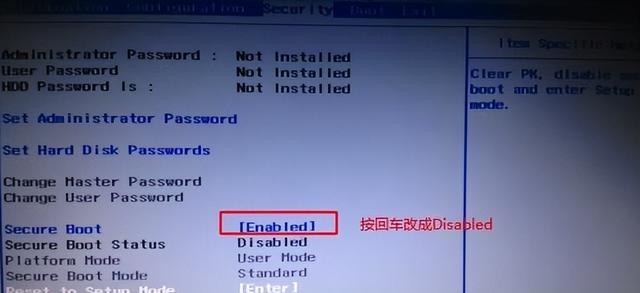
Next, we move the cursor to the Exit option and set OS Optimized Defaults to Disabled mode. This is done to ensure that the motherboard can support booting from a USB flash drive.
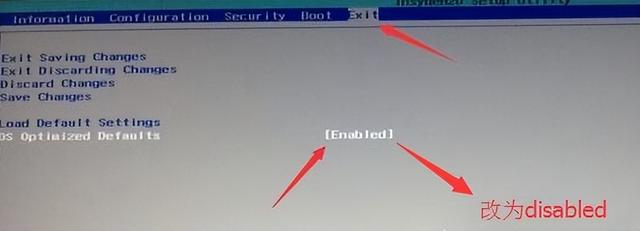
3. Then switch to the boot option and change the Boot Mode from UEF to Legacy Support to allow the motherboard to support the traditional boot mode, and then you can use the USB flash drive to reinstall the system.
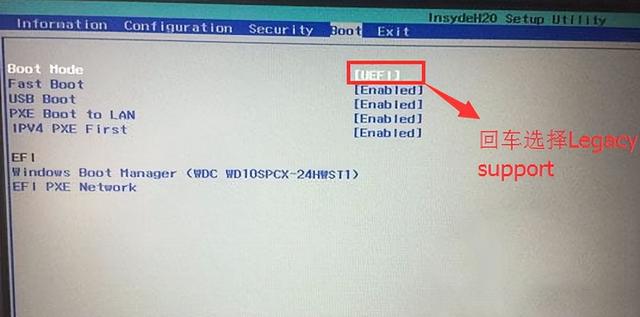
4. At this step, we set the Boot Priority to the Legacy First option. After the setting is completed, press f10, and then select yes.
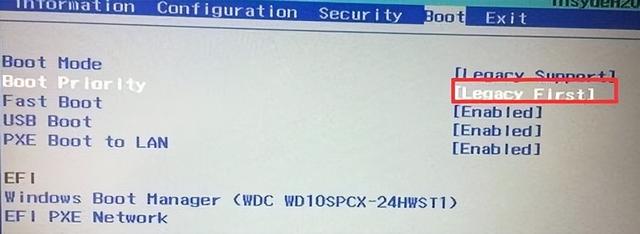
5. Then return to the configuration and check the sata controller mode option. If the default hard disk mode is RAID, you must change it to AHCI mode. After changing, press f10.
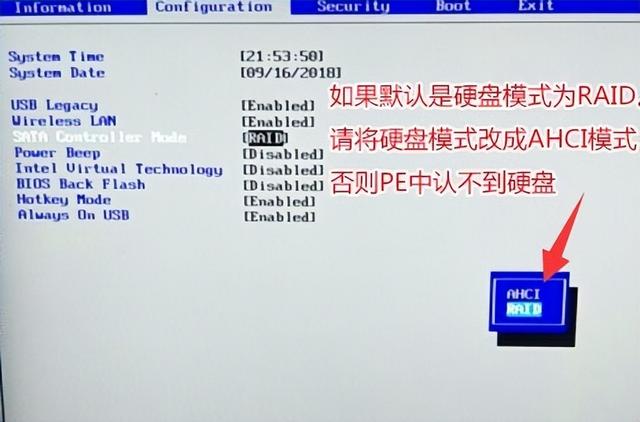
6. Finally, plug in the boot disk, press Enter in the bios interface and select the recognized USB disk to enter the boot disk.
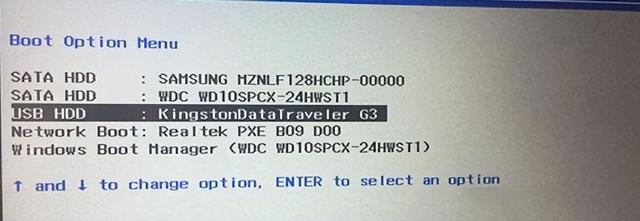
The above is the detailed content of Lenovo motherboard startup settings USB disk startup. For more information, please follow other related articles on the PHP Chinese website!

Hot AI Tools

Undresser.AI Undress
AI-powered app for creating realistic nude photos

AI Clothes Remover
Online AI tool for removing clothes from photos.

Undress AI Tool
Undress images for free

Clothoff.io
AI clothes remover

AI Hentai Generator
Generate AI Hentai for free.

Hot Article

Hot Tools

Notepad++7.3.1
Easy-to-use and free code editor

SublimeText3 Chinese version
Chinese version, very easy to use

Zend Studio 13.0.1
Powerful PHP integrated development environment

Dreamweaver CS6
Visual web development tools

SublimeText3 Mac version
God-level code editing software (SublimeText3)

Hot Topics
 Laptop has mouse arrows but black screen
Apr 10, 2024 pm 01:20 PM
Laptop has mouse arrows but black screen
Apr 10, 2024 pm 01:20 PM
After turning on the laptop, the screen goes black and there is nothing on the desktop. There is no icon, only a mouse arrow... Damage to the picture tube or line output circuit. Failure of the picture tube or line output circuit will also cause a black screen without raster when the monitor is powered on. It is also the main cause of a black screen after the notebook is turned on. Sometimes the inability to boot is caused by a short circuit in some components, such as external USB devices, keyboards, mice, or power adapters. Try unplugging these devices and booting with only the battery installed to see if you can enter the BIOS. some type of. A black screen may occur when the computer starts up because the motherboard, monitor and graphics card in the computer are damaged, or the computer configuration is too old. This phenomenon may also occur. Most of the reasons are caused by process errors.
 ASUS motherboard USB boot setting method
Mar 18, 2024 pm 08:01 PM
ASUS motherboard USB boot setting method
Mar 18, 2024 pm 08:01 PM
We generally need to set up a USB flash drive when reinstalling the system, but many small partners who use ASUS motherboards don't know how to set up a USB flash drive. What should I do then? Let's take a look at the editor's solution. How to set up USB boot for ASUS motherboard 1. Restart ASUS PC and press ESC or F8 to enter BIOS settings, change BIOS to Simplified Chinese, and then press F7 to enter advanced mode. In Advanced Mode, use the → directional button to navigate to the Start option, select the Secure Boot menu, and enter the Key Management Clear key to turn off the Secure Boot feature. 3. Return to the "Safe Start Menu" option and change the operating system type to "Other Operating Systems". 4. Return to the "Start" option and change CSM Disabled to Enabled,
 Lenovo laptop keeps black screen
Mar 19, 2024 am 11:20 AM
Lenovo laptop keeps black screen
Mar 19, 2024 am 11:20 AM
What to do if your Lenovo laptop has a black screen 1. When your Lenovo laptop has a black screen problem, you can try the following solutions: Check the power adapter and battery: Make sure the power adapter is connected properly and the battery is not exhausted. Try removing the battery and relying solely on the power adapter for power, then try starting again. 2. The reason and solution for the black screen of Lenovo laptop that cannot be turned on: The motherboard is not powered on. 3. The Lenovo laptop’s power-on button is on but the screen is black. If you encounter the situation where the Lenovo laptop’s power-on button is on but the screen is black, you can remove the battery on the back of the laptop, connect the computer to the power adapter only, and try to power it on once. If it boots normally, the battery is in contact. Caused by defective or battery failure. 4. The first reason is that the laptop’s power adapter is damaged and cannot be connected.
 Huawei mobile phone USB sharing network to computer
May 08, 2024 am 08:25 AM
Huawei mobile phone USB sharing network to computer
May 08, 2024 am 08:25 AM
How to connect a Huawei phone to a computer via USB to access the Internet. First, we open the phone settings and search for "HDB". Then we click to open "Mobile Network Sharing" in More. Then we can click to open "USB Sharing Network" in the pop-up window. Summary First, connect the Huawei mobile phone to the computer through the data cable. Open "Settings" on your phone and enter the settings interface. Click "Personal Hotspot", select "USB tethering" and click the switch button at the back to turn it on. First click "Settings About Phone", then click "Version Number" 7 times in succession. You will be prompted to enter developer mode. Then return to the "Settings" list, "Developer Options" will appear, then click to enter "Developer Options", turn on the "USB Debugging" switch, and click
 How to turn off the monitor on a laptop
Mar 24, 2024 am 10:01 AM
How to turn off the monitor on a laptop
Mar 24, 2024 am 10:01 AM
How to turn off the laptop screen and enter the computer, select the start icon in the lower left corner. Find and click to enter the settings option. In the settings interface, select the first one and go to system options. Click to enter the power and sleep options, then turn on the sleep screen and set the time. Question 1: How to turn off the screen on a laptop? Right-click the power icon in the lower right corner of the screen, and then select "Power Options" to enter the power options setting window. (The settings window can also be opened through "Control Panel → Power Options"), and then click "Choose when to turn off the display." Which key on the computer is to pause the screen: The shortcut key to pause the computer screen is "Win+L". When pressed, the computer will pause the screen. How to turn off the screen of Lenovo notebook thinkpad 1. The shortcut key to turn off the computer screen is to press windows at the same time.
 How to enter motherboard bios
Feb 22, 2024 am 09:01 AM
How to enter motherboard bios
Feb 22, 2024 am 09:01 AM
How to enter the BIOS settings of the computer. The method to enter the BIOS settings of the computer is: press the F2 key when the computer is turned on. The specific operation process is as follows: Find the power button on the computer keyboard and press it to turn on the computer. Then click to enter the boot program and load the boot animation. After that, find the F2 key on the keyboard and press the F2 key. You can enter the BIOS interface by pressing the DELETE key or the F1F2 key when turning on the computer power. Taking a Lenovo computer as an example, the operation method is as follows: When turning on the computer power, press and hold the F2 key on the Lenovo computer. At this time, you can see on the computer screen that you have entered the BIOS interface, and all you can see are English letters. There will be a screen prompt shortly after booting, then press F2 as prompted.
 Lenovo computer bios universal password
Apr 30, 2024 am 10:49 AM
Lenovo computer bios universal password
Apr 30, 2024 am 10:49 AM
How to set the bios password of Lenovo computer 1. First, we press f2 to enter the bios and switch to the security menu item. Then we use the up and down arrow keys to select the password option and press the Enter key to enter. Disabled means that the bios super administrator password is not currently set. If enabled, it means that the bios password has been set. 2. The first step is to enter the bios interface. After booting, press F12 immediately to enter the bios startup interface. In this computer information menu bar, you can see main hardware information such as computer model, BIOS version, CPU, memory, hard disk, optical drive, etc. Step 2: Press the right arrow key → on the keyboard to enter the hardware configuration settings. 3. Insert the USB flash drive into the computer, and then
 Laptop battery not charging when plugged in
Apr 03, 2024 am 08:34 AM
Laptop battery not charging when plugged in
Apr 03, 2024 am 08:34 AM
Why does the computer show that the power is connected but not charged? Poor contact and damaged battery. Batteries have a number of charges and a service life. If the battery exceeds the service life and number of charges, it will of course become disconnected and unable to charge. Sometimes the computer's charging port may become loose, preventing the battery port from being connected. The reason is as follows: Check whether the charging function is disabled. The notebook has a "disable charging" function in the battery options. Under this function, the adapter directly supplies power to the notebook without charging the battery. In this case, it cannot be charged. Circuit faults. Sometimes the circuit is unstable or the voltage is too high or too low, which will affect the charging of electronic equipment. In particular, some electronic equipment cannot be directly connected to the circuit socket, or must use a specific adapter. These






