 System Tutorial
System Tutorial
 Windows Series
Windows Series
 What should I do if the Win11 local disk is missing? Win11 local disk recovery method
What should I do if the Win11 local disk is missing? Win11 local disk recovery method
What should I do if the Win11 local disk is missing? Win11 local disk recovery method
Feb 14, 2024 pm 02:21 PMphp editor Youzi introduces a common problem, that is, the local disk suddenly disappears in Win11 system, and provides a solution. In the Win11 system, sometimes you encounter the situation where the local disk disappears, which may be caused by some system errors or improper operations. But don’t worry, we can recover local disk by following some simple steps. Next, we will introduce in detail the solution to the problem of missing local disk in Win11 to help you solve this problem, restore the lost local disk, and ensure the security and normal use of data.
win11 local disk recovery method
Method 1
1. First, right-click our computer and open "Manage".
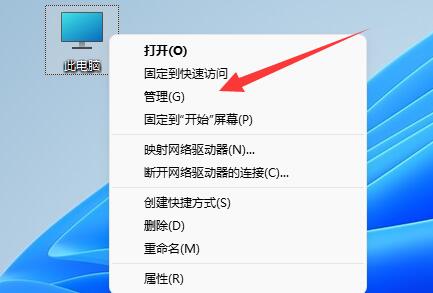
#2. Then click on “Disk Management” in the left column.

#3. Then right-click the disappeared hard disk and select "Change Drive Configuration and Path".
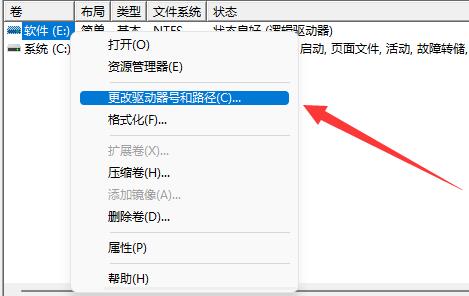
4. Then click "Add" in the lower left corner.
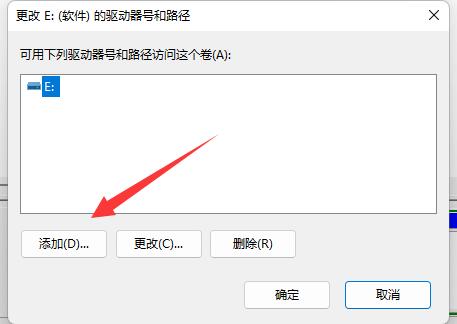
#5. Allocate a drive and click "OK".
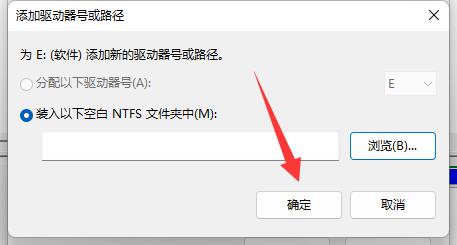
#6. Finally, open the task manager and "restart" the "explorer" to retrieve the hard disk.
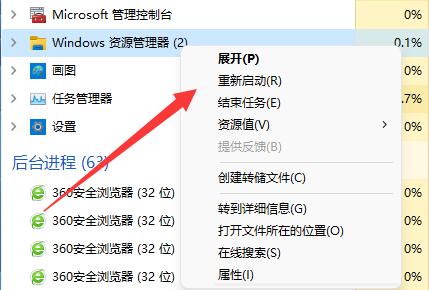
Method 2
1. If the missing hard disk cannot be found in Disk Management.
2. Then it may be that there is no partition when installing win11, or the wrong format is selected.
3. Then you need to reinstall the win11 system to get it back.
Win11 system recommended download:
[Win11 Microsoft official pure version system V2023]
[Original system Win11 22H2 new pure version V2023 】
The above is the detailed content of What should I do if the Win11 local disk is missing? Win11 local disk recovery method. For more information, please follow other related articles on the PHP Chinese website!

Hot Article

Hot tools Tags

Hot Article

Hot Article Tags

Notepad++7.3.1
Easy-to-use and free code editor

SublimeText3 Chinese version
Chinese version, very easy to use

Zend Studio 13.0.1
Powerful PHP integrated development environment

Dreamweaver CS6
Visual web development tools

SublimeText3 Mac version
God-level code editing software (SublimeText3)

Hot Topics
 Is Win11 LTSC not suitable for individual users at all? Analysis of the advantages and disadvantages of the LTSC version
Jun 25, 2024 pm 10:35 PM
Is Win11 LTSC not suitable for individual users at all? Analysis of the advantages and disadvantages of the LTSC version
Jun 25, 2024 pm 10:35 PM
Is Win11 LTSC not suitable for individual users at all? Analysis of the advantages and disadvantages of the LTSC version
 Win11 24H2 will adjust security rules and NAS user access may fail
Jun 25, 2024 pm 05:23 PM
Win11 24H2 will adjust security rules and NAS user access may fail
Jun 25, 2024 pm 05:23 PM
Win11 24H2 will adjust security rules and NAS user access may fail
 What should I do if the win11 dual-screen calendar does not exist on the second monitor?
Jun 12, 2024 pm 05:47 PM
What should I do if the win11 dual-screen calendar does not exist on the second monitor?
Jun 12, 2024 pm 05:47 PM
What should I do if the win11 dual-screen calendar does not exist on the second monitor?
 System Restore prompts that you must enable system protection on this drive
Jun 19, 2024 pm 12:23 PM
System Restore prompts that you must enable system protection on this drive
Jun 19, 2024 pm 12:23 PM
System Restore prompts that you must enable system protection on this drive
 Is win11 24h2 worth installing? Comparison of the differences between Win11 24H2 and 23H2
Jun 11, 2024 pm 03:17 PM
Is win11 24h2 worth installing? Comparison of the differences between Win11 24H2 and 23H2
Jun 11, 2024 pm 03:17 PM
Is win11 24h2 worth installing? Comparison of the differences between Win11 24H2 and 23H2
 Quick solution to the unresponsiveness of clicking desktop icons in Windows 11
Jun 05, 2024 pm 01:03 PM
Quick solution to the unresponsiveness of clicking desktop icons in Windows 11
Jun 05, 2024 pm 01:03 PM
Quick solution to the unresponsiveness of clicking desktop icons in Windows 11
 What should I do if my win11 wallpaper is locked and cannot be changed? What to do if my computer wallpaper is locked and cannot be changed?
Jun 09, 2024 pm 08:58 PM
What should I do if my win11 wallpaper is locked and cannot be changed? What to do if my computer wallpaper is locked and cannot be changed?
Jun 09, 2024 pm 08:58 PM
What should I do if my win11 wallpaper is locked and cannot be changed? What to do if my computer wallpaper is locked and cannot be changed?
 How to change the desktop window color in win11? List of strategies for modifying window color
Jun 02, 2024 pm 06:05 PM
How to change the desktop window color in win11? List of strategies for modifying window color
Jun 02, 2024 pm 06:05 PM
How to change the desktop window color in win11? List of strategies for modifying window color






