 System Tutorial
System Tutorial
 Windows Series
Windows Series
 How to cancel folder grouping in win11 23h2? How to cancel folder grouping in win11 23h2
How to cancel folder grouping in win11 23h2? How to cancel folder grouping in win11 23h2
How to cancel folder grouping in win11 23h2? How to cancel folder grouping in win11 23h2
php editor Apple brings you a method to cancel folder grouping in Win11 23H2. The Win11 23H2 system has introduced the folder grouping function. Some users may not be comfortable with this new interface layout and want to cancel the folder grouping. The method to cancel folder grouping is actually very simple, just follow the steps below.
Win11 23h2 How to cancel folder grouping
Method 1:
First set the file arrangement in the download folder, and then apply it to all files.
Right-click under the Downloads directory (download folder) or click the sort menu above, select the grouping method option, and select None.
Note: At this time, only the current file will take effect, and the subdirectory will not take effect. It will return to its original state after restarting the file manager.
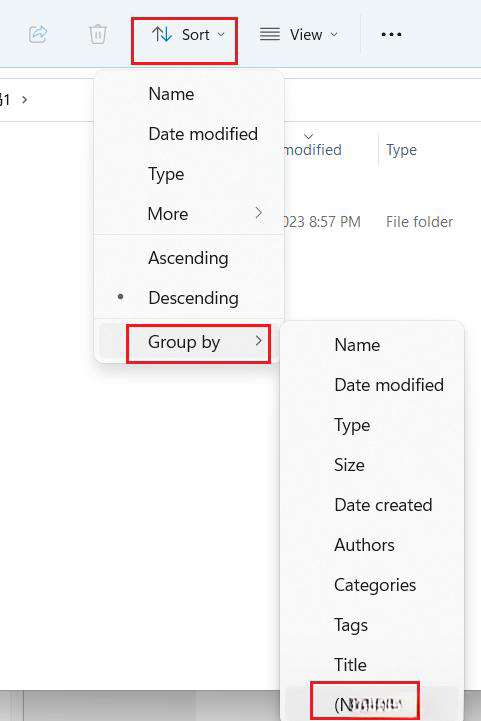
Click more options above, select View, and apply to all folders so that all subdirectories are not grouped.
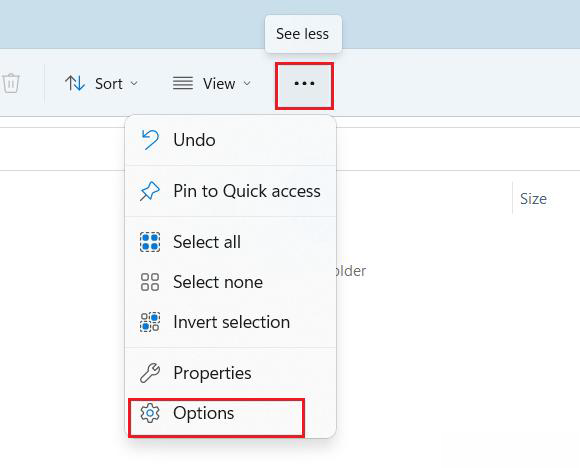
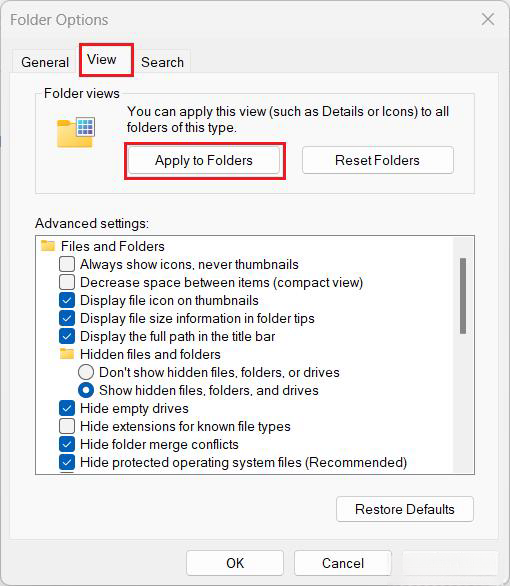
Method 2:
1. Right-click on a blank space in the folder, select "Group by" - and then select "None" ",As shown below.
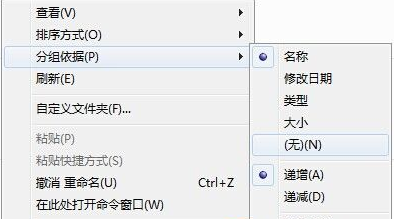
#2. After clicking, the group arrangement method will be cancelled, and you can still arrange and view files according to your previous habit.
The above is the detailed content of How to cancel folder grouping in win11 23h2? How to cancel folder grouping in win11 23h2. For more information, please follow other related articles on the PHP Chinese website!

Hot AI Tools

Undresser.AI Undress
AI-powered app for creating realistic nude photos

AI Clothes Remover
Online AI tool for removing clothes from photos.

Undress AI Tool
Undress images for free

Clothoff.io
AI clothes remover

AI Hentai Generator
Generate AI Hentai for free.

Hot Article

Hot Tools

Notepad++7.3.1
Easy-to-use and free code editor

SublimeText3 Chinese version
Chinese version, very easy to use

Zend Studio 13.0.1
Powerful PHP integrated development environment

Dreamweaver CS6
Visual web development tools

SublimeText3 Mac version
God-level code editing software (SublimeText3)

Hot Topics
 Is Win11 LTSC not suitable for individual users at all? Analysis of the advantages and disadvantages of the LTSC version
Jun 25, 2024 pm 10:35 PM
Is Win11 LTSC not suitable for individual users at all? Analysis of the advantages and disadvantages of the LTSC version
Jun 25, 2024 pm 10:35 PM
Microsoft provides multiple versions of Windows systems, each targeting different usage scenarios. In addition to the Home, Professional, Education and Enterprise editions, there is also a special LTSC edition designed for the specific needs of large businesses and organizations. Although Windows 11 LTSC has become quite popular recently, it lacks commonly used functions and is not suitable for individual users. And this version has not yet been officially launched, and is expected to be released around September in the second half of 2024. Interesting thing: From Windows 1.0 to 11, the evolution of Windows versions. What is Windows 11 LTSC? Windows11LTSC is a feature of Windows11 operating system
 Win11 24H2 will adjust security rules and NAS user access may fail
Jun 25, 2024 pm 05:23 PM
Win11 24H2 will adjust security rules and NAS user access may fail
Jun 25, 2024 pm 05:23 PM
Digital enthusiasts all know that Microsoft has released a preview version of Windows 1124H2, and the official version of Windows 1124H2 will be coming soon. This is a very important version update, and many friends are paying close attention to it. Of course, the most noteworthy thing about Windows 1124H2 is the new features and improvements in AI. It is said that Microsoft will deeply integrate Copliot. However, AI is not the subject of this article. The subject of this article is to introduce readers to two new security rule changes in the Windows 1124H2 version, which may affect some NAS users. Specifically, in the Windows 1124H2 version, Microsoft will make changes to two important network access rules:
 System Restore prompts that you must enable system protection on this drive
Jun 19, 2024 pm 12:23 PM
System Restore prompts that you must enable system protection on this drive
Jun 19, 2024 pm 12:23 PM
The computer has a restore point, and when the system is restored, it prompts "You must enable system protection on this drive." This usually means that the system protection function is not turned on. System protection is a feature provided by the Windows operating system that can create system restore points to back up system files and settings. That way, if something goes wrong, you can revert to a previous state. When the system fails and you cannot enter the desktop to start it, you can only try the following method: Troubleshooting-Advanced Options-Command Prompt Command 1 netstartvssrstrui.exe/offline:C:\windows=active Command 2 cd%windir%\system32 \configrenSYSTEMsy
 MHz is history! Microsoft Windows 11 memory speed unit switches to MT/s
Jun 25, 2024 pm 05:10 PM
MHz is history! Microsoft Windows 11 memory speed unit switches to MT/s
Jun 25, 2024 pm 05:10 PM
Digital hardware enthusiasts all know that in recent years there have been two memory parameter marking units, namely "MHz" and "MT/s", which may be confusing to digital novices. "MHz" and "MT/s" are both measures of memory transfer performance, but they still have significant differences. MHz represents how many millions of cycles a memory module can perform per second, and each cycle is an operation performed on the memory module, such as storing and retrieving data. But due to the rapid development of current technology, new technology allows DDR memory to increase data transfer rate without increasing clock speed, and the old memory measurement method has also
 How to disable Windows Update from automatically updating drivers in win11?
Jun 26, 2024 am 12:18 AM
How to disable Windows Update from automatically updating drivers in win11?
Jun 26, 2024 am 12:18 AM
When you connect any new hardware device to the system, Windows will automatically try to install the driver for it. When the system's built-in driver package cannot be recognized, it will automatically try to connect to Windows Update to search and install the driver. Windows can also automatically update device drivers through Windows Update without user interaction. Although this function seems convenient, under certain circumstances, the feature of automatically updating drivers can cause trouble for users. For example, users' video workflows such as DaVinciResolve, Adobe Premiere, etc. need to use a specific old version of Nvidia Studio driver. As a result, Windows
 Windows cannot start the Windows Audio service Error 0x80070005
Jun 19, 2024 pm 01:08 PM
Windows cannot start the Windows Audio service Error 0x80070005
Jun 19, 2024 pm 01:08 PM
The guy's computer appears: Windows cannot start the WindowsAudio service (located on the local computer). Error 0x8007005: Access denied. This situation is usually caused by user permissions. You can try the following methods to fix it. Method 1: Modify the registry to add permissions through batch processing, create a new text document on the desktop, save it as .bat, and right-click the administrator to go far. Echo==========================EchoProcessingRegistryPermission.Pleasewait...Echo================== ========subinacl/subkey
 Microsoft releases Win11 August cumulative update: improving security, optimizing lock screen, etc.
Aug 14, 2024 am 10:39 AM
Microsoft releases Win11 August cumulative update: improving security, optimizing lock screen, etc.
Aug 14, 2024 am 10:39 AM
According to news from this site on August 14, during today’s August Patch Tuesday event day, Microsoft released cumulative updates for Windows 11 systems, including the KB5041585 update for 22H2 and 23H2, and the KB5041592 update for 21H2. After the above-mentioned equipment is installed with the August cumulative update, the version number changes attached to this site are as follows: After the installation of the 21H2 equipment, the version number increased to Build22000.314722H2. After the installation of the equipment, the version number increased to Build22621.403723H2. After the installation of the equipment, the version number increased to Build22631.4037. The main contents of the KB5041585 update for Windows 1121H2 are as follows: Improvement: Improved
 Windows cannot access the specified device, path, or file
Jun 18, 2024 pm 04:49 PM
Windows cannot access the specified device, path, or file
Jun 18, 2024 pm 04:49 PM
A friend's computer has such a fault. When opening "This PC" and the C drive file, it will prompt "Explorer.EXE Windows cannot access the specified device, path or file. You may not have the appropriate permissions to access the project." Including folders, files, This computer, Recycle Bin, etc., double-clicking will pop up such a window, and right-clicking to open it is normal. This is caused by a system update. If you also encounter this situation, the editor below will teach you how to solve it. 1. Open the registry editor Win+R and enter regedit, or right-click the start menu to run and enter regedit; 2. Locate the registry "Computer\HKEY_CLASSES_ROOT\PackagedCom\ClassInd"





