
The editor of php Apple today introduces to you the solution to the error 733 when connecting to the network in Win7 system. When using the Win7 system, sometimes error 733 occurs when connecting to the network, resulting in the inability to access the Internet normally. The solution to this problem is actually very simple. Just follow the steps below to easily solve the problem of network connection error 733 in Win7 system.
How to solve the error 733 when connecting to the network in Win7 system?
1. Click the network logo in the taskbar to open it. In the pop-up network connection window, click the "Open Network and Sharing Center" link at the bottom.
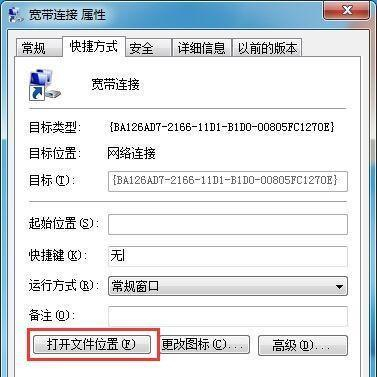
2. Click "Start - Control Panel - Network and Internet - Network and Sharing Center", and then click "Change Adapter Settings" in the left window.
3. After opening the network connection window, right-click the broadband connection icon used for Internet access and open the properties option!
4. In the opened broadband connection properties interface, switch to the "Options" tab, then find and double-click the Open PPP Settings button in "Options".
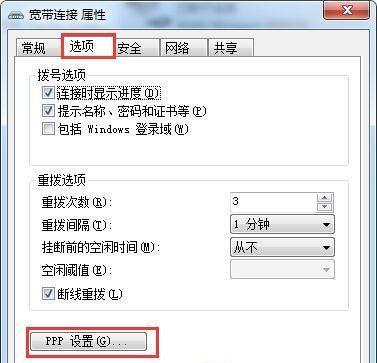
A PPP settings window will pop up. Uncheck "Negotiate multiple links for a single link connection" and click the OK button to save.
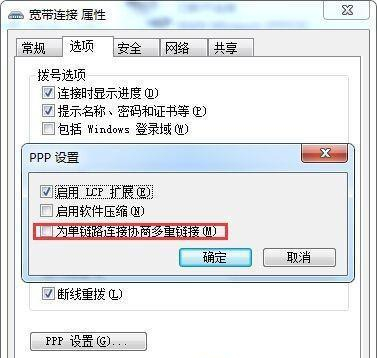
The above is the detailed content of How to solve the error 733 when connecting to the network in Win7 system?. For more information, please follow other related articles on the PHP Chinese website!
 How to create virtual wifi in win7
How to create virtual wifi in win7
 How to change file type in win7
How to change file type in win7
 How to set up hibernation in Win7 system
How to set up hibernation in Win7 system
 How to open Windows 7 Explorer
How to open Windows 7 Explorer
 How to solve the problem of not being able to create a new folder in Win7
How to solve the problem of not being able to create a new folder in Win7
 Solution to Win7 folder properties not sharing tab page
Solution to Win7 folder properties not sharing tab page
 Win7 prompts that application data cannot be accessed. Solution
Win7 prompts that application data cannot be accessed. Solution
 Introduction to screenshot shortcut keys in Windows 7 system
Introduction to screenshot shortcut keys in Windows 7 system




