
php editor Yuzai provides you with a few simple steps to solve the problem of Null loading failure when opening wps in win10. When using wps, sometimes you will encounter a "Null loading failed" situation when opening a file, which is annoying. Don’t worry, just follow the steps below and you can easily fix this issue.
Solve the problem of Null loading failure when opening wps in win10
1. Open the registry, press the Win R key combination on the keyboard at the same time, bring up the run dialog box, enter regedit, and click OK button.
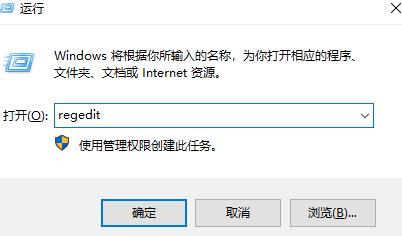
#2. Enter the registry and then enter the computer\HKEY_USERS\.DEFAULT\Software\Kingsoft path.
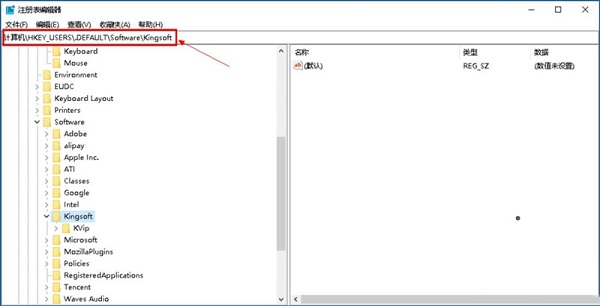
#3. Delete all Office folders in this path.
4. Then open the run box, type %appdata%, click OK, and open the user software folder.
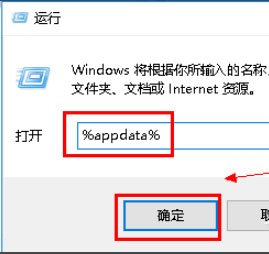
5. After entering, find the Kingsoft folder.
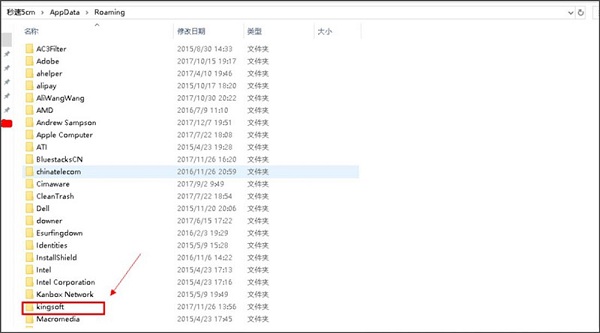
#6. After entering the kingsoft folder, delete one of the office folders.
7. After deleting the registry and office folder, we uninstall the WPS software and then reinstall it. After opening it, the Null loading failure error will no longer appear and WPS can be used normally.
The above is the detailed content of A few simple steps to solve the problem of Null loading failure when opening wps in win10. For more information, please follow other related articles on the PHP Chinese website!
 What are the office software
What are the office software
 win10 bluetooth switch is missing
win10 bluetooth switch is missing
 Why do all the icons in the lower right corner of win10 show up?
Why do all the icons in the lower right corner of win10 show up?
 The difference between win10 sleep and hibernation
The difference between win10 sleep and hibernation
 Win10 pauses updates
Win10 pauses updates
 What to do if the Bluetooth switch is missing in Windows 10
What to do if the Bluetooth switch is missing in Windows 10
 win10 connect to shared printer
win10 connect to shared printer
 Clean up junk in win10
Clean up junk in win10




