
php editor Banana will answer the question of how to open the laptop camera in Win7 system. In Win7 notebook, there are many ways to open the camera. A common method is to open the camera through Device Manager. Just press the Win key R key, enter devmgmt.msc and press Enter, find the "Image Device" or "Camera" option, expand it, right-click the camera device, and select "Enable" to open the laptop camera. In addition, some notebooks also have special shortcut keys or function keys that can directly open the camera. If none of the above methods work, you may need to install or update the camera driver. I hope the above methods can help everyone.
Where to open the laptop camera in Win7 system?
The first method is to open the official software
1. Check whether the camera driver is installed normally.
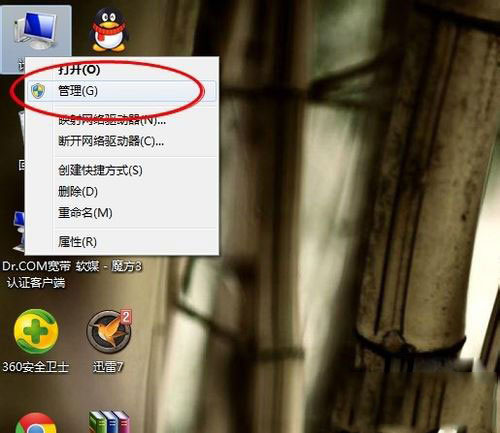
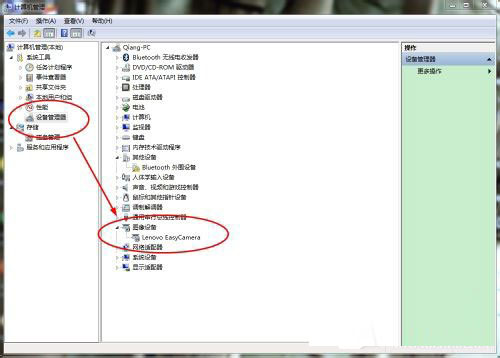
Right-click the computer, click Manage to enter the computer's management interface, select Device Manager, and check whether the camera driver inside has been installed and is running normally.
2. Download and install the official software.
Computers generally have the corresponding drivers installed, but there is no corresponding software support. If your computer is a genuine system, then these will be included. If not, you need to download it from the official website. Install. Take Lenovo as an example (YouCam).
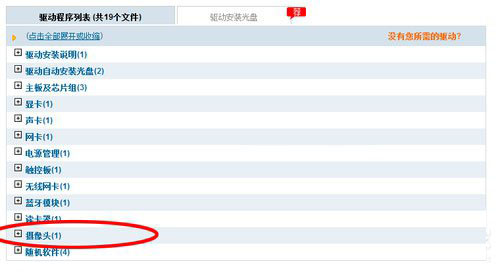
#3. Click the software to open the laptop’s built-in camera.
After the installation is completed, a shortcut is automatically generated. Double-click the shortcut to open the camera.

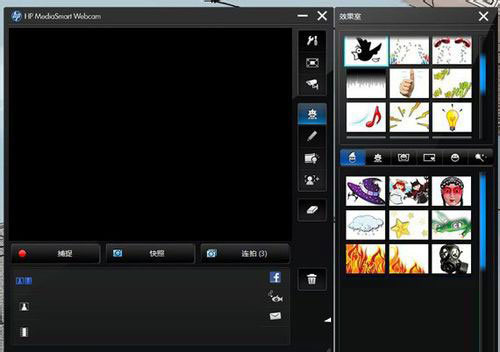
Second method, open 360 Magic Camera
1. Open 360 Security Guard, enter the full function interface to add 360 Magic The camera function is enough.
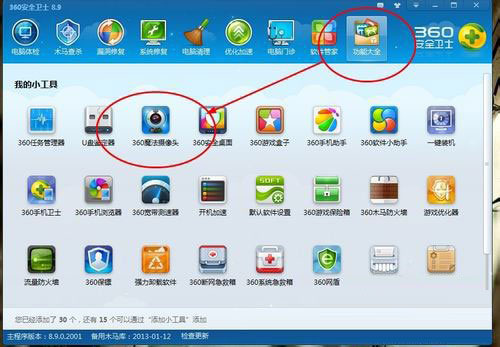
2. After clicking to install, you can directly click to open the computer's camera, or you can open it in the computer, because this is your computer (my computer). Expose a camera function.
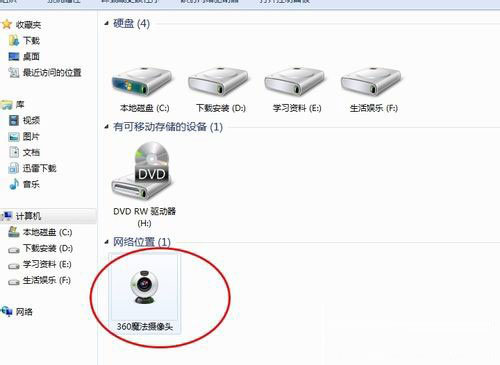
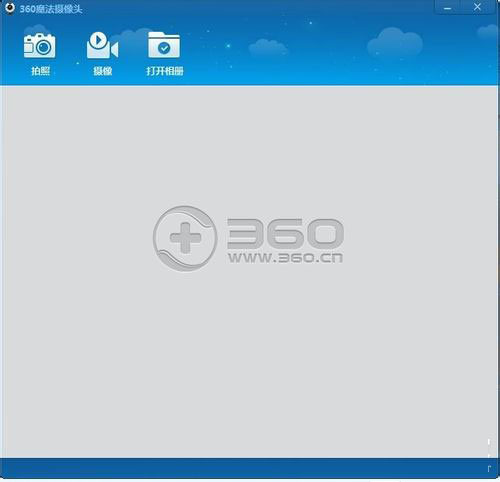
The above is the detailed content of Where to open the laptop camera in Win7 system? How to turn on the camera in win7 laptop?. For more information, please follow other related articles on the PHP Chinese website!
 How to create virtual wifi in win7
How to create virtual wifi in win7
 How to change file type in win7
How to change file type in win7
 How to set up hibernation in Win7 system
How to set up hibernation in Win7 system
 How to open Windows 7 Explorer
How to open Windows 7 Explorer
 How to solve the problem of not being able to create a new folder in Win7
How to solve the problem of not being able to create a new folder in Win7
 Solution to Win7 folder properties not sharing tab page
Solution to Win7 folder properties not sharing tab page
 Win7 prompts that application data cannot be accessed. Solution
Win7 prompts that application data cannot be accessed. Solution
 Introduction to screenshot shortcut keys in Windows 7 system
Introduction to screenshot shortcut keys in Windows 7 system




