 System Tutorial
System Tutorial
 LINUX
LINUX
 To ensure system security, we will teach you various methods to prohibit user login in Linux!
To ensure system security, we will teach you various methods to prohibit user login in Linux!
To ensure system security, we will teach you various methods to prohibit user login in Linux!
Security is an issue that every Linux system administrator must pay attention to and pay attention to, and prohibiting certain users from logging into the system is one of the very important security measures. This article will introduce in detail through examples how to prohibit certain users from logging in in the Linux system to protect system security.
By default, when creating a user account in Linux, the user has shell access. In some cases a user account login shell is not required. This article describes how to disable shell login for existing users and disable shell login when creating users.
Set prohibit shell login when creating a user
By default, when a user is created, the user will be assigned a shell as defined in the /etc/default/useradd file.
Linux comes with a /sbin/nologinshell that displays a message "This account is current not available" when the user tries to connect. This is a way to disable a user from logging into the shell. Here’s how to use it:
useradd -s /sbin/nologin {username}
In the following example, create a user and set the shell to /sbin/nologin:
[root@localhost ~]# useradd user01 -s /sbin/nologin [root@localhost ~]# tail -1 /etc/passwd user01:x:1000:1000::/home/user01:/sbin/nologin
View/etc/passwdYou can see that the shell of user01 is /sbin/nologin
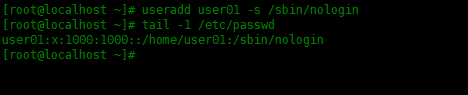
Set a password for user01, and then log in via ssh to test:
[root@localhost ~]# echo '123'|passwd --stdin user01 Changing password for user user01. passwd: all authentication tokens updated successfully. [root@localhost ~]# ssh user01@localhost user01@localhost's password: This account is currently not available. Connection to localhost closed.
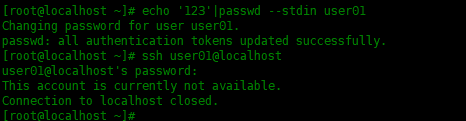
After entering the password, it prompts This account is current not available, and then the connection is closed.
Set prohibit shell login for existing users
To change the shell of an existing user, you can use the usermod and chsh commands to modify:
chshThe command syntax is as follows:
chsh -s /sbin/nologin {username}
Modify the shell of user02 below:
# Centos8默认没有安装chsh,使用下面命令安装: [root@localhost ~]# yum -y install util-linux-user [root@localhost ~]# chsh -s /sbin/nologin user02 Changing shell for user02. chsh: Warning: "/sbin/nologin" is not listed in /etc/shells. Shell changed.

usermod The command syntax is as follows:
usermod -s /sbin/nologin {username}
Modify the shell of user03 below:
[root@localhost ~]# usermod -s /sbin/nologin user03

You can also manually modify the user shell in the /etc/passwd file.
In Linux systems, prohibiting certain users from logging in is a very important security measure that can effectively protect the system from unauthorized access. Based on actual practice, this article introduces readers to several methods of prohibiting user login in detail, and also mentions precautions to avoid misoperation. I believe that through studying this article, readers will have a deeper understanding of user management and security measures in Linux systems.
The above is the detailed content of To ensure system security, we will teach you various methods to prohibit user login in Linux!. For more information, please follow other related articles on the PHP Chinese website!

Hot AI Tools

Undresser.AI Undress
AI-powered app for creating realistic nude photos

AI Clothes Remover
Online AI tool for removing clothes from photos.

Undress AI Tool
Undress images for free

Clothoff.io
AI clothes remover

AI Hentai Generator
Generate AI Hentai for free.

Hot Article

Hot Tools

Notepad++7.3.1
Easy-to-use and free code editor

SublimeText3 Chinese version
Chinese version, very easy to use

Zend Studio 13.0.1
Powerful PHP integrated development environment

Dreamweaver CS6
Visual web development tools

SublimeText3 Mac version
God-level code editing software (SublimeText3)

Hot Topics
 1382
1382
 52
52
 Difference between centos and ubuntu
Apr 14, 2025 pm 09:09 PM
Difference between centos and ubuntu
Apr 14, 2025 pm 09:09 PM
The key differences between CentOS and Ubuntu are: origin (CentOS originates from Red Hat, for enterprises; Ubuntu originates from Debian, for individuals), package management (CentOS uses yum, focusing on stability; Ubuntu uses apt, for high update frequency), support cycle (CentOS provides 10 years of support, Ubuntu provides 5 years of LTS support), community support (CentOS focuses on stability, Ubuntu provides a wide range of tutorials and documents), uses (CentOS is biased towards servers, Ubuntu is suitable for servers and desktops), other differences include installation simplicity (CentOS is thin)
 How to install centos
Apr 14, 2025 pm 09:03 PM
How to install centos
Apr 14, 2025 pm 09:03 PM
CentOS installation steps: Download the ISO image and burn bootable media; boot and select the installation source; select the language and keyboard layout; configure the network; partition the hard disk; set the system clock; create the root user; select the software package; start the installation; restart and boot from the hard disk after the installation is completed.
 Centos options after stopping maintenance
Apr 14, 2025 pm 08:51 PM
Centos options after stopping maintenance
Apr 14, 2025 pm 08:51 PM
CentOS has been discontinued, alternatives include: 1. Rocky Linux (best compatibility); 2. AlmaLinux (compatible with CentOS); 3. Ubuntu Server (configuration required); 4. Red Hat Enterprise Linux (commercial version, paid license); 5. Oracle Linux (compatible with CentOS and RHEL). When migrating, considerations are: compatibility, availability, support, cost, and community support.
 How to use docker desktop
Apr 15, 2025 am 11:45 AM
How to use docker desktop
Apr 15, 2025 am 11:45 AM
How to use Docker Desktop? Docker Desktop is a tool for running Docker containers on local machines. The steps to use include: 1. Install Docker Desktop; 2. Start Docker Desktop; 3. Create Docker image (using Dockerfile); 4. Build Docker image (using docker build); 5. Run Docker container (using docker run).
 Detailed explanation of docker principle
Apr 14, 2025 pm 11:57 PM
Detailed explanation of docker principle
Apr 14, 2025 pm 11:57 PM
Docker uses Linux kernel features to provide an efficient and isolated application running environment. Its working principle is as follows: 1. The mirror is used as a read-only template, which contains everything you need to run the application; 2. The Union File System (UnionFS) stacks multiple file systems, only storing the differences, saving space and speeding up; 3. The daemon manages the mirrors and containers, and the client uses them for interaction; 4. Namespaces and cgroups implement container isolation and resource limitations; 5. Multiple network modes support container interconnection. Only by understanding these core concepts can you better utilize Docker.
 What to do after centos stops maintenance
Apr 14, 2025 pm 08:48 PM
What to do after centos stops maintenance
Apr 14, 2025 pm 08:48 PM
After CentOS is stopped, users can take the following measures to deal with it: Select a compatible distribution: such as AlmaLinux, Rocky Linux, and CentOS Stream. Migrate to commercial distributions: such as Red Hat Enterprise Linux, Oracle Linux. Upgrade to CentOS 9 Stream: Rolling distribution, providing the latest technology. Select other Linux distributions: such as Ubuntu, Debian. Evaluate other options such as containers, virtual machines, or cloud platforms.
 What computer configuration is required for vscode
Apr 15, 2025 pm 09:48 PM
What computer configuration is required for vscode
Apr 15, 2025 pm 09:48 PM
VS Code system requirements: Operating system: Windows 10 and above, macOS 10.12 and above, Linux distribution processor: minimum 1.6 GHz, recommended 2.0 GHz and above memory: minimum 512 MB, recommended 4 GB and above storage space: minimum 250 MB, recommended 1 GB and above other requirements: stable network connection, Xorg/Wayland (Linux)
 What underlying technologies does Docker use?
Apr 15, 2025 am 07:09 AM
What underlying technologies does Docker use?
Apr 15, 2025 am 07:09 AM
Docker uses container engines, mirror formats, storage drivers, network models, container orchestration tools, operating system virtualization, and container registry to support its containerization capabilities, providing lightweight, portable and automated application deployment and management.



