 Computer Tutorials
Computer Tutorials
 Computer Knowledge
Computer Knowledge
 When copying, the USB disk prompts that it is write-protected.
When copying, the USB disk prompts that it is write-protected.
When copying, the USB disk prompts that it is write-protected.
php editor Baicao sometimes encounters a problem when using U disk: when copying files, the U disk will prompt that it is write-protected. This question is confusing, because there is obviously no write protection set, so why does such a prompt appear? In this article, we will answer this question for you and provide some solutions so that you can copy files smoothly and solve this trouble.
1. Why is the U disk write-protected?
The write protection function of the U disk is similar to read-only, that is, the content can be modified but cannot be saved. This feature is designed to protect USB drives from viruses. When a USB flash drive has write protection issues, it is usually related to a virus infection. In addition, the reason why the U disk is write-protected may be due to physical faults such as bad sectors or damaged firmware in the U disk, or the write-protect switch of the U disk being accidentally triggered, or damage to the main control chip of the U disk.
2. How to remove the write protection on the USB disk
※Solution 1: Turn off the write protection switch
Look carefully to see if there is a write protection switch on the USB disk. If so, If so, try sliding the switch to the other side to turn it off.
※Solution 2: Check and kill with anti-virus software
You can install the latest anti-virus software on your computer, enter My Computer (This Computer), right-click your mouse and select your U disk letter , select scan for virus. At this time, someone may ask, will the USB disk anti-virus kill the files? Under normal circumstances, it will not be killed, but it is still recommended that you back up important data before killing the virus.
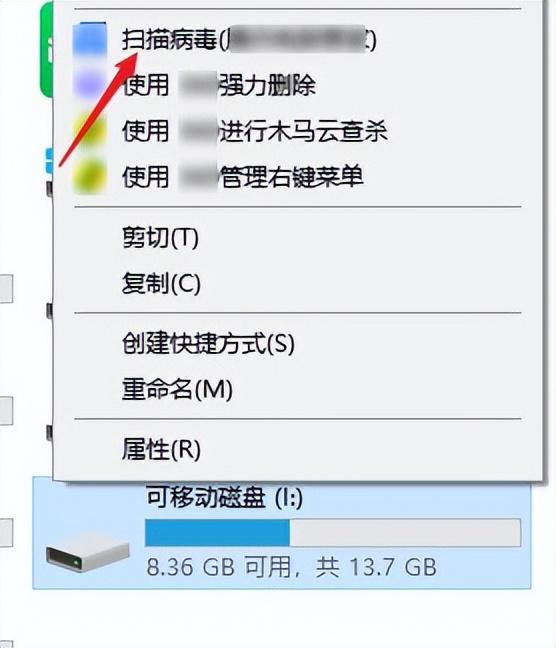
※Solution 3: Modify everyone management permissions
Right-click the U disk letter, select Properties, and click Security Options. Find Edit under Security Options and click it, then enable Full Control permissions for everyone, and finally click OK.
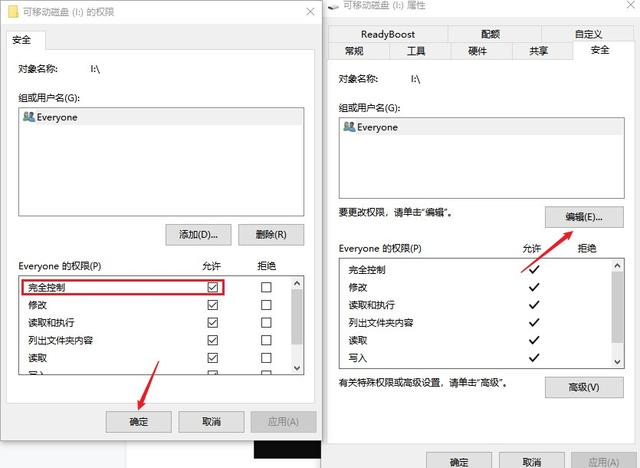
※Solution 4: U disk format conversion
U disk format is usually FAT32, convert it to NTFS format to see if it can solve the problem, win r and enter cmd or cmd .exe to open the command prompt interface, and then enter the convert file system modification command: convert L:/fs:ntfs/nosecurity/x (L represents the USB drive letter), and then press the Enter key.
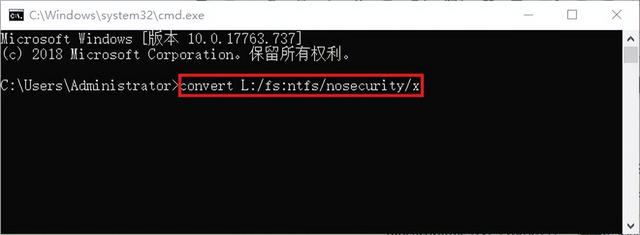
※Solution 5: Modify the registry
Check whether the USB disk is set to read-only mode: right-click the USB disk->Properties and check whether the read-only option is Check, if it is checked, please uncheck it. If the check option is gray, otherwise cancel, it means that the registry information may have been modified. We can fix this problem in the registry and open the run through the win r shortcut key. window, then enter regedit and press Enter, expand the directory "HKEY_LOCAL_MACHINE" -> "SYSTEM" -> "CurrentControlSet" -> "Control" -> "StorageDevicePolicies" in the registry, find "WriteProtect", DWORD value on the right (If not, create a new one), if it is 1, change it to 0, and then restart the computer (be careful not to pull out the U disk when restarting the computer, restart with the U disk plugged in, wait until the system restarts until the U disk light flashes, and then Pull out the USB disk).
※Solution 6: Try to format the U disk
If the above methods are invalid, it is recommended to try to format the U disk. It is recommended to back up important data before formatting. You cannot perform any operations on the U disk. In this case, you can use data recovery software for backup. Quickly format the USB flash drive and see if it can solve the write protection problem of the USB flash drive.
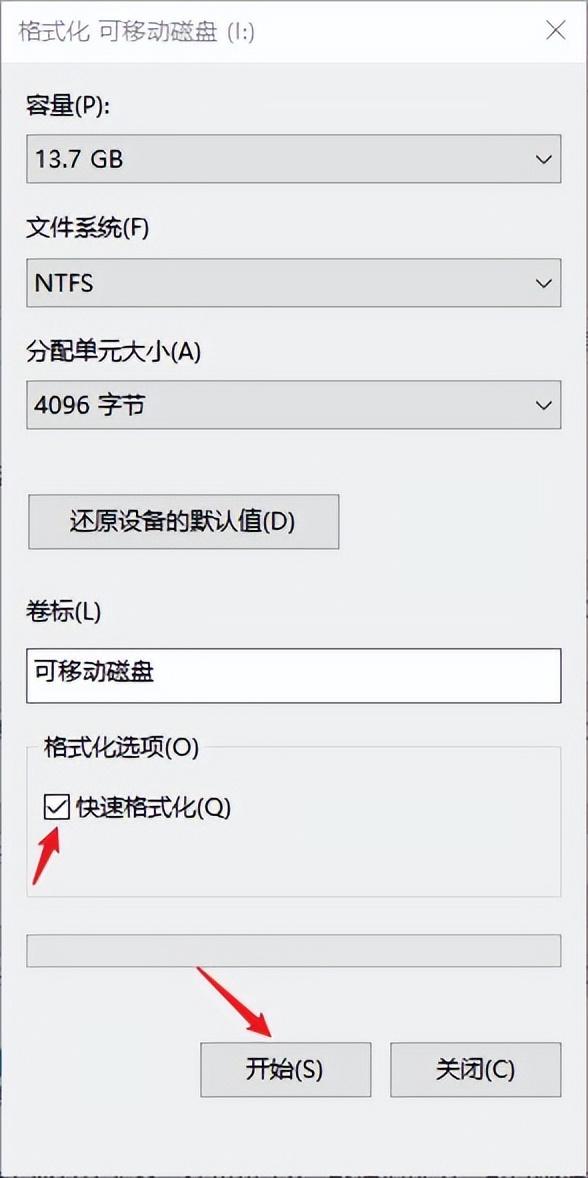
※Solution 7: Mass production with USB disk
If the above method is invalid, after backing up the USB disk data, you can use the USB disk according to the USB disk brand and main control type. Download the corresponding mass production tools on your computer, follow the prompts to overwrite the USB flash drive, and restore the USB flash drive to factory settings.
3. Write-protected U disk data recovery
It should be noted that in the process of solving the write protection of U disk, there will be a certain risk of data loss in U disk, especially in U disk format. After normalization or mass production operations, we should develop the habit of backing up important data. If you accidentally lose important USB flash drive data during the process of solving the USB flash drive write protection, but there is no backup, stop operating the USB flash drive first and do not enter any new data to prevent data overwriting. You can use professional data recovery software - Cloud Knight Data Recovery Software for recovery.
The specific operation steps are as follows:
Connect the USB disk to the USB interface of the computer correctly, start the Cloud Knight data recovery software installed on the computer, and then various recovery options will be displayed on the left side of the interface. U disk data can be restored using "U disk/memory card recovery".
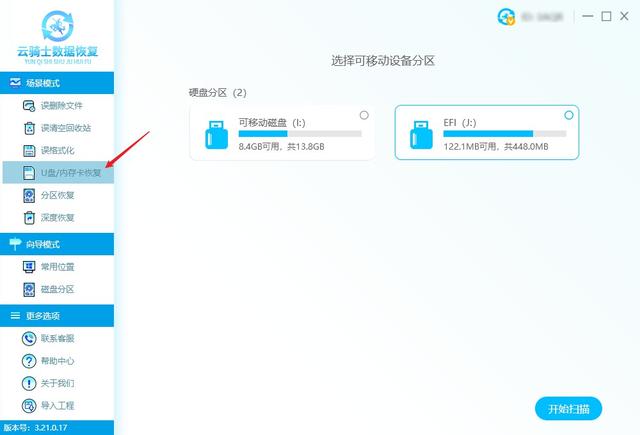
After selecting, the USB disk that has been successfully recognized will automatically be displayed on the right side. After checking it, click "Start Scan" on the lower right. If it is not successfully recognized by the software, you can troubleshoot Is it a problem with the USB disk or the computer interface?
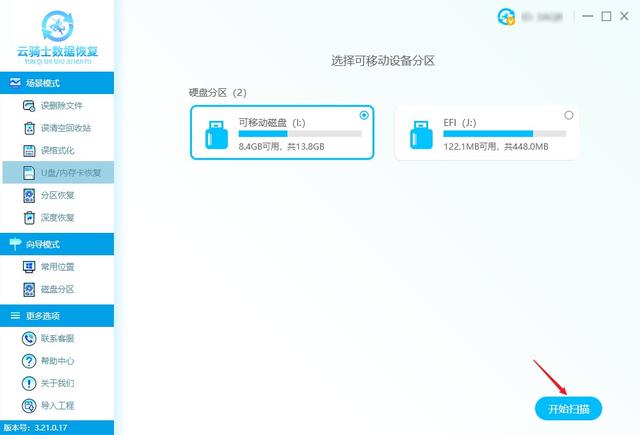
During the software scanning process, do not perform any operations on the USB disk to avoid data overwriting affecting the scanning effect. Wait patiently for the software scanning to complete. After the scanning is completed, it will automatically be displayed on the right. Display scan result details.
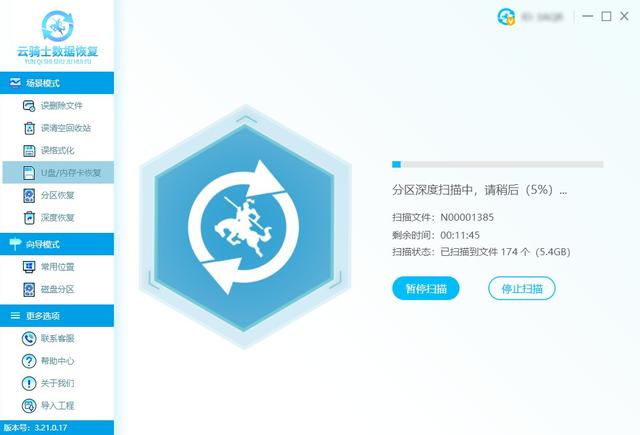
In the face of numerous scan results, you don’t have to worry about spending a long time looking for data, because the software provides data types, data paths, and data modification times. , data file name, data size and other quick search methods.
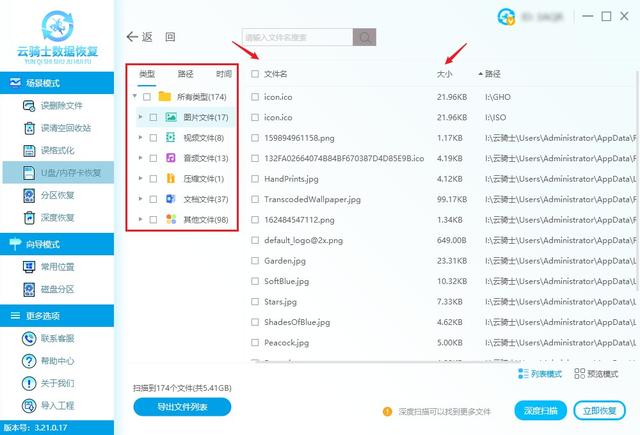
After quick search, check the required data found, click "Recover Now" on the lower right, and save the data to a disk other than the USB disk. , click "OK" and wait for the recovery to be completed before you can view the data.
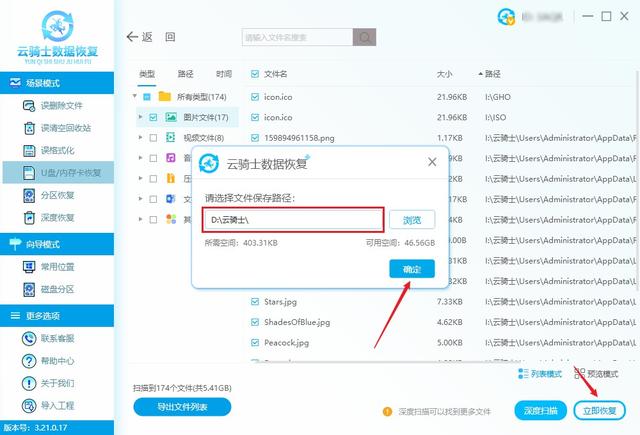
This article comes from yqssjhf.com>> Creation is not easy, please indicate the source when reprinting.
Recommended reading of previous articles:
How to retrieve data if the USB disk does not display? 3 U disk data recovery methods
How to recover after uninstalling the software in win11? You can use these 5 methods
The above is the detailed content of When copying, the USB disk prompts that it is write-protected.. For more information, please follow other related articles on the PHP Chinese website!

Hot AI Tools

Undresser.AI Undress
AI-powered app for creating realistic nude photos

AI Clothes Remover
Online AI tool for removing clothes from photos.

Undress AI Tool
Undress images for free

Clothoff.io
AI clothes remover

AI Hentai Generator
Generate AI Hentai for free.

Hot Article

Hot Tools

Notepad++7.3.1
Easy-to-use and free code editor

SublimeText3 Chinese version
Chinese version, very easy to use

Zend Studio 13.0.1
Powerful PHP integrated development environment

Dreamweaver CS6
Visual web development tools

SublimeText3 Mac version
God-level code editing software (SublimeText3)

Hot Topics
 1385
1385
 52
52
 How to use sql datetime
Apr 09, 2025 pm 06:09 PM
How to use sql datetime
Apr 09, 2025 pm 06:09 PM
The DATETIME data type is used to store high-precision date and time information, ranging from 0001-01-01 00:00:00 to 9999-12-31 23:59:59.99999999, and the syntax is DATETIME(precision), where precision specifies the accuracy after the decimal point (0-7), and the default is 3. It supports sorting, calculation, and time zone conversion functions, but needs to be aware of potential issues when converting precision, range and time zones.
 How to create oracle database How to create oracle database
Apr 11, 2025 pm 02:36 PM
How to create oracle database How to create oracle database
Apr 11, 2025 pm 02:36 PM
To create an Oracle database, the common method is to use the dbca graphical tool. The steps are as follows: 1. Use the dbca tool to set the dbName to specify the database name; 2. Set sysPassword and systemPassword to strong passwords; 3. Set characterSet and nationalCharacterSet to AL32UTF8; 4. Set memorySize and tablespaceSize to adjust according to actual needs; 5. Specify the logFile path. Advanced methods are created manually using SQL commands, but are more complex and prone to errors. Pay attention to password strength, character set selection, tablespace size and memory
 How to delete rows that meet certain criteria in SQL
Apr 09, 2025 pm 12:24 PM
How to delete rows that meet certain criteria in SQL
Apr 09, 2025 pm 12:24 PM
Use the DELETE statement to delete data from the database and specify the deletion criteria through the WHERE clause. Example syntax: DELETE FROM table_name WHERE condition; Note: Back up data before performing a DELETE operation, verify statements in the test environment, use the LIMIT clause to limit the number of deleted rows, carefully check the WHERE clause to avoid misdeletion, and use indexes to optimize the deletion efficiency of large tables.
 How to add columns in PostgreSQL?
Apr 09, 2025 pm 12:36 PM
How to add columns in PostgreSQL?
Apr 09, 2025 pm 12:36 PM
PostgreSQL The method to add columns is to use the ALTER TABLE command and consider the following details: Data type: Select the type that is suitable for the new column to store data, such as INT or VARCHAR. Default: Specify the default value of the new column through the DEFAULT keyword, avoiding the value of NULL. Constraints: Add NOT NULL, UNIQUE, or CHECK constraints as needed. Concurrent operations: Use transactions or other concurrency control mechanisms to handle lock conflicts when adding columns.
 Can I retrieve the database password in Navicat?
Apr 08, 2025 pm 09:51 PM
Can I retrieve the database password in Navicat?
Apr 08, 2025 pm 09:51 PM
Navicat itself does not store the database password, and can only retrieve the encrypted password. Solution: 1. Check the password manager; 2. Check Navicat's "Remember Password" function; 3. Reset the database password; 4. Contact the database administrator.
 Navicat's method to view PostgreSQL database password
Apr 08, 2025 pm 09:57 PM
Navicat's method to view PostgreSQL database password
Apr 08, 2025 pm 09:57 PM
It is impossible to view PostgreSQL passwords directly from Navicat, because Navicat stores passwords encrypted for security reasons. To confirm the password, try to connect to the database; to modify the password, please use the graphical interface of psql or Navicat; for other purposes, you need to configure connection parameters in the code to avoid hard-coded passwords. To enhance security, it is recommended to use strong passwords, periodic modifications and enable multi-factor authentication.
 How to add multiple new columns in SQL
Apr 09, 2025 pm 02:42 PM
How to add multiple new columns in SQL
Apr 09, 2025 pm 02:42 PM
Methods to add multiple new columns in SQL include: Using the ALTER TABLE statement: ALTER TABLE table_name ADD column1 data_type, ADD column2 data_type, ...; Using the CREATE TABLE statement: CREATE TABLE new_table AS SELECT column1, column2, ..., columnn FROM existing_table UNION ALL SELECT NULL, NULL, ..., NUL
 How to clean all data with redis
Apr 10, 2025 pm 05:06 PM
How to clean all data with redis
Apr 10, 2025 pm 05:06 PM
How to clean all Redis data: Redis 2.8 and later: The FLUSHALL command deletes all key-value pairs. Redis 2.6 and earlier: Use the DEL command to delete keys one by one or use the Redis client to delete methods. Alternative: Restart the Redis service (use with caution), or use the Redis client (such as flushall() or flushdb()).



