Maxthon browser software introduction_Maxthon browser download
php editor Xinyi brings you a powerful browser software - Maxthon Browser. Maxthon Browser is a feature-rich, stable and fast browser with excellent protection capabilities and excellent interface design. It supports multi-tab browsing, privacy protection, ad blocking, video downloading and many other practical functions, allowing users to enjoy a smoother and safer online experience. In addition, Maxthon Browser also provides a wealth of plug-ins and extensions, allowing users to customize browser functions according to personal needs. Whether for work or entertainment, Maxthon Browser is your best choice. Download Maxthon Browser now and experience the high-speed, safe and convenient Internet journey!
Maxthon Browser is a cross-platform web browser that takes up less resources and is rich in functions. Users can freely expand the required functions and support multiple languages. Switch languages on the menu at any time to meet the needs of different users.
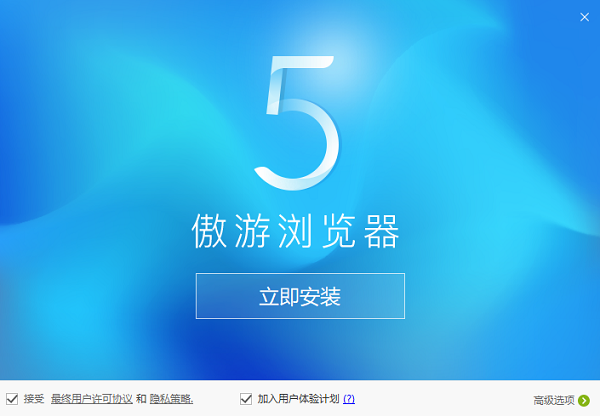
Function introduction
Smooth browsing
The dual-core driver page opens instantly.
Intelligent switching between high-speed mode/compatible mode makes online shopping convenient and smooth.
Downloading pleasure
You can simply download highlights of web videos and watch them locally.
Whether it is video/picture/music, you can download it easily.
Download and Install
1. Download Maxthon Browser software from this site, unzip it and double-click the exe to enter the installation interface and click Advanced Options.
2.①Click the browse button and you can set the installation directory of the custom browser. Here, the editor recommends that you do not choose the C drive to avoid slowing down the system process. ② Check the required functions according to your needs in the lower column. For example, choose whether to create a shortcut, whether to create a quick launch bar shortcut, and whether to set it as the default browser. If necessary, check and click Install Now to proceed to the next step.
3. Maxthon Browser is being installed, the process is very fast, please wait patiently.
4. There is an interface for entering your mobile phone number. You can directly fill in your account information to log in. If you don't have a Maxthon browser, you can choose the Register Account button at the bottom of the picture or skip logging in.
5. After the installation is completed, the main interface of Maxthon Browser appears.
FAQ
How to change the skin?
1. After entering the homepage, there is a skin icon in the upper right corner.
2. Select the system default skin and change it accordingly.
3. If you feel that the system default skin is not enough and you don’t like it, you can also choose it from the computer’s own picture library.
4. Select the corresponding picture from your computer and confirm.
How to speed up the video?
1. Open the Maxthon browser and open the live broadcast program, usually Fengyun Live.
2. Place the computer mouse on the video, and there will be a fast forward button in the upper right corner.
3. Hold down the computer mouse and see the horse galloping, and the video will fast forward and speed up.
4. If you fast forward too much, loading will occur.
How to set the cache file location of Maxthon Browser?
1. First, we open the custom browser installed on the computer.
2. Click the three arrow icon in the upper right corner and select the settings command in the opened folding panel.
3. Then we switch to the advanced tab in the tab bar on the left.
4. Find the location column of the cache file on the drop-down page and click the Select Path command on the right.
5. Then select the local path in the settings panel and click OK.
6. After modification, we directly close the browser settings tab to make the settings take effect.
Update log
-Fixed the problem that some websites could not automatically fill in the form.
-Fixed the problem of Chinese prompt in international version of Flash.
-Fixed the problem that large images cannot be displayed when opening them.
-Fixed the problem that the download chain does not update with the video content during video carousel.
The above is the detailed content of Maxthon browser software introduction_Maxthon browser download. For more information, please follow other related articles on the PHP Chinese website!

Hot AI Tools

Undresser.AI Undress
AI-powered app for creating realistic nude photos

AI Clothes Remover
Online AI tool for removing clothes from photos.

Undress AI Tool
Undress images for free

Clothoff.io
AI clothes remover

Video Face Swap
Swap faces in any video effortlessly with our completely free AI face swap tool!

Hot Article

Hot Tools

Notepad++7.3.1
Easy-to-use and free code editor

SublimeText3 Chinese version
Chinese version, very easy to use

Zend Studio 13.0.1
Powerful PHP integrated development environment

Dreamweaver CS6
Visual web development tools

SublimeText3 Mac version
God-level code editing software (SublimeText3)

Hot Topics
 1386
1386
 52
52
 How to use magnet links
Feb 18, 2024 am 10:02 AM
How to use magnet links
Feb 18, 2024 am 10:02 AM
Magnet link is a link method for downloading resources, which is more convenient and efficient than traditional download methods. Magnet links allow you to download resources in a peer-to-peer manner without relying on an intermediary server. This article will introduce how to use magnet links and what to pay attention to. 1. What is a magnet link? A magnet link is a download method based on the P2P (Peer-to-Peer) protocol. Through magnet links, users can directly connect to the publisher of the resource to complete resource sharing and downloading. Compared with traditional downloading methods, magnetic
 How to download episodes of Hongguo short drama
Mar 11, 2024 pm 09:16 PM
How to download episodes of Hongguo short drama
Mar 11, 2024 pm 09:16 PM
Hongguo Short Play is not only a platform for watching short plays, but also a treasure trove of rich content, including novels and other exciting content. This is undoubtedly a huge surprise for many users who love reading. However, many users still don’t know how to download and watch these novels in Hongguo Short Play. In the following, the editor of this website will provide you with detailed downloading steps. I hope it can help everyone in need. Partners. How to download and watch the Hongguo short play? The answer: [Hongguo short play] - [Audio book] - [Article] - [Download]. Specific steps: 1. First open the Hongguo Short Drama software, enter the homepage and click the [Listen to Books] button at the top of the page; 2. Then on the novel page we can see a lot of article content, here
 What should I do if I download other people's wallpapers after logging into another account on wallpaperengine?
Mar 19, 2024 pm 02:00 PM
What should I do if I download other people's wallpapers after logging into another account on wallpaperengine?
Mar 19, 2024 pm 02:00 PM
When you log in to someone else's steam account on your computer, and that other person's account happens to have wallpaper software, steam will automatically download the wallpapers subscribed to the other person's account after switching back to your own account. Users can solve this problem by turning off steam cloud synchronization. What to do if wallpaperengine downloads other people's wallpapers after logging into another account 1. Log in to your own steam account, find cloud synchronization in settings, and turn off steam cloud synchronization. 2. Log in to someone else's Steam account you logged in before, open the Wallpaper Creative Workshop, find the subscription content, and then cancel all subscriptions. (In case you cannot find the wallpaper in the future, you can collect it first and then cancel the subscription) 3. Switch back to your own steam
 How to download links starting with 115://? Download method introduction
Mar 14, 2024 am 11:58 AM
How to download links starting with 115://? Download method introduction
Mar 14, 2024 am 11:58 AM
Recently, many users have been asking the editor, how to download links starting with 115://? If you want to download links starting with 115://, you need to use the 115 browser. After you download the 115 browser, let's take a look at the download tutorial compiled by the editor below. Introduction to how to download links starting with 115:// 1. Log in to 115.com, download and install the 115 browser. 2. Enter: chrome://extensions/ in the 115 browser address bar, enter the extension center, search for Tampermonkey, and install the corresponding plug-in. 3. Enter in the address bar of 115 browser: Grease Monkey Script: https://greasyfork.org/en/
 How to download files from 123 cloud disk
Feb 23, 2024 pm 08:58 PM
How to download files from 123 cloud disk
Feb 23, 2024 pm 08:58 PM
123 cloud disk can download many files, so how to download files specifically? Users can select the file they want to download and click to download, or right-click the file and select download. This introduction to the method of downloading files from 123 cloud disk can tell you how to download it specifically. Friends who don’t know much about it should hurry up and take a look! How to download files from 123 cloud disk 1. First open the software, click on the software that needs to be downloaded, and then there will be a download button on it. 2. Or right-click the software and you can see the download button in the list. 3. There will be a download window, select the location to download. 4. After selecting, click Download to download these files.
 How to download videos from a video account 'Must-see: A simple way to save videos from a video account'
Feb 06, 2024 pm 06:42 PM
How to download videos from a video account 'Must-see: A simple way to save videos from a video account'
Feb 06, 2024 pm 06:42 PM
Now more and more people are starting to play video accounts. Video accounts are also a short video platform where they can share their daily life and make money through video accounts. Recently, I saw some friends asking why the videos from the WeChat video account were not downloaded. Yang Shuaikang went to try it, and there was indeed no download button, so he could only extract the video through other means. Today Yang Shuaikang will share with you a stupid Method, come and take a look. How to extract videos from WeChat video accounts 1. Open our computer version of WeChat and find [Video Account] on the left; 2. Find the video you want to download through search; 3. Finally, use the screen recording tool to adjust the size of the recorded video. Just record and edit it at the end. PS: 1. This method can only be recorded on the computer version, not on the mobile phone.
 Introduction to how to download and install the superpeople game
Mar 30, 2024 pm 04:01 PM
Introduction to how to download and install the superpeople game
Mar 30, 2024 pm 04:01 PM
The superpeople game can be downloaded through the steam client. The size of this game is about 28G. It usually takes one and a half hours to download and install. Here is a specific download and installation tutorial for you! New method to apply for global closed testing 1) Search for "SUPERPEOPLE" in the Steam store (steam client download) 2) Click "Request access to SUPERPEOPLE closed testing" at the bottom of the "SUPERPEOPLE" store page 3) After clicking the request access button, The "SUPERPEOPLECBT" game can be confirmed in the Steam library 4) Click the install button in "SUPERPEOPLECBT" and download
 How to download Quark network disk to local? How to save files downloaded from Quark Network Disk back to the local computer
Mar 13, 2024 pm 08:31 PM
How to download Quark network disk to local? How to save files downloaded from Quark Network Disk back to the local computer
Mar 13, 2024 pm 08:31 PM
Many users need to download files when using Quark Network Disk, but we want to save them locally, so how to set this up? Let this site introduce to users in detail how to save files downloaded from Quark Network Disk back to the local computer. How to save files downloaded from Quark network disk back to your local computer 1. Open Quark, log in to your account, and click the list icon. 2. After clicking the icon, select the network disk. 3. After entering Quark Network Disk, click My Files. 4. After entering My Files, select the file you want to download and click the three-dot icon. 5. Check the file you want to download and click Download.




