
php Editor Xinyi will introduce to you how to block desktop pop-ups in Win10 Home Edition. Desktop pop-up ads are a common problem that many users encounter when using computers. They not only affect the user experience, but may also pose security risks. Win10 Home Edition does not provide the function of blocking desktop pop-ups by default, but we can solve this problem through some simple methods. Next, we will introduce you to the specific steps in detail to help you easily block desktop pop-ups and improve your computer experience.
Method 1: Enable pop-up blocker
1. First we need to open the control panel, and then set the viewing method to Large icon, click on the Internet option in the interface.
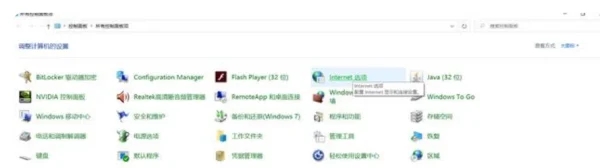
2. In the pop-up lnternet properties interface, we can also switch to the privacy item, and then check to enable the pop-up blocker in the pop-up window, and then Click the Settings button on the right.
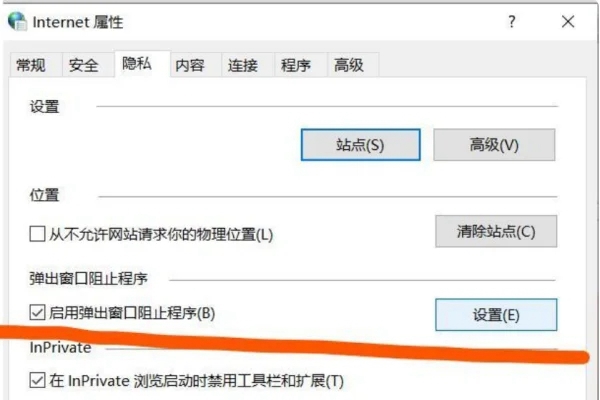
3. Then we can see in the pop-up blocker settings window that opens: Pop-up windows are currently blocked.
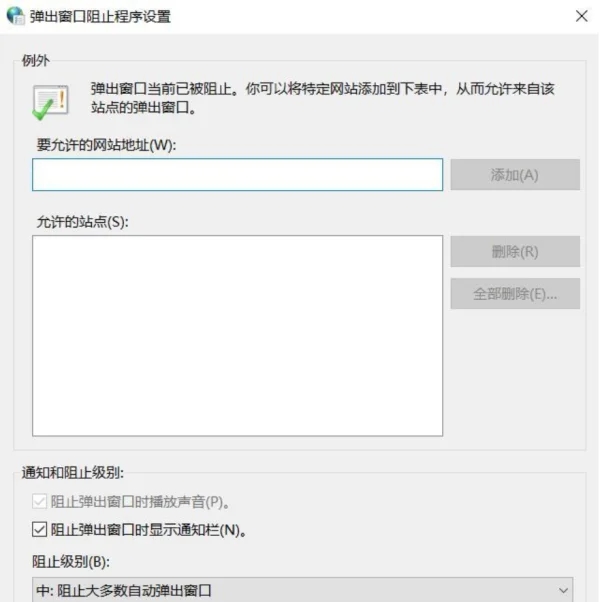
4. Then we return to the lnternet attribute privacy item window, then click Apply and click OK.
Method 2: Modify the registry value to prevent web page pop-up ads
1. You can use the shortcut key win R to open the run window. Here we enter regedit and press the Enter key to enter. Registry Editor.
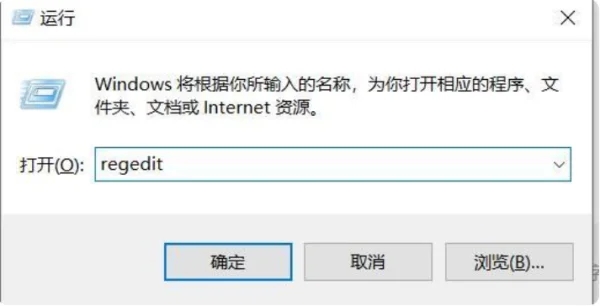
2. Then we expand to HKEY_LOCAL_MACHINE\Software\Microsoft\WindowsNT\CurrentVersion\Winlogon
Then we find on the right and directly select Delete " Two key values: "LegalNoticeCaption" and "LegalNoticeText".
The above is the detailed content of How to block desktop pop-ups in win10 home version. For more information, please follow other related articles on the PHP Chinese website!
 win10 bluetooth switch is missing
win10 bluetooth switch is missing
 Why do all the icons in the lower right corner of win10 show up?
Why do all the icons in the lower right corner of win10 show up?
 The difference between win10 sleep and hibernation
The difference between win10 sleep and hibernation
 Win10 pauses updates
Win10 pauses updates
 What to do if the Bluetooth switch is missing in Windows 10
What to do if the Bluetooth switch is missing in Windows 10
 win10 connect to shared printer
win10 connect to shared printer
 Clean up junk in win10
Clean up junk in win10
 How to share printer in win10
How to share printer in win10




