
Win11, Microsoft’s latest operating system version, introduces many new features and improvements, including support for wireless displays. However, some users may encounter issues with being unable to install wireless displays when using Win11. So, how to solve this problem? In this article, PHP editor Youzi will give you a detailed answer to the problem of Win11 being unable to install a wireless display, and help you solve the problem smoothly. Whether you are using Win11 for the first time or encountering problems, I believe this article will be helpful to you.
Win11 wireless display cannot be installed
1. Connect to the Internet
In some cases, users forget to connect to the Internet before performing the installation. This is probably the quickest and easiest way to install additional features on a wireless monitor.
Therefore, we strongly recommend trying to connect to it and then reload the process. However, if the first option doesn't work, continue reading this guide.
2. Try different internet resources
If the first solution fails, it could still be a random error and poor internet connection being the cause. The second thing to do is to try connecting to a different Internet source.
As you can see, the first two options are just a few seconds of fixes, and they can help you make sure everything is ready for your wireless display installation.
3. Use the command prompt
1. Press the Windows key, type cmd, right-click it, and then select Run as administrator.
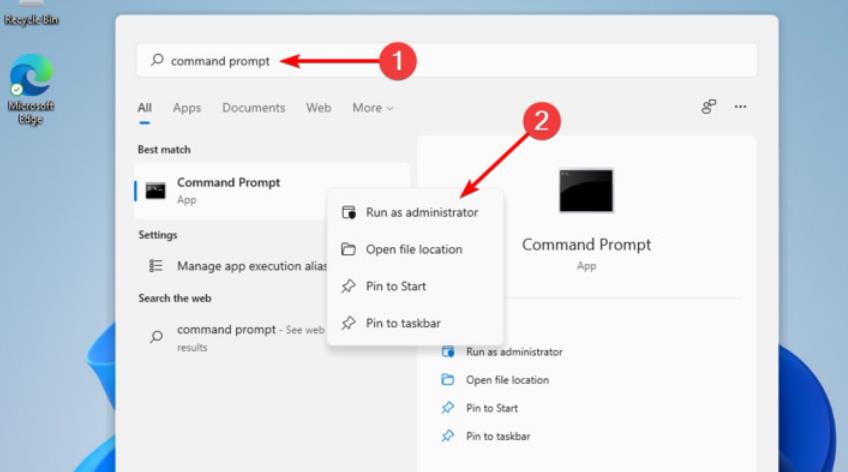
2. In the pop-up window, type the following command and press Enter:
1DISM /Online /Add-Capability /CapabilityName:App.WirelessDisplay .Connect~~~~0.0.1.0
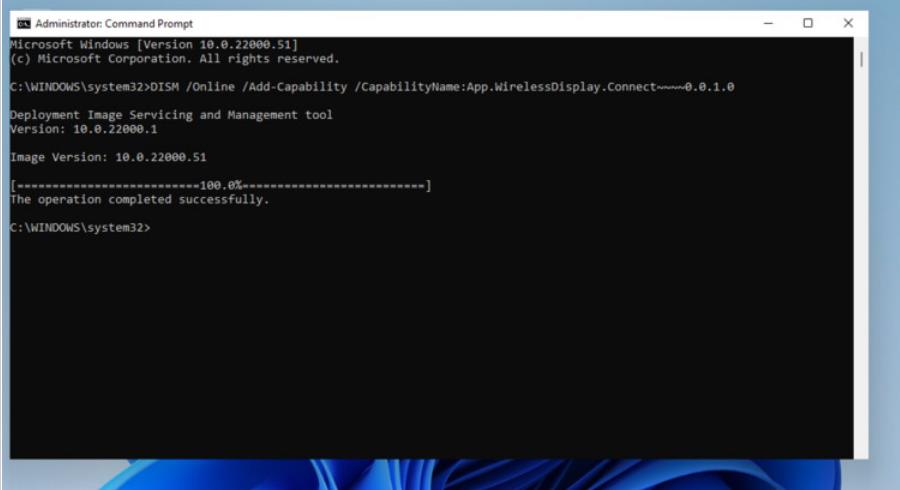
3. When the command prompt is executing the installation, you can view the progress in the "Settings Application" menu.
4. You can also follow the steps below to run the above command using PowerShell.
5. Search for PowerShell and select Run as administrator.
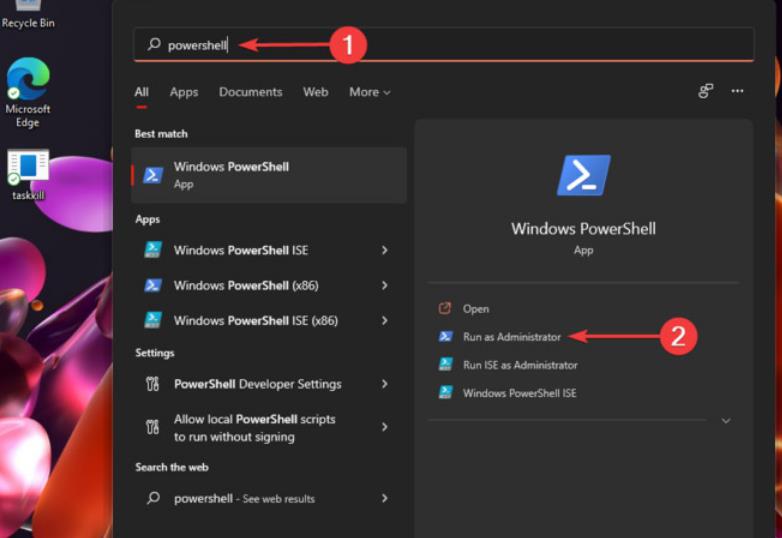
#6. In the pop-up window, type the command we also mentioned in the Command Prompt.
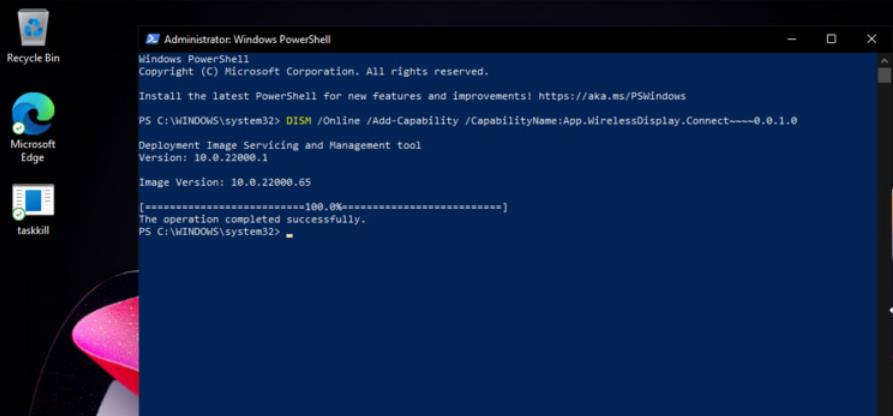
#7. Therefore, these are the most valuable options if your wireless monitor installation fails. As you can see, they're not complicated, so you don't need to be an expert to complete them quickly.
4. Close the metering connection
1. Open the settings.
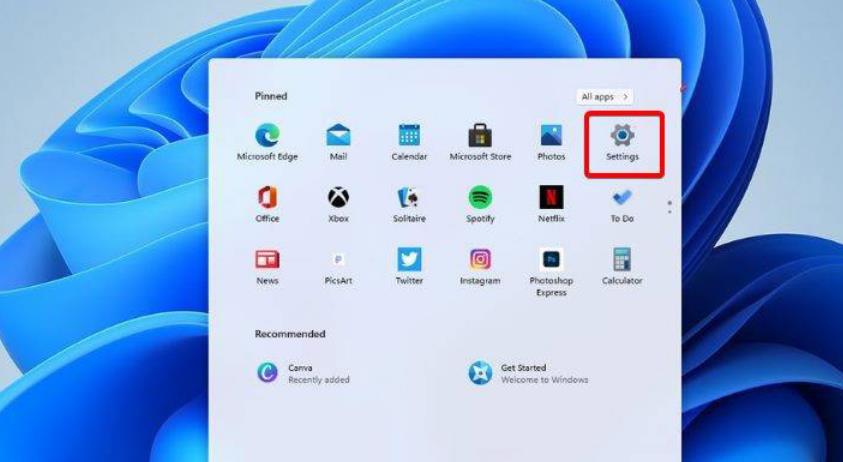
2. Go to Network and Internet and select Properties.
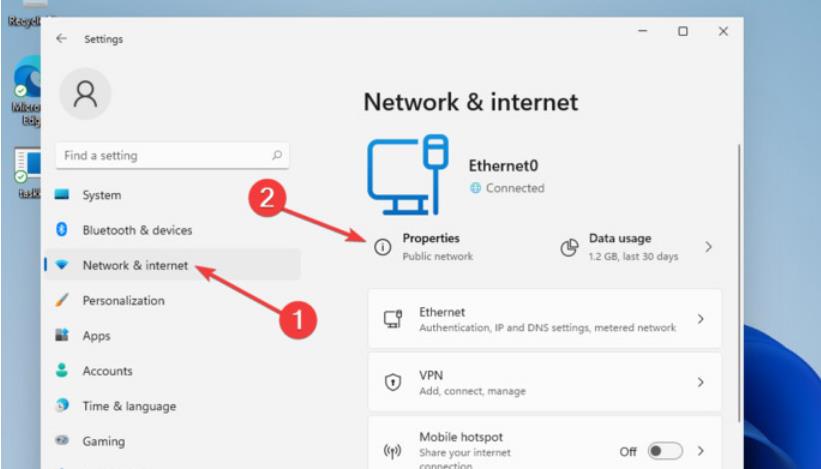
#3. Scroll down and click the toggle button to set the Medium Etered connection to Off.
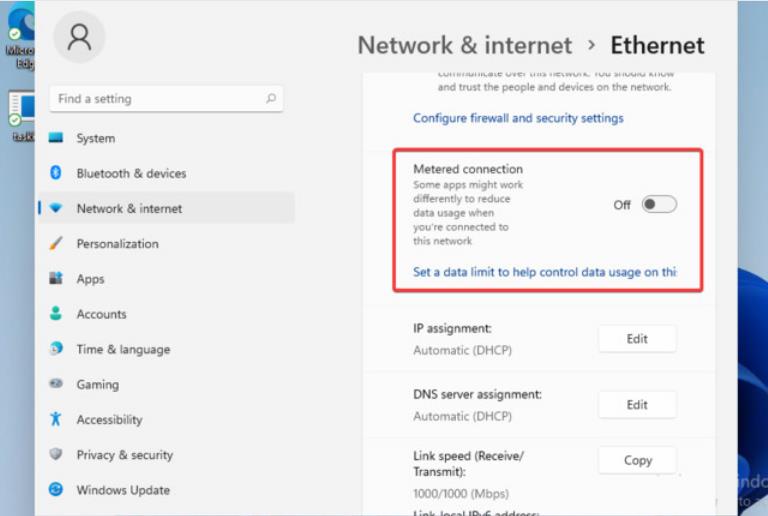
#4. Try installing the wireless display again.
The above is the detailed content of How to solve the problem that Win11 wireless display cannot be installed? Detailed explanation of why Win11 wireless display cannot be installed. For more information, please follow other related articles on the PHP Chinese website!
 What versions of linux system are there?
What versions of linux system are there?
 There is no WLAN option in win11
There is no WLAN option in win11
 How to skip online activation in win11
How to skip online activation in win11
 Win11 skips the tutorial to log in to Microsoft account
Win11 skips the tutorial to log in to Microsoft account
 How to open win11 control panel
How to open win11 control panel
 Introduction to win11 screenshot shortcut keys
Introduction to win11 screenshot shortcut keys
 Windows 11 my computer transfer to the desktop tutorial
Windows 11 my computer transfer to the desktop tutorial
 Solution to the problem of downloading software and installing it in win11
Solution to the problem of downloading software and installing it in win11




