How to divide HP Light and Shadow Elf 7
Some computers only have one disk when they are first bought, so at this time we need to divide it into disks to ensure the smoothness of the computer. First, we enter the information shown in the figure below in the run box, then select the partition disk, and follow the steps below to divide it into disks.
How to divide HP Light and Shadow Elf 7 into disks:
1. First, we open the run box and enter as shown in the figure.
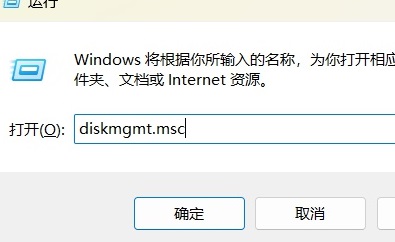
2. Select the disk to be partitioned.
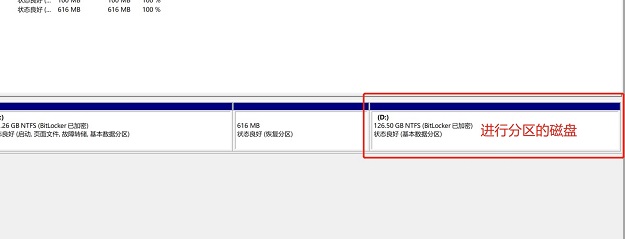
3. Then we click to compress the volume.
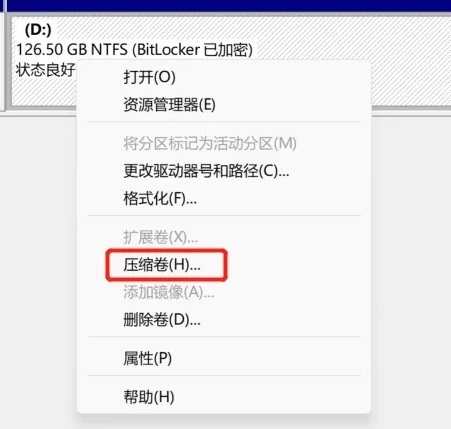
4. Then we can enter the size of the partition.
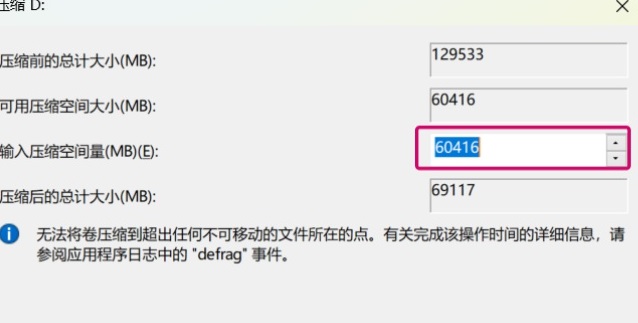
5. Then we create a simple volume.
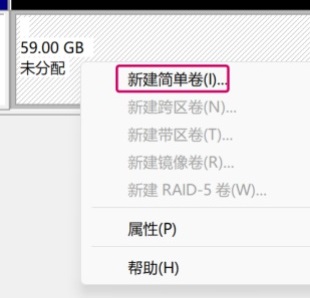
6. Then this dialog box will pop up, click Next Page.
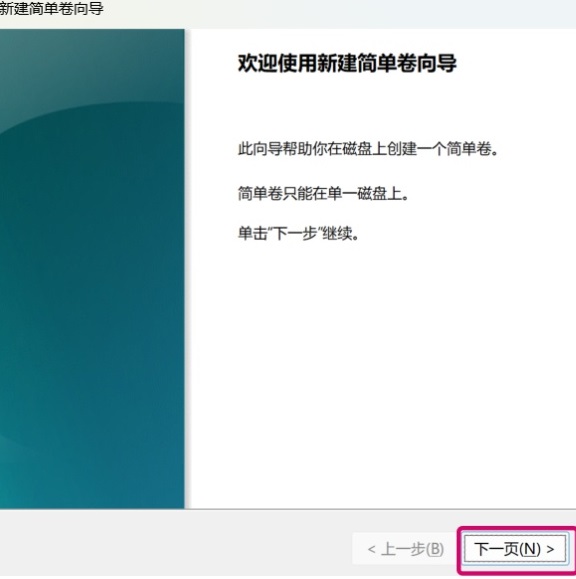
7. Finally, the division is completed.
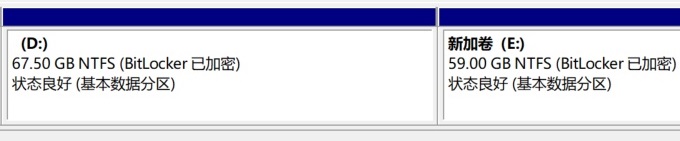
The above is the detailed content of How to divide HP Light and Shadow Elf 7. For more information, please follow other related articles on the PHP Chinese website!

Hot AI Tools

Undresser.AI Undress
AI-powered app for creating realistic nude photos

AI Clothes Remover
Online AI tool for removing clothes from photos.

Undress AI Tool
Undress images for free

Clothoff.io
AI clothes remover

AI Hentai Generator
Generate AI Hentai for free.

Hot Article

Hot Tools

Notepad++7.3.1
Easy-to-use and free code editor

SublimeText3 Chinese version
Chinese version, very easy to use

Zend Studio 13.0.1
Powerful PHP integrated development environment

Dreamweaver CS6
Visual web development tools

SublimeText3 Mac version
God-level code editing software (SublimeText3)

Hot Topics
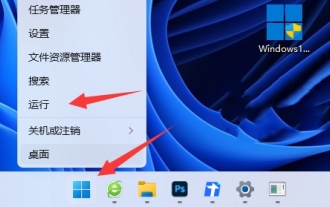 What is the solution to the wrong partitioning of Win11 disk? How to redistribute the computer in Win11
Feb 27, 2024 pm 01:20 PM
What is the solution to the wrong partitioning of Win11 disk? How to redistribute the computer in Win11
Feb 27, 2024 pm 01:20 PM
When we use the Win11 operating system, we all choose to allocate the disk space on our computers, but many users are asking what to do if the Win11 partition is wrongly allocated? Users can directly open the running disk splitting tool, and then view their own disks to perform operations. Let this site carefully introduce to users how to redistribute the computer in Win11. How to redistribute the computer in Win11 1. First, right-click the Windows icon and open Run. 3. Then enter listvolume and press Enter to view your own disk. 5. Finally, enter extend [size=n] and press Enter to re-distribute the disk. (n here is the capacity you want to expand)
 How to restore factory settings on HP Light and Shadow Elf 7
Feb 10, 2024 pm 10:42 PM
How to restore factory settings on HP Light and Shadow Elf 7
Feb 10, 2024 pm 10:42 PM
If you don’t want to use your computer or it’s too stuck and you don’t know what to do, we can restore the computer to its factory settings to solve these problems. First we find the computer settings and click Start. How to restore the factory settings of HP Light and Shadow Elf 7: 1. First, we turn on the computer. 2. Then we open Settings and click Update & Security. 3. Click the recovery option. 4. Finally, we click Start to restore factory settings.
 How to divide HP Light and Shadow Elf 7
Feb 14, 2024 pm 07:36 PM
How to divide HP Light and Shadow Elf 7
Feb 14, 2024 pm 07:36 PM
Some computers only have one disk when they are first bought, so at this time we need to divide it into disks to ensure the smoothness of the computer. First, we enter the information shown in the figure below in the run box, then select the partition disk, and follow the steps below to divide it into disks. How to split HP Light and Shadow Elf 7: 1. First, we open the run box and enter as shown in the figure. 2. Select the disk to be partitioned. 3. Then we click Compress Volume. 4. Then we can enter the size of the partition. 5. Then we create a simple volume. 6. Then this dialog box will pop up, click Next Page. 7. Finally, the division is completed.
 How to partition c drive in win10
Feb 11, 2024 pm 09:21 PM
How to partition c drive in win10
Feb 11, 2024 pm 09:21 PM
My cousin just sent me a message, "Sister, I encountered a problem. This Double Twelve, I took advantage of the Double 12 event to buy a new laptop. When I opened it, I saw that there was only one C drive. I used all the laptops before. The disks have been divided, but I don’t know why they didn’t divide the disks for me. How to partition the computer with only one C drive? How many partitions are suitable? What is recommended for each disk? Sister, do you know?" 1. What is a hard disk partition? ? Hard disk partitioning is to divide the storage space of the hard disk into multiple independent areas for installing operating systems, applications and storing data files. Common partitions include C drive, D drive, E drive, etc. 2. How many divisions are appropriate? The computer I just bought only has one C drive. There is too much data and it is not organized, so I can’t find the files. Some patients with obsessive-compulsive disorder can’t stand having only one disk, so they will consider giving it to themselves.
 How to take screenshots on HP Light and Shadow Elf 7
Feb 13, 2024 pm 05:39 PM
How to take screenshots on HP Light and Shadow Elf 7
Feb 13, 2024 pm 05:39 PM
Some friends see a picture they like on their computer, but don’t know how to take a screenshot and save it. It would be a pity if they don’t take a screenshot in time. First we turn on the full-screen screenshot button, then select the content you want to screenshot and hold down the screenshot. How to take screenshots on HP Light and Shadow Elf 7: 1. First, we find this key. 2. Then we find the button in the lower right corner. 3. Then we look at this button. 4. Select the content we want to screenshot. 5. Then we hold down the "win" key, and then we must hold down this key in the next step. 6. We hold down prtsc. 7. Finally, we can find the screenshot in the folder.
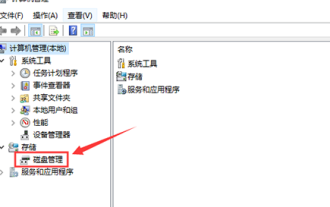 How to split Windows 10 Home Edition on a new computer
Jan 24, 2024 pm 12:48 PM
How to split Windows 10 Home Edition on a new computer
Jan 24, 2024 pm 12:48 PM
When we operate computers on a daily basis, as the number of files on the hard disk continues to increase, homogeneous file types appear to be extremely complex. In this case, it is necessary for us to allocate effective disk partitions to the computer to reduce the difficulty of file management. How to divide the new computer in Win10 Home Edition 1. Right-click this computer on the desktop and select "Manage", "Disk Management" 2 . After entering, you can see the status of your disk partition, select the drive letter you want to divide the disk into, then right-click and select "Compress Volume" 3. Enter the space you want to compress. 4. Then an unallocated disk space will appear. 5. Right-click the unallocated space and select "New Simple Volume". 6. Just select according to the default. After completion, a brand new drive letter will appear.
 How about the heat dissipation of HP Light and Shadow Elf 7?
Feb 12, 2024 am 08:30 AM
How about the heat dissipation of HP Light and Shadow Elf 7?
Feb 12, 2024 am 08:30 AM
HP Light Shadow Elf 7 is a notebook that is very suitable for playing large-scale games, but good heat dissipation is really good when playing games. So obviously HP Light Shadow 7 did not disappoint us. Its cooling technology has reached the highest level. : How about the heat dissipation of HP Light and Shadow Elf 7: Answer: Very good. The heat dissipation of HP Light and Shadow Elf 7 has reached the highest level. It uses the super heat dissipation technology of HP series and has a lot more ventilation ducts and heat dissipation holes. HP Light and Shadow Elf 7 heat dissipation introduction: 1. The length of the heat sink, the area and size of the fan have been significantly improved, and the heat dissipation system has been fully upgraded. 2. It can maintain smoothness for a long time even when the outside temperature is very high. 3. Not only is the heat dissipation very good, but it can also maintain high frame rate games in ultra-clear image quality, which is very
 How to divide disks in disk management
Feb 23, 2024 pm 02:21 PM
How to divide disks in disk management
Feb 23, 2024 pm 02:21 PM
Disk management is an important part of the computer system, which is responsible for allocating and managing hard disk space. For a hard disk, we can divide it into multiple logical partitions, and each partition is equivalent to an independent hard disk. So, how to manage disks and divide them? First, we need to open the disk management tool in the operating system. In the Windows operating system, we can open the disk management tool through "Computer Management" or "Disk Management". In Linux systems, you can use command line tools such as f






