
php editor Zimo brings you a tutorial on the automatic renewal and cancellation method of Youku Video on the computer. When using Youku Video, automatic renewal may cause inconvenience to users. Therefore, knowing how to cancel automatic renewal has become a concern for many people. This article will introduce in detail the specific steps to cancel automatic renewal on the Youku Video computer version to help you easily solve this problem. Whether you are a novice or an experienced user, just follow the tutorial to successfully turn off automatic renewal and enjoy a better movie-watching experience.

1. First open the [Youku] application on your computer
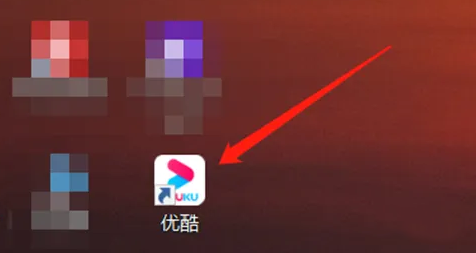
2. Click The three-bar icon in the upper right corner [Menu]
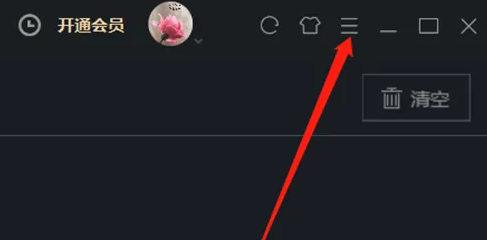
3. Click [Feedback] in the expanded menu
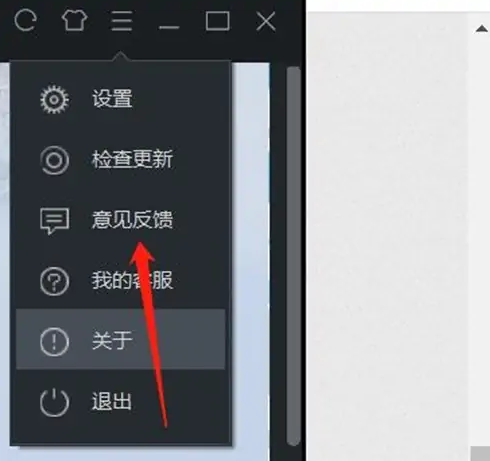
4. After entering the page, click [Renewal Management]
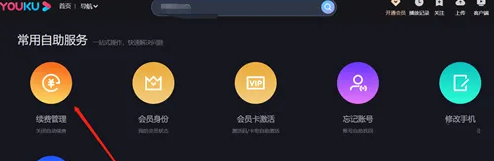
5. Click [Turn off automatic renewal] on the right to cancel the automatic renewal function
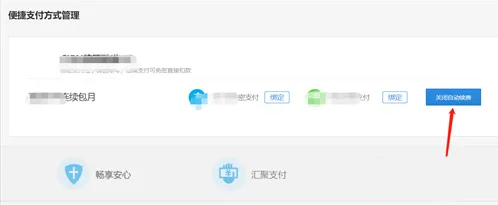
After canceling the "auto-renewal" service, you will not immediately lose your Youku membership service. You can still watch member-only videos, but if you want to continue to enjoy it after the membership expires Member services need to be purchased by yourself. If you want to turn on "automatic renewal", just follow the above method. The above is the setting instructions I bring to you about Youku video. I hope it can help you.
The above is the detailed content of How to cancel the automatic renewal of Youku Video on the computer. Tutorial on how to close it.. For more information, please follow other related articles on the PHP Chinese website!




