
php editor Xigua will answer a common question for you today: "How do you start a shielded software in Win10?" In the Windows 10 system, some important software will be marked as a shielded application, which means However, they require administrator rights to run. However, sometimes we want these software to run automatically when the system starts, so how to set it up? Next, we will introduce a simple method to achieve this requirement and let these shielded software start automatically when Windows 10 starts up.
1. First, we right-click the start menu and select Run. Of course, we can also press the win R shortcut key to directly open the run pop-up window. We are Here you can enter gpedit.msc.
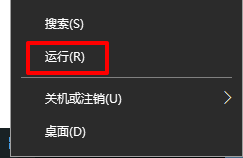
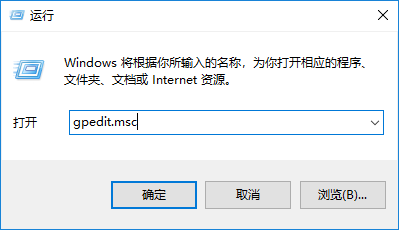
2. Then we enter the Local Group Policy Editor interface, where we select Computer Configuration, then click Windows Settings to enter Later, click on Security Settings and select the security option in the local policy here.
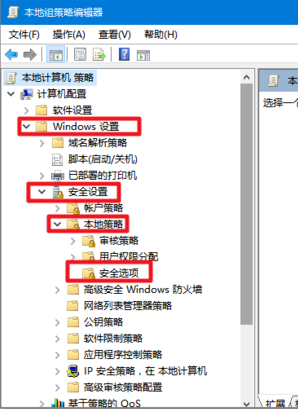
3. In the security options directory, look at the item bar on the right and select User Account Control, the administrator approval mode of the user's built-in administrator local account.
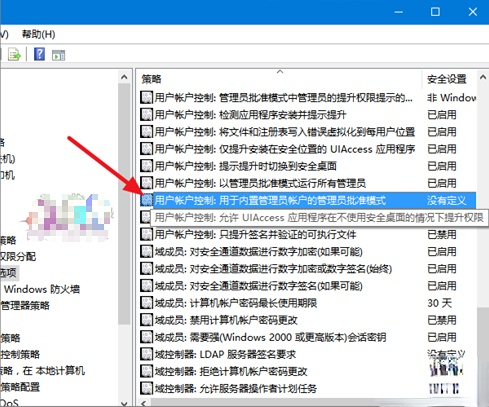
4. We double-click User Account Control: Administrator Approval Mode for the built-in administrator local account, and then we select Disabled this in the local security settings pop-up window. options.
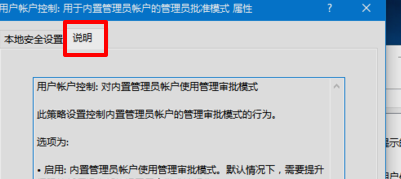
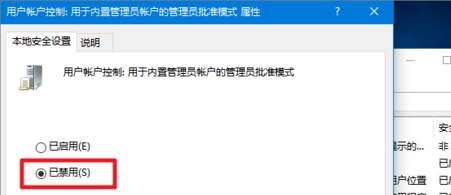
5. Then we right-click the Start menu and select the Control Panel option.
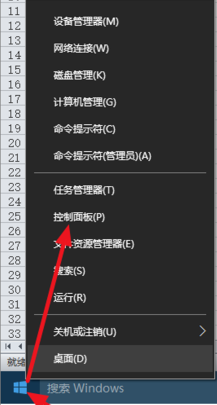
6. We find security and maintenance here.
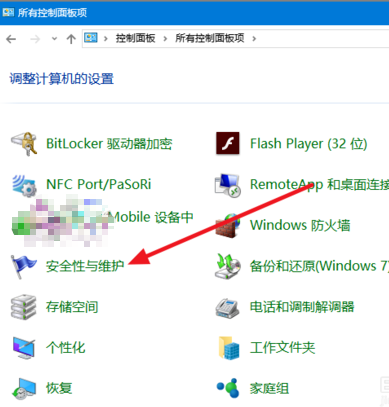
7. Then we continue to click Change User Account Control Settings.
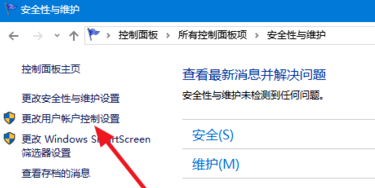
8. At this time, we adjust the user account control settings to never notify, and then the small shield of our Windows 10 desktop icon will be hidden and will not appear again. hint.
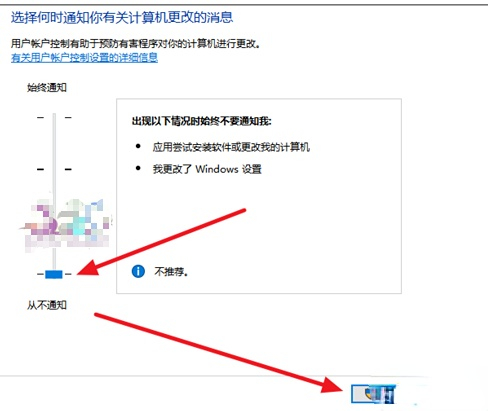
The above is the detailed content of How to start the software with shield in win10. For more information, please follow other related articles on the PHP Chinese website!
 win10 bluetooth switch is missing
win10 bluetooth switch is missing
 Why do all the icons in the lower right corner of win10 show up?
Why do all the icons in the lower right corner of win10 show up?
 The difference between win10 sleep and hibernation
The difference between win10 sleep and hibernation
 Win10 pauses updates
Win10 pauses updates
 What to do if the Bluetooth switch is missing in Windows 10
What to do if the Bluetooth switch is missing in Windows 10
 win10 connect to shared printer
win10 connect to shared printer
 Clean up junk in win10
Clean up junk in win10
 How to share printer in win10
How to share printer in win10




