 System Tutorial
System Tutorial
 Windows Series
Windows Series
 Microsoft win11 22635.3130 update released: changes snapshot layout display
Microsoft win11 22635.3130 update released: changes snapshot layout display
Microsoft win11 22635.3130 update released: changes snapshot layout display
php editor Apple reported: Microsoft has recently released the Windows 11 22635.3130 update. This update mainly changes the snapshot layout display. This change is intended to improve users’ experience using the snapshot function in Windows 11 systems. By redesigning the layout, users can more conveniently manage and view their snapshots, while also adding some new features and options to enable users to customize their snapshots more personally. This update will further improve the ease of use and user experience of the Windows 11 system, bringing users more convenient and efficient operations.
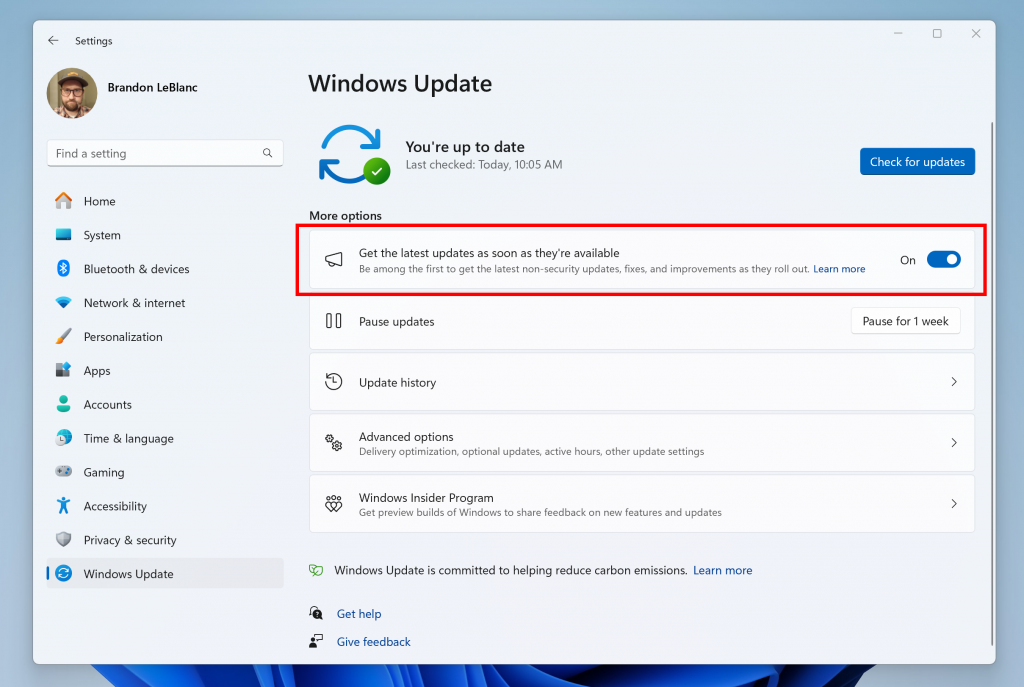
Changes and improvements are gradually rolled out to the Beta channel and turned on
[Snapshot Layout]
We will show in the "Alignment Layout" Suggestions to help you instantly align multiple application windows together. When you hover over the minimize or maximize button (or WIN Z) on an app to launch the layout box, you'll see the app icon displayed in various layout options to help recommend the most effective ones. Layout options.
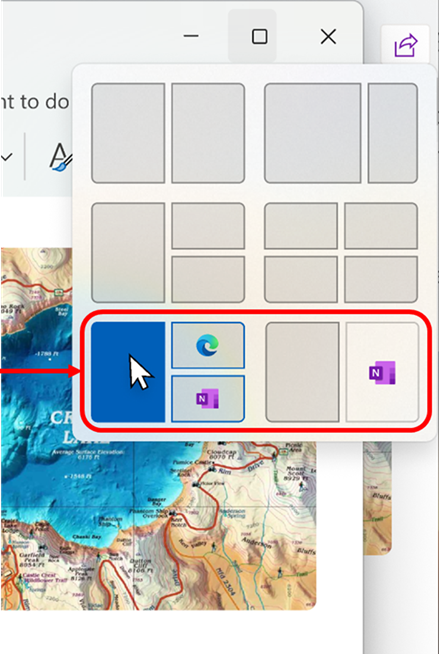
Suggestions in Snapshot Layout
Fix will be gradually rolled out to the Beta channel and turned on the switch
[Start Menu]
Fixed the issue in the previous version that caused the recommended section in some Insider start menus to be blank.
Changes and improvements are rolling out gradually to everyone in the Beta Channel
[GENERAL]
Starting with today’s Beta Channel release, Windows Insiders in the Beta Channel Already turned on the switch to unenroll their device under Settings > Windows Update > Windows Insider Program and "Stop getting previews" to start receiving the in-place upgrade that will remove their device from flying Influence. This in-place upgrade will install Windows 11 version 23H2 and provide the latest servicing updates to retail customers. Please note that unenrolling a device from the beta channel will result in the loss of certain functionality that is unavailable to retail customers. However, your personal data remains. Going forward, devices that choose to unenroll through this process will provide an in-place upgrade to opting out of flights in the beta channel. Please note that you need to update to Build 22635. [UPDATE] To get this experience, turn off the toggle to get the latest updates as they are available on the Windows Update settings page.
[Widgets]
A new settings experience for widgets began rolling out in the Beta channel in early December, also introducing the ability to further customize the widget board experience, after being briefly disabled Launched again.
FIXES FOR EVERYONE IN THE BETA CHANNEL
[ADDED] Fixed an issue causing search highlights to fail to load and appear blank.
This update resolves a known issue affecting the COLRv1 color font format. It now renders correctly. Windows uses this format to display emojis with a 3D-like appearance.
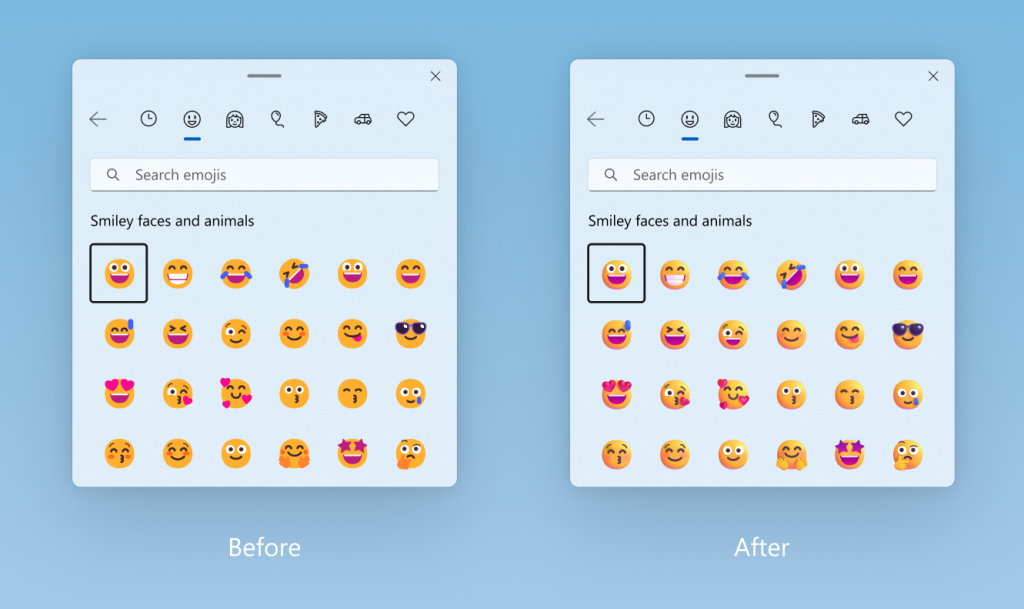
Before and after updating the emoji color format.
This update affects Unified Extensible Firmware Interface (UEFI) Secure Boot systems. It adds the updated signing certificate to the Secure Boot database variables. You can now choose this change.
This update resolves an issue affecting RemoteApp windows. In some cases, they remain on the client device after you close them.
This update resolves an issue affecting Wi-Fi Protected Access 3 (WPA3) in Group Policy Editor. HTML preview rendering failed.
This update resolves an issue affecting Bluetooth phone calls. When you answer a call on your computer, it prevents the audio from being routed through the computer.
This update resolves issues that make video calls more reliable.
This update resolves an issue affecting Access Point Name (APN) profiles. It prevents you from automatically configuring APN profiles for cellular-enabled devices. This happens when you run the "netsh mbn show readyinfo *" command.
This update resolves an issue affecting Bluetooth Low Energy (LE) audio earbuds. They lose sound when you play music.
This update includes quarterly changes to the Windows kernel vulnerable driver block list file DriverSiPolicy.p7b. It adds to the list of drivers at risk of Bring Your Own Vulnerable Driver (BYOVD) attacks.
This update resolves an issue affecting the LocalUsersAndGroups CSP. If the group is not found, it stops processing group membership.
This update resolves an issue affecting certain types of 7-Zip files. They appear empty in File Explorer.
This update resolves an issue affecting Windows Management Instrumentation (WMI). There is a caching problem. The issue caused CurrentTimeZone to change to the wrong value.
This update resolves an issue that prevents WMI from working. This can occur in some cases when using a mobile device management (MDM) provider such as Microsoft Intune.
This update resolves an issue that causes your device to stop responding. This is intermittent and occurs after you install a printing support application.
This update resolves an issue affecting Active Directory. Failed to bind request to IPv6 address. This happens when the requester is not domain joined.
This update resolves an issue affecting Windows Local Administrator Password Solution (LAPS) Post-Authentication Actions (PAA). These actions occur on reboot, not at the end of the grace period.
This update resolves an issue affecting Group Policy folder redirection in multi-forest deployments. This issue prevents you from selecting group accounts from the target domain. Therefore, you cannot apply advanced folder redirection settings to this domain. This issue occurs when the target domain has a one-way trust with the administrator user's domain. This issue affects all Enhanced Security Management Environment (ESAE), Hardened Forest (HF), or Privileged Access Management (PAM) deployments.
This update resolves an issue affecting the OpenType font driver. On certain architectures, this issue may affect how text is rendered by third-party applications.
This update resolves an issue that prevented some users from searching on the Start menu. The problem occurs due to deadlock.
This update resolves an issue when changing keyboard language. In some cases, this change cannot be applied to RemoteApps.
This update resolves an issue affecting the File Explorer library. It prevents you from closing tooltips.
This update resolves an issue affecting the display of smart card icons. This icon will not appear when logged in. This situation occurs when there are multiple certificates on the smart card.
This update resolves an issue that causes your device to shut down after 60 seconds. This happens when you use a smart card to authenticate on a remote system.
This update resolves a known issue affecting BitLocker data-only encryption. Mobile device management (MDM) services (such as Microsoft Intune) might not get the correct data. This occurs when you use the FixDrivesEncryptionType or SystemDrivesEncryptionType policy setting in the BitLocker Configuration Service Provider (CSP)
This update resolves an issue affecting the Trusted Platform Module (TPM). On some devices they fail to initialize correctly. Therefore, the TPM based scheme stops working.
This update resolves an issue affecting Remote Desktop clients. It may be connected to the wrong instance of the user's session. This can happen if the user has multiple sessions on the host machine.
This update makes Windows more reliable during power transitions. This reduces the risk of stopping errors.
The above is the detailed content of Microsoft win11 22635.3130 update released: changes snapshot layout display. For more information, please follow other related articles on the PHP Chinese website!

Hot AI Tools

Undresser.AI Undress
AI-powered app for creating realistic nude photos

AI Clothes Remover
Online AI tool for removing clothes from photos.

Undress AI Tool
Undress images for free

Clothoff.io
AI clothes remover

AI Hentai Generator
Generate AI Hentai for free.

Hot Article

Hot Tools

Notepad++7.3.1
Easy-to-use and free code editor

SublimeText3 Chinese version
Chinese version, very easy to use

Zend Studio 13.0.1
Powerful PHP integrated development environment

Dreamweaver CS6
Visual web development tools

SublimeText3 Mac version
God-level code editing software (SublimeText3)

Hot Topics
 Is Win11 LTSC not suitable for individual users at all? Analysis of the advantages and disadvantages of the LTSC version
Jun 25, 2024 pm 10:35 PM
Is Win11 LTSC not suitable for individual users at all? Analysis of the advantages and disadvantages of the LTSC version
Jun 25, 2024 pm 10:35 PM
Microsoft provides multiple versions of Windows systems, each targeting different usage scenarios. In addition to the Home, Professional, Education and Enterprise editions, there is also a special LTSC edition designed for the specific needs of large businesses and organizations. Although Windows 11 LTSC has become quite popular recently, it lacks commonly used functions and is not suitable for individual users. And this version has not yet been officially launched, and is expected to be released around September in the second half of 2024. Interesting thing: From Windows 1.0 to 11, the evolution of Windows versions. What is Windows 11 LTSC? Windows11LTSC is a feature of Windows11 operating system
 Win11 24H2 will adjust security rules and NAS user access may fail
Jun 25, 2024 pm 05:23 PM
Win11 24H2 will adjust security rules and NAS user access may fail
Jun 25, 2024 pm 05:23 PM
Digital enthusiasts all know that Microsoft has released a preview version of Windows 1124H2, and the official version of Windows 1124H2 will be coming soon. This is a very important version update, and many friends are paying close attention to it. Of course, the most noteworthy thing about Windows 1124H2 is the new features and improvements in AI. It is said that Microsoft will deeply integrate Copliot. However, AI is not the subject of this article. The subject of this article is to introduce readers to two new security rule changes in the Windows 1124H2 version, which may affect some NAS users. Specifically, in the Windows 1124H2 version, Microsoft will make changes to two important network access rules:
 What should I do if the win11 dual-screen calendar does not exist on the second monitor?
Jun 12, 2024 pm 05:47 PM
What should I do if the win11 dual-screen calendar does not exist on the second monitor?
Jun 12, 2024 pm 05:47 PM
An important tool for organizing your daily work and routine in Windows 11 is the display of time and date in the taskbar. This feature is usually located in the lower right corner of the screen and gives you instant access to the time and date. By clicking this area, you can bring up your calendar, making it easier to check upcoming appointments and dates without having to open a separate app. However, if you use multiple monitors, you may run into issues with this feature. Specifically, while the clock and date appear on the taskbar on all connected monitors, the ability to click the date and time on a second monitor to display the calendar is unavailable. As of now, this feature only works on the main display - it's unlike Windows 10, where clicking on any
 System Restore prompts that you must enable system protection on this drive
Jun 19, 2024 pm 12:23 PM
System Restore prompts that you must enable system protection on this drive
Jun 19, 2024 pm 12:23 PM
The computer has a restore point, and when the system is restored, it prompts "You must enable system protection on this drive." This usually means that the system protection function is not turned on. System protection is a feature provided by the Windows operating system that can create system restore points to back up system files and settings. That way, if something goes wrong, you can revert to a previous state. When the system fails and you cannot enter the desktop to start it, you can only try the following method: Troubleshooting-Advanced Options-Command Prompt Command 1 netstartvssrstrui.exe/offline:C:\windows=active Command 2 cd%windir%\system32 \configrenSYSTEMsy
 Is win11 24h2 worth installing? Comparison of the differences between Win11 24H2 and 23H2
Jun 11, 2024 pm 03:17 PM
Is win11 24h2 worth installing? Comparison of the differences between Win11 24H2 and 23H2
Jun 11, 2024 pm 03:17 PM
The win1124h2 version is a version that many users are looking forward to. Now that the small update of Win1124H2 has been completed, it will welcome a larger Moment update. However, many users are asking whether win1124h2 is easy to use? What is the difference between Win1124H2 and 23H2? Let this site carefully introduce to users the differences between Win1124H2 and 23H2. What is the difference between Win1124H2 and 23H2? The Windows 1124H2 update brings many adjustments and new features to the Settings application, and accelerates the migration of Control Panel-related functions/features. Improved accessibility Windows 1124H2 includes several accessibility improvements: including color filters
 What should I do if my win11 wallpaper is locked and cannot be changed? What to do if my computer wallpaper is locked and cannot be changed?
Jun 09, 2024 pm 08:58 PM
What should I do if my win11 wallpaper is locked and cannot be changed? What to do if my computer wallpaper is locked and cannot be changed?
Jun 09, 2024 pm 08:58 PM
What should I do if my win11 wallpaper is locked and cannot be changed? Users can directly click on this computer, then click on the search box and directly enter %ProgramData%MicrosoftWindows to perform the operation. Now, let this website give users a detailed introduction to the detailed explanation of Win11 wallpaper being locked and unable to be changed. The win11 wallpaper is locked and cannot be changed. Detailed explanation method one: 1. Double-click the mouse to enter [This PC]. 2. After entering, enter a string of codes like [%ProgramData%MicrosoftWindows] in the search box at the top of the page, and then click Enter. 3. Then find [systemdata] in the folder below and click in
 Quick solution to the unresponsiveness of clicking desktop icons in Windows 11
Jun 05, 2024 pm 01:03 PM
Quick solution to the unresponsiveness of clicking desktop icons in Windows 11
Jun 05, 2024 pm 01:03 PM
Nowadays, more and more people are using the win11 system. This system will inevitably have some problems. Recently, many users have encountered the problem of no response when clicking desktop icons in win11. Let’s take a look at the specific solutions! Method 1 1. On the Windows 10 desktop, we right-click the Start button in the lower left corner, and then select the "Run" menu item in the pop-up menu. 2. The Windows 10 run window will open, enter the command regedit in the window, and then click the OK button. 3. The Registry Editor window will open. In the window, we locate Computer\HKEY_CURRENT_USER\Software\Microsoft\Windows\
 Several most effective solutions to the most effective solutions for win11 systems that often jump back to the desktop for no reason
Jun 05, 2024 pm 04:45 PM
Several most effective solutions to the most effective solutions for win11 systems that often jump back to the desktop for no reason
Jun 05, 2024 pm 04:45 PM
Some background programs may pop you out of the current app while trying to gain focus. This is usually caused by some applications that need to be updated regularly or prompt information. There are some other reasons. So how to solve it? Let’s take a look below! 1. Check background programs and use the Ctrl+Shift+Esc shortcut keys to immediately open the Task Manager. Carefully review the list of currently running applications and background processes, focusing on programs that are not system processes and are unfamiliar to you. If you find any suspicious or unwanted program, right-click on it and select "End Task" to close the program. 2. Perform a system update check and install all available updates, including driver and system security updates. By clicking the Start button and then selecting the Settings icon (





