Mass production of USB boot disk creation tool
php editor Zimo introduces you to a U disk boot disk production tool mass production software. This tool can help users quickly create a USB boot disk, making it convenient for users to perform various system installation, repair and data recovery operations. It supports a variety of boot disk formats, whether it is Windows, Linux or Mac system, you can easily create it. At the same time, it also provides a simple and easy-to-use operation interface, which can be easily operated even by users without professional knowledge. Not only that, this tool also has mass production capabilities and can create multiple boot disks at the same time, making your work more efficient. Whether you are an individual user or an IT technician, this USB boot disk production tool mass production software can meet your needs.
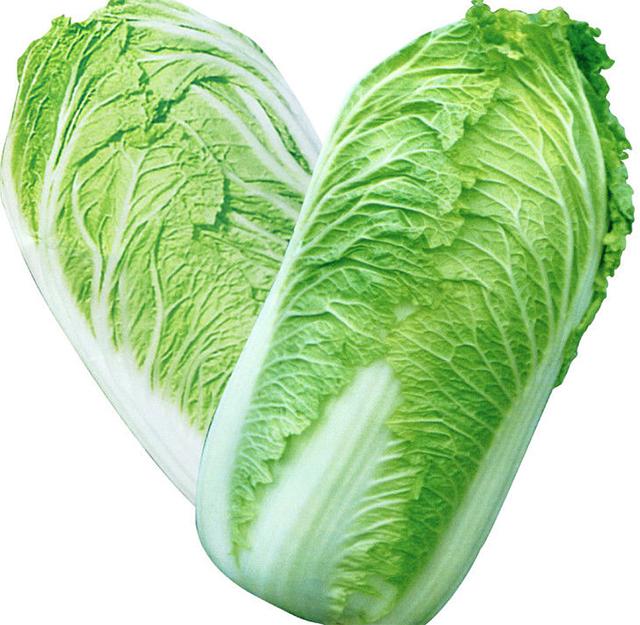
Chinese cabbage, haha!
Let’s not worry about whether these production tools are good or not. At least for novices, they are indeed very helpful. They are simple to make. You can quickly create a boot disk with just a U disk and put it in The system can be used to install the system. Many people have always done this, right?
What is a three-partition boot disk?
DIY
In fact, for novice computer users, as long as they are interested and have a little hands-on experience, they can make a boot disk by themselves. Today we will teach you how to manually create a three-partition boot disk.
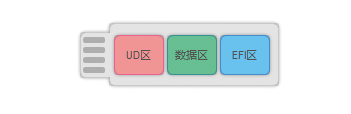
Three-partition method structure diagram
As can be seen from the above figure, the boot disk made by the three-partition method divides a U disk into three partitions. Among them, the data area in the middle is the USB disk we see in "My Computer", while the UD area and EFI area on both sides are hidden partitions, representing UEFI boot and traditional BIOS boot respectively. This kind of boot disk is the same as the boot disk made by mass production method and supports dual boot. Next, let’s take a look at the effect of a boot disk made using the three-partition method.
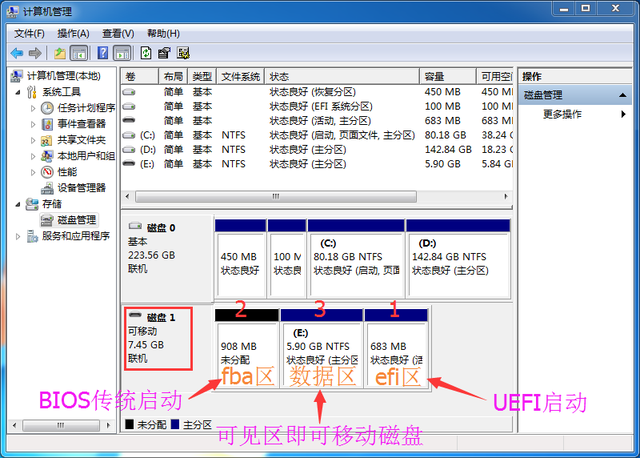
Is it the same as the three-partition structure diagram above?
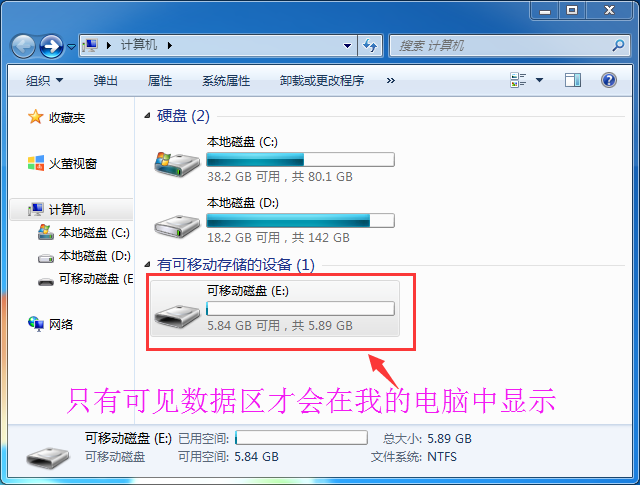
What is displayed in my computer is the data Partitioning
Preparation work:1, an ordinary blank U disk;
2, a tool kit (three tools, UltraISO, FbinstTool, DiskGeniu);
3, two 123PE single version files (123UEFI single version ISO format and 123BIOS single version FBA format).
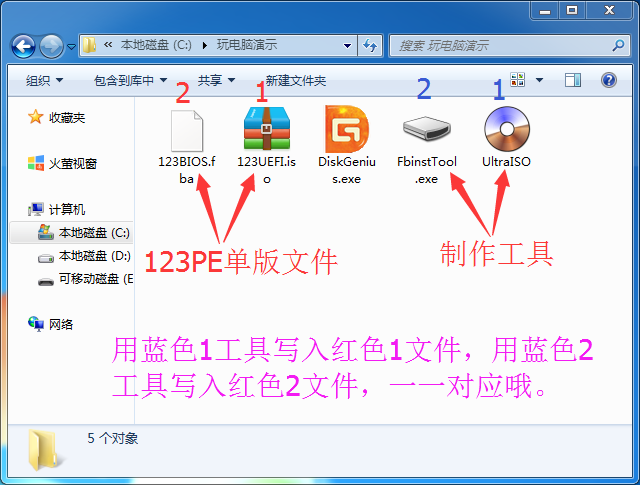
1 to 1, 2 to 2
Practical operation: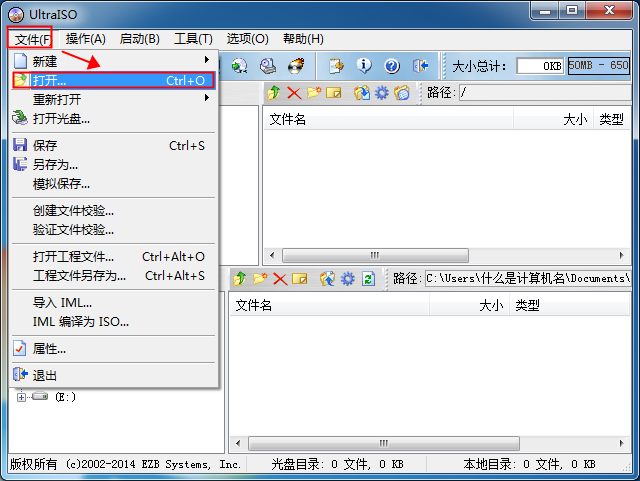
First use the UltraISO tool, click on the file --- Open
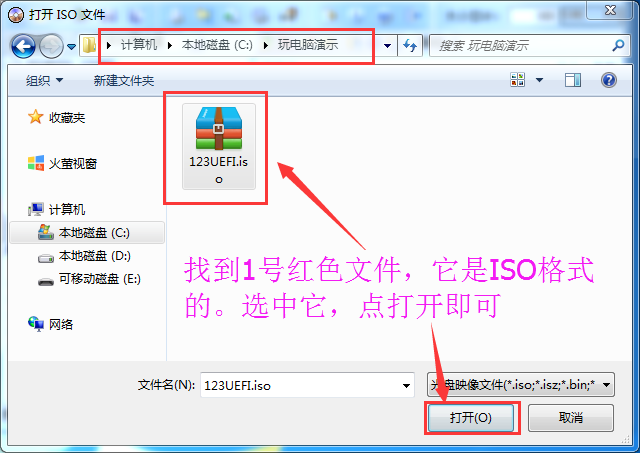
to find the 123UEFI.iso file and open
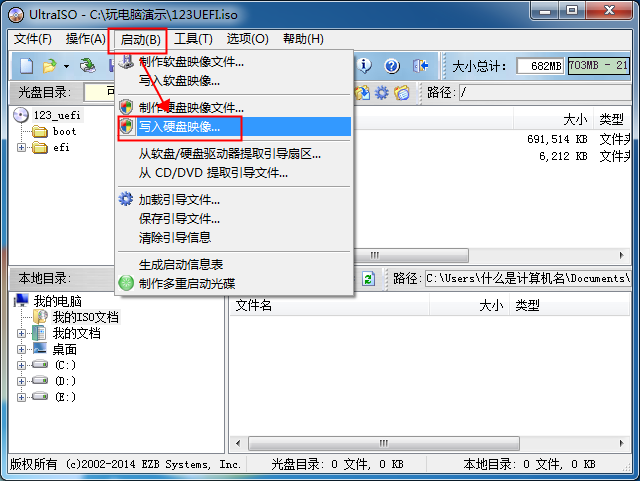

and write Change the mode and hidden boot partition options
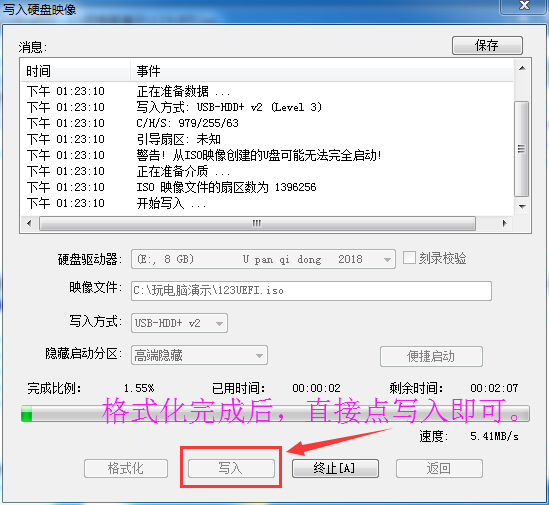
Format the U disk and write it directly
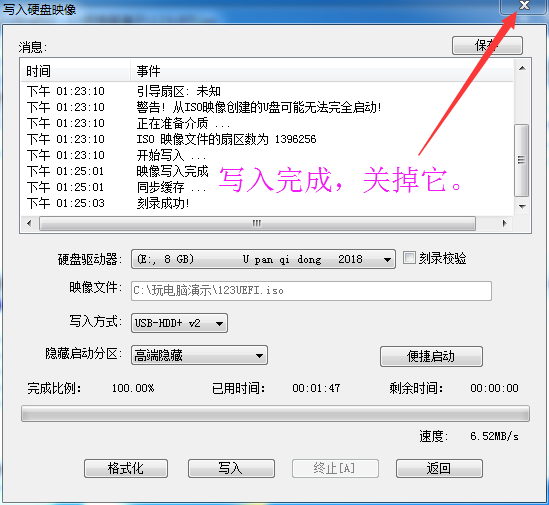
Write the first part Completed
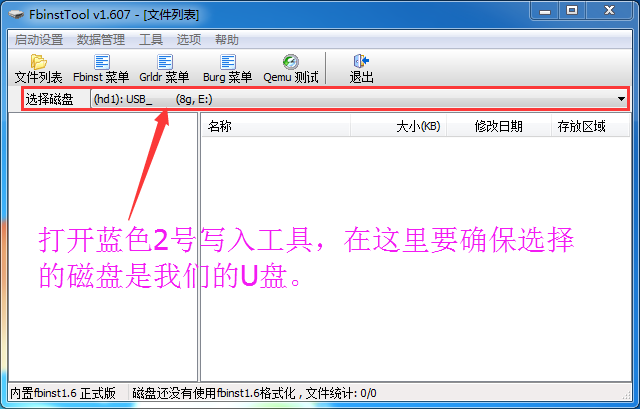
Open the binstTool tool and make sure the disk is your USB flash drive
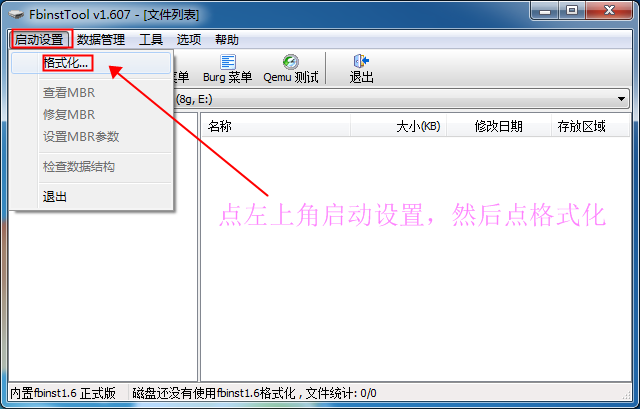
Startup settings---Format
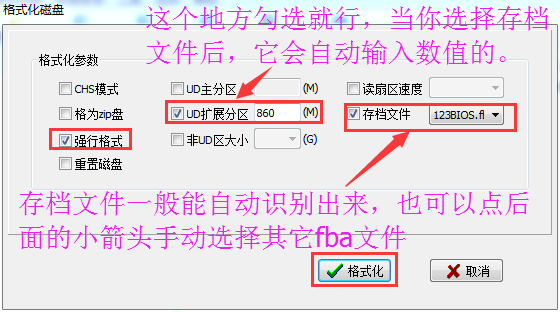
Click the check box in the picture to
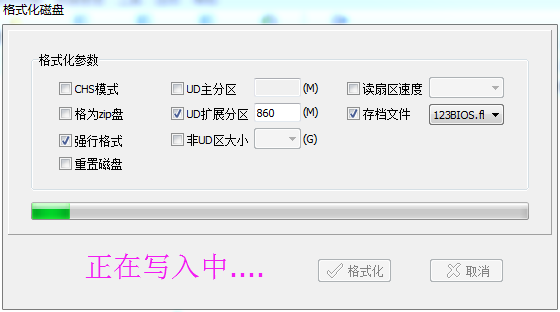
Under production
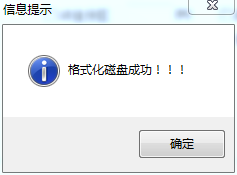
Successful formatting here actually means successful production.
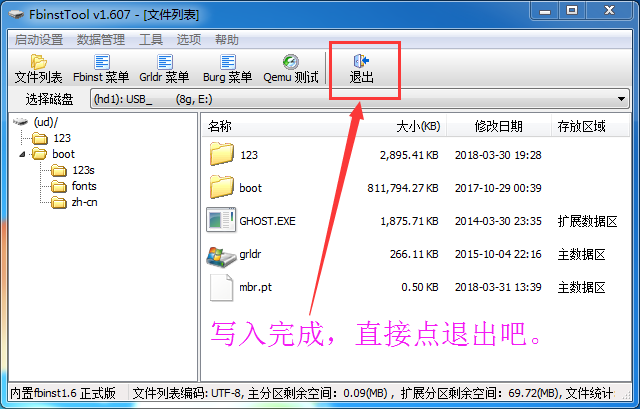
Exit, the second part is written.
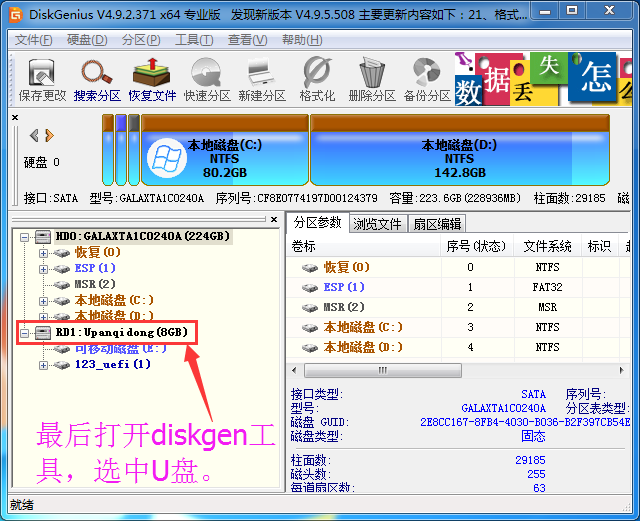
Open the DiskGenius tool and select the U disk
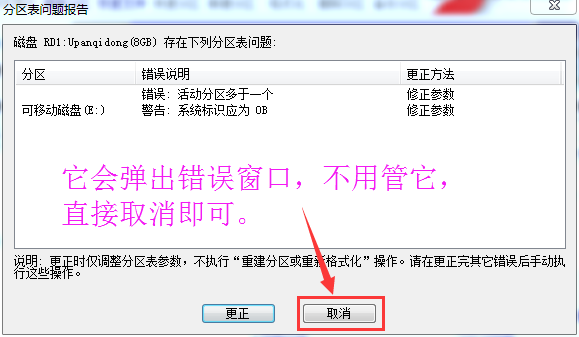
If there is an error, don’t worry about it
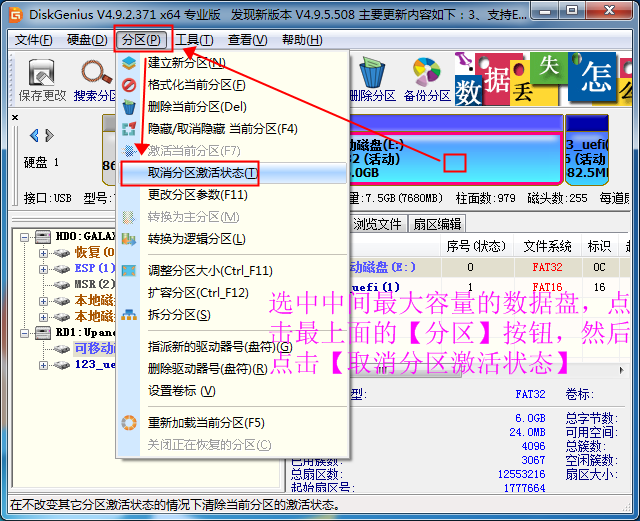
Cancel the activation attribute of the data area
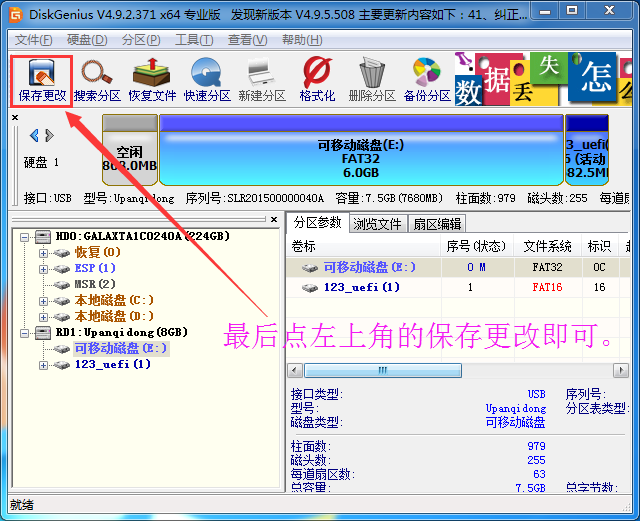
Save it, third Partially completed, now the three-partition bootable USB disk is completely created.
Effect display: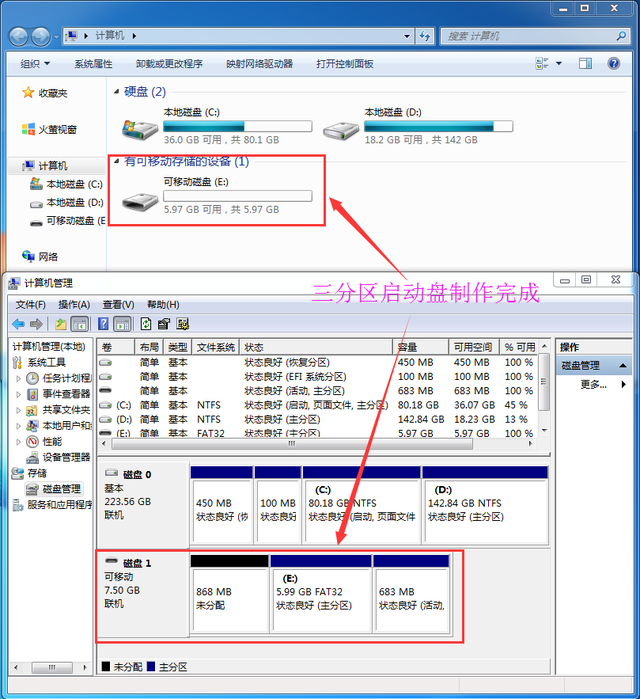
Purely handmade
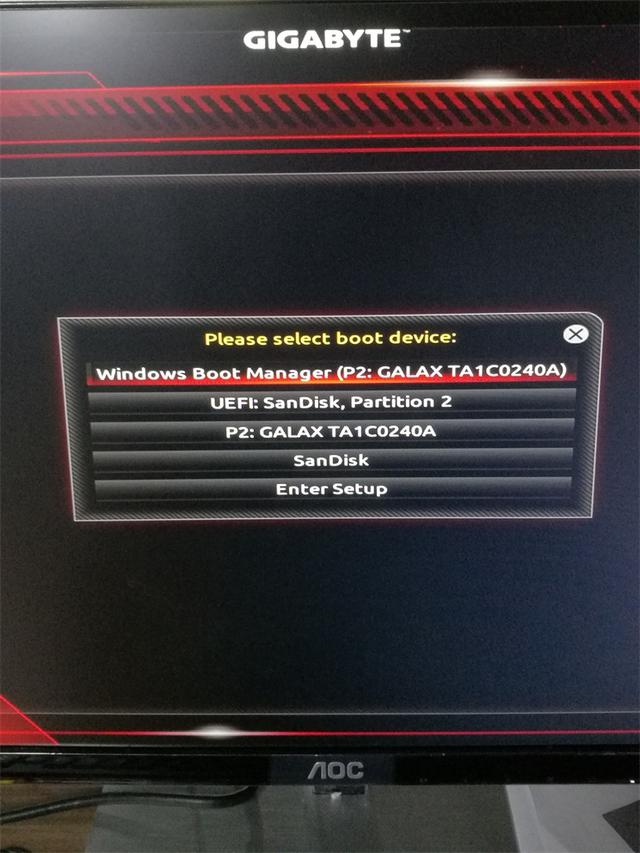
Real machine test, as shown in the picture, the second and third lines The fourth line is U disk boot, which supports BIOS UEFI dual boot.
Summary:
# We have previously told you three ways to make a boot disk. 1. Ordinary writing method; 2. Three-partition method; 3. Mass production method.
Among these three types, the boot disk made by the mass production method is the best, but it requires supporting U disk and mass production tools; the ordinary writing method is the simplest, very suitable for novices and temporary installations System users; the three-partition method is the most commonly used, because there are many tools that can be used. You can think of it as an enhanced version of the ordinary writing method. The main difference is that it can hide all boot areas, so that you can With the effect of separation of reading and writing, it can be seen that the data can be formatted at will, but the boot area is still there and can still be used as a boot disk.
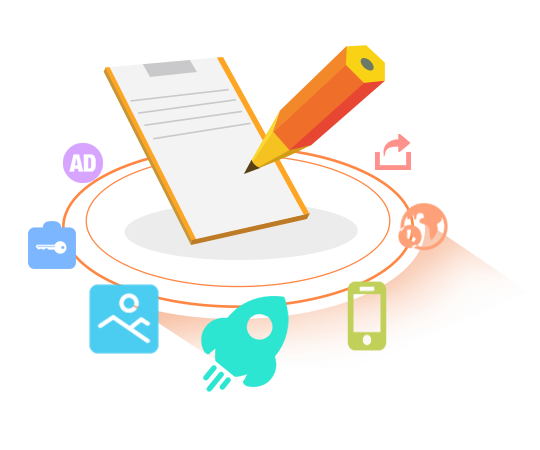
One specific manifestation is that after you use the ordinary writing method to create a boot disk, when your system files exceed 4G, you cannot put them into the USB disk. , many friends have encountered this problem before. Then this situation will not occur with the three-partition method, because its visible data area can be formatted at will. You only need to format the data area into NTFS format to put files exceeding 4G.
Of course, the ordinary writing method can also hide the boot partition like the three-partition method. We will talk about this next time [Normal Writing Method Advanced]
I hope everyone will not be fooled. Play bad! ! !
If you need the download address of relevant files, please leave us a message (links are not allowed in the article)
Like it
Follow playing computer and teach you how to play computer.

Follow You
The above is the detailed content of Mass production of USB boot disk creation tool. For more information, please follow other related articles on the PHP Chinese website!

Hot AI Tools

Undresser.AI Undress
AI-powered app for creating realistic nude photos

AI Clothes Remover
Online AI tool for removing clothes from photos.

Undress AI Tool
Undress images for free

Clothoff.io
AI clothes remover

Video Face Swap
Swap faces in any video effortlessly with our completely free AI face swap tool!

Hot Article

Hot Tools

Notepad++7.3.1
Easy-to-use and free code editor

SublimeText3 Chinese version
Chinese version, very easy to use

Zend Studio 13.0.1
Powerful PHP integrated development environment

Dreamweaver CS6
Visual web development tools

SublimeText3 Mac version
God-level code editing software (SublimeText3)

Hot Topics
 1386
1386
 52
52
 How to install WinNTSetup into Win11 system_How to install WinNTSetup into Win11 system
May 08, 2024 am 11:19 AM
How to install WinNTSetup into Win11 system_How to install WinNTSetup into Win11 system
May 08, 2024 am 11:19 AM
First download the latest Win11 system ISO image, and then in Win10 system, you can directly right-click on the downloaded ISO image file and select [Load]; if it is under WinPE, WinXP, or Win7 system, you need to use the virtual optical drive tool to load the ISO Image; or you can directly decompress the ISO image file without using a virtual optical drive. Then run WinNTSetup. The software interface is as shown in the figure: First locate the location of the install.wim file. You can find the install.wim file in the sources directory of the Win11 ISO image loaded or decompressed by the virtual optical drive. Then set the location of the boot disk and installation disk. Generally, you are going to put W
 Reasons why Baidu Netdisk download failed 125201
Apr 30, 2024 pm 10:42 PM
Reasons why Baidu Netdisk download failed 125201
Apr 30, 2024 pm 10:42 PM
Baidu Netdisk download failed 125201 Error reason: Network problems: unstable/slow connection, router failure, busy server File problems: damaged/incomplete files, invalid links Baidu Netdisk restrictions: download limit exceeded, membership expiration/account restricted Browser/application issues: out-of-date version/poor compatibility, download manager failure System issues: viruses/malware, missing components/drivers
 How to install Windows system on tablet computer
May 03, 2024 pm 01:04 PM
How to install Windows system on tablet computer
May 03, 2024 pm 01:04 PM
How to flash the Windows system on BBK tablet? The first way is to install the system on the hard disk. As long as the computer system does not crash, you can enter the system and download things, you can use the computer hard drive to install the system. The method is as follows: Depending on your computer configuration, you can install the WIN7 operating system. We choose to download Xiaobai's one-click reinstallation system in vivopad to install it. First, select the system version suitable for your computer, and click "Install this system" to next step. Then we wait patiently for the installation resources to be downloaded, and then wait for the environment to be deployed and restarted. The steps to install win11 on vivopad are: first use the software to check whether win11 can be installed. After passing the system detection, enter the system settings. Select the Update & Security option there. Click
 Tutorial on assembling a computer and installing a system? How to install win11 system when assembling a computer?
Apr 27, 2024 pm 03:38 PM
Tutorial on assembling a computer and installing a system? How to install win11 system when assembling a computer?
Apr 27, 2024 pm 03:38 PM
Tutorial on assembling a computer and installing a system? Nowadays, the system installation for assembling computers is very simple and convenient, and only requires a CD. First enter the bios settings, set the computer to boot first with the CD-ROM drive, then restart the computer and load the system CD into the CD-ROM drive. The CD will automatically enter the installation state. At this time, you only need to manually repartition the partitions, and the rest will be completed automatically. How to install win11 system when assembling a computer? 1. First, we need to download a win11 image file from this site before installing it. 2. The win11 image file has undergone a large number of professional tests to ensure stable installation and smooth operation. 3. After the download is completed, load the folder in the download path and run the "windowssetup" process in it.
 How to enter bios after assembling a computer? How to enter bios when assembling a computer?
May 07, 2024 am 09:13 AM
How to enter bios after assembling a computer? How to enter bios when assembling a computer?
May 07, 2024 am 09:13 AM
How to enter bios after assembling a computer? Before entering the BIOS, you need to make sure that the computer is completely shut down and powered off. Here are several common ways to enter the BIOS: 1. Use shortcut keys: Most computer manufacturers will display a prompt message at startup telling you which key to press to enter the BIOS settings. Usually the F2, F10, F12 or Delete key. After pressing the appropriate keys, you should be able to see a screen with information about your computer's hardware and BIOS settings. 2. Use the button on the motherboard: Some computer motherboards have a dedicated button for entering BIOS settings. This button is usually labeled "BIOS" or "UEFI". After pressing the button you should be able to see
 How to upgrade Win11 system on old computers_Tutorial on upgrading Win11 system on old computers
May 07, 2024 pm 08:07 PM
How to upgrade Win11 system on old computers_Tutorial on upgrading Win11 system on old computers
May 07, 2024 pm 08:07 PM
1. First we need to download the win11 image file. 2. Put the downloaded win11 image into another disk. 3. Then we find the win11 image file among the searched image files. 4. Then when we come to this interface, we select install.wim to proceed to the next step. 5. Then select the Windows 11 system and click OK to restore the image file. 6. Then we wait for pe to download and install. Wait patiently. After the download is completed, click restart according to the prompts. 7. Then come to this interface, we select the second xiaobaiPE. After selecting, the win11 system will be automatically installed for us. After the installation is completed, click to restart the computer immediately according to the prompts. 8. Finally, the system installation is completed, and we come to
 What you need to know when reinstalling the system from a USB flash drive: How to set up the BIOS correctly
May 06, 2024 pm 03:00 PM
What you need to know when reinstalling the system from a USB flash drive: How to set up the BIOS correctly
May 06, 2024 pm 03:00 PM
Reinstalling the system is a problem that many computer users often encounter. Whether it is due to system crash, poisoning or wanting to upgrade the system, reinstalling the system is a good choice. However, many people encounter various problems when reinstalling the system, such as not knowing how to set up the BIOS, not knowing how to choose a suitable installation disk, etc. Today, we will talk about some things you must know when reinstalling the system from a USB flash drive, and teach you how to set up the BIOS correctly and successfully complete the system reinstallation. Tool materials: System version: Windows1020H2 Brand model: Lenovo Xiaoxin Air14 Software version: Pocket machine One-click reinstallation of system software v1.0 1. Preparation 1. Prepare a U disk with a capacity of no less than 8GB, preferably USB3. 0, so the speed will be faster
 3D drawing computer configuration and assembly recommendations?
May 04, 2024 am 09:34 AM
3D drawing computer configuration and assembly recommendations?
May 04, 2024 am 09:34 AM
3D drawing computer configuration and assembly recommendations? If used for 3D renderings, the laptop configuration requirements are as follows: 1. Operating system: Windows 7 (64-bit is recommended) 2. Memory: at least 2GB (4GB and above are recommended) 3. Graphics card: 1G of video memory and above, bit width 256bit or above, the video memory type is DDR3 or above, it is recommended to use NVIDIA brand graphics card (it is recommended to use professional graphics cards certified by solidworks: such as: NVIDIA Quadro series, ATI FireGL series or Firepro series) 4. CPU: Intel dual-core high frequency 64bit, it is recommended to use i5 series or i7 series, it is recommended that the CPU frequency is higher than 2.8GHz, in the center




