
php editor Yuzi brings you the solution to the problem of mouse flying around after the Win11 23H2 update. Recently, many Win11 users have encountered the problem of the mouse flying around after installing the 23H2 update, which has caused trouble for normal use. The manifestations of mouse flying include uncontrolled movement of the mouse pointer, invalid clicks, etc. Don't worry, we have summarized several solutions for you to help you solve this problem. Read on below for specific solutions.
Solution to the mouse flying around after win11 23h2 update
Method 1:
1. First, we right-click "This Computer" and open "Manage".
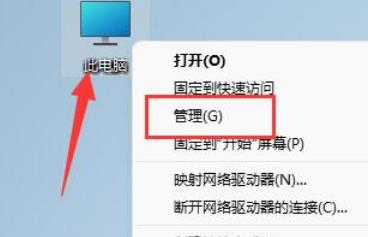
#2. Then expand the "Task Scheduler Library"-"Microsoft"-"Windows" folder in sequence.
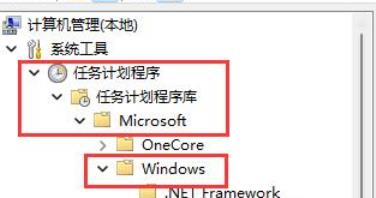
#3. Then find "TPM" under the list on the left and click to enter.
4. After entering, right-click the top task and "disable" it.
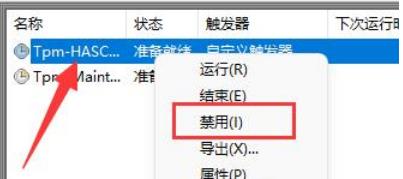
Method 2:
1. If the mouse still drifts after disabling the task, it may be a software conflict.
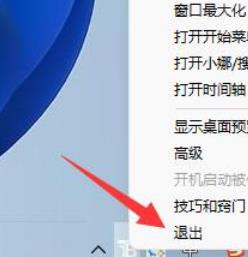
#2. According to user feedback, this may be caused by "translucentTB". Right-click and "Exit" it to solve mouse drift.
The above is the detailed content of What should I do if the mouse flies around after the win11 23h2 update? Solution to mouse flying around after win11 23h2 update. For more information, please follow other related articles on the PHP Chinese website!
 There is no WLAN option in win11
There is no WLAN option in win11
 How to skip online activation in win11
How to skip online activation in win11
 Win11 skips the tutorial to log in to Microsoft account
Win11 skips the tutorial to log in to Microsoft account
 How to open win11 control panel
How to open win11 control panel
 Introduction to win11 screenshot shortcut keys
Introduction to win11 screenshot shortcut keys
 Windows 11 my computer transfer to the desktop tutorial
Windows 11 my computer transfer to the desktop tutorial
 Solution to the problem of downloading software and installing it in win11
Solution to the problem of downloading software and installing it in win11
 How to skip network connection during win11 installation
How to skip network connection during win11 installation




