
Win11, as the latest operating system released by Microsoft, brings many new features and improvements. However, some users may find that in Win11, the numeric keypad does not automatically turn on by default, which brings some inconvenience to users who use the numeric keypad. So, how to set the numeric keypad to be enabled by default on startup in Win11? This article will introduce you to how to enable the numeric keypad by default in Win11 to make your experience more convenient.
How to turn on the numeric keypad by default in Win11?
1. Let’s click on the start menu below, and then click on Settings.
2. Then click Accessibility on the left menu bar, and then click Keyboard on the right to enter the next setting.
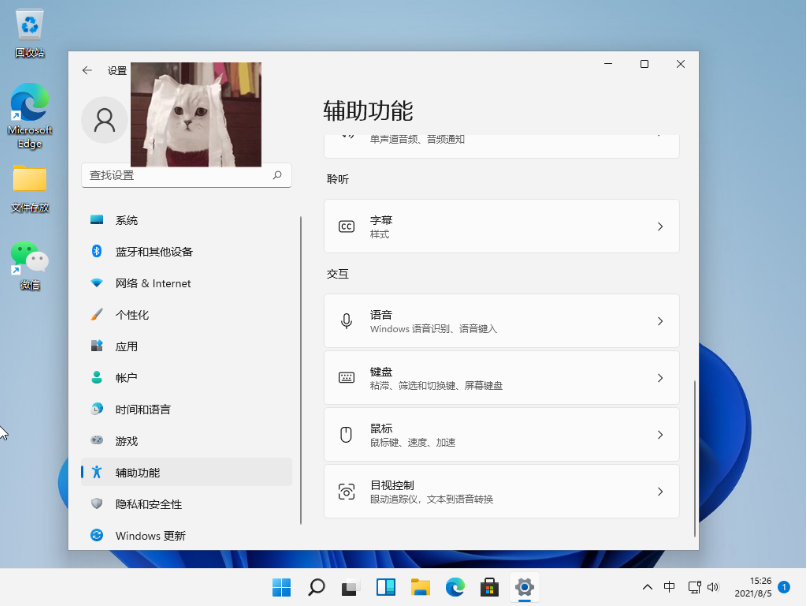
#3. Then click the button to open the keypad.
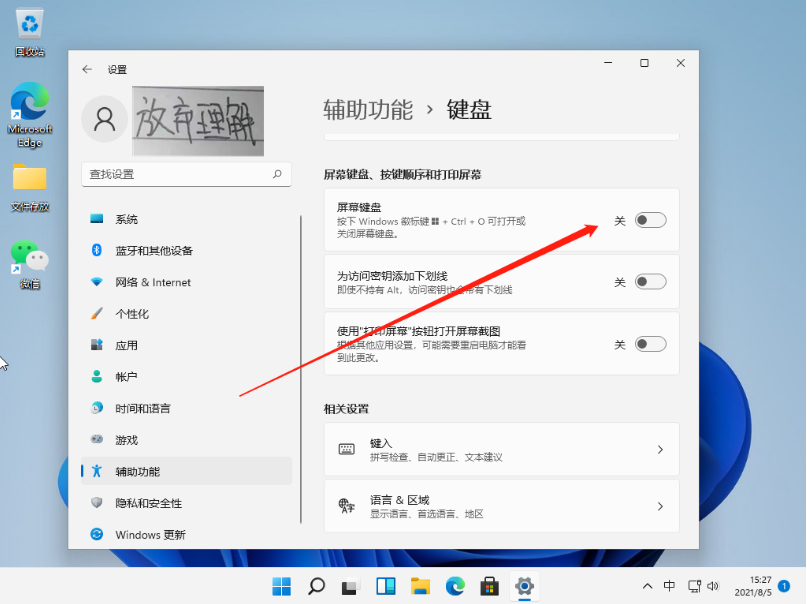
#4. Then we can see the small keyboard on the desktop.
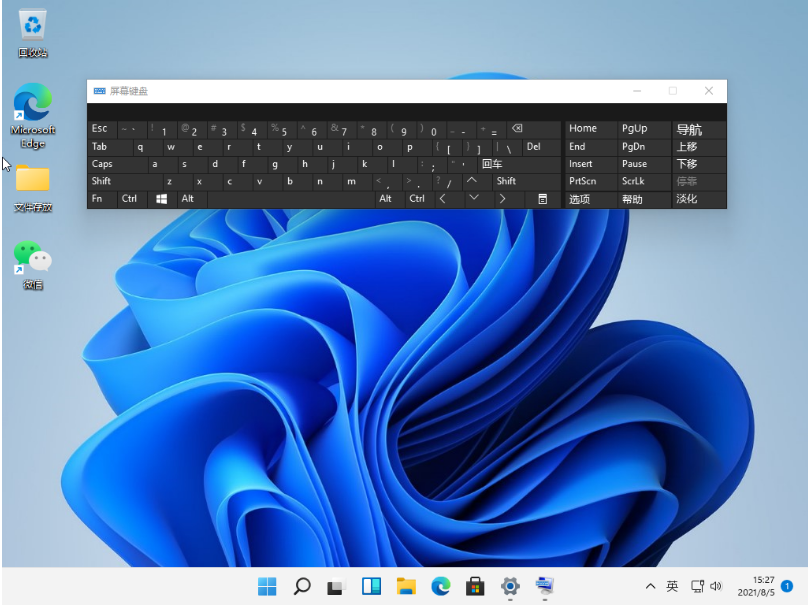
The above is the detailed content of How to turn on the numeric keypad by default in Win11? How to enable the numeric keypad by default in Win11. For more information, please follow other related articles on the PHP Chinese website!
 There is no WLAN option in win11
There is no WLAN option in win11
 How to skip online activation in win11
How to skip online activation in win11
 Win11 skips the tutorial to log in to Microsoft account
Win11 skips the tutorial to log in to Microsoft account
 How to open win11 control panel
How to open win11 control panel
 Introduction to win11 screenshot shortcut keys
Introduction to win11 screenshot shortcut keys
 Windows 11 my computer transfer to the desktop tutorial
Windows 11 my computer transfer to the desktop tutorial
 Solution to the problem of downloading software and installing it in win11
Solution to the problem of downloading software and installing it in win11
 How to skip network connection during win11 installation
How to skip network connection during win11 installation




