 System Tutorial
System Tutorial
 Windows Series
Windows Series
 How to turn on Win10 5G WiFi mobile hotspot? A complete guide to turning on 5G WiFi hotspot in Win10
How to turn on Win10 5G WiFi mobile hotspot? A complete guide to turning on 5G WiFi hotspot in Win10
How to turn on Win10 5G WiFi mobile hotspot? A complete guide to turning on 5G WiFi hotspot in Win10
php Xiaobian Youzi teaches you how to turn on the 5G WiFi mobile hotspot in Win10! With the popularization of 5G technology, more and more devices support 5G networks. Win10 provides convenient functions that allow you to share your computer’s network connection with other devices. Turning on 5G WiFi hotspot can achieve faster network speed and more stable connection. This article will provide you with detailed operation steps so that you can easily enjoy the convenience brought by 5G network!
Full guide to turning on 5G WiFi hotspot in Win10
1. Right-click [Start] in the lower left corner of the system desktop, click [Settings] in the right-click menu, and enter the Windows settings window.
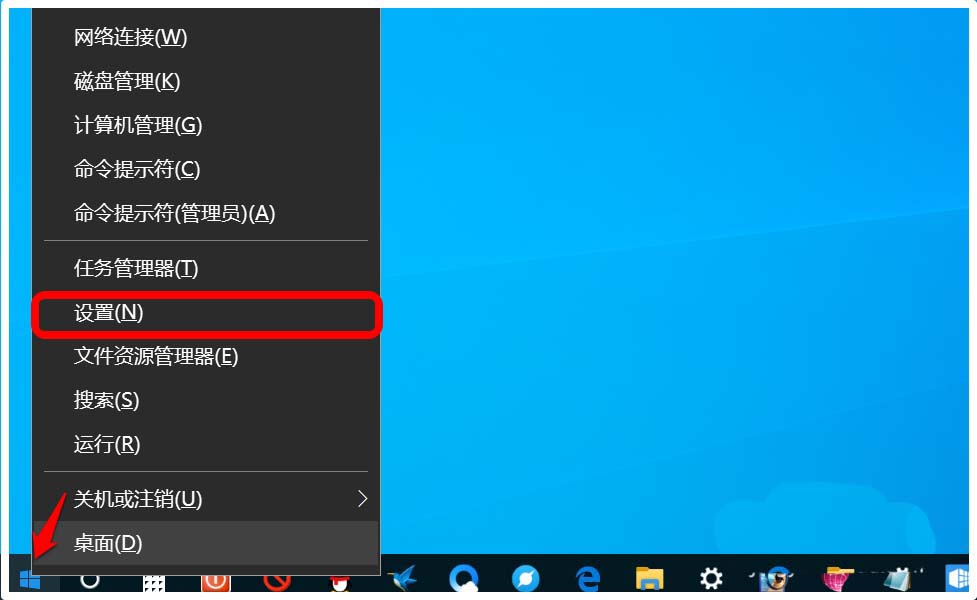
2. In the Window settings window, we click: Network and Internet.
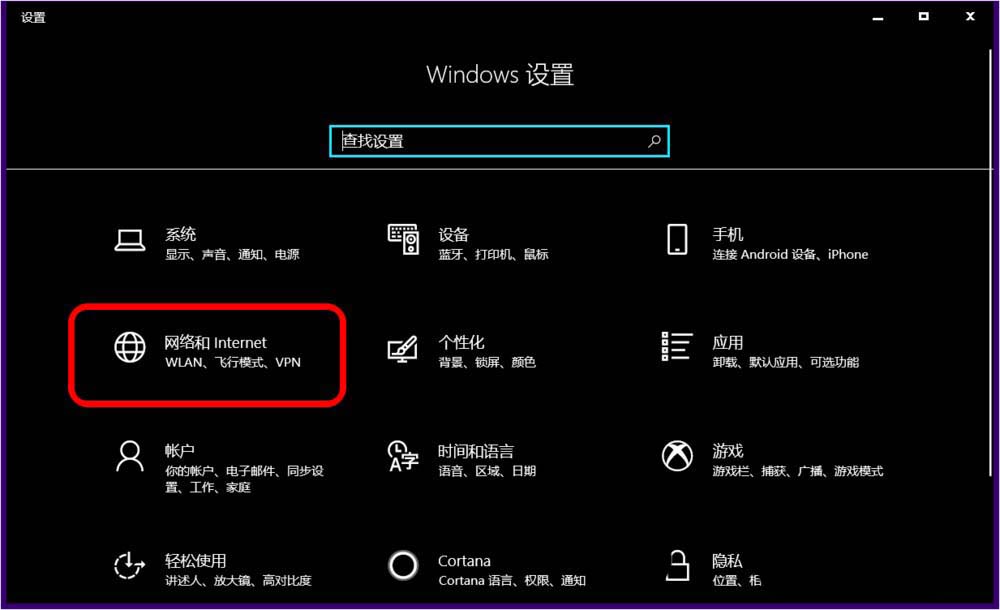
3. In the network and Internet settings window, we first click on the mobile hotspot on the left side of the window, and in the corresponding right window, enable other devices to share my Internet The connected [switch] is in the [on] position.

#4. Pull down, we can see: Network frequency band 2.4 GHz, click: Edit.
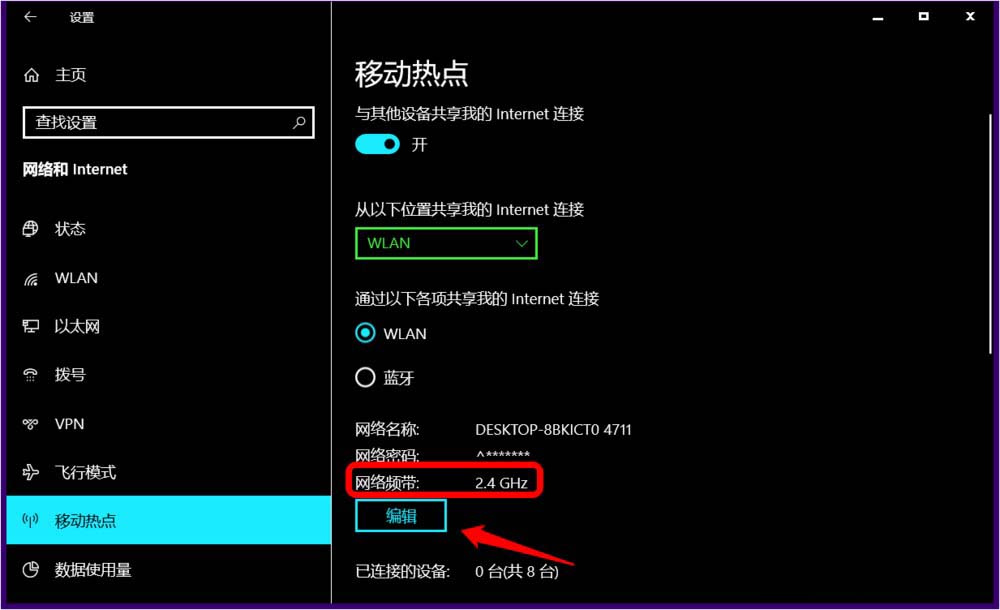
#5. In the Edit Network Information window, we click: the small check mark in the Network Band box.
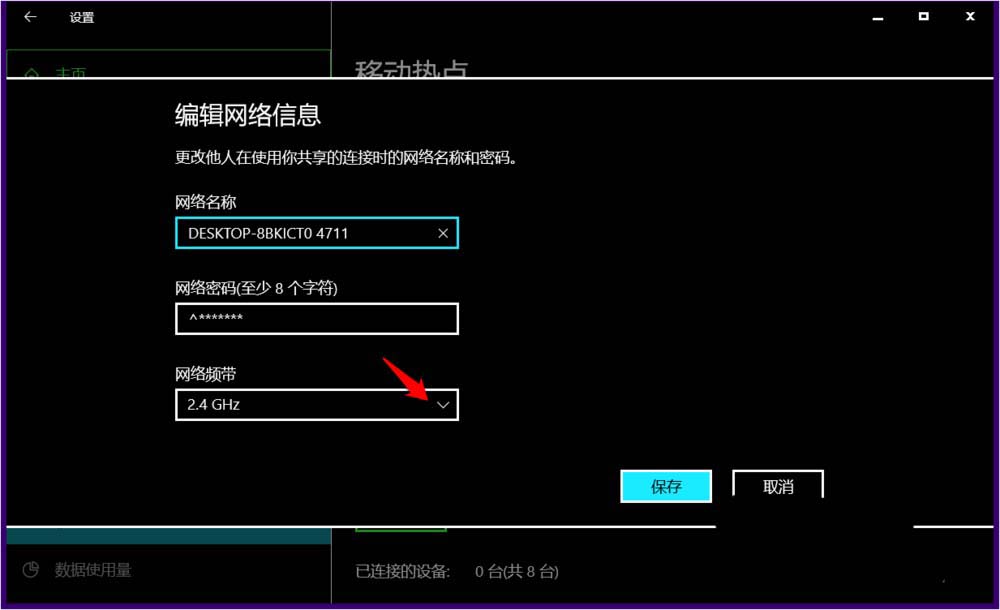
#6. We select and display it as: 5 GHz, and then click: Save.
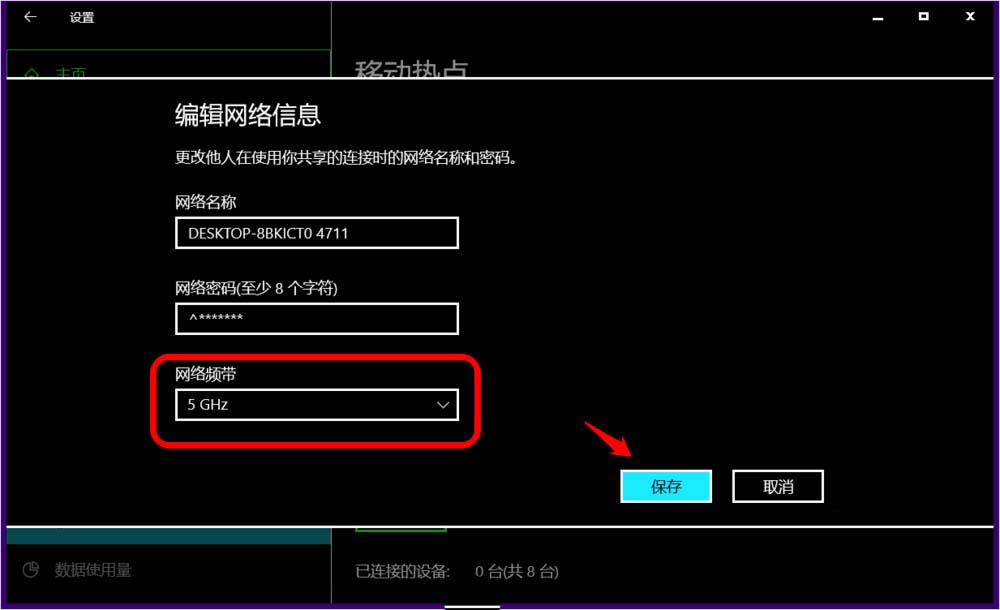
7. Return to the Network and Internet Settings window, we can see:
Share my Internet connection from the above location Network 2
Network Band 5 GHz
You are sharing the connection over the 5 GHz network band. On devices that can only connect via the 2.4 GHz band, the network may not appear.

The above is the detailed content of How to turn on Win10 5G WiFi mobile hotspot? A complete guide to turning on 5G WiFi hotspot in Win10. For more information, please follow other related articles on the PHP Chinese website!

Hot AI Tools

Undresser.AI Undress
AI-powered app for creating realistic nude photos

AI Clothes Remover
Online AI tool for removing clothes from photos.

Undress AI Tool
Undress images for free

Clothoff.io
AI clothes remover

Video Face Swap
Swap faces in any video effortlessly with our completely free AI face swap tool!

Hot Article

Hot Tools

Notepad++7.3.1
Easy-to-use and free code editor

SublimeText3 Chinese version
Chinese version, very easy to use

Zend Studio 13.0.1
Powerful PHP integrated development environment

Dreamweaver CS6
Visual web development tools

SublimeText3 Mac version
God-level code editing software (SublimeText3)

Hot Topics
 1386
1386
 52
52
 No.9 electric vehicle mechanic MMAX2 released: starting from 7999 yuan
Aug 23, 2024 am 06:59 AM
No.9 electric vehicle mechanic MMAX2 released: starting from 7999 yuan
Aug 23, 2024 am 06:59 AM
On August 22, Nine Company, my country's leading smart two-wheeled electric vehicle company, released three series of multiple new two-wheeled electric vehicle products at once, including both new product series and upgraded products of existing series. The many new products released by No.9 Company this time have been almost fully upgraded to "top-of-the-line" products from configuration, design to intelligence. In addition to iterative upgrades on the product side, Nine Company has also made a lot of layout and optimization in the whole sales process services. In addition to increasing offline pure after-sales outlets, Nine Company will also build a national rapid energy replenishment network. In recent years, my country's two-wheeled electric vehicle market has reached a stage of high-quality development, and consumer demand for two-wheeled electric vehicles has become diversified and "high-end." Correspondingly, on the supply side, the competition between brands has also transitioned from the previous pure "volume price" to
 Xiaomi POCO Pad 5G: Xiaomi releases new POCO tablet with affordable starting price
Aug 24, 2024 am 06:43 AM
Xiaomi POCO Pad 5G: Xiaomi releases new POCO tablet with affordable starting price
Aug 24, 2024 am 06:43 AM
Xiaomi has now released the POCO Pad 5G following the tablet's appearance on Geekbench earlier this week. Incidentally, the tablet is the second entry in the POCO Pad range after the non-cellular model (curr. $326.50 on Amazon) that arrived earlier t
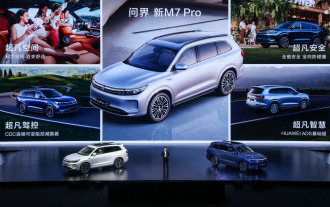 Wenjie's new M7 Pro is officially launched with prices starting at NT$249,800, equipped with the basic version of HUAWEI ADS
Sep 02, 2024 pm 12:34 PM
Wenjie's new M7 Pro is officially launched with prices starting at NT$249,800, equipped with the basic version of HUAWEI ADS
Sep 02, 2024 pm 12:34 PM
On August 26, Hongmeng Smart held a new product launch conference. Its three major brands, AITO, LUXEED and STELATO, were unveiled with a number of blockbuster new cars. At the press conference, Wenjie's new M7 Pro was officially launched, priced at 249,800-289,800 yuan. It is equipped with the HUAWEIADS basic version of the intelligent driving assistance system, ushering in a new era of intelligent driving for all. Yu Chengdong, Huawei’s Managing Director, Chairman of Terminal BG, and Chairman of Smart Car Solutions BU, said: “Wenjie’s new M7 Pro has the largest space, the best driving control, the strongest intelligent driving and the strongest safety in its class. It is the best in the 250,000 class. SUV! will bring users a more extreme travel experience and help the sales of Hongmeng Zhixing family continue to increase. "Extraordinary space, ever-changing magic comfortable seats."
 Realme launches 320W super-light speed second charge
Aug 14, 2024 pm 06:46 PM
Realme launches 320W super-light speed second charge
Aug 14, 2024 pm 06:46 PM
On August 14, the Realme mobile phone made the world's first flash charging black technology - 320W super-light speed charging, marking another revolutionary leap in mobile phone flash charging speed, and China's technology once again leads the world! Realme's 320W super-light speed charging has achieved unprecedented breakthroughs in terms of power, safety and efficiency. It not only pushes the industry's flash charging technology to a new height, but also brings a new flash charging experience to users. 320W super-light speed second charging, a miraculous experience of 4 minutes and 30 seconds. 320W super-light speed second charging technology breaks the limit of charging speed again. It only takes 4 and a half minutes to charge a 4420mAh mobile phone battery to 100%, which is faster than the previous 240W. Flash charging technology once again improves charging efficiency. Behind this achievement is actually the combination of "high power, high safety and miniaturization"
 Hongmeng Zhixing Wenjie's new M7 Pro was officially released, and its first coupe SUV, Zhijie R7, was unveiled on the same stage
Sep 02, 2024 pm 01:40 PM
Hongmeng Zhixing Wenjie's new M7 Pro was officially released, and its first coupe SUV, Zhijie R7, was unveiled on the same stage
Sep 02, 2024 pm 01:40 PM
On August 26, Hongmeng held its first new product launch conference. Wenjie’s new M7 Pro was officially launched, with an official price of 249,800-289,800 yuan. At the same time, Hongmeng Zhixing’s first coupe SUV, the Zhijie R7, was officially unveiled. Yu Chengdong, Huawei’s Managing Director, Chairman of Terminal BG, and Chairman of Smart Car Solutions BU, said: “Wenjie’s new M7 Pro has the largest space, the best driving control, the strongest intelligent driving and the strongest safety in its class. It is the best in the 250,000 class. "SUV!" will bring users a more extreme travel experience and help Hongmeng Zhixing continue to increase sales." At the press conference, Hongmeng Zhixing handed over the latest answer: AITO Wenjie delivered 400,000 vehicles in 2 years and 5 months, creating a smart luxury brand. New record. Gaoyan’s urban performance SUV Wenjie’s new M5 has been delivered with over 20,000 deliveries
 Geely's new pure electric car 'Xingyuan' official image released: equipped with Flyme Auto vehicle system
Sep 02, 2024 pm 01:10 PM
Geely's new pure electric car 'Xingyuan' official image released: equipped with Flyme Auto vehicle system
Sep 02, 2024 pm 01:10 PM
DoNews reported on September 2 that Geely Automobile today released the official image of its new pure electric car "Xingyuan". The car will be equipped with the FlymeAuto vehicle system and is expected to compete with BYD Dolphin and other models after its launch. The car adopts a round and lovely styling style, with smooth lines and a full and smooth overall outline. It adopts a dual-color body. Its length, width and height are 4135/1805/1570mm respectively, and the wheelbase is 2650mm. The official released the cockpit design of the new car this time. The interior of the new car also uses a large number of curves, echoing the agile appearance of the exterior. It is equipped with a suspended central control screen, a two-spoke steering wheel, and decorative panels on the doors and in front of the passenger seat. It is embellished with an outline drawing that resembles a group of urban high-rise buildings. The car will be built based on a new pure electric platform.
 Global terminal sales of SAIC Passenger Vehicles exceeded 477,000 units from January to July, a year-on-year increase of over 12%
Aug 12, 2024 pm 06:42 PM
Global terminal sales of SAIC Passenger Vehicles exceeded 477,000 units from January to July, a year-on-year increase of over 12%
Aug 12, 2024 pm 06:42 PM
In July 2024, global terminal sales of SAIC's dual-brand passenger cars exceeded 59,000 units; from January to July, global cumulative terminal sales exceeded 477,000 units, a year-on-year increase of more than 12%. The industry's highest "Super Safety Commitment" pays one for every burn, and the lifetime warranty of three electric vehicles follows the car but not others. With a deep insight into the pulse of the market and an accurate grasp of consumer needs, on July 4, SAIC Passenger Cars officially launched the industry's highest The standard "Super Safe Core Commitment" sets a new industry benchmark for battery zero-combustion guarantee with a service standard of paying new cars within 20 working days. At the same time, it is announced that the lifetime warranty of three electric vehicles is not limited to the first car owner and annual driving mileage, providing users with Provides comprehensive security and worry-free experience. This move goes beyond the current warranty standards of mainstream car companies and bids farewell to the 30,000-kilometer warranty commonly used in the industry.
 Haopin Quark electric drive 2.0 rolls off the production line: speed 30000rpm / motor efficiency 98.5%
Aug 23, 2024 pm 03:41 PM
Haopin Quark electric drive 2.0 rolls off the production line: speed 30000rpm / motor efficiency 98.5%
Aug 23, 2024 pm 03:41 PM
On August 23, the Haopin Quark electric drive 2.0, which is based on mass production of amorphous alloys, rolled off the production line at Ruipa Power Technology Co., Ltd. With the world's highest mass-produced motor efficiency of 98.5%, the world's highest mass-produced motor power density of 13kW/kg, and the world's highest mass-produced motor speed of 30,000 rpm, it ranks first in the world. It is reported that Haopin’s upcoming new model will have a cruising range that can be increased by 50km without adding a battery. Let every kilowatt hour of electricity go farther. The birth of the world's most efficient electric drive into mass production First, let's focus on the first global first of Quark Electric Drive 2.0 - mass production motor efficiency. The motor efficiency of up to 98.5% has infinitely approached the physical limit of 100% room temperature superconductivity, leaving many competitors behind. Next is the



