How to easily configure multi-language support in Ubuntu Linux system
For users using non-English languages on Ubuntu Linux systems, you may encounter some display and input issues. However, this doesn't mean you have to rely entirely on the English system interface. In fact, configuring multi-language support for Ubuntu is very simple, just follow the steps described in this article.
This is a quick tutorial showing the steps to change language from the command line on Ubuntu and other Linux distributions.

In fact, I’ve been writing in Spanish. If you haven’t accessed it and/or you’re a Spanish speaker, visit It’s FOSS en Español and check out all Linux content in Spanish.
You may be wondering why I’m sharing this with you, and it’s because this post uses this new page as an example.
During a new installation of your favorite Linux distribution, you'll be asked to choose a primary language. Some people, like me, later consider changing the language to a new one, although this is not frequent.
You see, I had to take screenshots in both Spanish and English. This becomes a problem since I only have one computer and changing users is not a quick solution for me.
That's why I want to share this quick trick with you, where I'll show you how to change your main system language with two simple lines of text in the terminal.
let's start!
Changing the Linux system language from the terminal
Let's say you want to change your primary language from English to Spanish.
Confirm which language you have set as the default language (primary language). To do this, let's use the locale command.
locale
You should see something like this:
team@itsfoss:~$ locale LANG=en_US.UTF-8 LANGUAGE= LC_CTYPE="en_US.UTF-8" LC_NUMERIC="en_US.UTF-8" LC_TIME="en_US.UTF-8" LC_COLLATE="en_US.UTF-8" LC_MONETARY="en_US.UTF-8" LC_MESSAGES="en_US.UTF-8" LC_PAPER="en_US.UTF-8" LC_NAME="en_US.UTF-8" LC_ADDRESS="en_US.UTF-8" LC_TELEPHONE="en_US.UTF-8" LC_MEASUREMENT="en_US.UTF-8" LC_IDENTIFICATION="en_US.UTF-8" LC_ALL=
Here you can see that the main language is English. Now to change it, use the dpkg command as follows:
sudo dpkg-reconfigure locales
When you run the previous command, you should see the following page in the terminal: 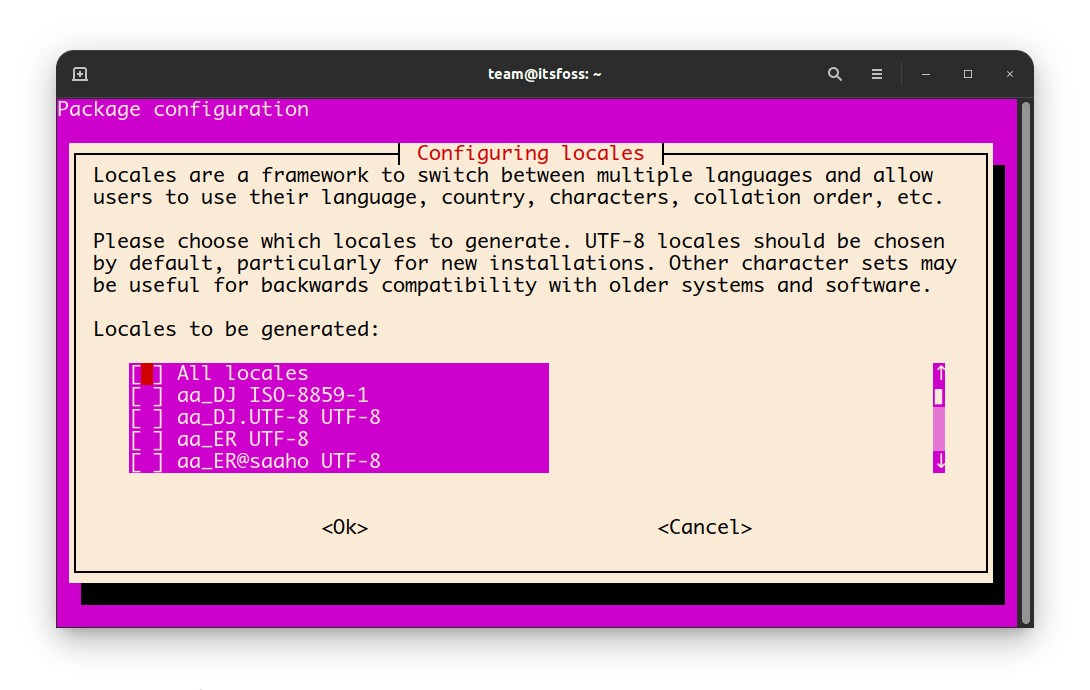
sudo dpkg reconfigure locales
Here you should use the up and down arrows to move until you reach the desired language. In my case I want Spanish, more specifically Mexican Spanish since I'm Mexican.
Not all languages have this option, but if yours does, choose UTF-8.
Once you find your language, press the space bar to mark it and press Enter. 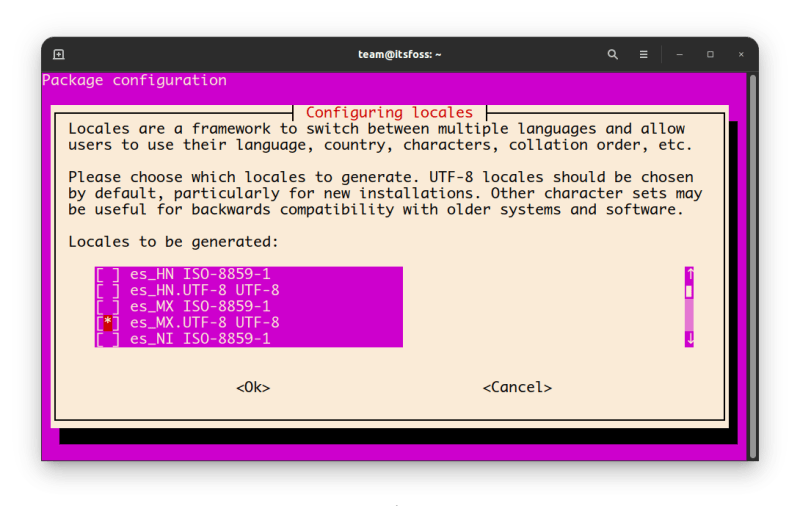
Selecting your language
Finally, in the last window, select the new language as your default language by using the arrow keys to move to it and pressing the Enter key. 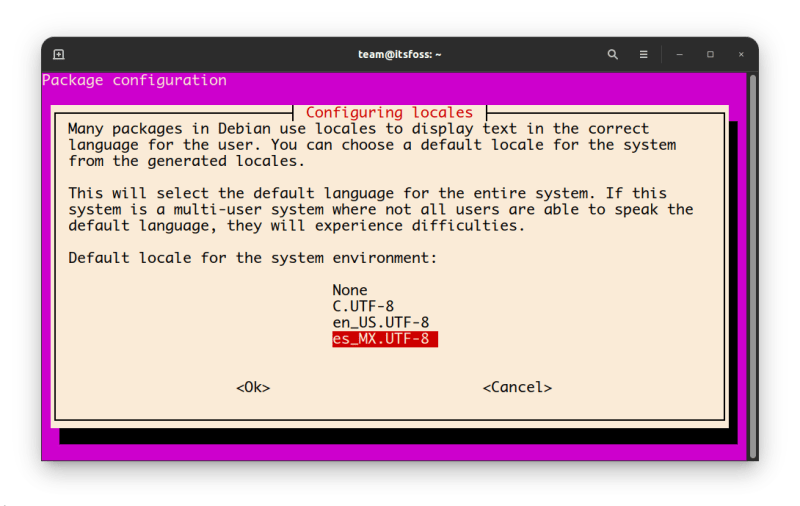
Setting new language as default
Once completed, you should see a message like this in your terminal:
Generating locales (this might take a while)... en_US.UTF-8... done es_MX.UTF-8... done Generation complete.
That’s it! Now you can change your default language as many times as you want directly from the terminal.
In general, configuring multi-language support in Ubuntu Linux systems is very simple and convenient. Whether you want to make it easier to use your English system environment, or you need to make the display and input of other languages more fluid, the steps described in this article will help you. We strongly recommend that you try multi-language configuration and enjoy the more convenient and smoother experience that the Ubuntu Linux system brings to you!
The above is the detailed content of How to easily configure multi-language support in Ubuntu Linux system. For more information, please follow other related articles on the PHP Chinese website!

Hot AI Tools

Undresser.AI Undress
AI-powered app for creating realistic nude photos

AI Clothes Remover
Online AI tool for removing clothes from photos.

Undress AI Tool
Undress images for free

Clothoff.io
AI clothes remover

AI Hentai Generator
Generate AI Hentai for free.

Hot Article

Hot Tools

Notepad++7.3.1
Easy-to-use and free code editor

SublimeText3 Chinese version
Chinese version, very easy to use

Zend Studio 13.0.1
Powerful PHP integrated development environment

Dreamweaver CS6
Visual web development tools

SublimeText3 Mac version
God-level code editing software (SublimeText3)

Hot Topics
 1377
1377
 52
52
 How to solve permission issues when using python --version command in Linux terminal?
Apr 02, 2025 am 06:36 AM
How to solve permission issues when using python --version command in Linux terminal?
Apr 02, 2025 am 06:36 AM
Using python in Linux terminal...
 How to open web.xml
Apr 03, 2025 am 06:51 AM
How to open web.xml
Apr 03, 2025 am 06:51 AM
To open a web.xml file, you can use the following methods: Use a text editor (such as Notepad or TextEdit) to edit commands using an integrated development environment (such as Eclipse or NetBeans) (Windows: notepad web.xml; Mac/Linux: open -a TextEdit web.xml)
 Four ways to implement multithreading in C language
Apr 03, 2025 pm 03:00 PM
Four ways to implement multithreading in C language
Apr 03, 2025 pm 03:00 PM
Multithreading in the language can greatly improve program efficiency. There are four main ways to implement multithreading in C language: Create independent processes: Create multiple independently running processes, each process has its own memory space. Pseudo-multithreading: Create multiple execution streams in a process that share the same memory space and execute alternately. Multi-threaded library: Use multi-threaded libraries such as pthreads to create and manage threads, providing rich thread operation functions. Coroutine: A lightweight multi-threaded implementation that divides tasks into small subtasks and executes them in turn.
 Can the Python interpreter be deleted in Linux system?
Apr 02, 2025 am 07:00 AM
Can the Python interpreter be deleted in Linux system?
Apr 02, 2025 am 07:00 AM
Regarding the problem of removing the Python interpreter that comes with Linux systems, many Linux distributions will preinstall the Python interpreter when installed, and it does not use the package manager...
 What is the Linux best used for?
Apr 03, 2025 am 12:11 AM
What is the Linux best used for?
Apr 03, 2025 am 12:11 AM
Linux is best used as server management, embedded systems and desktop environments. 1) In server management, Linux is used to host websites, databases, and applications, providing stability and reliability. 2) In embedded systems, Linux is widely used in smart home and automotive electronic systems because of its flexibility and stability. 3) In the desktop environment, Linux provides rich applications and efficient performance.
 How is Debian Hadoop compatibility
Apr 02, 2025 am 08:42 AM
How is Debian Hadoop compatibility
Apr 02, 2025 am 08:42 AM
DebianLinux is known for its stability and security and is widely used in server, development and desktop environments. While there is currently a lack of official instructions on direct compatibility with Debian and Hadoop, this article will guide you on how to deploy Hadoop on your Debian system. Debian system requirements: Before starting Hadoop configuration, please make sure that your Debian system meets the minimum operating requirements of Hadoop, which includes installing the necessary Java Runtime Environment (JRE) and Hadoop packages. Hadoop deployment steps: Download and unzip Hadoop: Download the Hadoop version you need from the official ApacheHadoop website and solve it
 Do I need to install an Oracle client when connecting to an Oracle database using Go?
Apr 02, 2025 pm 03:48 PM
Do I need to install an Oracle client when connecting to an Oracle database using Go?
Apr 02, 2025 pm 03:48 PM
Do I need to install an Oracle client when connecting to an Oracle database using Go? When developing in Go, connecting to Oracle databases is a common requirement...
 Unable to log in to mysql as root
Apr 08, 2025 pm 04:54 PM
Unable to log in to mysql as root
Apr 08, 2025 pm 04:54 PM
The main reasons why you cannot log in to MySQL as root are permission problems, configuration file errors, password inconsistent, socket file problems, or firewall interception. The solution includes: check whether the bind-address parameter in the configuration file is configured correctly. Check whether the root user permissions have been modified or deleted and reset. Verify that the password is accurate, including case and special characters. Check socket file permission settings and paths. Check that the firewall blocks connections to the MySQL server.




