
php editor Yuzai will introduce to you how to solve the problem of unable to enter in the Win11 search bar. When using Win11, sometimes the search bar cannot be entered, which causes great trouble to users. However, don’t worry, we have several solutions that can help you solve this problem. Next, we will introduce these methods in detail, hoping to help you.
win11 search bar cannot be entered solution
1. First, we can press win r on the keyboard to bring up the run.
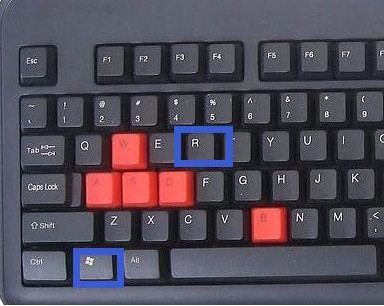
#2. Then enter regedit and press Enter to confirm to open the Registry Editor.
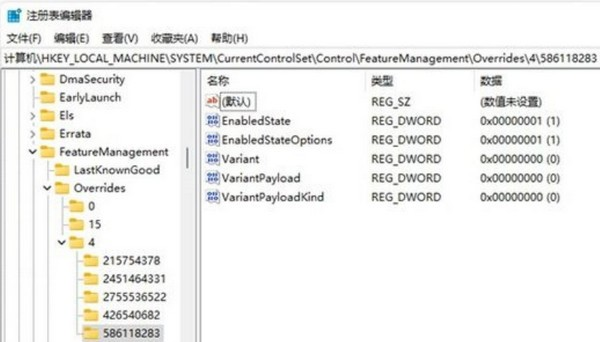
3. Then enter HKEY_LOCAL_MACHINESOFTWAREMicrosoftWindowsCurrentVersionExplorerFolderTypes{ef87b4cb-f2ce-4785-8658-4ca6c63e38c6}TopViews in the path above.
4. Then find {00000000-0000-0000-0000-000000000000} and delete it.
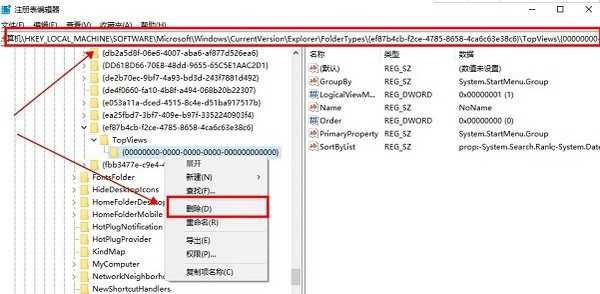
5. Then locate the following location HKEY_LOCAL_MACHINESOFTWAREWow6432NodeMicrosoftWindowsCurrentVersionExplorerFolderTypes{ef87b4cb-f2ce-4785-8658-4ca6c63e38c6}TopViews.
6. Then delete {00000000-0000-0000-0000-000000000000}.
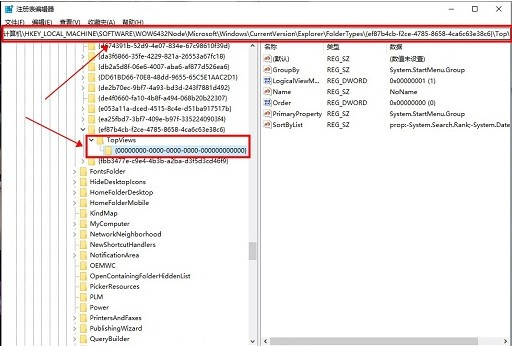
The above is the detailed content of How to solve the problem of unable to input in win11 search bar? How to solve the problem of unable to input in win11 search bar. For more information, please follow other related articles on the PHP Chinese website!
 There is no WLAN option in win11
There is no WLAN option in win11
 How to skip online activation in win11
How to skip online activation in win11
 Win11 skips the tutorial to log in to Microsoft account
Win11 skips the tutorial to log in to Microsoft account
 How to open win11 control panel
How to open win11 control panel
 Introduction to win11 screenshot shortcut keys
Introduction to win11 screenshot shortcut keys
 Windows 11 my computer transfer to the desktop tutorial
Windows 11 my computer transfer to the desktop tutorial
 Solution to the problem of downloading software and installing it in win11
Solution to the problem of downloading software and installing it in win11
 How to skip network connection during win11 installation
How to skip network connection during win11 installation




