
php editor Baicao explains in detail five methods for updating drivers in Win11 system. With the launch of Windows 11, it is crucial to keep your computer drivers up to date. Good drivers can improve system performance and solve compatibility issues and stability issues. In this article, we will introduce five common methods to easily update your system drivers and keep your system running smoothly. Whether you are an experienced computer user or a novice, you can choose the method that suits your needs. Let’s learn about these methods together!
1. Use third-party driver update software
Our last suggestion may be the most effective one. Therefore, we talk about using third-party software that can automatically scan, install, repair, and update any driver you need.
Specialized software can free up valuable space and ensure you don't run into problems installing newer versions of the same driver.
2. Use Windows Update
Open settings.
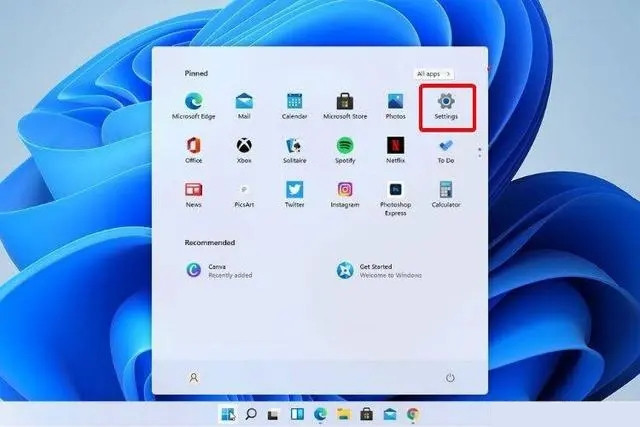
Go to Update & Security.
Click Windows Update.
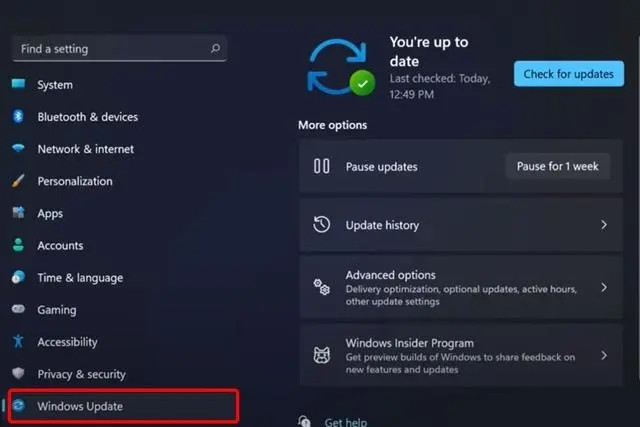
Click the Check for Updates blue button.

3. Update driver from settings
Press the Windows key, then type Windows Update Settings and click on it.

Select advanced options.
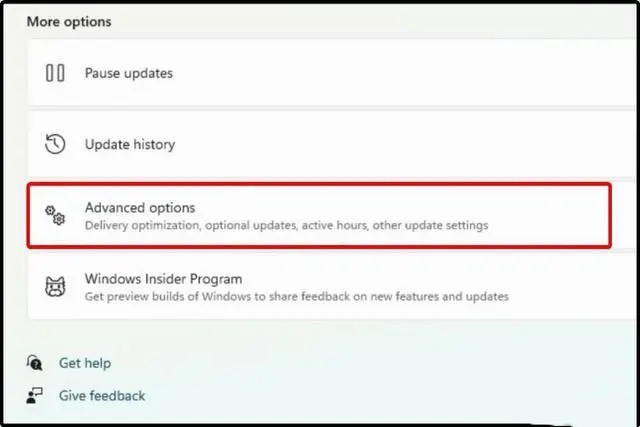
Click Optional Updates.

In the displayed list of available drivers, select the driver you want to install.
Click "Download and Install".
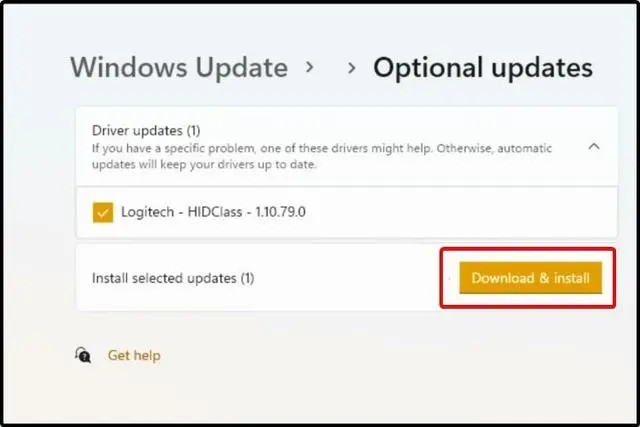
4. Try to use the device manager
to open the device manager.
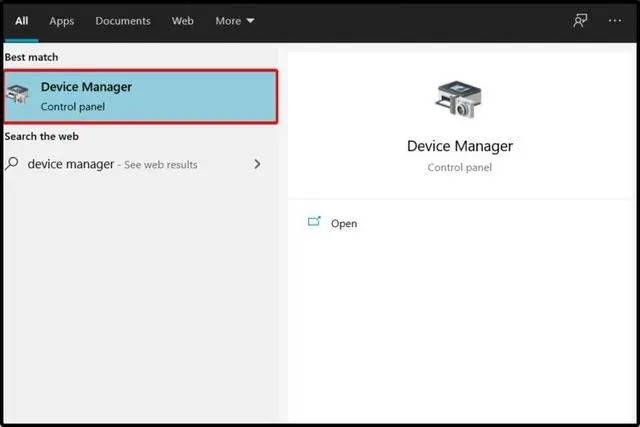
Expand the section related to the driver you want to update.
Right-click the desired driver and click Update Driver.
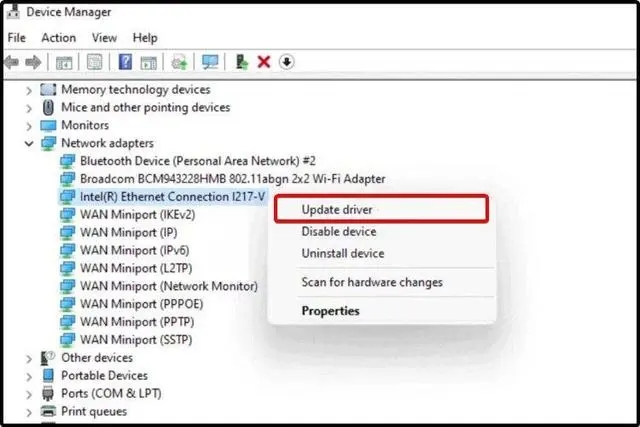
Select to automatically search for drivers.
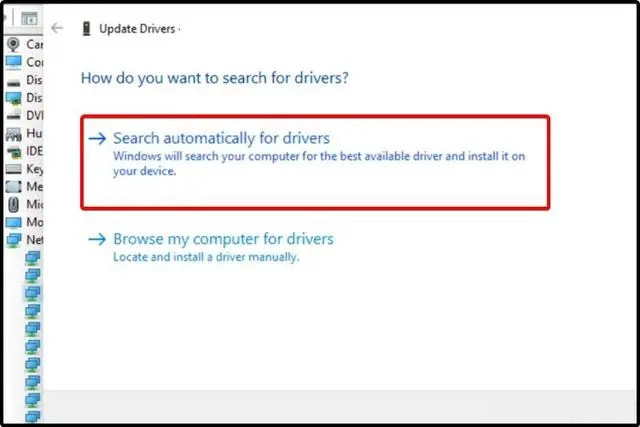
If your operating system cannot find new drivers, you should consider visiting the manufacturer's website.
You will find some detailed and helpful instructions for downloading and installing driver updates.
5. Reinstall the driver from the Device Manager
Open the Device Manager.
Expand the section related to the driver you want to update.
Right-click on the desired driver and click "Uninstall Device".

Restart your computer.
After this, Windows should now reinstall the latest version of the driver.
The above is the detailed content of Detailed explanation of five methods to update drivers in Win11 system. For more information, please follow other related articles on the PHP Chinese website!
 There is no WLAN option in win11
There is no WLAN option in win11
 How to skip online activation in win11
How to skip online activation in win11
 Win11 skips the tutorial to log in to Microsoft account
Win11 skips the tutorial to log in to Microsoft account
 How to open win11 control panel
How to open win11 control panel
 Introduction to win11 screenshot shortcut keys
Introduction to win11 screenshot shortcut keys
 Windows 11 my computer transfer to the desktop tutorial
Windows 11 my computer transfer to the desktop tutorial
 Solution to the problem of downloading software and installing it in win11
Solution to the problem of downloading software and installing it in win11
 How to skip network connection during win11 installation
How to skip network connection during win11 installation




