
php editor Xigua will introduce you how to set the label size in CorelDRAW and solve the problem of too small size numbers. In CorelDRAW, dimensioning is an integral part of the design process, helping you accurately measure and resize graphics. Sometimes, however, the dimensional numbers may appear too small and difficult to read. To address this problem, we will provide you with a solution to make your dimensions more clearly visible and improve work efficiency.
1. Open the CorelDRAW software, import the image settings [Dimension], select [Select] on the left toolbar, and then select [Dimension numbers]
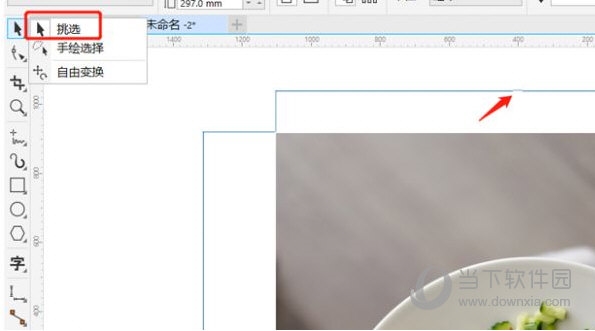
2. Adjust the numerical unit size in the widget at the top of the page
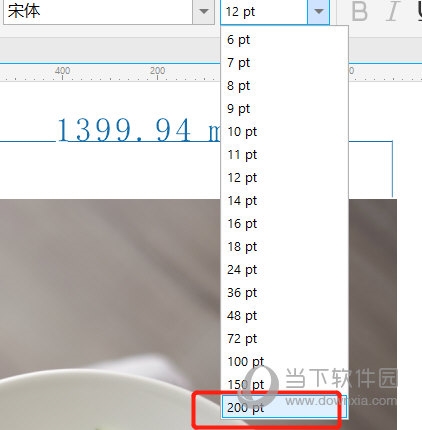
3. You can view the effect after setting up
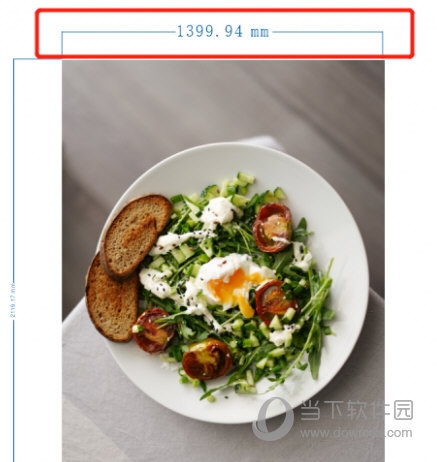
When you use the "Dimension" function for the first time, its numerical size is very small by default. This situation will no longer occur after the settings are adjusted. The above is the CorelDRAW related tutorial brought to you by the editor, I hope it can help you.
The above is the detailed content of How to set the size of CorelDRAW annotation? What should I do if the size number is too small?. For more information, please follow other related articles on the PHP Chinese website!
 How to light up Douyin close friends moment
How to light up Douyin close friends moment
 microsoft project
microsoft project
 What is phased array radar
What is phased array radar
 How to use fusioncharts.js
How to use fusioncharts.js
 Yiou trading software download
Yiou trading software download
 The latest ranking of the top ten exchanges in the currency circle
The latest ranking of the top ten exchanges in the currency circle
 What to do if win8wifi connection is not available
What to do if win8wifi connection is not available
 How to recover files emptied from Recycle Bin
How to recover files emptied from Recycle Bin




