 System Tutorial
System Tutorial
 LINUX
LINUX
 Recommendation: Install Debian on MacBook: A Linux Journey from Zero to One
Recommendation: Install Debian on MacBook: A Linux Journey from Zero to One
Recommendation: Install Debian on MacBook: A Linux Journey from Zero to One
php editor Zimo brings you a suggested article about installing Debian operating system on MacBook. This article will start from scratch and guide readers through the journey from MacBook to Linux. Whether you are a beginner or an experienced user, this article provides detailed steps and tips to help you successfully install Debian and enjoy its powerful features and flexibility. Don’t worry, we’ll explain each step to you in a concise and easy-to-understand way so you can get started easily. Let's start this interesting and challenging Linux journey together!
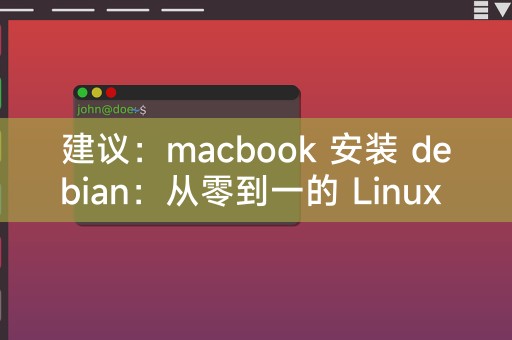
Steps to install Debian on MacBook
1. Preparation phase
Before starting the installation, you need to do some preparations to ensure that you MacBook has backed up all important data, because installing a new operating system may overwrite the original data, download a bootable Debian installation image, you can download it from Debian's official website.
2. Make a boot disk
Making a boot disk is a key step in installing Debian. You can use tools such as UNetbootin or TransMac to make a boot disk and write the downloaded Debian installation image to in the USB drive.
3. Start your MacBook and select the startup disk
Insert the prepared startup disk, restart your MacBook, and hold down the "Option" key during startup (or on some models of MacBook Probably "Command" "R") and select the startup disk.
4. Install Debian
After selecting the startup disk, you will enter the Debian installation interface and follow the instructions on the screen, including selecting language, keyboard layout, time zone, etc., and selecting the installation method. , you can choose to perform a clean installation of the entire hard drive, or choose to keep macOS and install dual systems.
5. Complete the installation
After completing the installation, restart your MacBook, you should be able to see a new startup option, that is Debian, select Debian and follow the prompts to set up, including Set user, password, etc.
Some notes on using Debian on MacBook
1. Driver issues: Since the hardware of MacBook is different from that of ordinary PC, some hardware may not work properly on Debian. You may You need to manually install the graphics card driver or network driver.
2. Software compatibility: Although Debian has a large number of software available, not all software can run properly on MacBook, and some software may require additional configuration or modifications to run.
3. System update: Since the hardware of MacBook is different from that of ordinary PC, system update may be complicated, and you may need to manually download and install the update package.
4. Learning curve: For beginners, Linux may have a certain learning curve. Over time, you will find that Linux is powerful and flexible.
Although there may be some challenges and precautions when installing Debian on MacBook, this does not mean that you cannot use Linux on MacBook. With some effort and patience, you can definitely create a Linux that you like on MacBook. Environment, I hope this article can be helpful to you. If you have any questions or need further help, please feel free to ask me questions.
The above is the detailed content of Recommendation: Install Debian on MacBook: A Linux Journey from Zero to One. For more information, please follow other related articles on the PHP Chinese website!

Hot AI Tools

Undresser.AI Undress
AI-powered app for creating realistic nude photos

AI Clothes Remover
Online AI tool for removing clothes from photos.

Undress AI Tool
Undress images for free

Clothoff.io
AI clothes remover

AI Hentai Generator
Generate AI Hentai for free.

Hot Article

Hot Tools

Notepad++7.3.1
Easy-to-use and free code editor

SublimeText3 Chinese version
Chinese version, very easy to use

Zend Studio 13.0.1
Powerful PHP integrated development environment

Dreamweaver CS6
Visual web development tools

SublimeText3 Mac version
God-level code editing software (SublimeText3)

Hot Topics
 1386
1386
 52
52
 How To Count Files And Directories In Linux: A Beginner's Guide
Mar 19, 2025 am 10:48 AM
How To Count Files And Directories In Linux: A Beginner's Guide
Mar 19, 2025 am 10:48 AM
Efficiently Counting Files and Folders in Linux: A Comprehensive Guide Knowing how to quickly count files and directories in Linux is crucial for system administrators and anyone managing large datasets. This guide demonstrates using simple command-l
 How To Easily Configure Flatpak Apps Permissions With Flatseal
Mar 22, 2025 am 09:21 AM
How To Easily Configure Flatpak Apps Permissions With Flatseal
Mar 22, 2025 am 09:21 AM
Flatpak application permission management tool: Flatseal User Guide Flatpak is a tool designed to simplify Linux software distribution and use. It safely encapsulates applications in a virtual sandbox, allowing users to run applications without root permissions without affecting system security. Because Flatpak applications are located in this sandbox environment, they must request permissions to access other parts of the operating system, hardware devices (such as Bluetooth, network, etc.) and sockets (such as pulseaudio, ssh-auth, cups, etc.). This guide will guide you on how to easily configure Flatpak with Flatseal on Linux
 How To List Or Check All Installed Linux Kernels From Commandline
Mar 23, 2025 am 10:43 AM
How To List Or Check All Installed Linux Kernels From Commandline
Mar 23, 2025 am 10:43 AM
Linux Kernel is the core component of a GNU/Linux operating system. Developed by Linus Torvalds in 1991, it is a free, open-source, monolithic, modular, and multitasking Unix-like kernel. In Linux, it is possible to install multiple kernels on a sing
 How To Type Indian Rupee Symbol In Ubuntu Linux
Mar 22, 2025 am 10:39 AM
How To Type Indian Rupee Symbol In Ubuntu Linux
Mar 22, 2025 am 10:39 AM
This brief guide explains how to type Indian Rupee symbol in Linux operating systems. The other day, I wanted to type "Indian Rupee Symbol (₹)" in a word document. My keyboard has a rupee symbol on it, but I don't know how to type it. After
 Yt-dlp Commands: The Complete Tutorial For Beginners (2025)
Mar 21, 2025 am 11:00 AM
Yt-dlp Commands: The Complete Tutorial For Beginners (2025)
Mar 21, 2025 am 11:00 AM
Have you ever wanted to save your favorite videos from the internet? Whether it's a funny cat video or a tutorial you want to watch later, Yt-dlp is here to help! In this comprehensive yt-dlp tutorial, we will explain what yt-dlp is, how to install i
 What is the Linux best used for?
Apr 03, 2025 am 12:11 AM
What is the Linux best used for?
Apr 03, 2025 am 12:11 AM
Linux is best used as server management, embedded systems and desktop environments. 1) In server management, Linux is used to host websites, databases, and applications, providing stability and reliability. 2) In embedded systems, Linux is widely used in smart home and automotive electronic systems because of its flexibility and stability. 3) In the desktop environment, Linux provides rich applications and efficient performance.
 Linux Kernel 6.14 RC6 Released
Mar 24, 2025 am 10:21 AM
Linux Kernel 6.14 RC6 Released
Mar 24, 2025 am 10:21 AM
Linus Torvalds has released Linux Kernel 6.14 Release Candidate 6 (RC6), reporting no significant issues and keeping the release on track. The most notable change in this update addresses an AMD microcode signing issue, while the rest of the updates
 LocalSend - The Open-Source Airdrop Alternative For Secure File Sharing
Mar 24, 2025 am 09:20 AM
LocalSend - The Open-Source Airdrop Alternative For Secure File Sharing
Mar 24, 2025 am 09:20 AM
If you're familiar with AirDrop, you know it's a popular feature developed by Apple Inc. that enables seamless file transfer between supported Macintosh computers and iOS devices using Wi-Fi and Bluetooth. However, if you're using Linux and missing o



