
php editor Xigua brings a tutorial to solve the problem of black screen in Win7 due to high resolution. When using Win7 system, sometimes we encounter the problem of the screen turning black due to the resolution setting being too high. This problem may seem complicated, but it actually has a simple solution. In this tutorial, we will introduce you how to quickly solve the problem of black screen with high resolution in Win7, and provide detailed steps so that you can easily deal with this problem. Let’s take a look!
Solution to the black screen with too high resolution in win7:
1. We press winkey P on the keyboard to bring up the split-screen settings.

#2. Of course, you cannot see the following interface on a black screen.
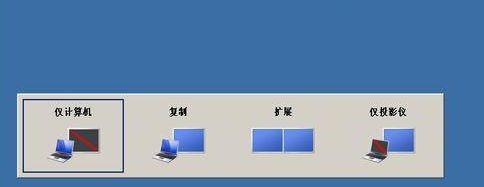
#3. Then we press the "→" key on the keyboard and enter. This way we can see the desktop again and switch back to a resolution supported by the monitor.

The above is the detailed content of How to solve the problem of black screen when the resolution is too high in win7? Tutorial on how to solve the problem of black screen when the resolution is too high in Windows 7. For more information, please follow other related articles on the PHP Chinese website!
 How to create virtual wifi in win7
How to create virtual wifi in win7
 How to change file type in win7
How to change file type in win7
 How to set up hibernation in Win7 system
How to set up hibernation in Win7 system
 How to open Windows 7 Explorer
How to open Windows 7 Explorer
 How to solve the problem of not being able to create a new folder in Win7
How to solve the problem of not being able to create a new folder in Win7
 Solution to Win7 folder properties not sharing tab page
Solution to Win7 folder properties not sharing tab page
 Win7 prompts that application data cannot be accessed. Solution
Win7 prompts that application data cannot be accessed. Solution
 Introduction to screenshot shortcut keys in Windows 7 system
Introduction to screenshot shortcut keys in Windows 7 system




