
php editor Strawberry introduces you a method to quickly return to the last edited page, which can be easily achieved with only a simple setting. When using WPS document editing, we often need to switch between multiple pages. However, every time we switch pages, we need to find the last edited position again, which is time-consuming and inconvenient. By setting the "Automatically scroll to last edited position" option, we can automatically jump to the last edited page when returning to the document, saving the trouble of searching. Let’s learn more about the specific settings below!
First we go to the homepage of WPS and click the [Settings icon] in the upper right corner to enter the settings page.
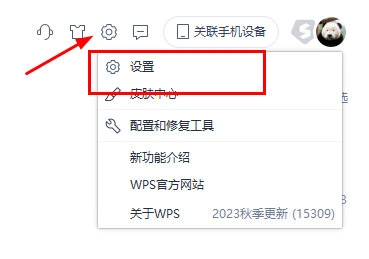
#In the settings page, we turn on the option of [Save working status on exit].
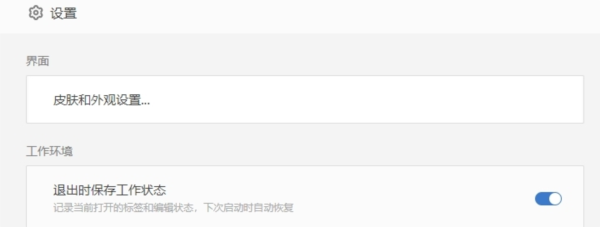
In this way, we open the document for editing, save it after editing at a location other than the home page, and close the document.
A blue icon will appear on the right side of the interface when you reopen the document.
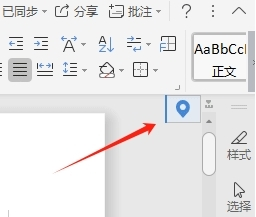
Move the mouse to the blue icon, and the icon will automatically expand, prompting "Continue from the last edited position". Click to navigate to the last edited location.
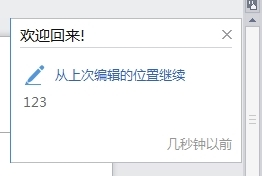
Only view the file. When there is no editing, you can use the "Return to the previous location" function to return to the location where you last viewed the file next time you open it.
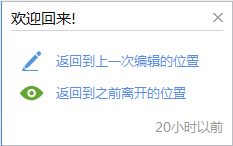
The above is the detailed content of How to quickly return to the last edited page of a WPS document with one setting. For more information, please follow other related articles on the PHP Chinese website!
 Blue screen code 0x000009c
Blue screen code 0x000009c
 A collection of common computer commands
A collection of common computer commands
 You need permission from admin to make changes to this file
You need permission from admin to make changes to this file
 Tutorial on turning off Windows 11 Security Center
Tutorial on turning off Windows 11 Security Center
 How to set up a domain name that automatically jumps
How to set up a domain name that automatically jumps
 What are the virtual currencies that may surge in 2024?
What are the virtual currencies that may surge in 2024?
 The reason why header function returns 404 failure
The reason why header function returns 404 failure
 How to use js code
How to use js code




