
php editor Youzi will introduce you how to merge non-adjacent disks or hard disk partitions. When we need to expand hard disk space or consolidate partitions, we may be confused when encountering non-adjacent disks or partitions. However, by using some professional disk management tools, we can easily merge these non-adjacent disks or partitions. In this tutorial, we will introduce you in detail how to use these tools to complete the merge operation, allowing you to easily solve disk merge problems.
Tutorial on how to merge two non-adjacent hard disk partitions
Step 1: Press the combination shortcut key win X and click Disk Management.
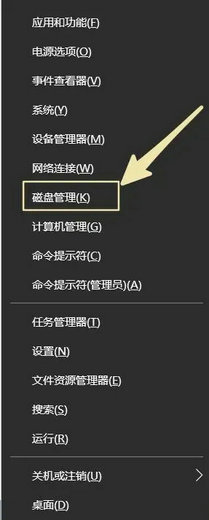
Step 2: Enter the disk management interface.
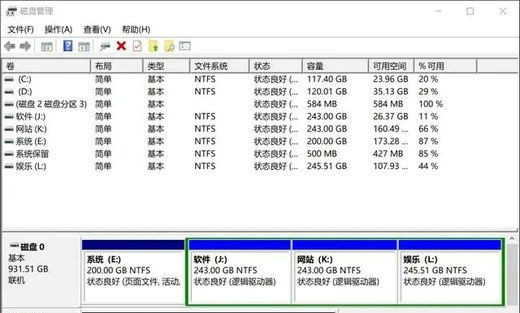
Step ③: Delete the volume (for example, we want to merge the J drive and L drive in the picture above), right-click on the J drive and select Delete Volume, as shown below:
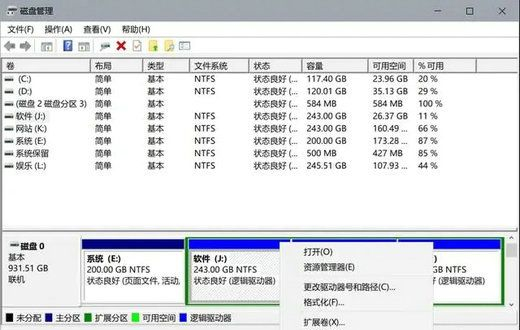
After deletion, an unallocated space will be vacated, as shown below:
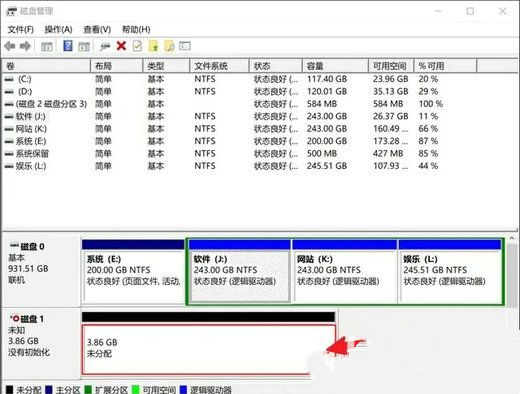
Step 4, expand the volume on the L drive , that is, add the space of the J drive you just operated to the L drive, as shown in the figure below. First, right-click the L drive and select Extend Volume.
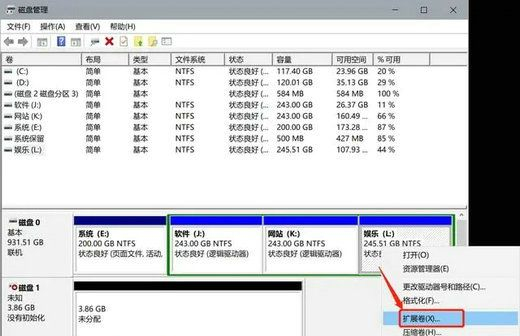
Continue clicking Next:
Click Next.
Finally, select the unallocated free space, click Add, and click Next.
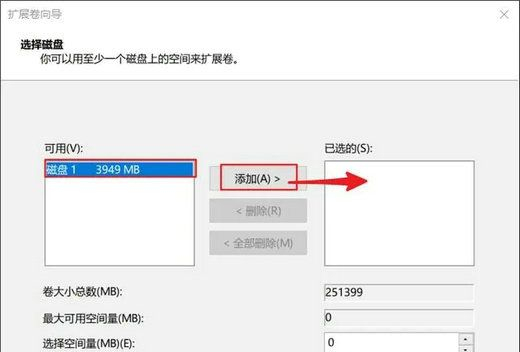
Warm reminder: Deleting a volume will clear the data of the hard disk partition and delete the partition. Therefore, please back up important data before proceeding.
The above is the detailed content of How to merge non-adjacent disks? Tutorial on how to merge two non-adjacent hard disk partitions. For more information, please follow other related articles on the PHP Chinese website!
 vcruntime140.dll cannot be found and code execution cannot continue
vcruntime140.dll cannot be found and code execution cannot continue
 pr shortcut key
pr shortcut key
 How to dress up Douyin Xiaohuoren
How to dress up Douyin Xiaohuoren
 What does data intelligence mean?
What does data intelligence mean?
 parentnode usage
parentnode usage
 How to read data from excel file in python
How to read data from excel file in python
 What to do if the computer fakes death
What to do if the computer fakes death
 What to do if css cannot be loaded
What to do if css cannot be loaded
 What is the difference between JD International self-operated and JD self-operated
What is the difference between JD International self-operated and JD self-operated




