win10 second account card
php editor Strawberry brings you the solution for the win10 second account card. When using Win10 system, sometimes you will encounter the problem of stuck in the second account, which will not only affect the user experience, but may also lead to a decrease in work efficiency. In order to solve this problem, PHP editor Strawberry has compiled some practical methods to help users solve the problem of win10 second account card and make the system run more smoothly. Whether you are using it at home or in an office environment, these methods can help you improve system usage efficiency and quickly solve lag problems. Next, let’s take a look at these solutions!
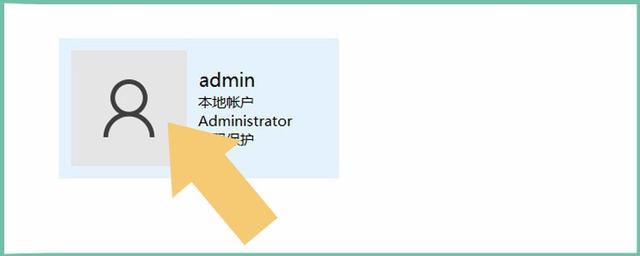 1. User Account
1. User AccountClick on the “Control Panel” on the computer desktop. As shown below:
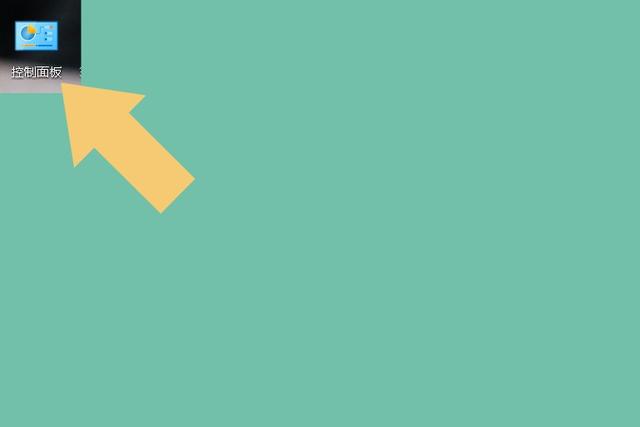
After entering the "Control Panel", find the "User Account" option. As shown below:
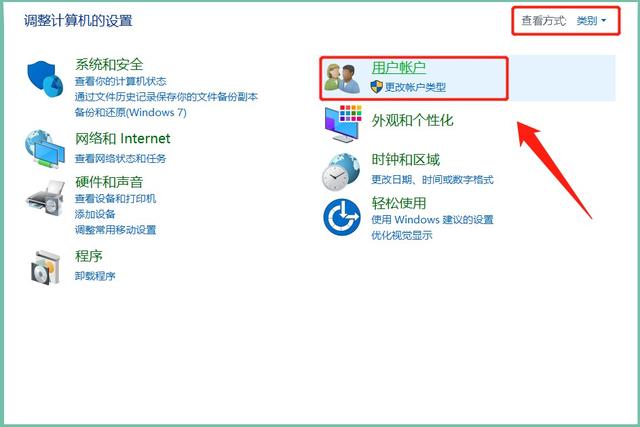
It should be noted that the viewing mode of "Control Panel" must be "Category", so that it is easier to search.
?2. View AccountClick to enter the "User Account" option, and you will see two options: "Change Account Type" and "Delete User Account". As shown below:
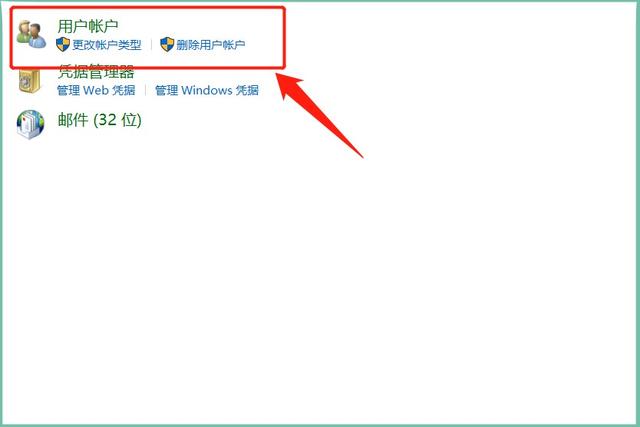
Don’t rush to click the “Delete User Account” option, click the “Change Account Type” option first. As shown below:
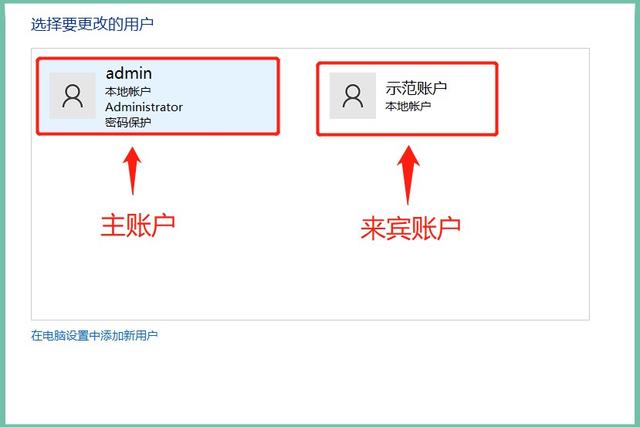
Click "Change Account Type" to determine the main account and login account of the system. The one with the word "Administrator" is usually regarded as the main account and should be avoided as much as possible.
3. Delete AccountAfter viewing the main account name, go back and click "Delete User Account" and select the "Guest Account" that needs to be deleted. As shown below:
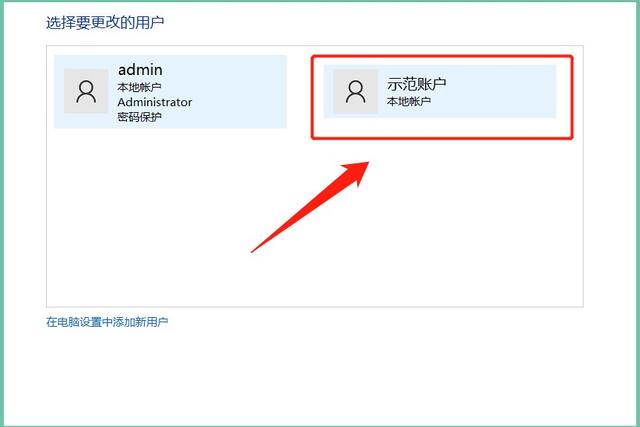
Find the "Delete Account" option in the pop-up interface. As shown below:
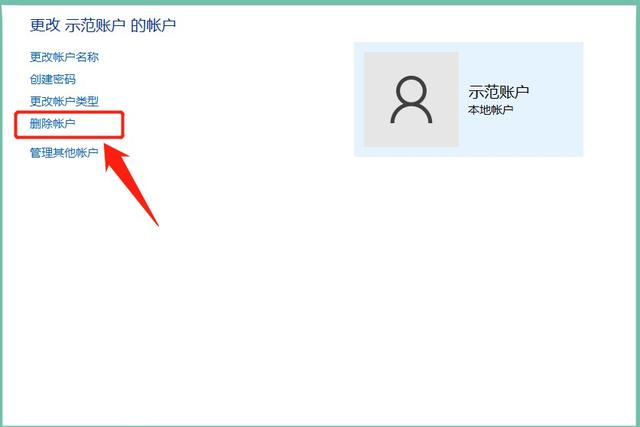
Click the "Delete Account" option and select "Delete Files" or "Keep Files". As shown below:
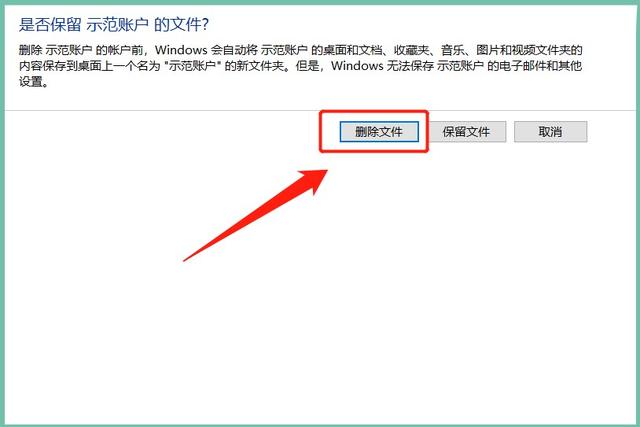
It needs to be explained here that the created account is equivalent to re-creating a desktop. If the user saves certain information on the desktop of the guest account, these files will be cleared when deleting them, as long as they are not For particularly important files, just click "Delete File".
Note: The computer model used in the demonstration in this article is ASUS Flying Fortress 6 FX86FE, and the computer system version is Windows 10 64-bit Home Chinese version, which does not involve any APP version information.
?
The above is the detailed content of win10 second account card. For more information, please follow other related articles on the PHP Chinese website!

Hot AI Tools

Undresser.AI Undress
AI-powered app for creating realistic nude photos

AI Clothes Remover
Online AI tool for removing clothes from photos.

Undress AI Tool
Undress images for free

Clothoff.io
AI clothes remover

AI Hentai Generator
Generate AI Hentai for free.

Hot Article

Hot Tools

Notepad++7.3.1
Easy-to-use and free code editor

SublimeText3 Chinese version
Chinese version, very easy to use

Zend Studio 13.0.1
Powerful PHP integrated development environment

Dreamweaver CS6
Visual web development tools

SublimeText3 Mac version
God-level code editing software (SublimeText3)

Hot Topics
 1377
1377
 52
52
 System Restore prompts that you must enable system protection on this drive
Jun 19, 2024 pm 12:23 PM
System Restore prompts that you must enable system protection on this drive
Jun 19, 2024 pm 12:23 PM
The computer has a restore point, and when the system is restored, it prompts "You must enable system protection on this drive." This usually means that the system protection function is not turned on. System protection is a feature provided by the Windows operating system that can create system restore points to back up system files and settings. That way, if something goes wrong, you can revert to a previous state. When the system fails and you cannot enter the desktop to start it, you can only try the following method: Troubleshooting-Advanced Options-Command Prompt Command 1 netstartvssrstrui.exe/offline:C:\windows=active Command 2 cd%windir%\system32 \configrenSYSTEMsy
 What should I do if win10 does not switch users? Win10 login interface does not have the option to switch users. Solution
Jun 25, 2024 pm 05:21 PM
What should I do if win10 does not switch users? Win10 login interface does not have the option to switch users. Solution
Jun 25, 2024 pm 05:21 PM
A problem that Windows 10 users may encounter is that they cannot find the switch user option on the login interface. So what should I do if there is no switch user option on the win10 login interface? Let this site give users a detailed explanation of the problem of not switching user options in the win10 login interface. Detailed solution to the problem of switching user options on the Win10 login interface: Check user account settings: First, make sure you have multiple user accounts on your computer and that these accounts are enabled. You can check and enable the account by following these steps: a. Press Win+I keys to open Settings and select "Accounts". b. Select "Family & Others" or &ld in the left navigation bar
 Windows cannot start the Windows Audio service Error 0x80070005
Jun 19, 2024 pm 01:08 PM
Windows cannot start the Windows Audio service Error 0x80070005
Jun 19, 2024 pm 01:08 PM
The guy's computer appears: Windows cannot start the WindowsAudio service (located on the local computer). Error 0x8007005: Access denied. This situation is usually caused by user permissions. You can try the following methods to fix it. Method 1: Modify the registry to add permissions through batch processing, create a new text document on the desktop, save it as .bat, and right-click the administrator to go far. Echo==========================EchoProcessingRegistryPermission.Pleasewait...Echo================== ========subinacl/subkey
 What to do if the Win10 Task Manager crashes? How to fix the Win10 Task Manager crash?
Jun 25, 2024 pm 04:31 PM
What to do if the Win10 Task Manager crashes? How to fix the Win10 Task Manager crash?
Jun 25, 2024 pm 04:31 PM
Hello everyone, have you ever encountered the situation where the Windows 10 Task Manager keeps crashing? This function helps us a lot, allowing us to quickly see all running tasks, which is very convenient to use, right? However, some friends said that they encountered this problem and didn’t know how to solve it, so let me share with you the specific solution! Solution to Win10 Task Manager crash 1. First, press and hold the "Win" + "R" keys on the keyboard to open Run, enter "regedit" and press the Enter key. 2. Expand the folders and find "HKEY_CURRENT_USERSoftwareMicros
 What should I do if my Win10 password does not meet the password policy requirements? What to do if my computer password does not meet the policy requirements?
Jun 25, 2024 pm 04:59 PM
What should I do if my Win10 password does not meet the password policy requirements? What to do if my computer password does not meet the policy requirements?
Jun 25, 2024 pm 04:59 PM
In the Windows 10 system, the password policy is a set of security rules to ensure that the passwords set by users meet certain strength and complexity requirements. If the system prompts that your password does not meet the password policy requirements, it usually means that your password does not meet the requirements set by Microsoft. standards for complexity, length, or character types, so how can this be avoided? Users can directly find the password policy under the local computer policy to perform operations. Let’s take a look below. Solutions that do not comply with password policy specifications: Change the password length: According to the password policy requirements, we can try to increase the length of the password, such as changing the original 6-digit password to 8-digit or longer. Add special characters: Password policies often require special characters such as @, #, $, etc. I
 Windows cannot access the specified device, path, or file
Jun 18, 2024 pm 04:49 PM
Windows cannot access the specified device, path, or file
Jun 18, 2024 pm 04:49 PM
A friend's computer has such a fault. When opening "This PC" and the C drive file, it will prompt "Explorer.EXE Windows cannot access the specified device, path or file. You may not have the appropriate permissions to access the project." Including folders, files, This computer, Recycle Bin, etc., double-clicking will pop up such a window, and right-clicking to open it is normal. This is caused by a system update. If you also encounter this situation, the editor below will teach you how to solve it. 1. Open the registry editor Win+R and enter regedit, or right-click the start menu to run and enter regedit; 2. Locate the registry "Computer\HKEY_CLASSES_ROOT\PackagedCom\ClassInd"
 Windows permanently pauses updates, Windows turns off automatic updates
Jun 18, 2024 pm 07:04 PM
Windows permanently pauses updates, Windows turns off automatic updates
Jun 18, 2024 pm 07:04 PM
Windows updates may cause some of the following problems: 1. Compatibility issues: Some applications, drivers, or hardware devices may be incompatible with new Windows updates, causing them to not work properly or crash. 2. Performance issues: Sometimes, Windows updates may cause the system to become slower or experience performance degradation. This may be due to new features or improvements requiring more resources to run. 3. System stability issues: Some users reported that after installing Windows updates, the system may experience unexpected crashes or blue screen errors. 4. Data loss: In rare cases, Windows updates may cause data loss or file corruption. This is why before making any important updates, back up your
 Where is the win10 user profile? How to set the user profile in Win10
Jun 25, 2024 pm 05:55 PM
Where is the win10 user profile? How to set the user profile in Win10
Jun 25, 2024 pm 05:55 PM
Recently, many Win10 system users want to change the user profile, but they don’t know how to do it. This article will show you how to set the user profile in Win10 system! How to set up user profile in Win10 1. First, press the "Win+I" keys to open the settings interface, and click to enter the "System" settings. 2. Then, in the opened interface, click "About" on the left, then find and click "Advanced System Settings". 3. Then, in the pop-up window, switch to the "" option bar and click "User Configuration" below.




