pe system export hard disk file format
php editor Xigua is here to introduce to you the hard disk file format exported by the PE system. PE system refers to a format of executable files, commonly used in Windows operating systems. Exporting the hard disk file format of the PE system refers to exporting the PE system files in the form of hard disk files to facilitate storage, sharing, and transmission. By understanding the relevant knowledge about the hard disk file format exported by the PE system, you can better understand and apply the PE system and improve the efficiency of software development and system maintenance. Let's take a look at the hard disk file format exported by the PE system!
The previous article introduced the method of using diskgenius to clone the hard disk. When the hard disk is in MBR format, we can choose to copy all sectors or clone it by copying the file system structure intact to ensure that the cloned hard disk system can boot correctly. Today we will test whether the system can boot correctly after cloning using the file-by-file copy method.
First of all, let’s introduce the current situation of computer hard drives.

Hard drive usage
Currently there are two hard drives, one is a 120G solid-state drive, and the WIN10 operating system is installed as the main boot disk. The other is a 160G mechanical hard drive as a secondary drive. Our goal is to clone the system in the 120G solid state drive to a 160G mechanical hard drive.
Since it is cloning the system disk, it is not recommended to operate on a running Windows 10 system. This is because when the system is running, some files may be open and in use, causing the cloned system files to be incomplete and the cloned system to fail to boot successfully.

Set the USB boot in bios
We use the USB boot disk with PE to boot the system. In the BIOS, it is necessary to set the USB disk as the first boot disk. Due to different motherboards, the setting method may be different. You can find out how to set it up for your specific motherboard.

Open disktenius and select hard disk clone
After entering the PE system, select diskgenius disk wizard.
Select the Tools menu and clone the hard drive.
First select a 120G solid-state drive as the source disk, and then select a 160G hard disk as the target disk.

Select clone by file copy method
After confirmation, there are three cloning methods to choose from. Copy all sectors and copy the file system structure as it is. We have tested it and it can start normally without any problems. Today I will test the third one, copy by file (which can eliminate fragmentation).
After completing the selection, press Start. Due to the large amount of data, it may take a long time.
After the cloning is completed, unplug the USB flash drive and solid-state drive, and only use the 160G mechanical hard drive to boot.
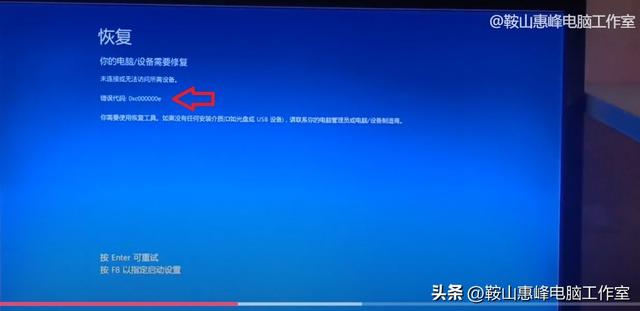
Error code 0xc000000e
It was found that the win10 system failed to boot, showing that the required device is not connected or cannot be accessed, prompting error code 0xc000000e.

File winload.exe error
The following prompts to press F8 to specify startup settings. After pressing F8, it says that the application or operating system cannot be loaded because the required files are missing or contain errors. File: \windows\system\windload.exe
Hard disk cloning, using the file-by-file copy method, did not boot the win10 system correctly. Because the system could not find the boot device, the system file winload was damaged or inaccessible. The reason is that the drive is not configured correctly.
Here are the repair methods.

Enter cmd in pe to enter the command mode
Use the USB disk to boot into the PE system, select Start, Run, enter CMD to enter the command mode. Enter the following command.

Repair the default boot device
c:
cd c:\windows\system32
bcdedit /set {default} osdevice boot
bcdedit /set {default} device boot
bcdedit /set {default} detecthal 1
exit
The above statement, first enter the C drive, Enter the system32 folder of the system, set the default boot device, and then exit the command mode.
Exit PE and reboot the system with a 160G hard drive. Win10 enters normally.
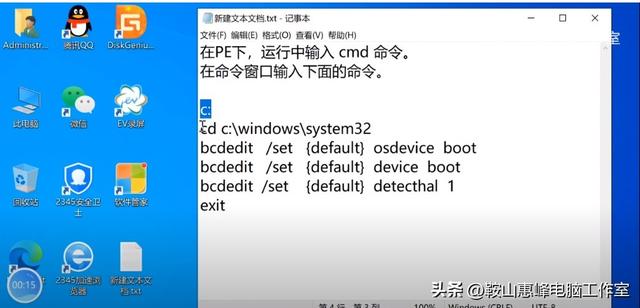
Commands to repair boot devices.
The above is the detailed content of pe system export hard disk file format. For more information, please follow other related articles on the PHP Chinese website!

Hot AI Tools

Undresser.AI Undress
AI-powered app for creating realistic nude photos

AI Clothes Remover
Online AI tool for removing clothes from photos.

Undress AI Tool
Undress images for free

Clothoff.io
AI clothes remover

AI Hentai Generator
Generate AI Hentai for free.

Hot Article

Hot Tools

Notepad++7.3.1
Easy-to-use and free code editor

SublimeText3 Chinese version
Chinese version, very easy to use

Zend Studio 13.0.1
Powerful PHP integrated development environment

Dreamweaver CS6
Visual web development tools

SublimeText3 Mac version
God-level code editing software (SublimeText3)

Hot Topics
 System Restore prompts that you must enable system protection on this drive
Jun 19, 2024 pm 12:23 PM
System Restore prompts that you must enable system protection on this drive
Jun 19, 2024 pm 12:23 PM
The computer has a restore point, and when the system is restored, it prompts "You must enable system protection on this drive." This usually means that the system protection function is not turned on. System protection is a feature provided by the Windows operating system that can create system restore points to back up system files and settings. That way, if something goes wrong, you can revert to a previous state. When the system fails and you cannot enter the desktop to start it, you can only try the following method: Troubleshooting-Advanced Options-Command Prompt Command 1 netstartvssrstrui.exe/offline:C:\windows=active Command 2 cd%windir%\system32 \configrenSYSTEMsy
 What should I do if win10 does not switch users? Win10 login interface does not have the option to switch users. Solution
Jun 25, 2024 pm 05:21 PM
What should I do if win10 does not switch users? Win10 login interface does not have the option to switch users. Solution
Jun 25, 2024 pm 05:21 PM
A problem that Windows 10 users may encounter is that they cannot find the switch user option on the login interface. So what should I do if there is no switch user option on the win10 login interface? Let this site give users a detailed explanation of the problem of not switching user options in the win10 login interface. Detailed solution to the problem of switching user options on the Win10 login interface: Check user account settings: First, make sure you have multiple user accounts on your computer and that these accounts are enabled. You can check and enable the account by following these steps: a. Press Win+I keys to open Settings and select "Accounts". b. Select "Family & Others" or &ld in the left navigation bar
 How to permanently turn off real-time protection in win10? How to disable real-time protection function in win10 computer 0
Jun 05, 2024 pm 09:46 PM
How to permanently turn off real-time protection in win10? How to disable real-time protection function in win10 computer 0
Jun 05, 2024 pm 09:46 PM
Although the comprehensive anti-virus software that comes with Windows 10 system can continuously protect the security of your personal computer, sometimes it may also affect certain downloaded files. For some users, it may be more appropriate to temporarily turn off the real-time protection function. But many users don’t know how to permanently turn off the real-time protection feature on win10 system. 1. First, press the "Win+R" keys to open the run window, enter the "gpedit.msc" command to open the local Group Policy Editor interface; 2. Then, in the opened interface, click "Computer Configuration/Administrative Templates/ Windows Components/MicrosoftDef
 How to restore the default wallpaper in win10? One trick to quickly restore the default wallpaper in Windows 10 system
Jun 02, 2024 pm 02:07 PM
How to restore the default wallpaper in win10? One trick to quickly restore the default wallpaper in Windows 10 system
Jun 02, 2024 pm 02:07 PM
In Windows 10 system, if you want to return to the system default wallpaper, you can follow the following steps: 1. Right-click a blank space on the desktop and select Personalize in the pop-up menu. 2. This will open the Personalization window in Settings. In the left menu, click Background. 3. Under the "Background" settings, find and click the drop-down menu next to "Choosepicture", and then select Windows Default (Windows Default) or directly select a picture that looks like the default wallpaper in the picture preview below ( if there are multiple options). 4. If your system has multiple versions
 What should I do if Win10 takes a screenshot and crashes? How to solve the problem of Win10 flashing and then disappearing after taking a screenshot?
Jun 02, 2024 pm 12:48 PM
What should I do if Win10 takes a screenshot and crashes? How to solve the problem of Win10 flashing and then disappearing after taking a screenshot?
Jun 02, 2024 pm 12:48 PM
There are many reasons why the screenshot disappears after taking a screenshot in Win10. Users can first check the screenshot save location or adjust the screenshot settings, or check the animation effect to check it. If it really doesn't work, you can also choose to update the driver and operating system to perform the operation. Let this website carefully introduce to users the analysis of the problem of Win10 disappearing after taking a screenshot. Analysis of the problem after win10 takes a picture and it flashes and disappears 1. Check where the screenshot is saved: When you use the Win+PrtSc (PrintScreen) key combination to take a screenshot, the screenshot is usually saved in the C:\Users\YourUsername\Pictures\Screenshots folder. please
 Windows cannot start the Windows Audio service Error 0x80070005
Jun 19, 2024 pm 01:08 PM
Windows cannot start the Windows Audio service Error 0x80070005
Jun 19, 2024 pm 01:08 PM
The guy's computer appears: Windows cannot start the WindowsAudio service (located on the local computer). Error 0x8007005: Access denied. This situation is usually caused by user permissions. You can try the following methods to fix it. Method 1: Modify the registry to add permissions through batch processing, create a new text document on the desktop, save it as .bat, and right-click the administrator to go far. Echo==========================EchoProcessingRegistryPermission.Pleasewait...Echo================== ========subinacl/subkey
 What to do if the Win10 Task Manager crashes? How to fix the Win10 Task Manager crash?
Jun 25, 2024 pm 04:31 PM
What to do if the Win10 Task Manager crashes? How to fix the Win10 Task Manager crash?
Jun 25, 2024 pm 04:31 PM
Hello everyone, have you ever encountered the situation where the Windows 10 Task Manager keeps crashing? This function helps us a lot, allowing us to quickly see all running tasks, which is very convenient to use, right? However, some friends said that they encountered this problem and didn’t know how to solve it, so let me share with you the specific solution! Solution to Win10 Task Manager crash 1. First, press and hold the "Win" + "R" keys on the keyboard to open Run, enter "regedit" and press the Enter key. 2. Expand the folders and find "HKEY_CURRENT_USERSoftwareMicros
 What should I do if there are no pop-up reminders for calendar events in Win10? How to recover if calendar event reminders are gone in Win10
Jun 09, 2024 pm 02:52 PM
What should I do if there are no pop-up reminders for calendar events in Win10? How to recover if calendar event reminders are gone in Win10
Jun 09, 2024 pm 02:52 PM
The calendar can help users record your schedule and even set reminders. However, many users are asking what to do if calendar event reminders do not pop up in Windows 10? Users can first check the Windows update status or clear the Windows App Store cache to perform the operation. Let this site carefully introduce to users the analysis of the problem of Win10 calendar event reminder not popping up. To add calendar events, click the "Calendar" program in the system menu. Click the left mouse button on a date in the calendar. Enter the event name and reminder time in the editing window, and click the "Save" button to add the event. Solving the problem of win10 calendar event reminder not popping up






