
php editor Apple will introduce to you how to change Win10 Home Edition to administrator mode. When using Win10 Home Edition, we may encounter certain operations that require administrator rights, but due to the limitations of the Home Edition, we cannot run them directly as an administrator. However, we can change this situation by taking some simple steps to turn the home version into administrator mode to make it easier to manage the system and perform various operations. Let’s learn more about the specific operation method below!
1. First, we click the start menu in the lower left corner, and then we select Settings in the menu bar.
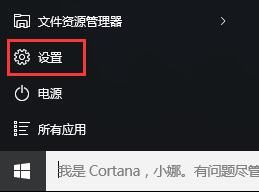
2. Then we open the account options in the settings window.
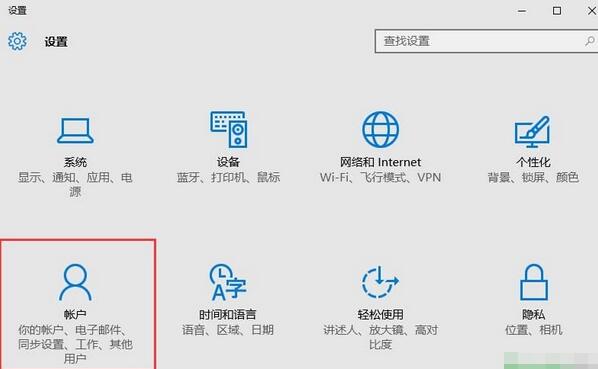
3. When we enter the account window, we will switch to the family and other user items, then click on the local account under other users, and click on Change Account Type.
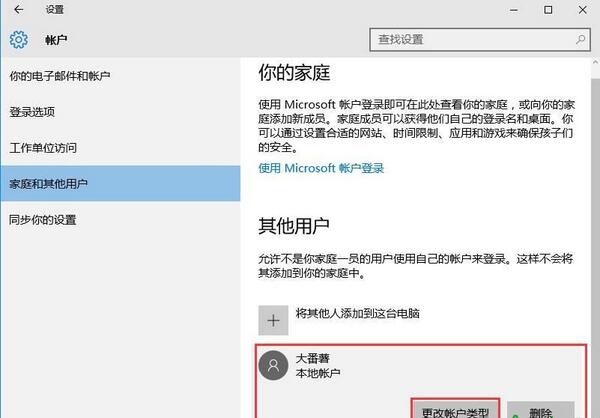
4. Finally, we set the local account as the administrator and determine the sound effect.
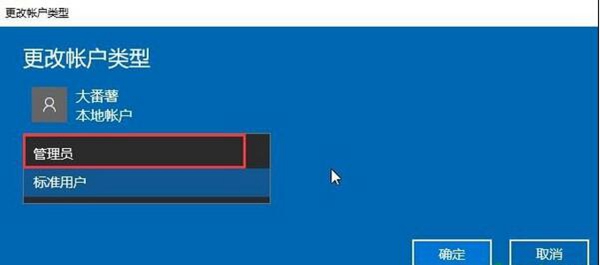
In fact, many software require the account to be an administrator when we use it. As long as we follow the above method, we can easily change the account.
The above is the detailed content of Win10 Home Edition changed to administrator mode. For more information, please follow other related articles on the PHP Chinese website!
 win10 bluetooth switch is missing
win10 bluetooth switch is missing
 Why do all the icons in the lower right corner of win10 show up?
Why do all the icons in the lower right corner of win10 show up?
 The difference between win10 sleep and hibernation
The difference between win10 sleep and hibernation
 Win10 pauses updates
Win10 pauses updates
 What to do if the Bluetooth switch is missing in Windows 10
What to do if the Bluetooth switch is missing in Windows 10
 win10 connect to shared printer
win10 connect to shared printer
 Clean up junk in win10
Clean up junk in win10
 How to share printer in win10
How to share printer in win10




