
php editor Xigua is here to introduce a simple method to check the password of the administrator account in Windows 7 system. As a widely used operating system, the password of the Windows 7 administrator account is an important security guarantee, but when we need to view or reset the password, we may encounter some difficulties. Through the following methods, we can easily view the password of the administrator account to facilitate management and maintenance of the system.
1. First, connect the computer to the optical modem with a network cable.
Log in to the administrator address and 192.168.1.1 in the browser
2. Enter the super account and password:
Mobile
Account: CMCCAdmin Password: aDm8H %MdA
China Unicom
Account: CUAdmin Password: CUAdmin
Not applicable to different models, please check according to the optical modem model. Optical modem has three modes: user, administrator, and factory. The default user mode can only change the router part.
3. Find the dial-up interface. Here we use China Unicom for demonstration.
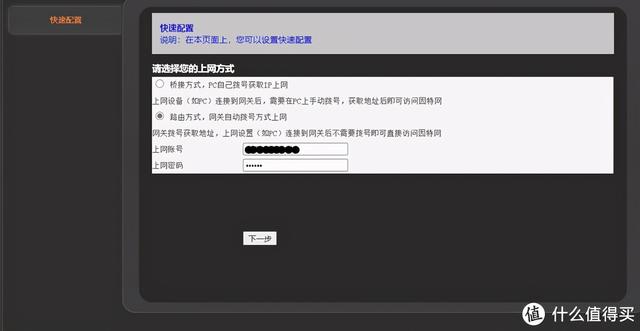
You can see the clear account number, write it down. Developer tools in the upper right corner of edge or chrome browser.
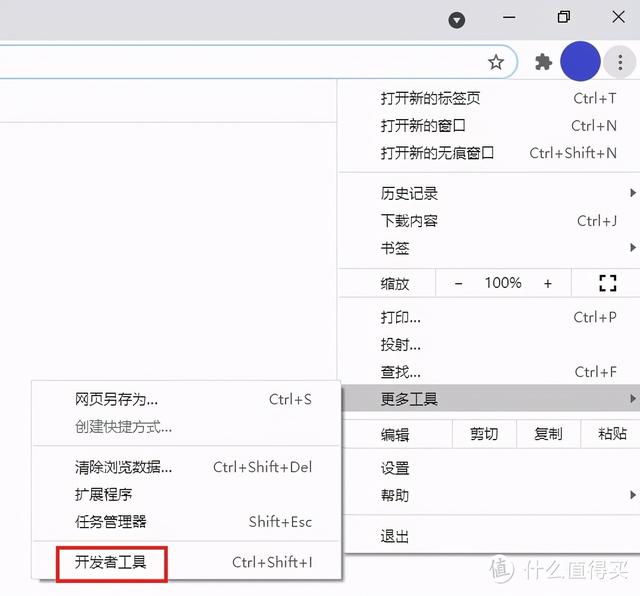
chrome developer tools
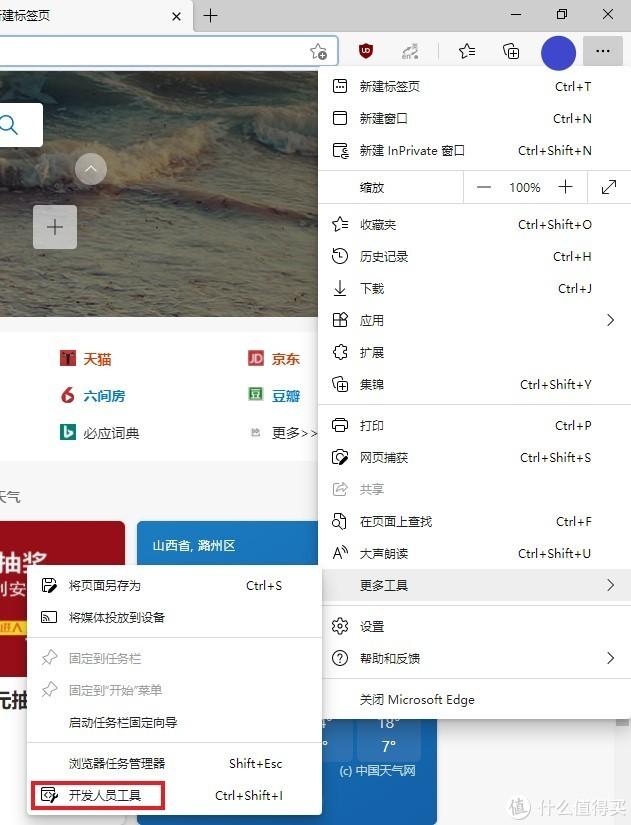
edge developer tools
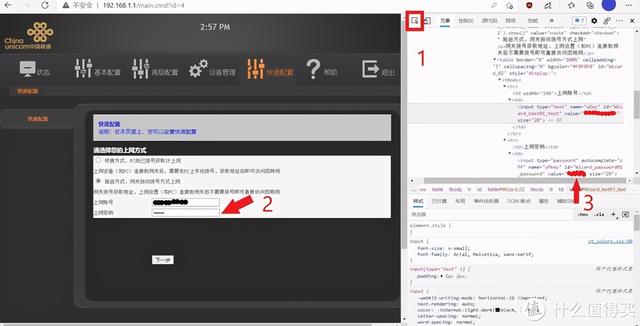
Click on position 1, select the element, click password, position 3 on the right Password is the password. If it is garbled, it is encrypted. Copy it to base64 or hashcat and decode it to get the password
The above is the detailed content of View administrator account password in win7. For more information, please follow other related articles on the PHP Chinese website!
 How to create virtual wifi in win7
How to create virtual wifi in win7
 How to change file type in win7
How to change file type in win7
 How to set up hibernation in Win7 system
How to set up hibernation in Win7 system
 How to open Windows 7 Explorer
How to open Windows 7 Explorer
 How to solve the problem of not being able to create a new folder in Win7
How to solve the problem of not being able to create a new folder in Win7
 Solution to Win7 folder properties not sharing tab page
Solution to Win7 folder properties not sharing tab page
 Win7 prompts that application data cannot be accessed. Solution
Win7 prompts that application data cannot be accessed. Solution
 The difference between win7 32-bit and 64-bit
The difference between win7 32-bit and 64-bit




