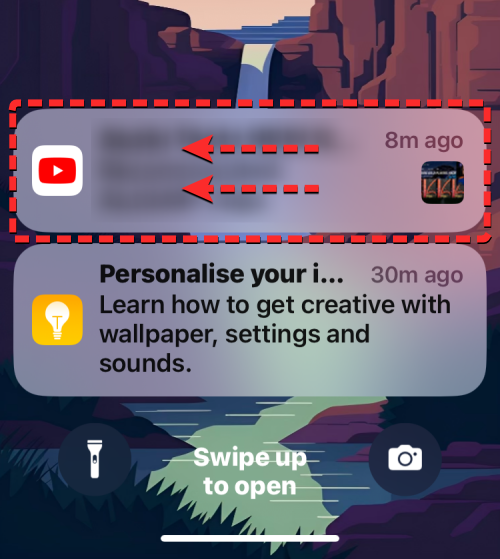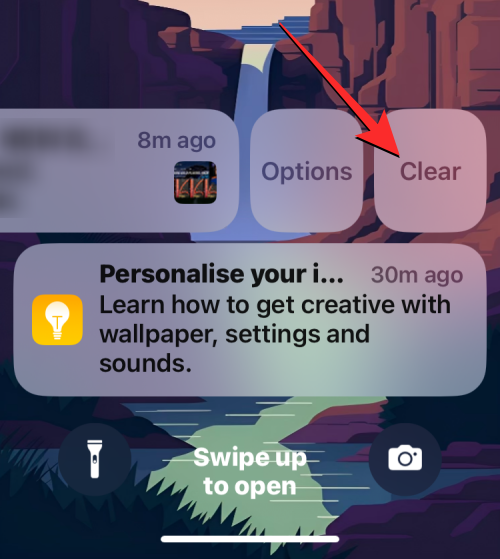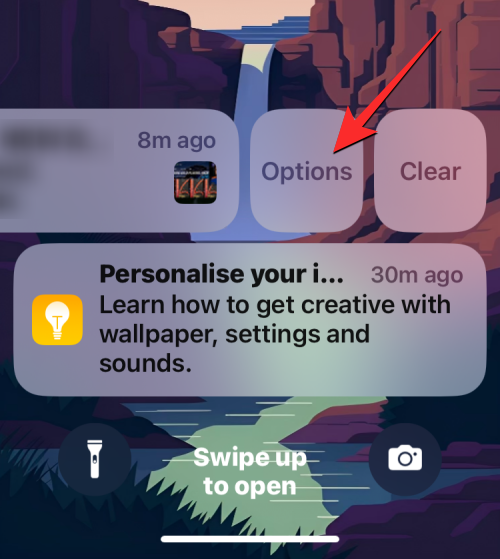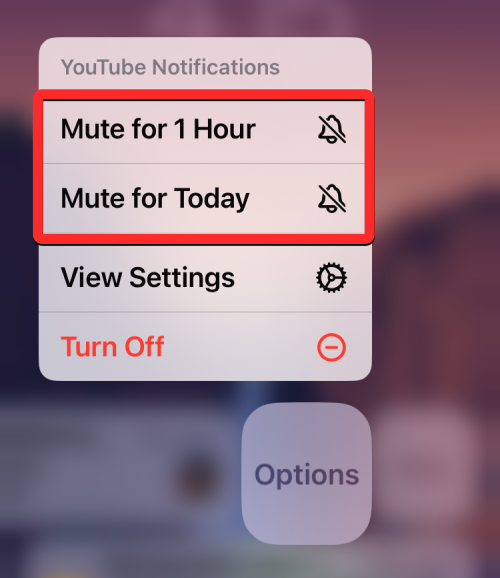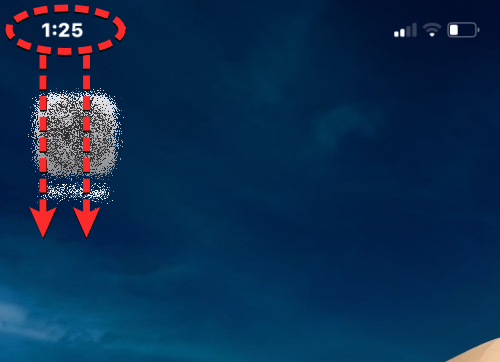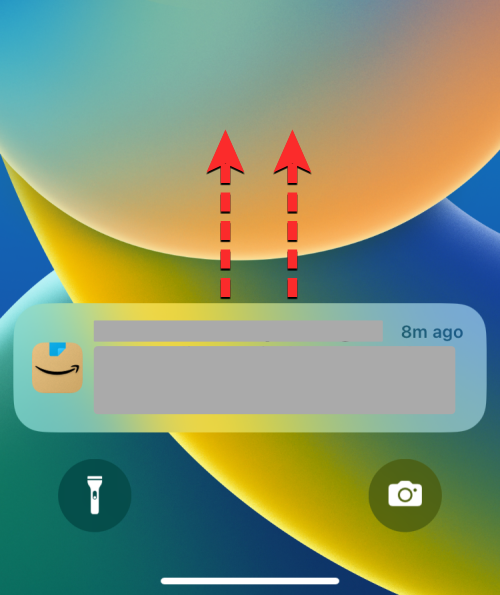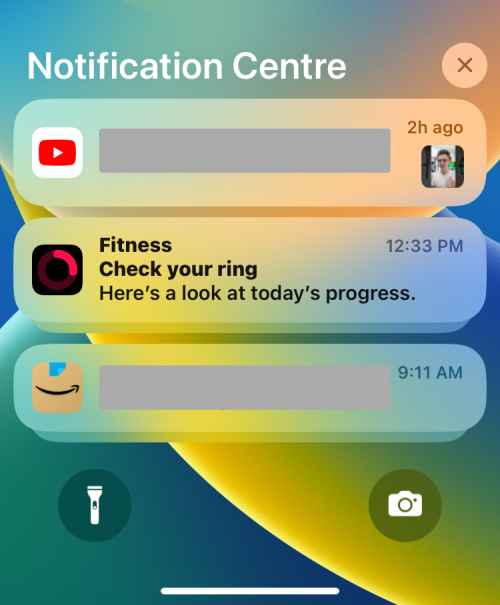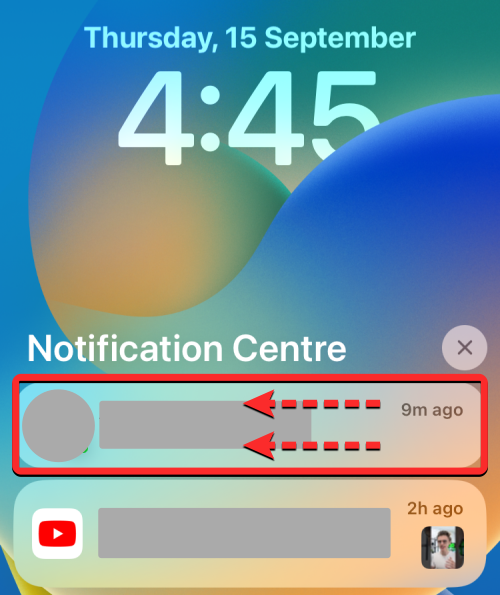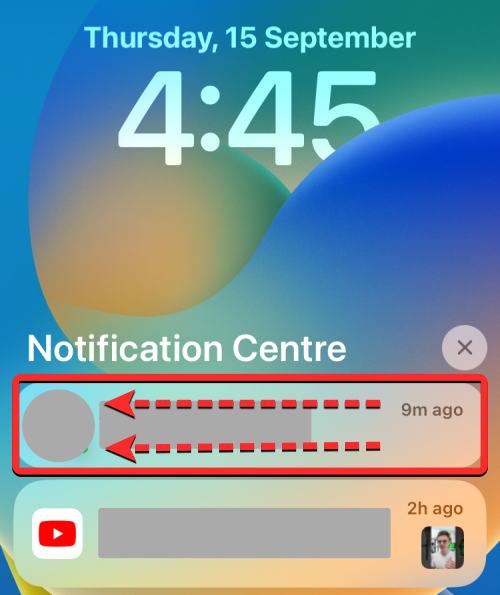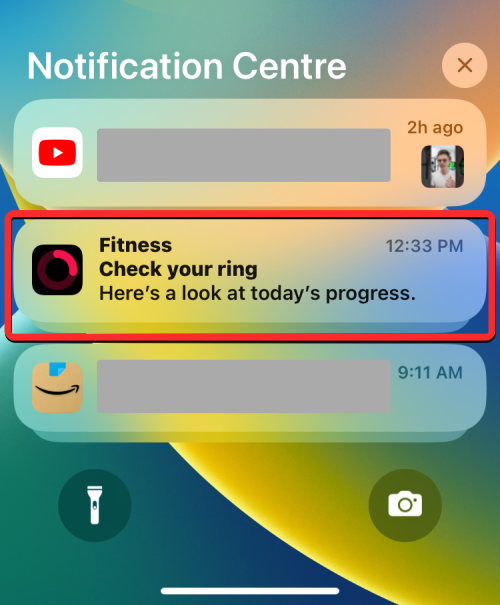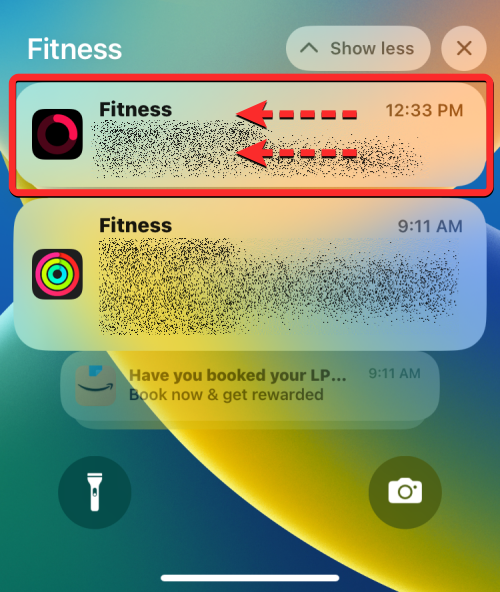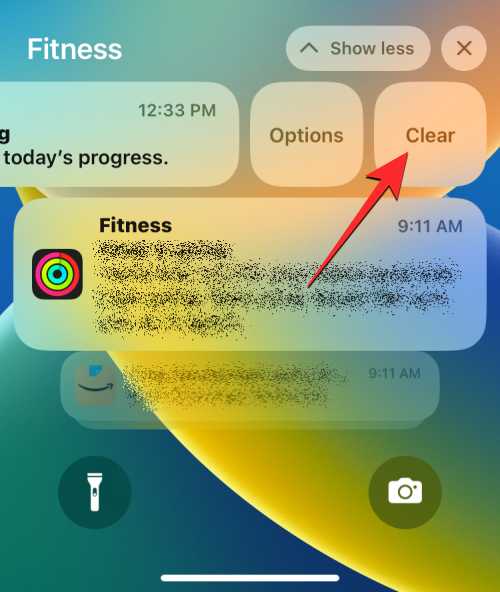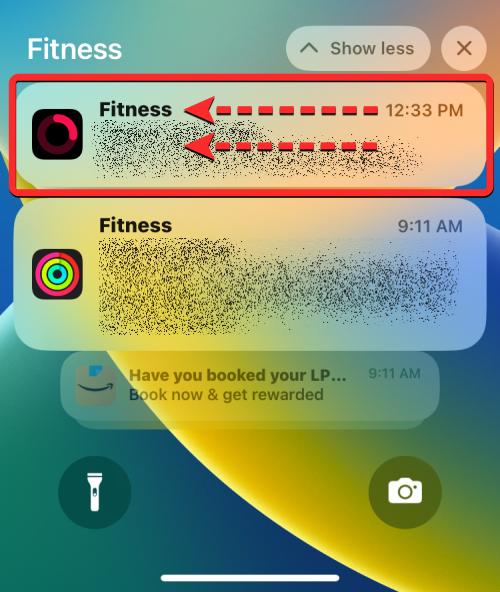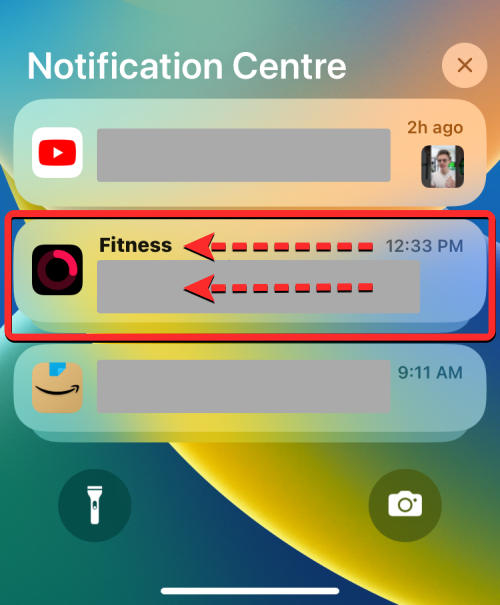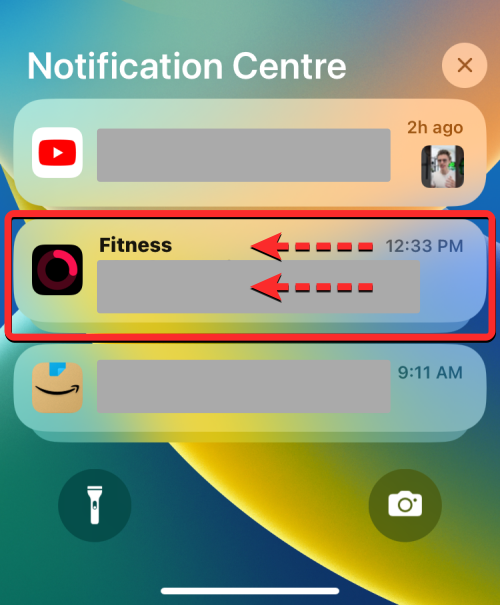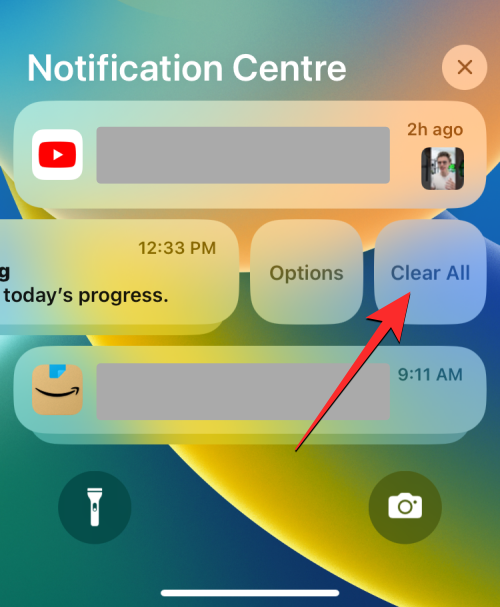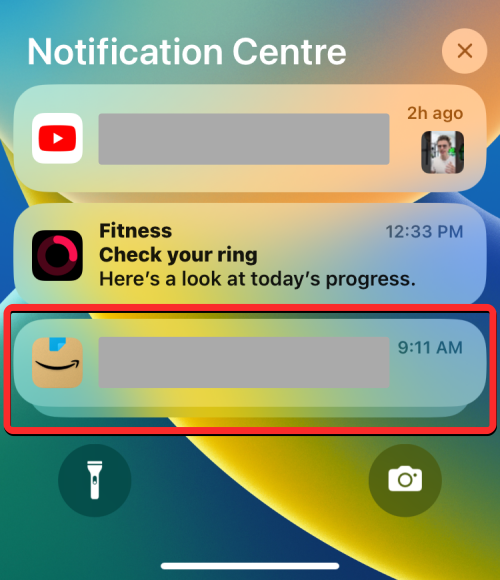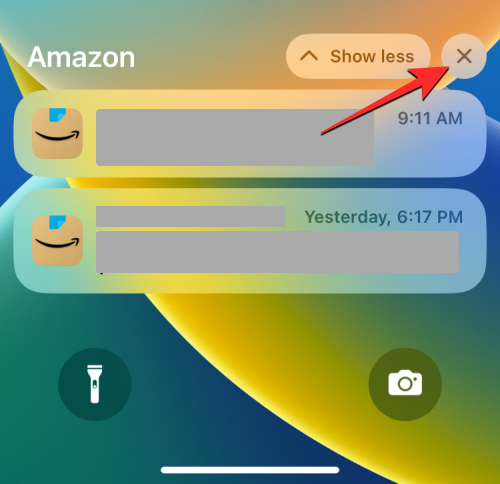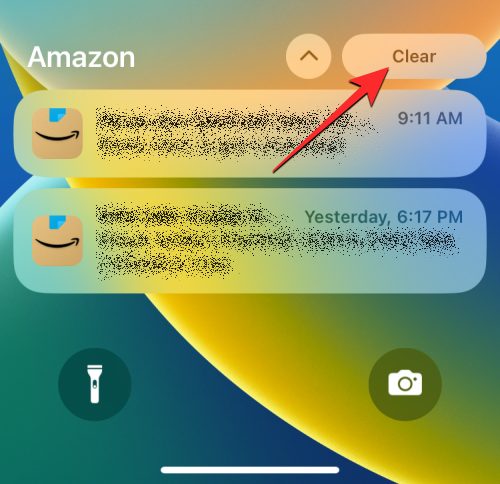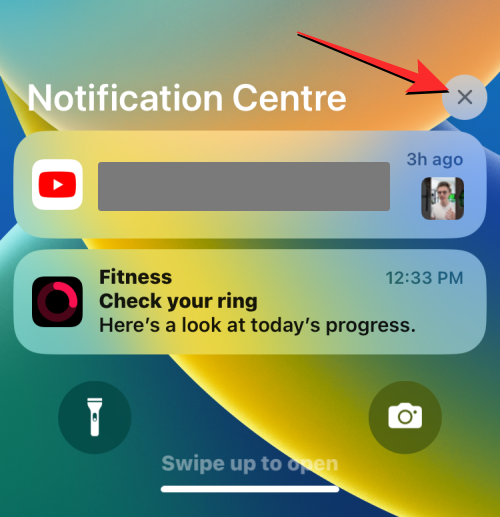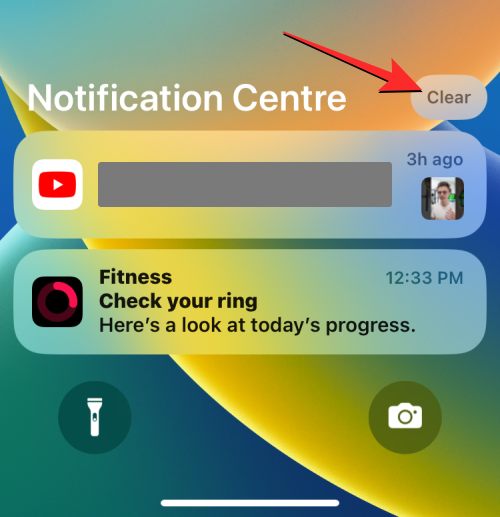How to clear notifications on iPhone
While notifications aren't the strongest suite on the iPhone, in recent iOS updates, Apple has made slight tweaks to how notifications are displayed. The new iOS version minimizes the visibility of alerts through Notification Center to ensure a better user experience.
In this article, we will help you clear notifications on iPhone in various different ways.
How to turn off incoming notification banners on iPhone
When you are on the Home screen or actively using an app, all notifications appear as banners at the top unless you Disable this feature. If you want to check the notification later without interrupting your current task, simply swipe the banner up to dismiss it.
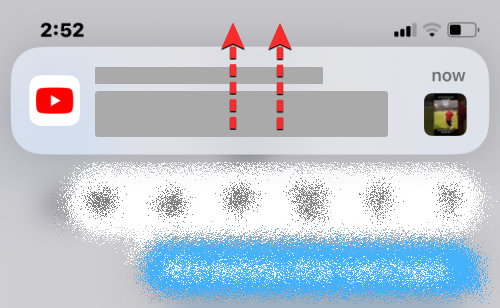
This will move the notification you receive to Notification Center so you can view or clear it later.
How to clear recent notifications (outside Notification Center)
When you receive an alert on newer versions of iOS (iOS 16 and above), the alert will appear on the lock Remains highlighted on the screen, or when you swipe down from the top left corner for a period of time. This alert will not be accessible within Notification Center and will appear outside of this section for at least a few minutes. If you don't interact with this alert for a few minutes, or you see this alert when you unlock your device, the alert will be sent to your Notification Center so you can review it later.
If you have notifications on your iPhone outside of Notification Center, you can view them from the Lock screen or by swiping down from the upper left corner of the screen.
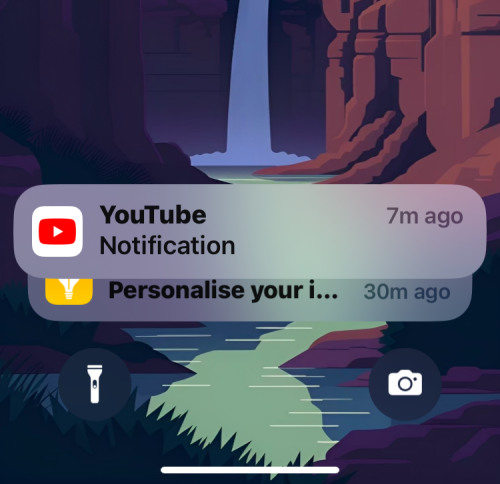
Here you will be able to see the latest alerts at the bottom of the screen. You can clear each of these new notifications at once; this means you can't clear all of these recent notifications at once.
- To clear one of these notifications immediately, swipe left quickly in one go. When you do this, the selected notifications will be deleted immediately.

- You can also clear notifications by gently swiping left, which will reveal additional options. From here, tap Clear to dismiss the selected notifications from the screen.

- You can repeat the above steps to clear other recent notifications that have not yet been sent to Notification Center.
- To temporarily turn off notifications from an app, you can mute it for an hour or a full day. To do this, gently swipe the desired notification to the left and tap "Options."

- In the overflow menu that appears, select Silent for 1 hour or Silent Today, depending on how long you want to silence alerts from this application.

- When you do this, iOS will dismiss the current notification in the app, and this notification (and future notifications you receive) will only appear after the duration you selected.
How to clear older notifications (within Notification Center)
As mentioned above, any notifications you received not long ago (not recently) will be moved after a few minutes Go to Notification Center. Depending on the notification styles you set for your lock screen and Notification Center, you can clear individual app notifications using list view or stack view.
Case 1: Clear individual notifications on list view
If list view is the default style for notifications you receive on your iPhone, you can easily clear one notification at a time.
- To clear an individual notification from Notification Center, swipe down from the upper left corner of the screen.

- New or recent notifications will appear at the bottom. To clear older notifications, swipe up from an empty area on this screen. When doing this, avoid swiping up from the bottom as this will close the Notification Center.

- When you swipe up, you'll see all your older notifications under Notification Center.

- To clear an individual notification from this screen, swipe slightly left to reveal more options.

- When other options appear, click Clear to the right of the notification.

- The selected notification will disappear from your notification center.
- iOS allows you to clear notifications faster without having to click through more options. So you can also clear notifications with a quick swipe to the left in one go.

Case 2: Clear Single Notification on Stack View
When the notification style on iPhone is set to stack view, you will see various notifications from Notifications for apps are stacked into a group based on the app you're alerted to.
- If you have a bunch of notifications from different apps and want to clear them one at a time, launch Notification Center on your iPhone by swiping down from the top left corner of the screen.

- New or recent notifications will appear at the bottom. To clear older stacked notifications, swipe up from an empty area on this screen. When doing this, avoid swiping up from the bottom as it will close the Notification Center.

- When you swipe up, you'll see all your past notifications under Notification Center. Here you will see multiple alert stacks from different apps.

- To clear an individual notification from an app, tap an app’s stacked notifications (in this case, we selected Stacked Notifications from the Fitness app).

- The stack will now expand to show more notifications from the selected app (in this case, the Fitness app), ordered from newest to oldest. You can clear a notification in the selected stack by gently swiping left.

- When you see other options, click Clear to the right of the selected notification.

- The selected notification will disappear from your notification center.
- You can also quickly clear any of these notifications with a quick swipe left in one go.

How to Clear All Notifications on iPhone
iOS allows you to delete all alerts by deleting a bunch of notifications from an app or by deleting all alerts present in the Notification Center to clear multiple notifications at once.
Note: You cannot delete multiple reminders from outside Notification Center. You need to swipe left on each recent notification to dismiss them all.
Case 1: From a single app with a stack view
- iOS makes it easy to quickly clear all notifications from an app when your notifications are arranged in a stack view. This is because all notifications from an app are grouped in a stack view, making them easier to clear and silence entirely. To clear all notifications from an app, launch Notification Center on your iPhone by swiping down from the top left corner of the screen.

- New or recent notifications will appear at the bottom. To clear older notifications, swipe up from an empty area on this screen. When doing this, avoid swiping up from the bottom as it will close the Notification Center.

- When you swipe up, you'll see all your past notifications grouped into reminder stacks for different apps.

- To clear all notifications in an app, you can quickly swipe left on the entire stack in one go. In this example, we are clearing multiple stacked notifications from the Fitness app.

- You can also swipe slightly left on an app's stack to reveal more options.

- When these options appear, tap Clear All to remove them from Notification Center.

- Another way you can clear all notifications from an app at once is to tap its stacked notifications from Notification Center.

- When the stack expands, click the X icon at the top of the stack.

- To confirm this action, click Clear at the top.

This should clear all alerts for the app from your notification center.
Case 2: From Notification Center
When you keep receiving alerts from different applications, and the Notification Center shows you an endless list of alerts, you can use one action to They clear together.
- Swipe down from the upper left corner of the screen to launch Notification Center on your iPhone.

- Since we are clearing all older notifications (from Notification Center), you will need to swipe up from the empty space on this screen. When doing this, avoid swiping up from the bottom as it will close the Notification Center.

- When you swipe up, you'll see all your past notifications, regardless of whether you have stack view or list view enabled. To clear everything, click the X icon at the top of Notification Center.

- To confirm your action, click Clear at the top.

All reminders from Notification Center will now disappear forever.
Can you clear recent and old notifications at once?
Can't. The latest version of iOS offers two sections where notifications will go. All your most recent notifications (from a few minutes ago) will appear outside (or above) Notification Center, while older notifications (received earlier) will be sent to Notification Center.
Although you can delete all alerts in the Notification Center at once, you cannot clear newer notifications at the same time. Recent notifications (outside of Notification Center) can only be dismissed one at a time, which means you can't clear all recent reminders, let alone dismiss old and new notifications on your iPhone at the same time.
The above is the detailed content of How to clear notifications on iPhone. For more information, please follow other related articles on the PHP Chinese website!

Hot AI Tools

Undresser.AI Undress
AI-powered app for creating realistic nude photos

AI Clothes Remover
Online AI tool for removing clothes from photos.

Undress AI Tool
Undress images for free

Clothoff.io
AI clothes remover

Video Face Swap
Swap faces in any video effortlessly with our completely free AI face swap tool!

Hot Article

Hot Tools

Notepad++7.3.1
Easy-to-use and free code editor

SublimeText3 Chinese version
Chinese version, very easy to use

Zend Studio 13.0.1
Powerful PHP integrated development environment

Dreamweaver CS6
Visual web development tools

SublimeText3 Mac version
God-level code editing software (SublimeText3)

Hot Topics
 Do I need to use flexbox in the center of the Bootstrap picture?
Apr 07, 2025 am 09:06 AM
Do I need to use flexbox in the center of the Bootstrap picture?
Apr 07, 2025 am 09:06 AM
There are many ways to center Bootstrap pictures, and you don’t have to use Flexbox. If you only need to center horizontally, the text-center class is enough; if you need to center vertically or multiple elements, Flexbox or Grid is more suitable. Flexbox is less compatible and may increase complexity, while Grid is more powerful and has a higher learning cost. When choosing a method, you should weigh the pros and cons and choose the most suitable method according to your needs and preferences.
 How to calculate c-subscript 3 subscript 5 c-subscript 3 subscript 5 algorithm tutorial
Apr 03, 2025 pm 10:33 PM
How to calculate c-subscript 3 subscript 5 c-subscript 3 subscript 5 algorithm tutorial
Apr 03, 2025 pm 10:33 PM
The calculation of C35 is essentially combinatorial mathematics, representing the number of combinations selected from 3 of 5 elements. The calculation formula is C53 = 5! / (3! * 2!), which can be directly calculated by loops to improve efficiency and avoid overflow. In addition, understanding the nature of combinations and mastering efficient calculation methods is crucial to solving many problems in the fields of probability statistics, cryptography, algorithm design, etc.
 How to implement adaptive layout of Y-axis position in web annotation?
Apr 04, 2025 pm 11:30 PM
How to implement adaptive layout of Y-axis position in web annotation?
Apr 04, 2025 pm 11:30 PM
The Y-axis position adaptive algorithm for web annotation function This article will explore how to implement annotation functions similar to Word documents, especially how to deal with the interval between annotations...
 How to open XML files with iPhone
Apr 02, 2025 pm 11:00 PM
How to open XML files with iPhone
Apr 02, 2025 pm 11:00 PM
There is no built-in XML viewer on iPhone, and you can use third-party applications to open XML files, such as XML Viewer, JSON Viewer. Method: 1. Download and install the XML viewer in the App Store; 2. Find the XML file on the iPhone; 3. Press and hold the XML file to select "Share"; 4. Select the installed XML viewer app; 5. The XML file will open in the app. Note: 1. Make sure the XML viewer is compatible with the iPhone iOS version; 2. Be careful about case sensitivity when entering file paths; 3. Be careful with XML documents containing external entities
 distinct function usage distance function c usage tutorial
Apr 03, 2025 pm 10:27 PM
distinct function usage distance function c usage tutorial
Apr 03, 2025 pm 10:27 PM
std::unique removes adjacent duplicate elements in the container and moves them to the end, returning an iterator pointing to the first duplicate element. std::distance calculates the distance between two iterators, that is, the number of elements they point to. These two functions are useful for optimizing code and improving efficiency, but there are also some pitfalls to be paid attention to, such as: std::unique only deals with adjacent duplicate elements. std::distance is less efficient when dealing with non-random access iterators. By mastering these features and best practices, you can fully utilize the power of these two functions.
 How to elegantly solve the problem of too small spacing of Span tags after a line break?
Apr 05, 2025 pm 06:00 PM
How to elegantly solve the problem of too small spacing of Span tags after a line break?
Apr 05, 2025 pm 06:00 PM
How to elegantly handle the spacing of Span tags after a new line In web page layout, you often encounter the need to arrange multiple spans horizontally...
 Multi-party certification: iPhone 17 standard version will support high refresh rate! For the first time in history!
Apr 13, 2025 pm 11:15 PM
Multi-party certification: iPhone 17 standard version will support high refresh rate! For the first time in history!
Apr 13, 2025 pm 11:15 PM
Apple's iPhone 17 may usher in a major upgrade to cope with the impact of strong competitors such as Huawei and Xiaomi in China. According to the digital blogger @Digital Chat Station, the standard version of iPhone 17 is expected to be equipped with a high refresh rate screen for the first time, significantly improving the user experience. This move marks the fact that Apple has finally delegated high refresh rate technology to the standard version after five years. At present, the iPhone 16 is the only flagship phone with a 60Hz screen in the 6,000 yuan price range, and it seems a bit behind. Although the standard version of the iPhone 17 will have a high refresh rate screen, there are still differences compared to the Pro version, such as the bezel design still does not achieve the ultra-narrow bezel effect of the Pro version. What is more worth noting is that the iPhone 17 Pro series will adopt a brand new and more
 How to center images in containers for Bootstrap
Apr 07, 2025 am 09:12 AM
How to center images in containers for Bootstrap
Apr 07, 2025 am 09:12 AM
Overview: There are many ways to center images using Bootstrap. Basic method: Use the mx-auto class to center horizontally. Use the img-fluid class to adapt to the parent container. Use the d-block class to set the image to a block-level element (vertical centering). Advanced method: Flexbox layout: Use the justify-content-center and align-items-center properties. Grid layout: Use the place-items: center property. Best practice: Avoid unnecessary nesting and styles. Choose the best method for the project. Pay attention to the maintainability of the code and avoid sacrificing code quality to pursue the excitement