
php editor Baicao brings you the methods and steps for setting the default input method in Win10 to English. When using Win10 system, sometimes we need to set the default input method to English to make English input more convenient. Below we will teach you step by step how to set the default input method to English, let’s take a look together!
How to set the default input method in win10 to English method steps
1. First, you need to select the "Time and Language" item.
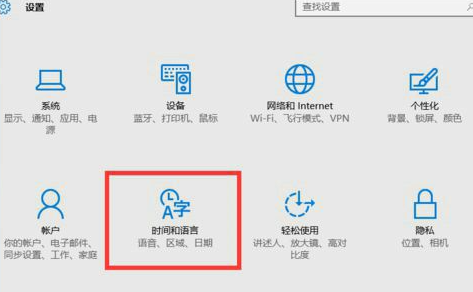
2. Then, under the "Region and Language" item, select "Chinese (People's Republic of China) Windows Display Language"--"Options" button.
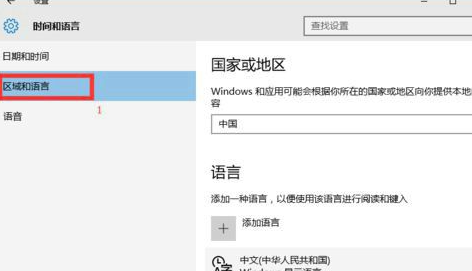
3. Secondly, click the "Microsoft Pinyin Input Method"--"Options" button.
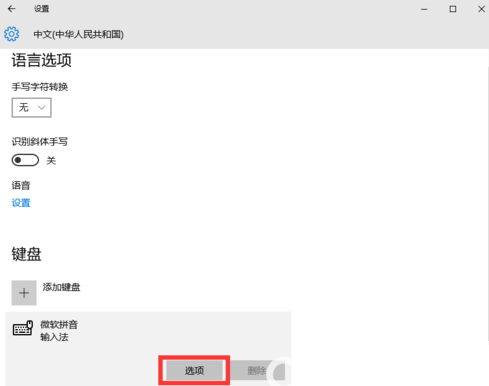
4. Finally, select the "English" option in the "Chinese-English input switching" section. There is no Save and Confirm button. After the setting is completed, just close the window. Can.
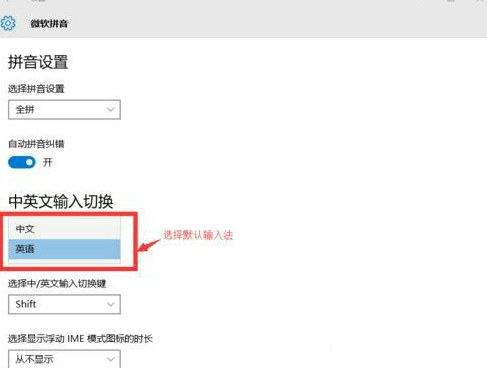
The above is the detailed content of How to set the default input method to English in win10. Steps. For more information, please follow other related articles on the PHP Chinese website!
 win10 bluetooth switch is missing
win10 bluetooth switch is missing
 Why do all the icons in the lower right corner of win10 show up?
Why do all the icons in the lower right corner of win10 show up?
 The difference between win10 sleep and hibernation
The difference between win10 sleep and hibernation
 Win10 pauses updates
Win10 pauses updates
 What to do if the Bluetooth switch is missing in Windows 10
What to do if the Bluetooth switch is missing in Windows 10
 win10 connect to shared printer
win10 connect to shared printer
 Clean up junk in win10
Clean up junk in win10
 How to share printer in win10
How to share printer in win10




