
php editor Baicao introduces you a very convenient method to restore Win10 computer to factory settings. Sometimes, our computers may have various problems, and restoring them to factory settings can solve most of them. In Win10, there is a button to force a factory reset. You only need to press a few simple key combinations to complete the restore. Next, we will take a look at the specific steps of this method.
In fact, our computers all come with the function of restoring factory settings. This function can help users restore the computer to its original state and can effectively solve some computer system failures. So what exactly needs to be done? Next, let’s learn with He Mutai!
Operation method:
1. Click the power button in the lower left corner of the win10 system and select Settings.
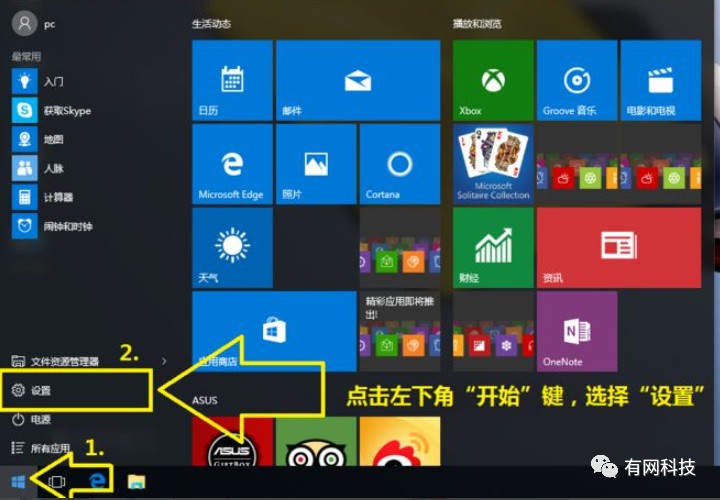
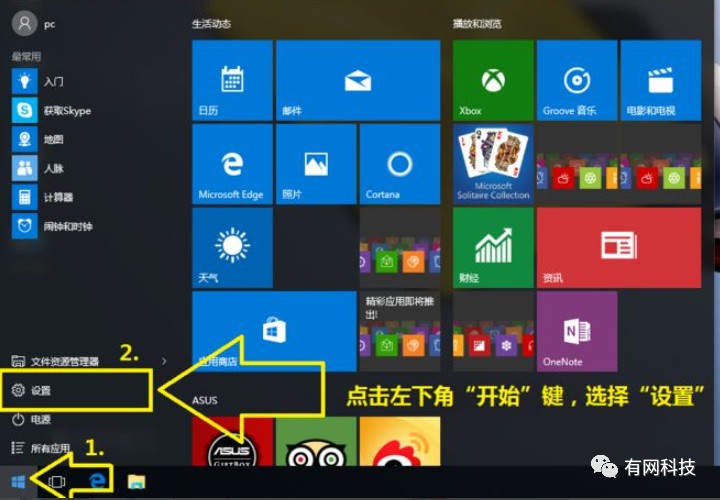
2. Click "Update and Security".
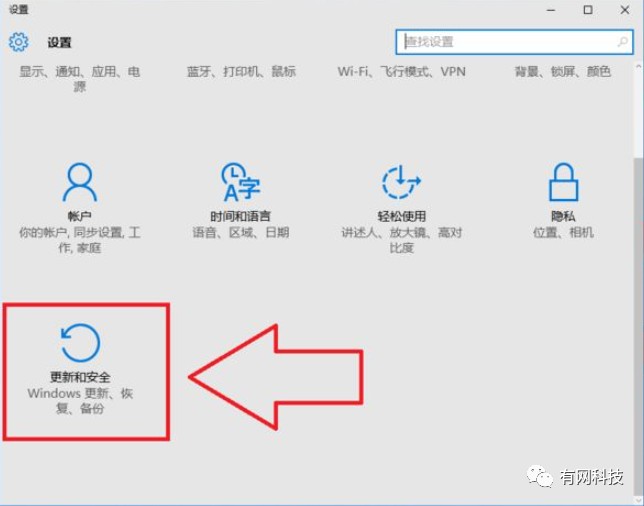
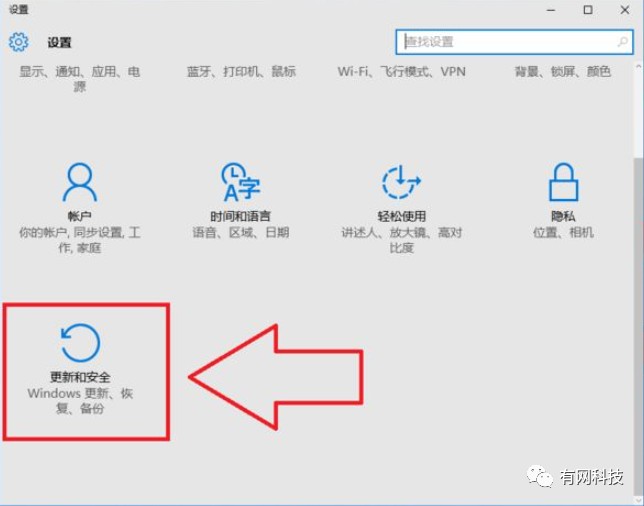
3. Click "Recover" and then select "Reset this PC" on the right.
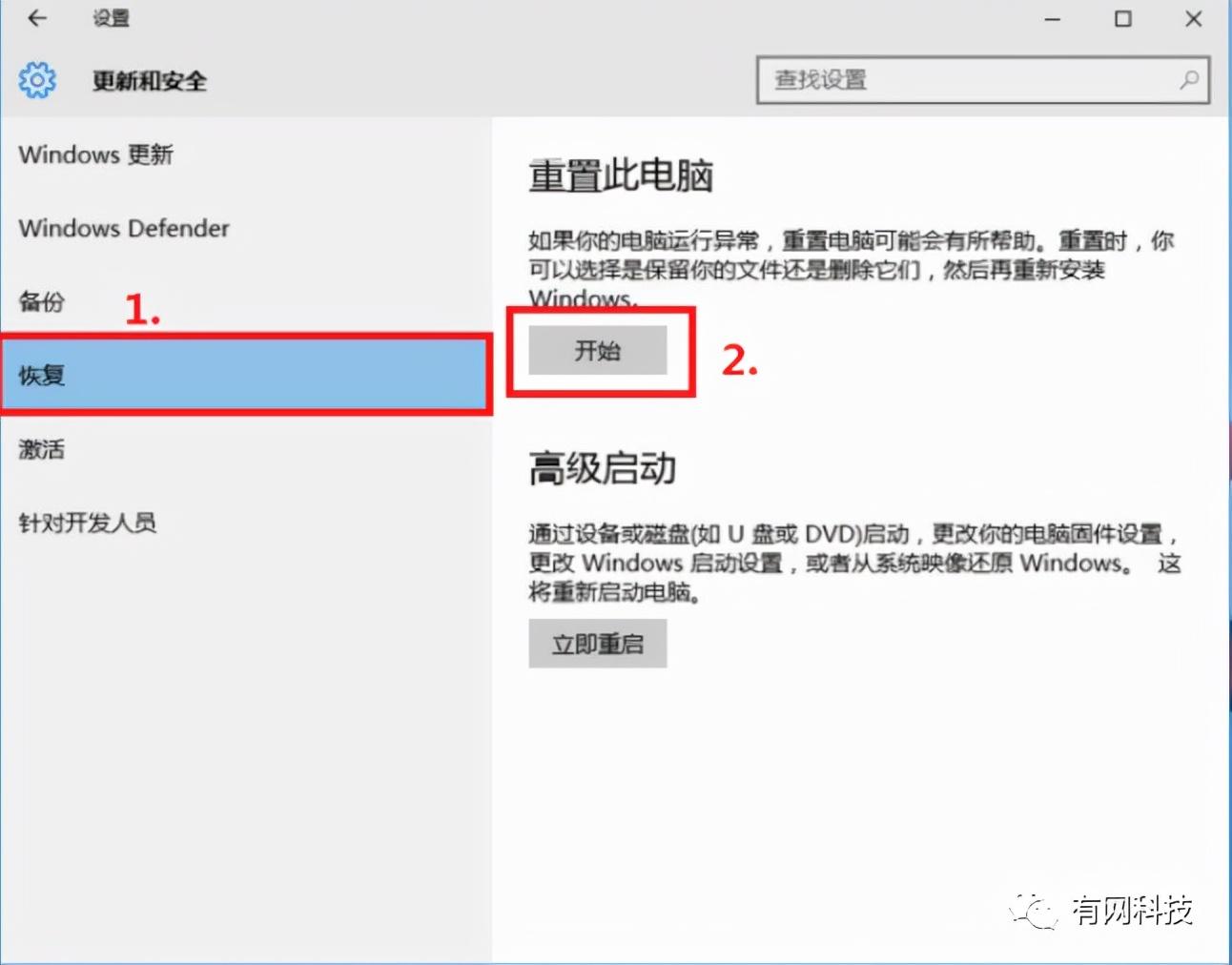
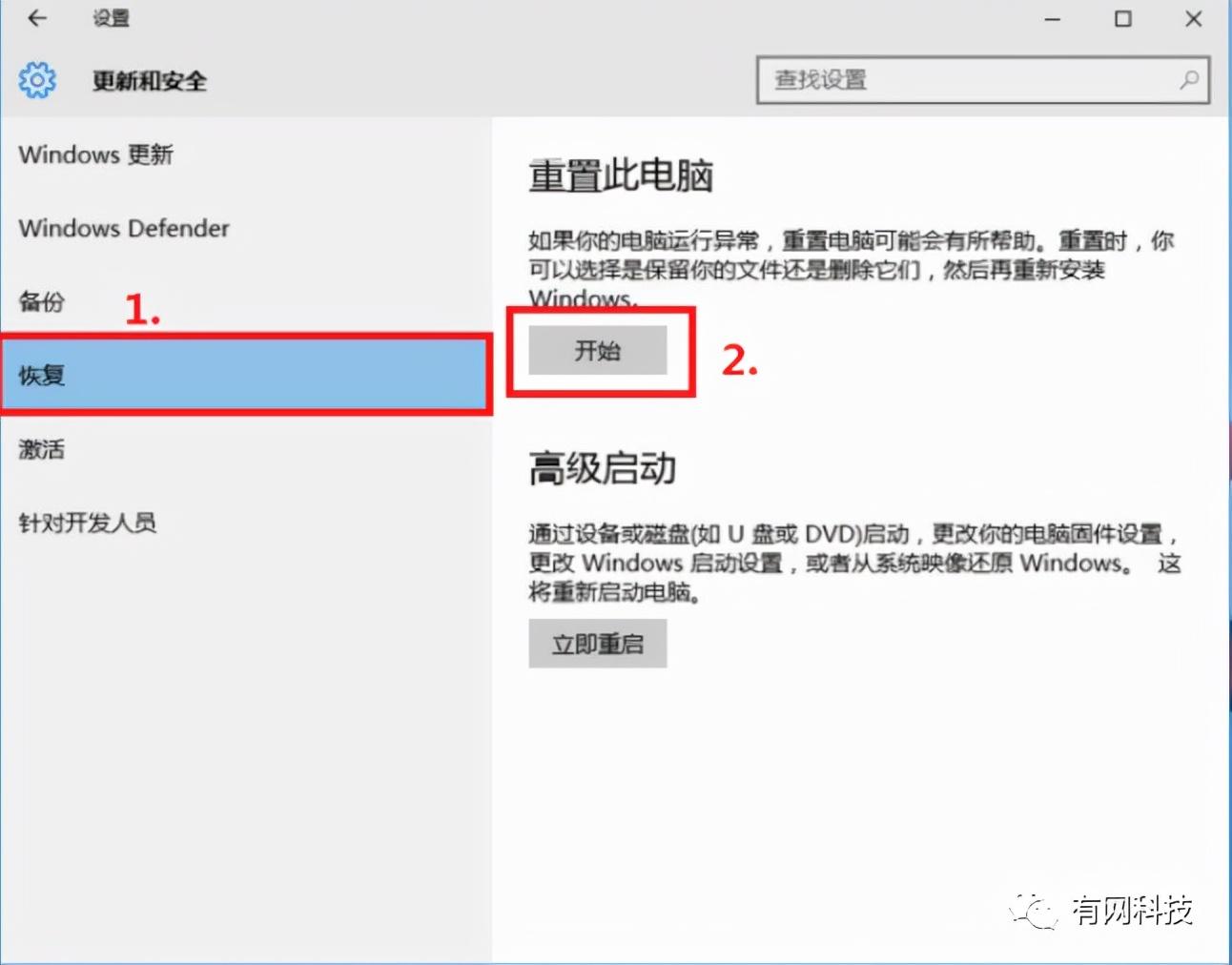
4. Then choose whether to keep the file as needed. (Here He Mudai is restoring to factory settings, so choose to delete all content)
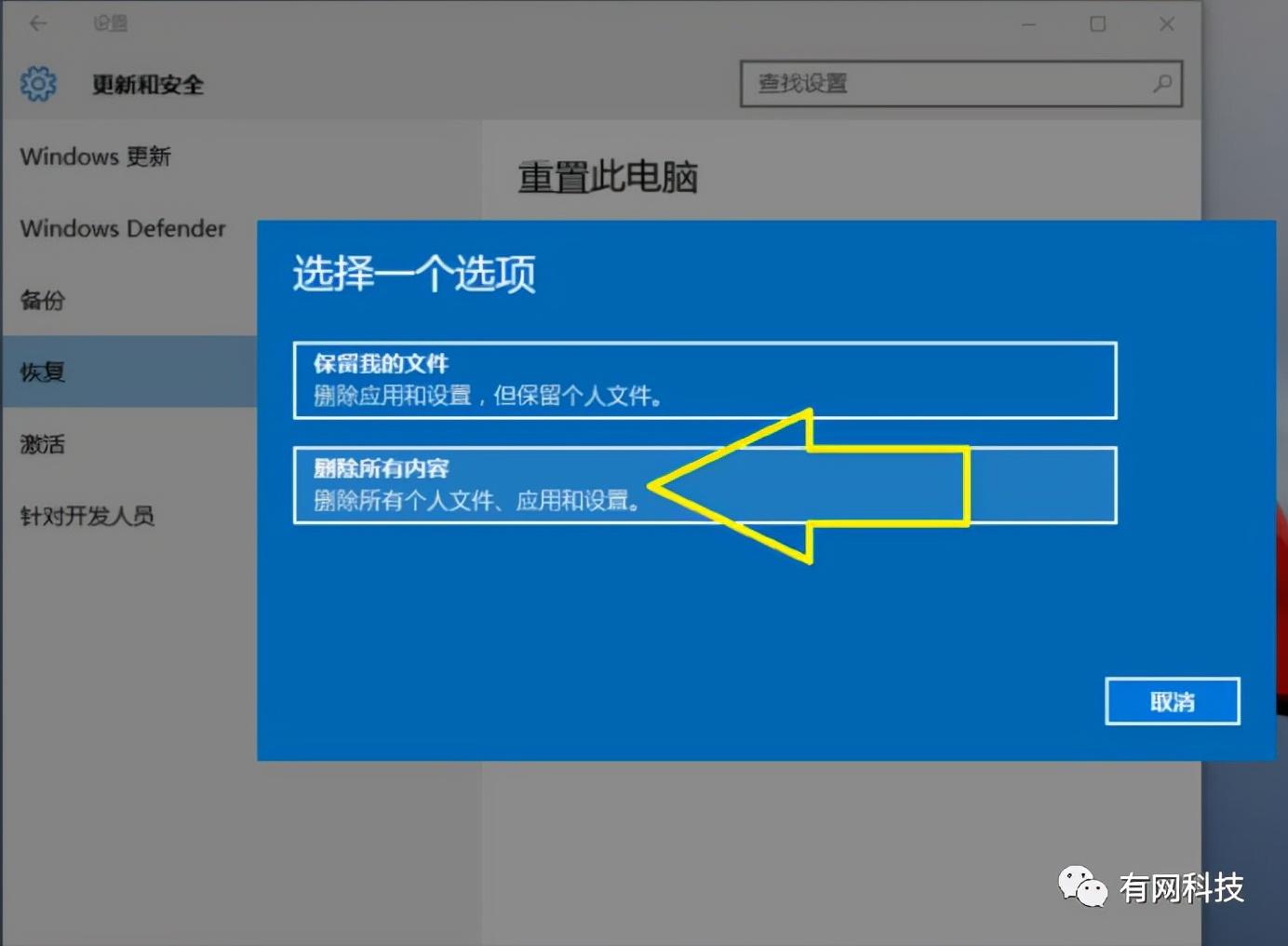
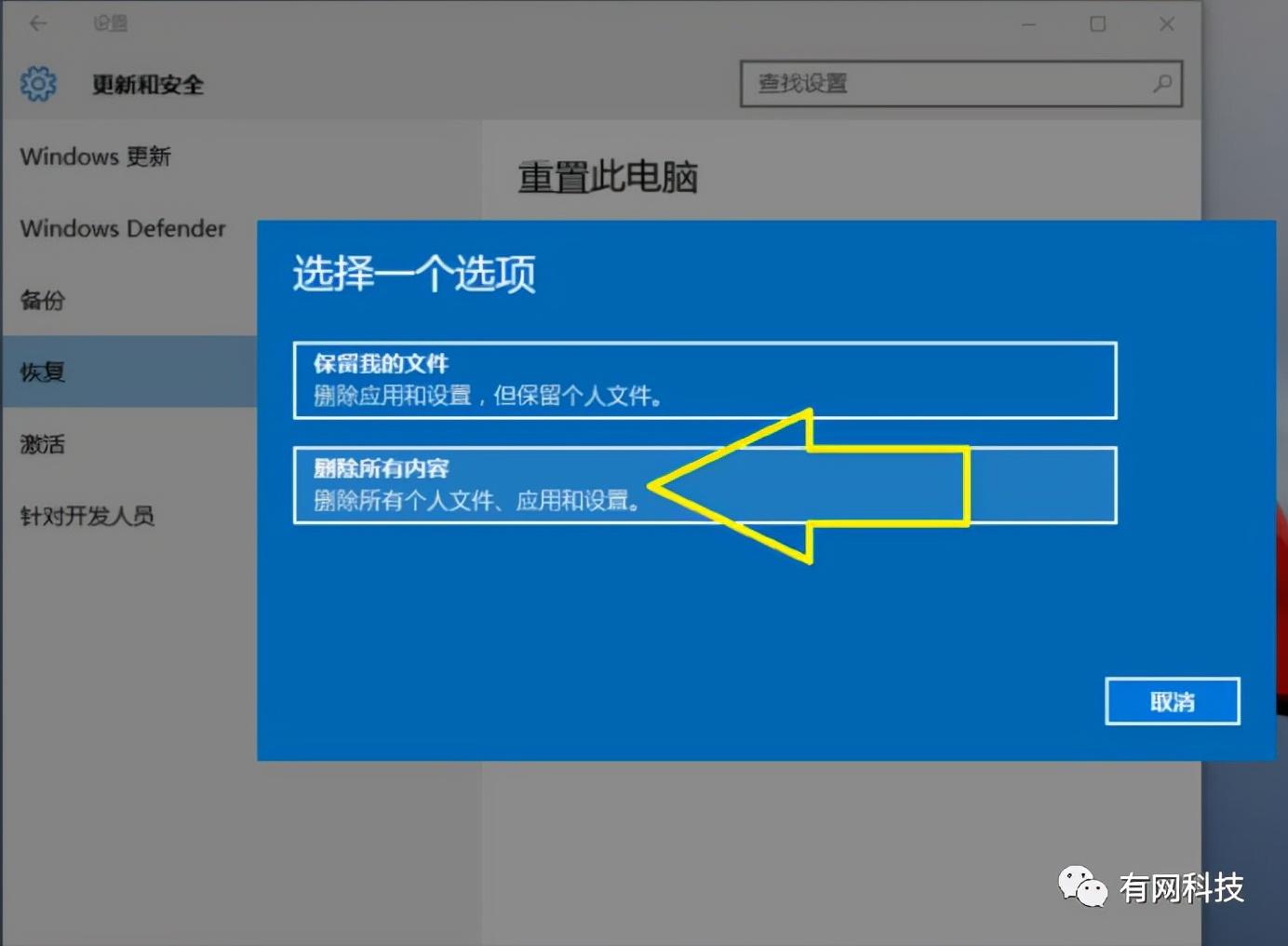
5. Choose to delete the drive.
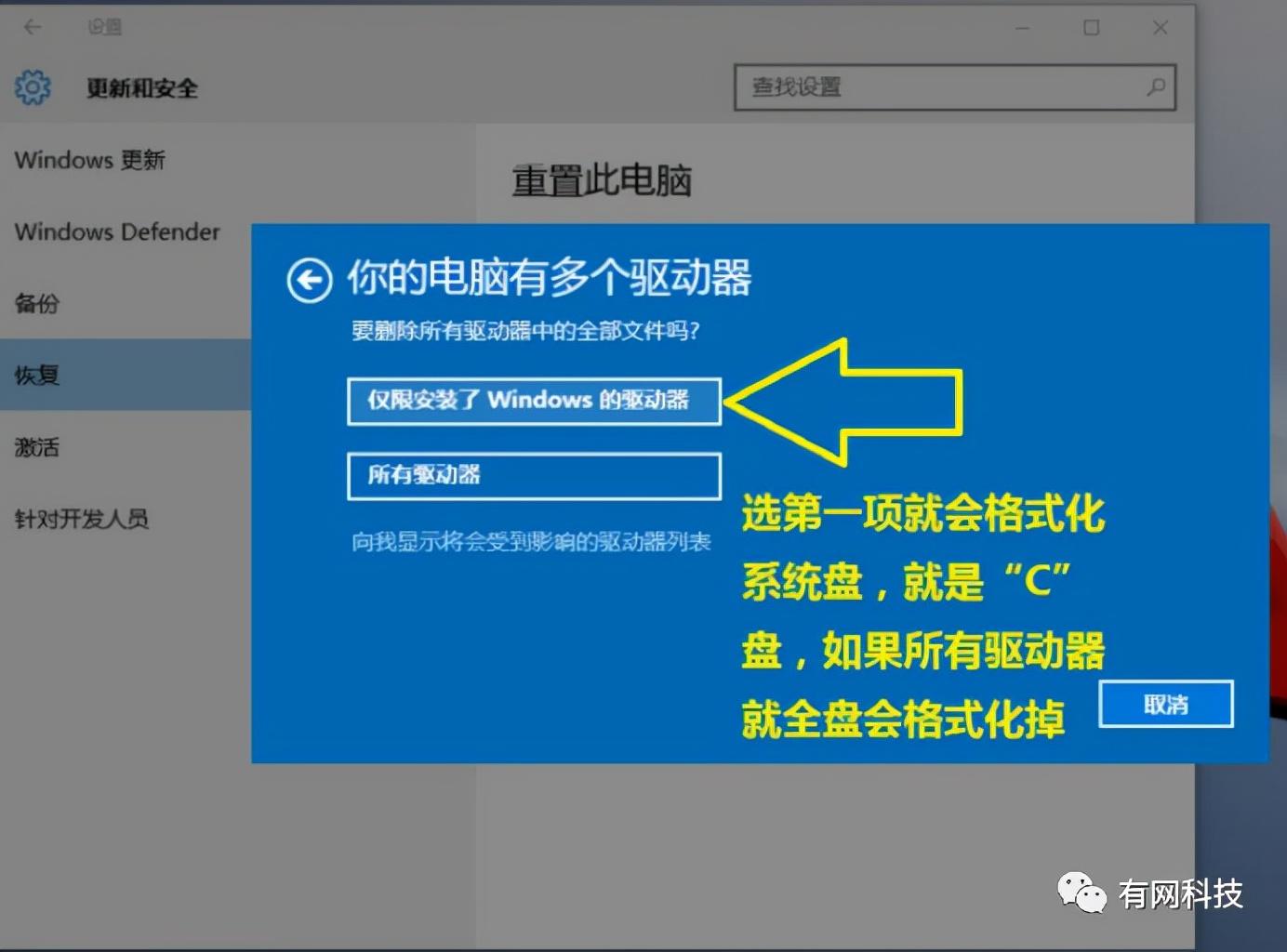
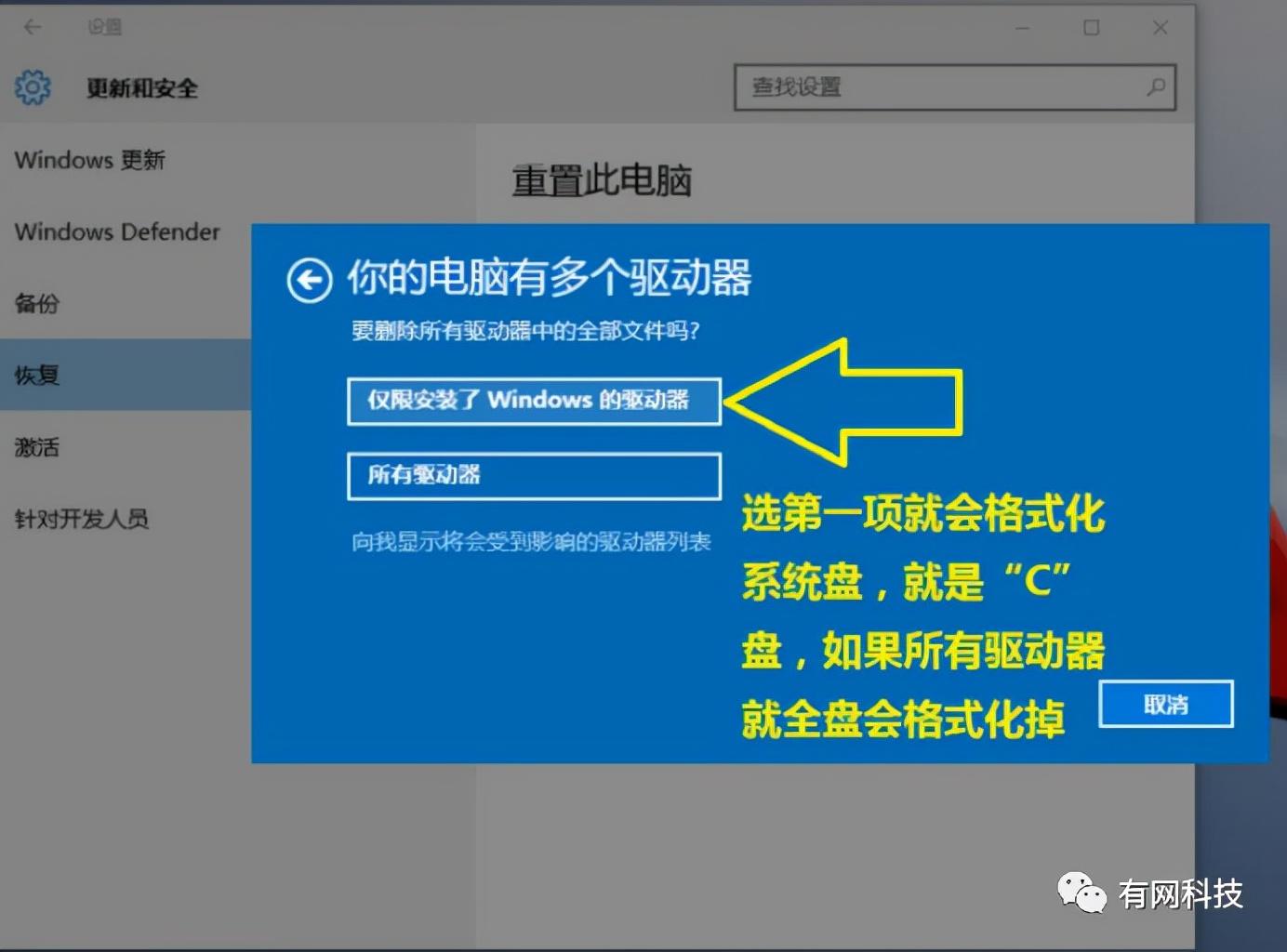
6. Finally, click Initialize directly. The remaining time is to wait patiently, which will probably take about 1 hour. After recovery, the computer will automatically restart, and then follow the prompts to enter the new system.
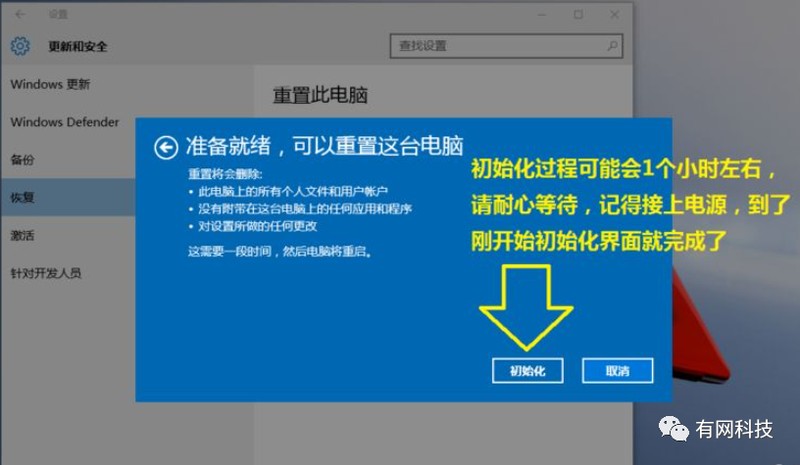
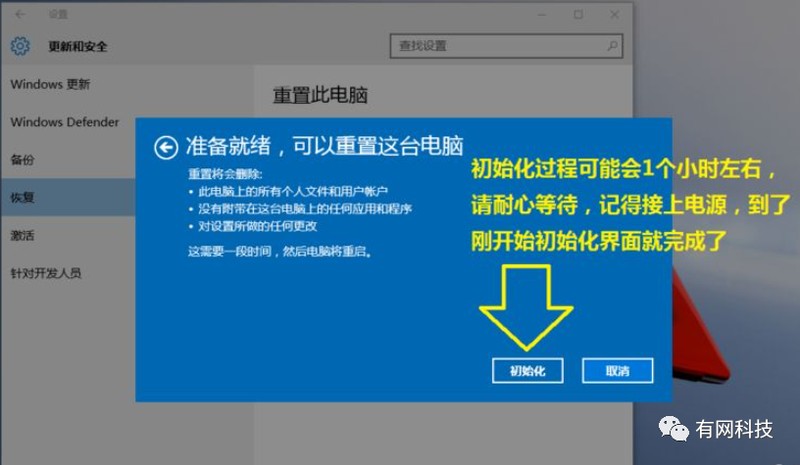
The above is the detailed content of Win10 forced factory reset button Attachment: How to restore the computer to factory settings. For more information, please follow other related articles on the PHP Chinese website!
 win10 bluetooth switch is missing
win10 bluetooth switch is missing
 Why do all the icons in the lower right corner of win10 show up?
Why do all the icons in the lower right corner of win10 show up?
 The difference between win10 sleep and hibernation
The difference between win10 sleep and hibernation
 Win10 pauses updates
Win10 pauses updates
 What to do if the Bluetooth switch is missing in Windows 10
What to do if the Bluetooth switch is missing in Windows 10
 win10 connect to shared printer
win10 connect to shared printer
 Clean up junk in win10
Clean up junk in win10
 How to share printer in win10
How to share printer in win10




