What should I do if stickynotes cannot be opened?
php editor Yuzai will solve the problem that stickynotes cannot be opened for you! Stickynotes is a sticky note application that comes with Windows system. Sometimes it cannot be opened, which may be caused by a program error or system failure. You can try to solve the problem by restarting your computer, updating system patches, running system diagnostic tools or reinstalling the stickynotes program. If the problem persists, it is recommended to contact official Windows customer service or seek professional technical support.
What to do if stickynotes cannot be opened
Method 1: Uninstall and reinstall
1. Open the command prompt run box, enter "powershell" and press "Ctrl shift enter" key.
2. The UAC prompt message will appear on the screen. Click "Yes" and copy the following command into powershell.

3. "Get-AppxPackage Microsoft.MicrosoftStickyNotes | Delete-AppxPackage".
4. Click the "enter" key, execute this command, close the window of the powershell application and restart the system.
5. Search stickynotes in "Microsoft Store", click to install, and open it after installation.
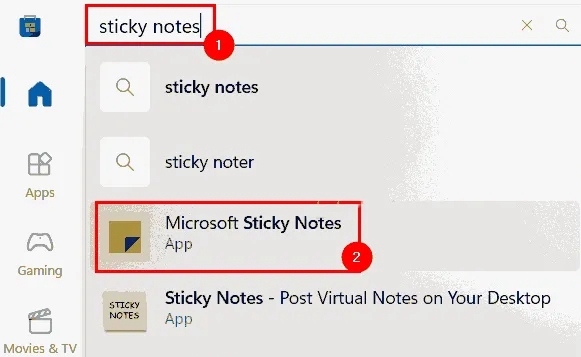
Method 2: Re-register stickynotes
1. Click the "win" key, search for powershell, click, run as administrator, click "YES" "hint.
2. After opening the powershell window application, enter the following command line into the powershell window.
"Get-AppXPackage -AllUsers -Name Microsoft.MicrosoftStickyNotes | Foreach {Add-AppxPackage
-DisableDevelopmentMode -Register "$($_.InstallLocation)\AppXManifest.xml" -Verbose}"

3. Press the "enter" key to re-register stickynotes, close powershell, and try to open stickynotes.
Method 3: Perform troubleshooting
1. Open the command prompt window and enter "control.exe /name Microsoft.Troubleshooting".
2. Click the "enter" key, click the "Troubleshooting" option, select "Windows Store APPs" and run it.
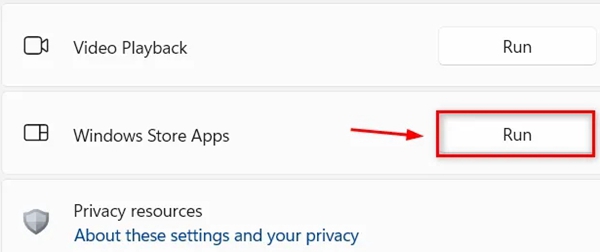
3. Finally, follow the on-screen prompts to complete the troubleshooting process, close the troubleshooter, and open stickynotes.
Method 4: Reset stickynotes
1. Press the "win" key, search for "installed apps", open it, and then search for the "stickynotes" application.
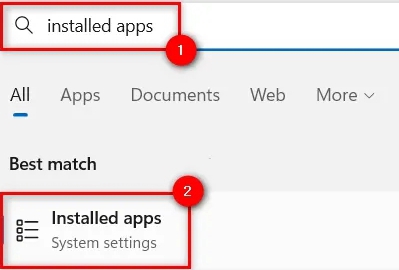
2. Click "More-Advanced Options-Reset", turn off the advanced options, and finally check whether stickynotes is normal.
The above is the detailed content of What should I do if stickynotes cannot be opened?. For more information, please follow other related articles on the PHP Chinese website!

Hot AI Tools

Undresser.AI Undress
AI-powered app for creating realistic nude photos

AI Clothes Remover
Online AI tool for removing clothes from photos.

Undress AI Tool
Undress images for free

Clothoff.io
AI clothes remover

AI Hentai Generator
Generate AI Hentai for free.

Hot Article

Hot Tools

Notepad++7.3.1
Easy-to-use and free code editor

SublimeText3 Chinese version
Chinese version, very easy to use

Zend Studio 13.0.1
Powerful PHP integrated development environment

Dreamweaver CS6
Visual web development tools

SublimeText3 Mac version
God-level code editing software (SublimeText3)

Hot Topics
 1382
1382
 52
52
 win11 activation key permanent 2025
Mar 18, 2025 pm 05:57 PM
win11 activation key permanent 2025
Mar 18, 2025 pm 05:57 PM
Article discusses sources for a permanent Windows 11 key valid until 2025, legal issues, and risks of using unofficial keys. Advises caution and legality.
 win11 activation key permanent 2024
Mar 18, 2025 pm 05:56 PM
win11 activation key permanent 2024
Mar 18, 2025 pm 05:56 PM
Article discusses reliable sources for permanent Windows 11 activation keys in 2024, legal implications of third-party keys, and risks of using unofficial keys.
 Acer PD163Q Dual Portable Monitor Review: I Really Wanted to Love This
Mar 18, 2025 am 03:04 AM
Acer PD163Q Dual Portable Monitor Review: I Really Wanted to Love This
Mar 18, 2025 am 03:04 AM
The Acer PD163Q Dual Portable Monitor: A Connectivity Nightmare I had high hopes for the Acer PD163Q. The concept of dual portable displays, conveniently connecting via a single cable, was incredibly appealing. Unfortunately, this alluring idea quic
 ReactOS, the Open-Source Windows, Just Got an Update
Mar 25, 2025 am 03:02 AM
ReactOS, the Open-Source Windows, Just Got an Update
Mar 25, 2025 am 03:02 AM
ReactOS 0.4.15 includes new storage drivers, which should help with overall stability and UDB drive compatibility, as well as new drivers for networking. There are also many updates to fonts support, the desktop shell, Windows APIs, themes, and file
 How to Create a Dynamic Table of Contents in Excel
Mar 24, 2025 am 08:01 AM
How to Create a Dynamic Table of Contents in Excel
Mar 24, 2025 am 08:01 AM
A table of contents is a total game-changer when working with large files – it keeps everything organized and easy to navigate. Unfortunately, unlike Word, Microsoft Excel doesn’t have a simple “Table of Contents” button that adds t
 How to Use Voice Access in Windows 11
Mar 18, 2025 pm 08:01 PM
How to Use Voice Access in Windows 11
Mar 18, 2025 pm 08:01 PM
Detailed explanation of the voice access function of Windows 11: Free your hands and control your computer with voice! Windows 11 provides numerous auxiliary functions to help users with various needs to use the device easily. One of them is the voice access function, which allows you to control your computer completely through voice. From opening applications and files to entering text with voice, everything is at your fingertips, but first you need to set up and learn key commands. This guide will provide details on how to use voice access in Windows 11. Windows 11 Voice Access Function Settings First, let's take a look at how to enable this feature and configure Windows 11 voice access for the best results. Step 1: Open the Settings menu
 Shopping for a New Monitor? 8 Mistakes to Avoid
Mar 18, 2025 am 03:01 AM
Shopping for a New Monitor? 8 Mistakes to Avoid
Mar 18, 2025 am 03:01 AM
Buying a new monitor isn't a frequent occurrence. It's a long-term investment that often moves between computers. However, upgrading is inevitable, and the latest screen technology is tempting. But making the wrong choices can leave you with regret
 New to Multi-Monitors? Don't Make These Mistakes
Mar 25, 2025 am 03:12 AM
New to Multi-Monitors? Don't Make These Mistakes
Mar 25, 2025 am 03:12 AM
Multi-monitor setups boost your productivity and deliver a more immersive experience. However, it's easy for a novice to stumble while assembling the setup and make mistakes. Here are some of the most common ones and how to avoid them.




