Change the file extension to .INI
How to change the file type to ini
With the popularity of computers and the diversification of application software, we often encounter situations where we need to change the file type. Among them, changing the file type to .ini file is a common operation. This article will show you how to change the file type to .ini quickly and easily.
First of all, we need to clarify the characteristics and uses of the .ini file. An .ini file is a text file used to store configuration information. It usually has an .ini extension and contains key-value pairs. By modifying the key values in the .ini file, we can modify the application's configuration options to achieve personalized settings.
Below, we will take the Windows operating system as an example to introduce step by step how to change the file type to .ini.
Step 1: Determine the file type
First, we need to confirm the file whose file type needs to be changed. Open the folder where the file is located and find the target file. Please note that in Windows operating systems, file extensions are not displayed by default. If you are unsure of the file extension, you can right-click the file, select "Properties" and find the "Type" information in the "General" tab.
Step 2: Modify the file extension
After determining the file type, we need to modify the file extension to .ini. Right-click the file, select "Rename," and change the file's extension to .ini. Make sure the other parts of the filename remain the same and only change the extension.
If file extension hiding is enabled on your computer, you may need to take some additional steps. Click the "View" tab of Windows Explorer and find the checkbox for "File extensions" in the "Show/Hide" section. Check this option to display file extensions.
Step 3: Confirm the modification
After completing step 2, we need to confirm whether the modification of the file type is successful. Right-click the modified file, select "Properties", and confirm whether the file type is displayed as .ini in the "General" tab.
Step 4: Change the file content
After changing the file type to .ini, we can use a text editor to open the file and modify the key-value pairs to meet the needs of personalized settings .
It should be noted that after saving the file content, we need to ensure that the encoding format of the file is ANSI. If the encoding format of the file is incorrect, it may prevent the application from correctly reading the configuration information. We can use the "Save As" function of the text editor and select the encoding format as ANSI.
Through the above four steps, we successfully changed the file type to .ini. Now you are free to modify the configuration options in this file to suit your personal needs.
Summary:
Whether it is in daily use or software development, changing the file type to .ini is a common operation. With the above steps, we can easily change the file type to .ini and modify the configuration options within it. When making file type changes, be sure to back up the files to prevent irreversible erroneous operations. At the same time, before modifying the file content, be sure to understand the role of each key value in the file to ensure the accuracy and effectiveness of the modification.
I hope this article will help you understand how to change the file type to .ini!
The above is the detailed content of Change the file extension to .INI. For more information, please follow other related articles on the PHP Chinese website!

Hot AI Tools

Undresser.AI Undress
AI-powered app for creating realistic nude photos

AI Clothes Remover
Online AI tool for removing clothes from photos.

Undress AI Tool
Undress images for free

Clothoff.io
AI clothes remover

AI Hentai Generator
Generate AI Hentai for free.

Hot Article

Hot Tools

Notepad++7.3.1
Easy-to-use and free code editor

SublimeText3 Chinese version
Chinese version, very easy to use

Zend Studio 13.0.1
Powerful PHP integrated development environment

Dreamweaver CS6
Visual web development tools

SublimeText3 Mac version
God-level code editing software (SublimeText3)

Hot Topics
 1371
1371
 52
52
 The difference between square brackets and curly brackets in Vue
May 02, 2024 pm 10:06 PM
The difference between square brackets and curly brackets in Vue
May 02, 2024 pm 10:06 PM
Square brackets are used to access array elements, dynamic property binding, and computed properties, while curly braces are used to create object literals, template expressions, and call methods. Correct use of these symbols in Vue.js is crucial for efficient processing of data and creating interactive applications.
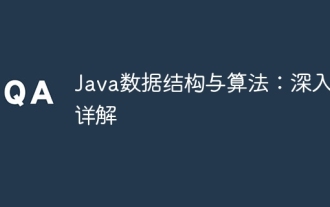 Java data structures and algorithms: in-depth explanation
May 08, 2024 pm 10:12 PM
Java data structures and algorithms: in-depth explanation
May 08, 2024 pm 10:12 PM
Data structures and algorithms are the basis of Java development. This article deeply explores the key data structures (such as arrays, linked lists, trees, etc.) and algorithms (such as sorting, search, graph algorithms, etc.) in Java. These structures are illustrated through practical examples, including using arrays to store scores, linked lists to manage shopping lists, stacks to implement recursion, queues to synchronize threads, and trees and hash tables for fast search and authentication. Understanding these concepts allows you to write efficient and maintainable Java code.
 How to use map in vue
May 02, 2024 pm 09:54 PM
How to use map in vue
May 02, 2024 pm 09:54 PM
Maps are used in Vue.js to store key-value pairs, where the keys can be of any data type. Usage methods include: creating Map, adding and accessing data, deleting data, and traversing data. Map is responsive and automatically updates the view when it changes.
 How to implement lock-free data structures in Java concurrent programming?
May 02, 2024 am 10:21 AM
How to implement lock-free data structures in Java concurrent programming?
May 02, 2024 am 10:21 AM
Lock-free data structures in Java concurrent programming In concurrent programming, lock-free data structures are crucial, allowing multiple threads to access and modify the same data simultaneously without acquiring locks. This significantly improves application performance and throughput. This article will introduce commonly used lock-free data structures and their implementation in Java. The CAS operation Compare-and-Swap (CAS) is the core of lock-free data structures. It is an atomic operation that updates a variable by comparing the current value with the expected value. If the value of the variable is equal to the expected value, the update succeeds; otherwise, the update fails. Lock-free queue ConcurrentLinkedQueue is a lock-free queue, which is implemented using a linked list-based structure. It provides efficient insertion and deletion
 PHP Redis caching applications and best practices
May 04, 2024 am 08:33 AM
PHP Redis caching applications and best practices
May 04, 2024 am 08:33 AM
Redis is a high-performance key-value cache. The PHPRedis extension provides an API to interact with the Redis server. Use the following steps to connect to Redis, store and retrieve data: Connect: Use the Redis classes to connect to the server. Storage: Use the set method to set key-value pairs. Retrieval: Use the get method to obtain the value of the key.
 How to use PHP functions to process JSON data?
May 04, 2024 pm 03:21 PM
How to use PHP functions to process JSON data?
May 04, 2024 pm 03:21 PM
PHP provides the following functions to process JSON data: Parse JSON data: Use json_decode() to convert a JSON string into a PHP array. Create JSON data: Use json_encode() to convert a PHP array or object into a JSON string. Get specific values of JSON data: Use PHP array functions to access specific values, such as key-value pairs or array elements.
 Confusion for Java Beginners: Application of Algorithms and Data Structures
May 07, 2024 pm 05:57 PM
Confusion for Java Beginners: Application of Algorithms and Data Structures
May 07, 2024 pm 05:57 PM
Beginner's Guide to Java: Real-World Applications of Algorithms and Data Structures Algorithms and data structures are the cornerstones of Java programming. Understanding their application is critical to writing efficient, maintainable code. This article explores common uses of algorithms and data structures in real-world scenarios to help you understand their value. Sorting Algorithms Sorting algorithms are used to arrange a list of elements in an orderly manner. For example: int[]numbers={5,2,8,3,9};//Use the quick sort algorithm to sort the numbers array Arrays.sort(numbers);//Output the sorted array for(intnumber: numbers){
 Java Data Structures and Algorithms: A Practical Guide to Cloud Computing
May 09, 2024 am 08:12 AM
Java Data Structures and Algorithms: A Practical Guide to Cloud Computing
May 09, 2024 am 08:12 AM
The use of data structures and algorithms is crucial in cloud computing for managing and processing massive amounts of data. Common data structures include arrays, lists, hash tables, trees, and graphs. Commonly used algorithms include sorting algorithms, search algorithms and graph algorithms. Leveraging the power of Java, developers can use Java collections, thread-safe data structures, and Apache Commons Collections to implement these data structures and algorithms.




