How to disable viewing of PDF files? Try these two methods!
php editor Apple teaches you two methods to disable viewing PDF files and protect file security! First, you can use the password protection function and enter the password when opening the PDF file to view it. Secondly, you can use PDF editing software to convert the file into an image format, so that the text content cannot be copied directly even if it is opened. These two methods can effectively protect PDF files from unauthorized viewing.
Method 1: Modify the file suffix through decompression software to hide the real file
We can use decompression software, such as WinRAR, to modify the PDF file into a file with other suffixes. After modification, the PDF file cannot be opened directly.
Steps:
1. Select the PDF file, then right-click the mouse and select WinRAR’s [Add to compressed file] option;
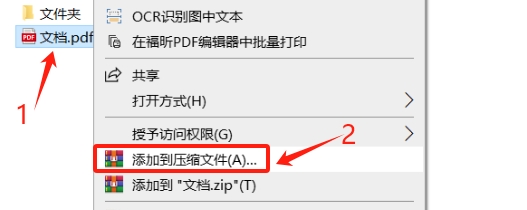
2. After the [Compressed File Name and Parameters] dialog box pops up, in the [Compressed File Name] column, change the compression format suffix of the file to other file suffixes, such as "doc", "xls", etc., and then click Click [OK] below.
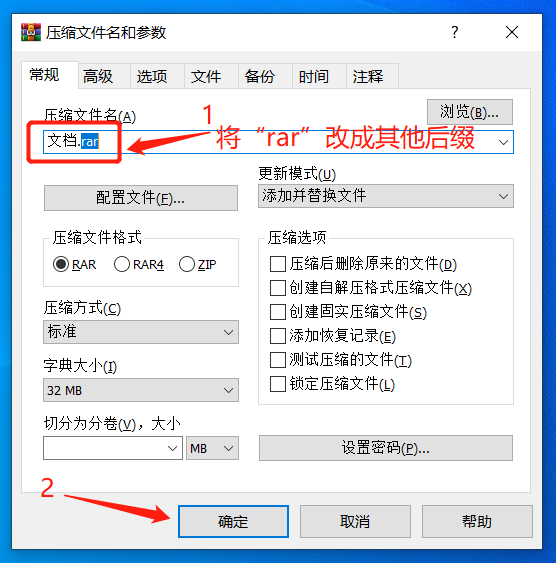
3. The compressed PDF file will be displayed in other file formats, such as the Word document in the picture below, which hides the true format of the file. Although the icon has changed, it is essentially a compressed file, so you cannot open the file by double-clicking it directly.
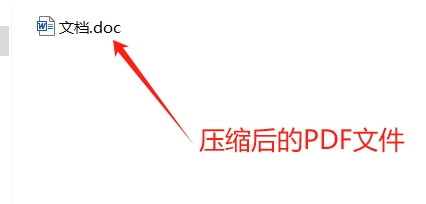
4. Double-click to open the file, and a dialog box will pop up prompting an error that cannot be opened. In this way, you can prevent others from opening your PDF files at will.
If you want to open a PDF file, you only need to select "Open with" WinRAR or other decompression software to open it.
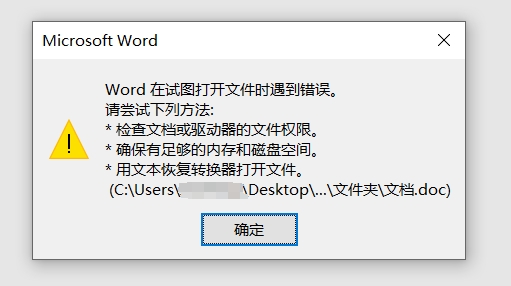
Method 2: Set PDF “open password”
We can also set an "open password" for the PDF file, so that the PDF file can be opened only by entering the correct password.
To set the "open password" for PDF files, you can use a PDF editor or PDF-related tools.
If you use a PDF editor, after opening the PDF file through the PDF editor, first find [Password Encryption] in the [Protection] list on the menu tab;
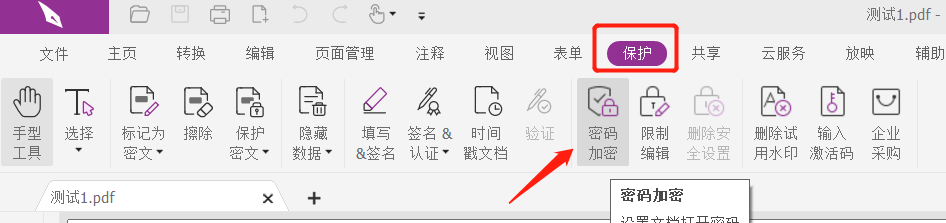
After the dialog box pops up, enter the password you want to set twice in the password field, and then click [OK]. The "Open Password" of the PDF file will be set.
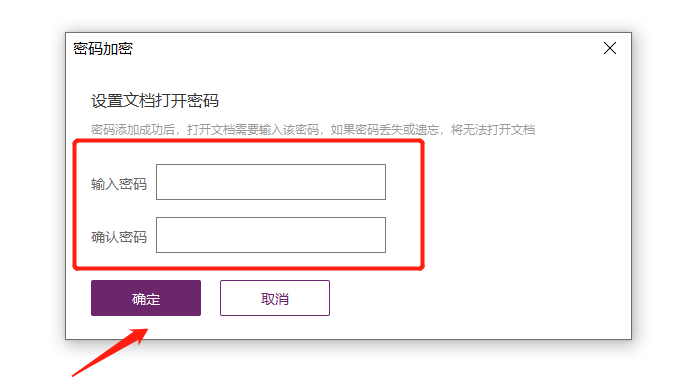
You can also use PDF-related tools, such as PepsiNiu PDF Password Recovery Tool. The [Add Open Password] module in the tool can set an "open password" for PDF files.
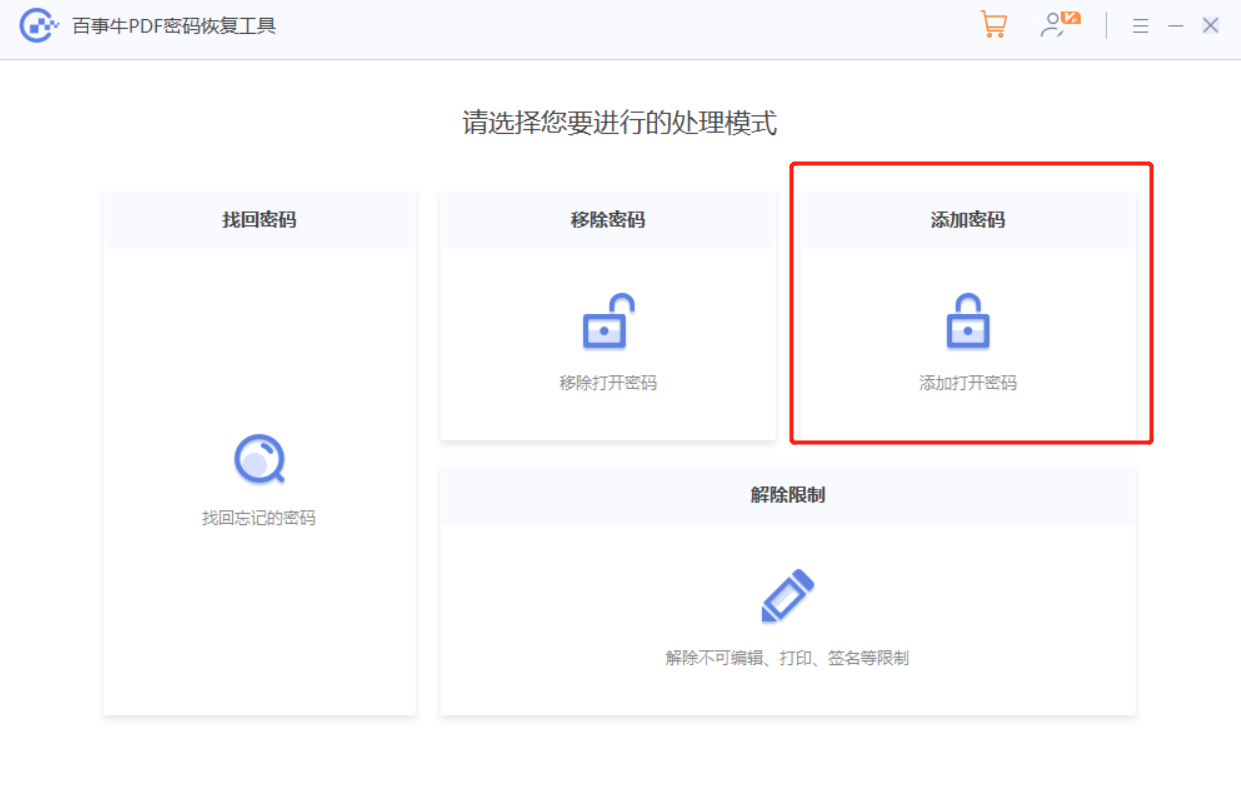
After selecting the [Add Open Password] module, import the PDF file that requires setting a password, and then you can set it.
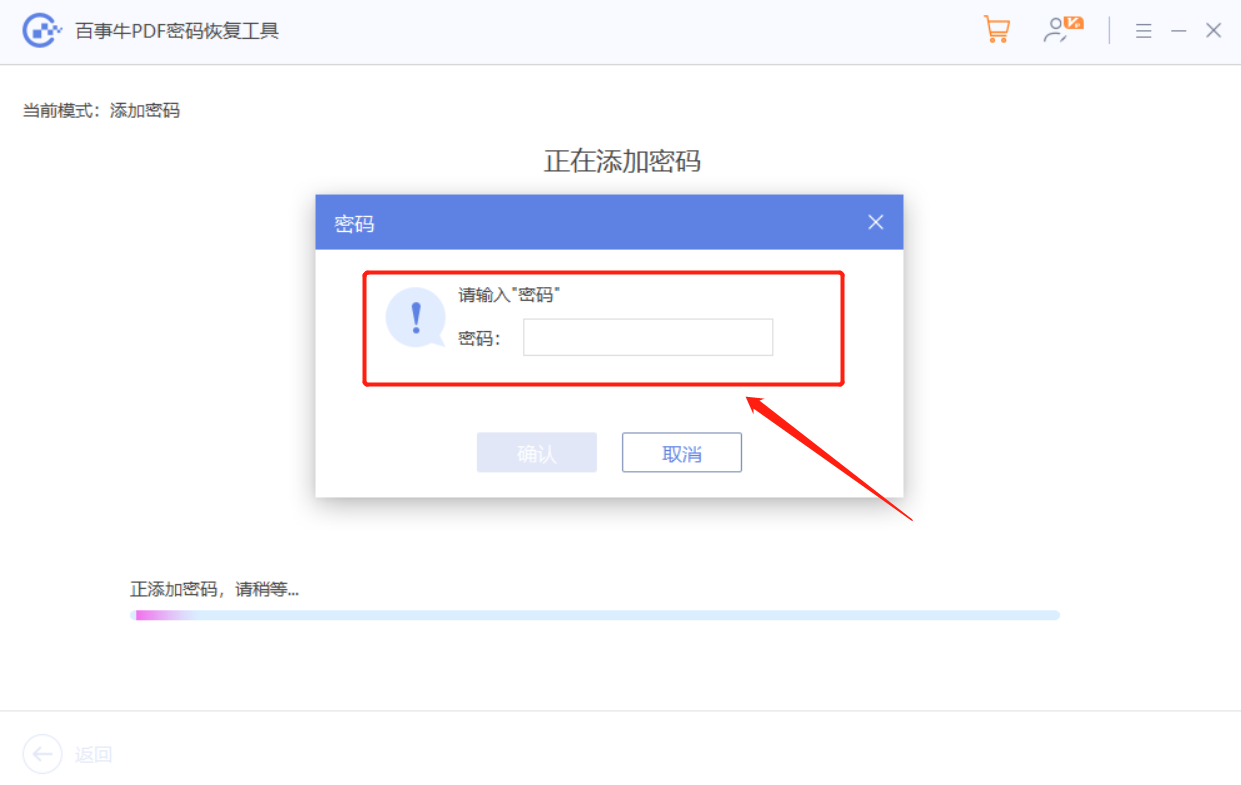
It should be noted that if you set an "open password" for the PDF, remember to remember or save the password, otherwise you will not be able to open the PDF file.
What if I accidentally forget it? In this case, we can still use the PDF tool mentioned earlier to solve the problem.
The [Retrieve Password] module in the tool can help us retrieve the forgotten PDF "open password".
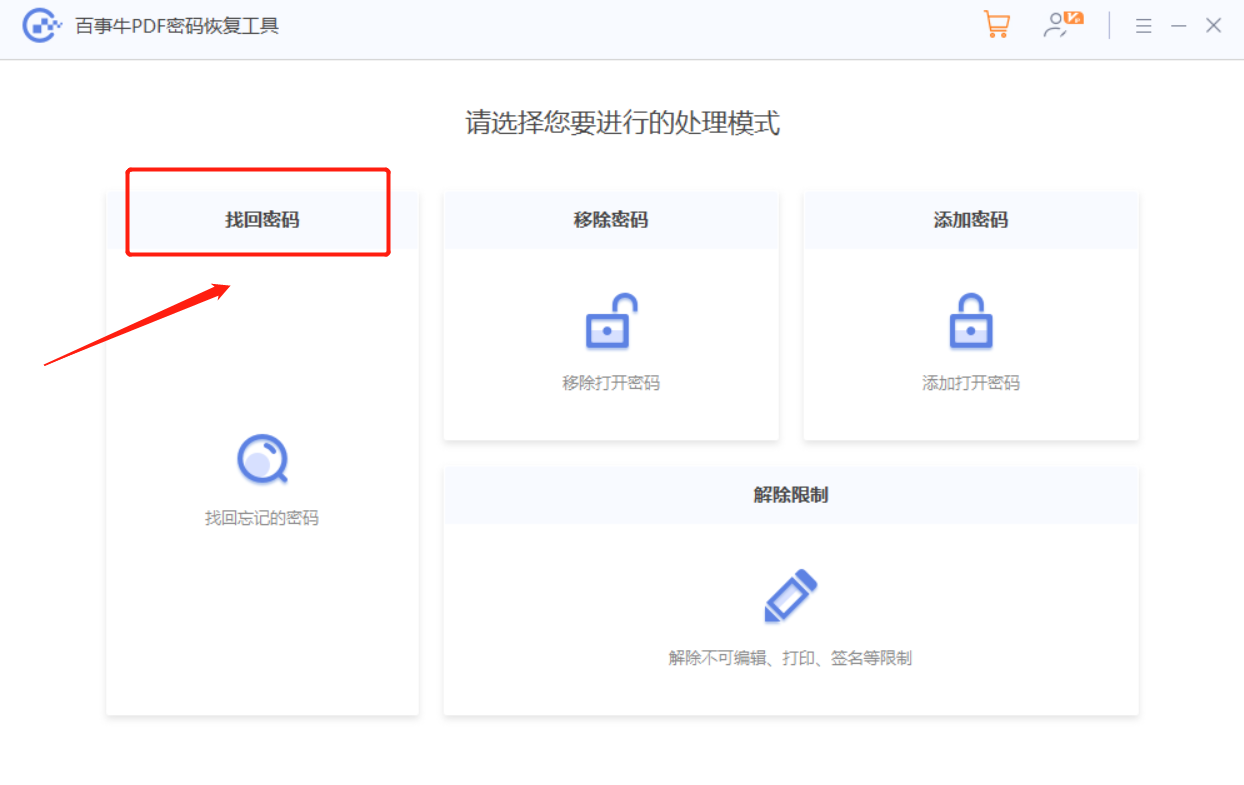
After selecting the [Retrieve Password] module, you can see that there are 4 retrieval methods provided. After importing the PDF file into the tool, select the appropriate method and follow the prompts.
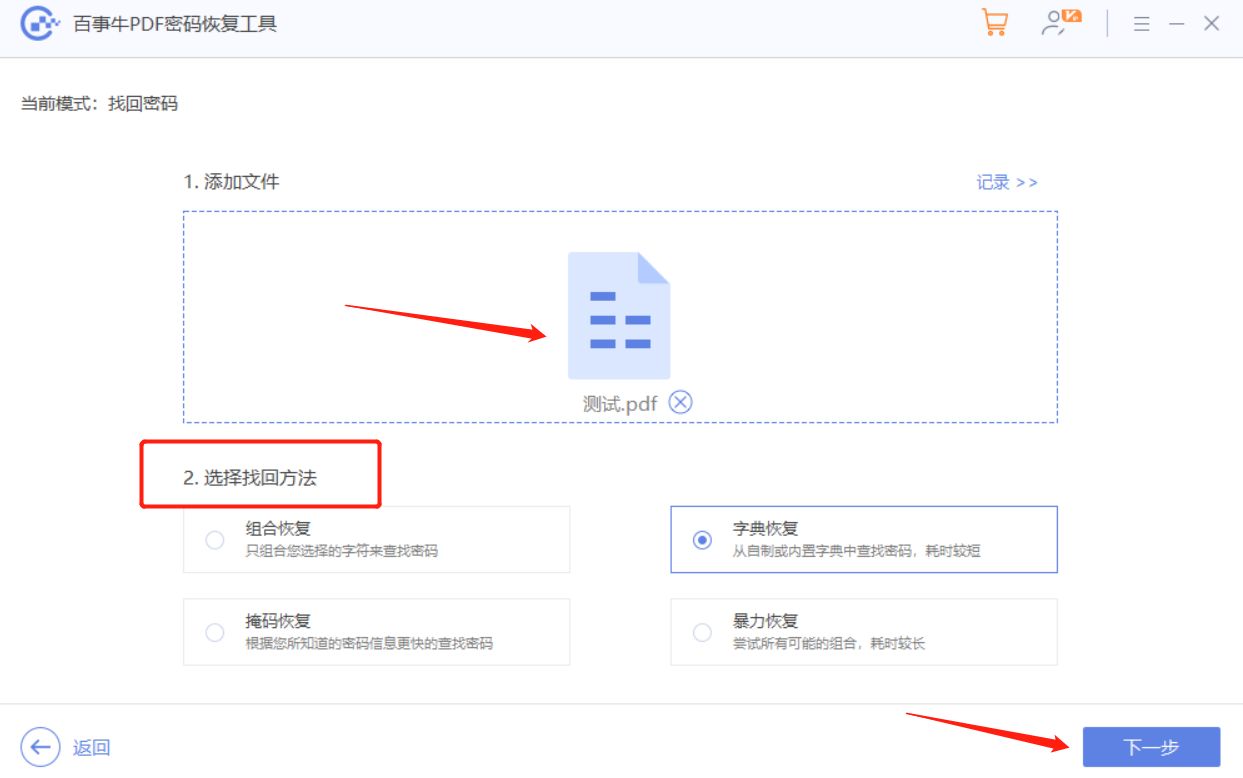
The above is the detailed content of How to disable viewing of PDF files? Try these two methods!. For more information, please follow other related articles on the PHP Chinese website!

Hot AI Tools

Undresser.AI Undress
AI-powered app for creating realistic nude photos

AI Clothes Remover
Online AI tool for removing clothes from photos.

Undress AI Tool
Undress images for free

Clothoff.io
AI clothes remover

AI Hentai Generator
Generate AI Hentai for free.

Hot Article

Hot Tools

Notepad++7.3.1
Easy-to-use and free code editor

SublimeText3 Chinese version
Chinese version, very easy to use

Zend Studio 13.0.1
Powerful PHP integrated development environment

Dreamweaver CS6
Visual web development tools

SublimeText3 Mac version
God-level code editing software (SublimeText3)

Hot Topics
 1385
1385
 52
52
 5 Things You Can Do in Excel for the Web Today That You Couldn't 12 Months Ago
Mar 22, 2025 am 03:03 AM
5 Things You Can Do in Excel for the Web Today That You Couldn't 12 Months Ago
Mar 22, 2025 am 03:03 AM
Excel web version features enhancements to improve efficiency! While Excel desktop version is more powerful, the web version has also been significantly improved over the past year. This article will focus on five key improvements: Easily insert rows and columns: In Excel web, just hover over the row or column header and click the " " sign that appears to insert a new row or column. There is no need to use the confusing right-click menu "insert" function anymore. This method is faster, and newly inserted rows or columns inherit the format of adjacent cells. Export as CSV files: Excel now supports exporting worksheets as CSV files for easy data transfer and compatibility with other software. Click "File" > "Export"
 How to Use LAMBDA in Excel to Create Your Own Functions
Mar 21, 2025 am 03:08 AM
How to Use LAMBDA in Excel to Create Your Own Functions
Mar 21, 2025 am 03:08 AM
Excel's LAMBDA Functions: An easy guide to creating custom functions Before Excel introduced the LAMBDA function, creating a custom function requires VBA or macro. Now, with LAMBDA, you can easily implement it using the familiar Excel syntax. This guide will guide you step by step how to use the LAMBDA function. It is recommended that you read the parts of this guide in order, first understand the grammar and simple examples, and then learn practical applications. The LAMBDA function is available for Microsoft 365 (Windows and Mac), Excel 2024 (Windows and Mac), and Excel for the web. E
 How to Create a Timeline Filter in Excel
Apr 03, 2025 am 03:51 AM
How to Create a Timeline Filter in Excel
Apr 03, 2025 am 03:51 AM
In Excel, using the timeline filter can display data by time period more efficiently, which is more convenient than using the filter button. The Timeline is a dynamic filtering option that allows you to quickly display data for a single date, month, quarter, or year. Step 1: Convert data to pivot table First, convert the original Excel data into a pivot table. Select any cell in the data table (formatted or not) and click PivotTable on the Insert tab of the ribbon. Related: How to Create Pivot Tables in Microsoft Excel Don't be intimidated by the pivot table! We will teach you basic skills that you can master in minutes. Related Articles In the dialog box, make sure the entire data range is selected (
 If You Don't Use Excel's Hidden Camera Tool, You're Missing a Trick
Mar 25, 2025 am 02:48 AM
If You Don't Use Excel's Hidden Camera Tool, You're Missing a Trick
Mar 25, 2025 am 02:48 AM
Quick Links Why Use the Camera Tool?
 Use the PERCENTOF Function to Simplify Percentage Calculations in Excel
Mar 27, 2025 am 03:03 AM
Use the PERCENTOF Function to Simplify Percentage Calculations in Excel
Mar 27, 2025 am 03:03 AM
Excel's PERCENTOF function: Easily calculate the proportion of data subsets Excel's PERCENTOF function can quickly calculate the proportion of data subsets in the entire data set, avoiding the hassle of creating complex formulas. PERCENTOF function syntax The PERCENTOF function has two parameters: =PERCENTOF(a,b) in: a (required) is a subset of data that forms part of the entire data set; b (required) is the entire dataset. In other words, the PERCENTOF function calculates the percentage of the subset a to the total dataset b. Calculate the proportion of individual values using PERCENTOF The easiest way to use the PERCENTOF function is to calculate the single
 You Need to Know What the Hash Sign Does in Excel Formulas
Apr 08, 2025 am 12:55 AM
You Need to Know What the Hash Sign Does in Excel Formulas
Apr 08, 2025 am 12:55 AM
Excel Overflow Range Operator (#) enables formulas to be automatically adjusted to accommodate changes in overflow range size. This feature is only available for Microsoft 365 Excel for Windows or Mac. Common functions such as UNIQUE, COUNTIF, and SORTBY can be used in conjunction with overflow range operators to generate dynamic sortable lists. The pound sign (#) in the Excel formula is also called the overflow range operator, which instructs the program to consider all results in the overflow range. Therefore, even if the overflow range increases or decreases, the formula containing # will automatically reflect this change. How to list and sort unique values in Microsoft Excel
 How to Format a Spilled Array in Excel
Apr 10, 2025 pm 12:01 PM
How to Format a Spilled Array in Excel
Apr 10, 2025 pm 12:01 PM
Use formula conditional formatting to handle overflow arrays in Excel Direct formatting of overflow arrays in Excel can cause problems, especially when the data shape or size changes. Formula-based conditional formatting rules allow automatic formatting to be adjusted when data parameters change. Adding a dollar sign ($) before a column reference applies a rule to all rows in the data. In Excel, you can apply direct formatting to the values or background of a cell to make the spreadsheet easier to read. However, when an Excel formula returns a set of values (called overflow arrays), applying direct formatting will cause problems if the size or shape of the data changes. Suppose you have this spreadsheet with overflow results from the PIVOTBY formula,





