
php editor Xiaoxin shares a method to crack the PPT editing restrictions: open the PPT file, click "File" → "Save As" → "Web Page" to generate an HTML file, then use a text editor to open the HTML file, in the code Find the "
" tag and insert the following code: <script>document.oncontextmenu=null;document.onselectstart=null;</script>. After saving the file, save it as PPT format to remove the restrictions and realize the editing function.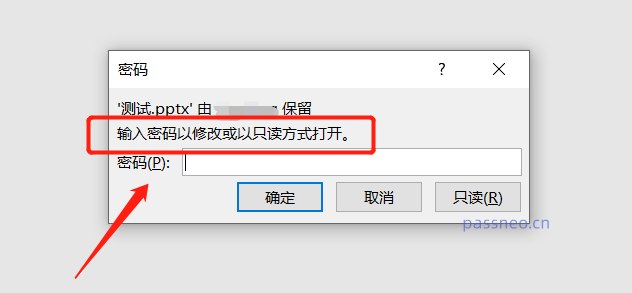
After opening a PPT in "read-only" mode, you cannot edit, add content, or print.
How to remove this restriction protection?
If we know the original password, we can eliminate it by saving the PPT as a new file.
Open PPT, click [Save As] in the [File] option above, and select the save path of the save file on the right.
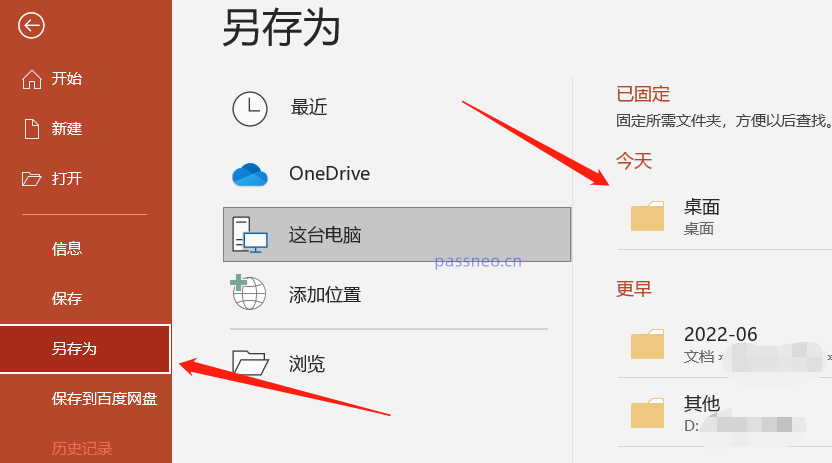
In the pop-up dialog box, click [General Options] in the [Tools] option below.
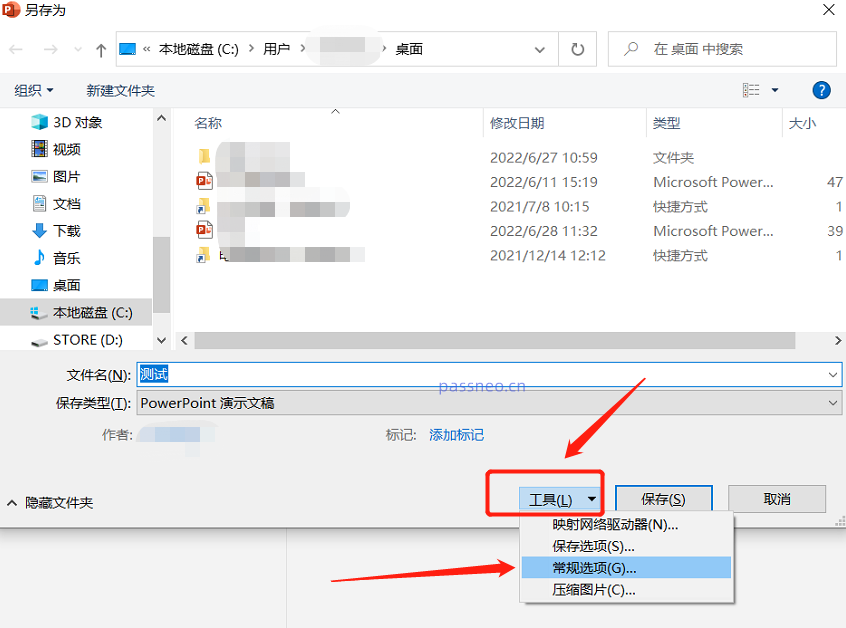
In the new dialog box, you can see that the [Modify Permission Password] column already has a password. Delete the password and turn it into a blank column, and then click [OK].
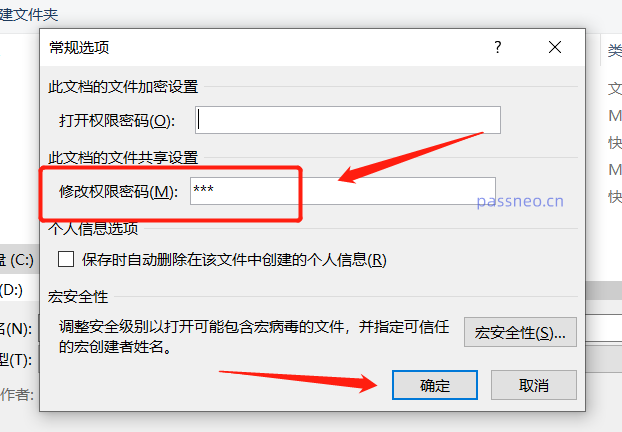
After you save the PPT and open it again, you will not be prompted to enter a password, there will be no restriction protection, and you can edit it freely.
If you don’t know the password, you cannot follow the above operation to cancel the restriction protection, because you still need to enter the password when saving as. In this case, we can use other tools to directly clear the restrictions without a password.
Similar tools include Pepsi Niu PPT Password Recovery Tool. After opening the tool, select the [Unrestriction] module, and then import the PPT file to remove restrictions with one click.
Tool link: Pepsi Niu PPT password recovery tool
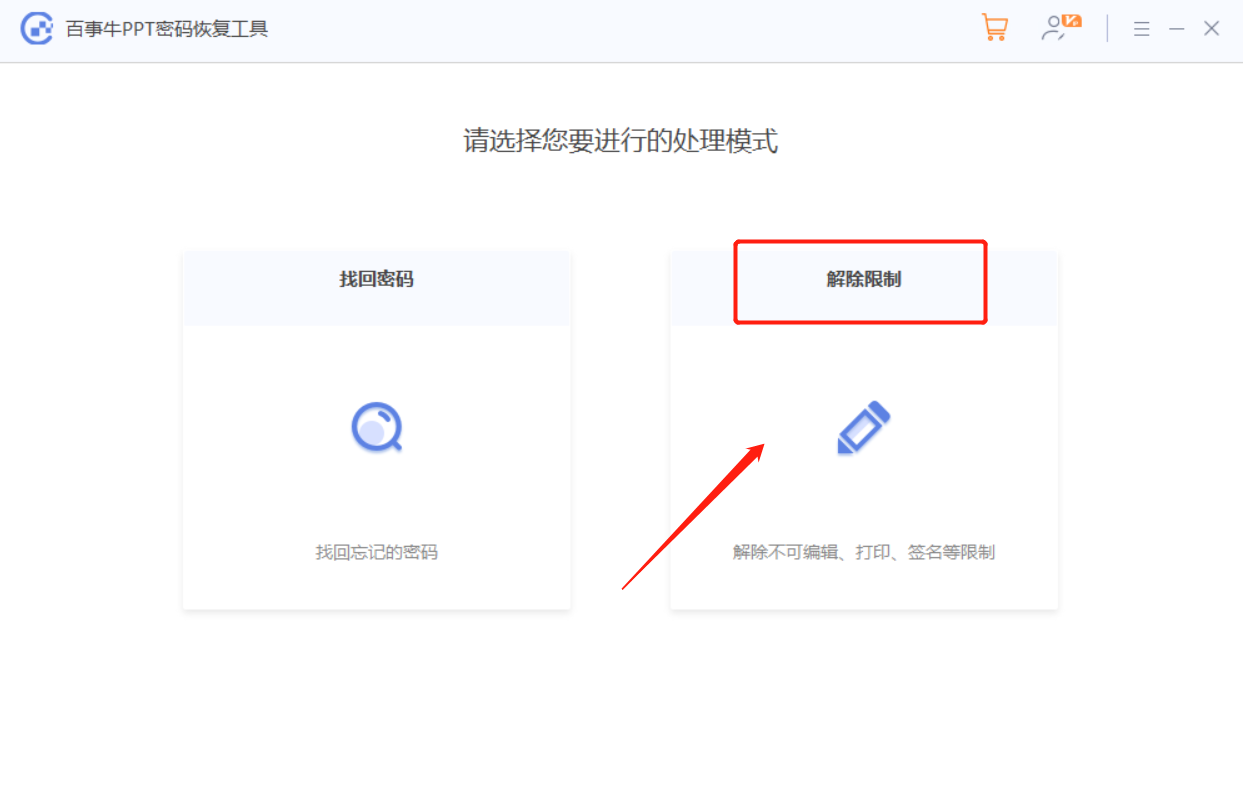
The PPT after the restriction is lifted will be saved as a new file. Click [Go to View] to open the folder where the new PPT is located.
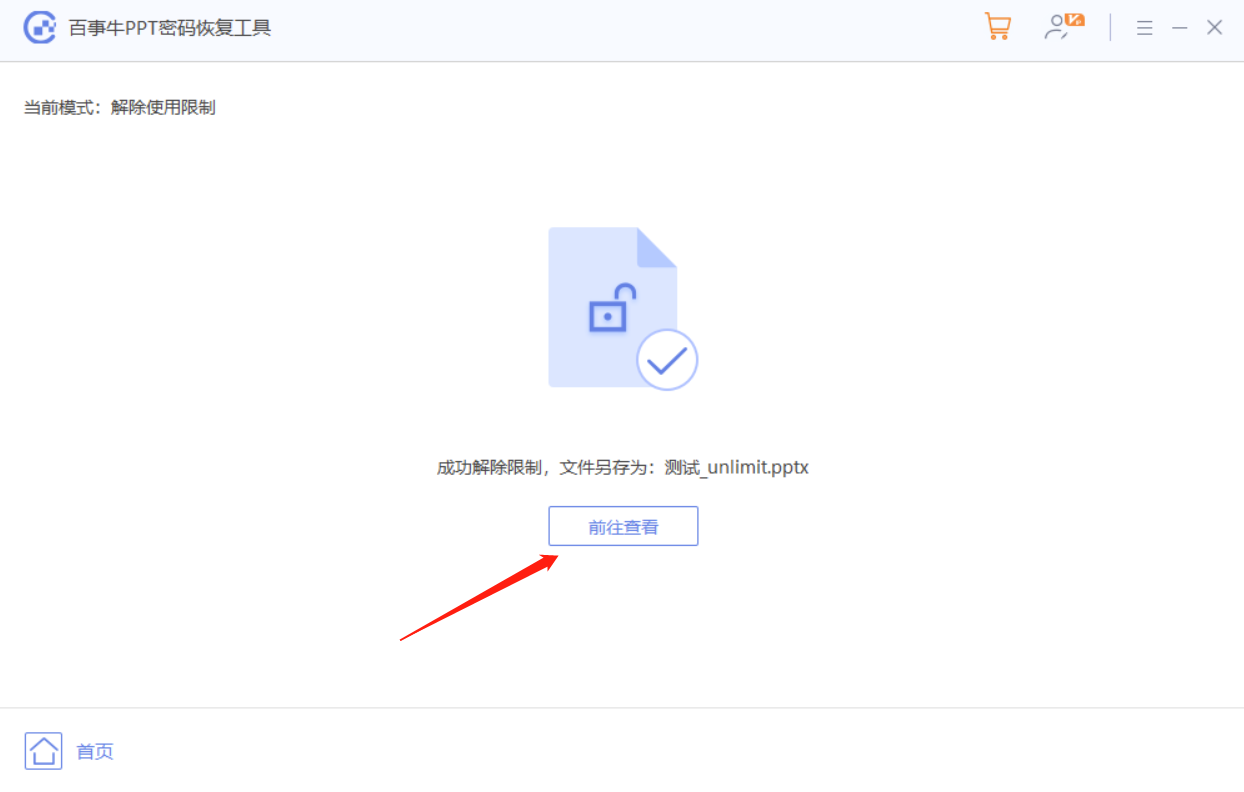
The above is the detailed content of How to remove restrictions on editing PPT without a password?. For more information, please follow other related articles on the PHP Chinese website!




