
php editor Xiaoxin will introduce you how to add watermark to PPT files. When making PPT, adding watermarks can improve the professionalism and security of the file. By adding a watermark to your PPT, you can effectively prevent others from using your work without authorization. Next, we will introduce in detail how to add watermarks to PPT files to make your presentations more colorful and safe.
In this case, we can choose to add watermark through "Slide Master". Here’s how to do it.
First, after opening the PPT file, select [Slide Master] in the [View] list in the menu bar.
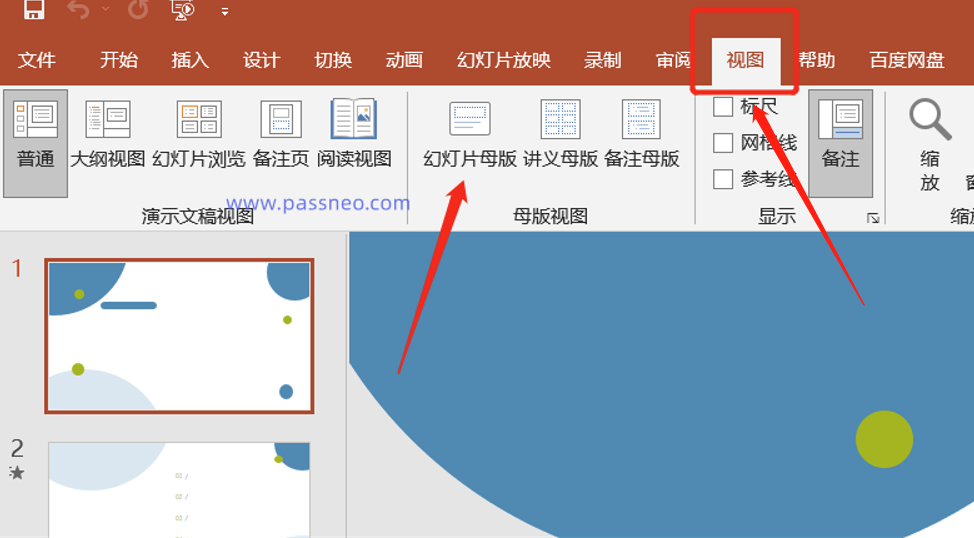
Then, use the mouse to select the first slide on the left.
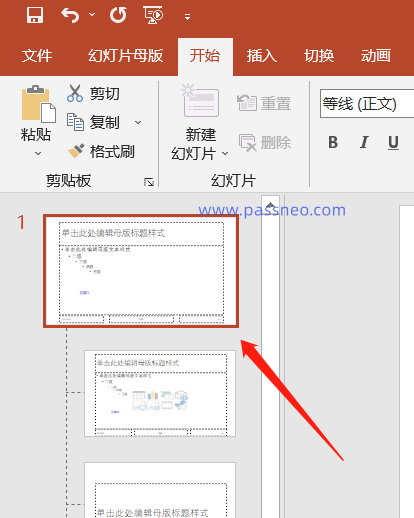
Go back to the menu bar and select the text box in the [Insert] list.
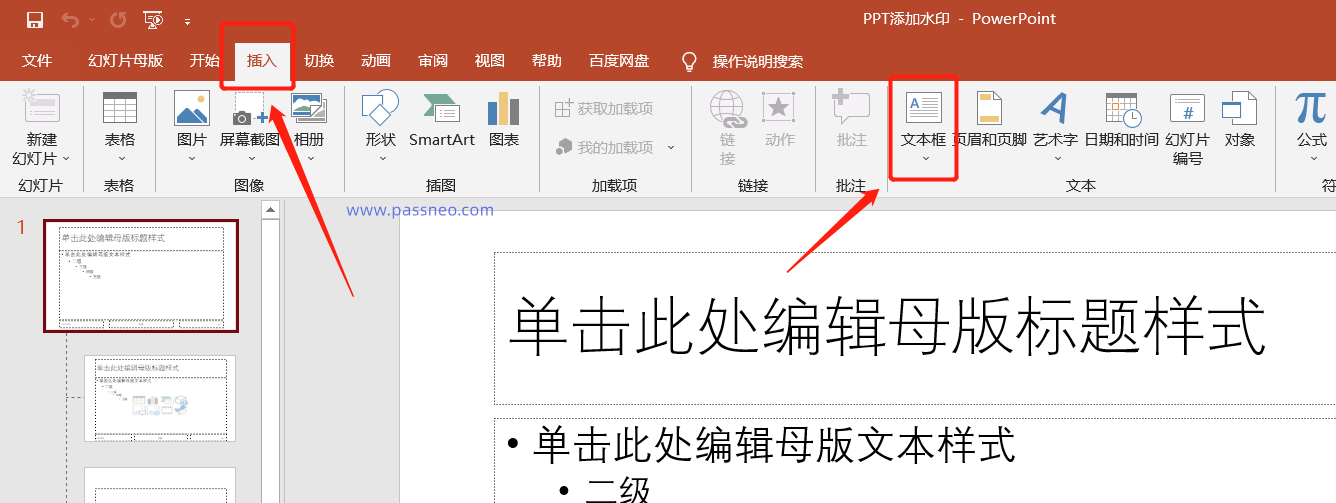
At this time, we can enter the text we want to set in the text box, and we can also edit the color, size, etc. of the font through the [Font] function.
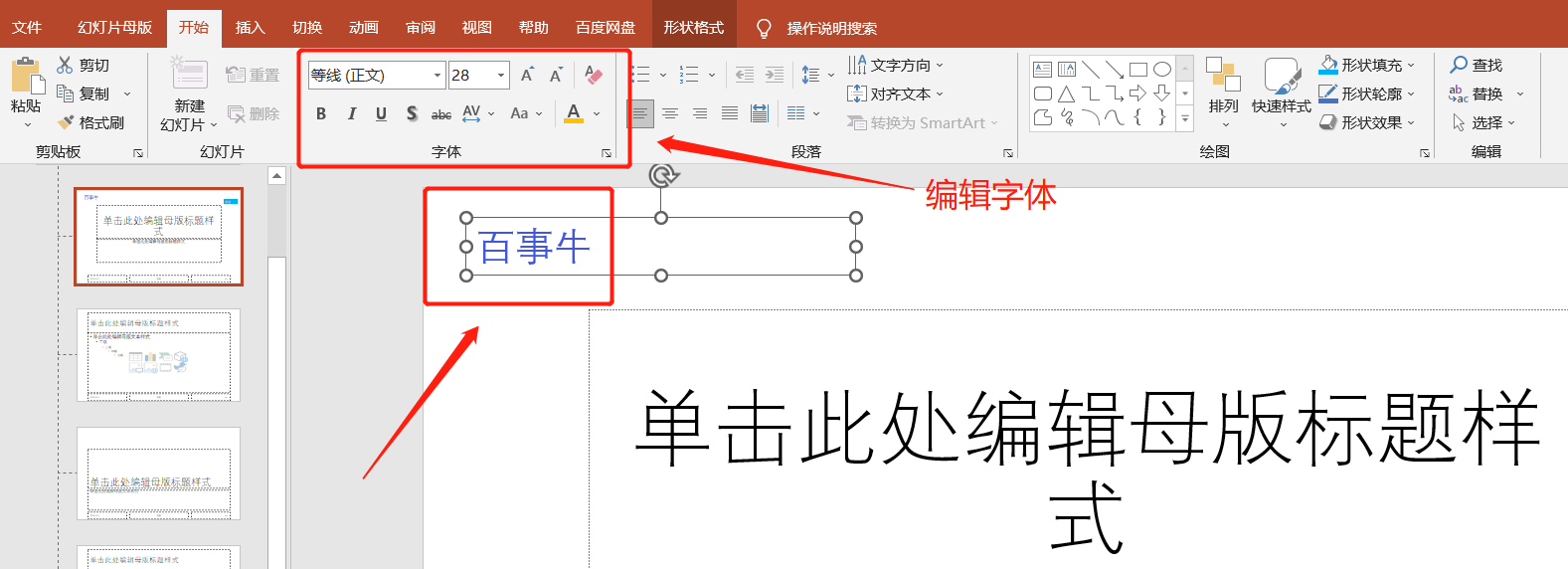
If you want to insert a picture logo, you can click the [Picture] option in the [Insert] list in the menu and add a picture.
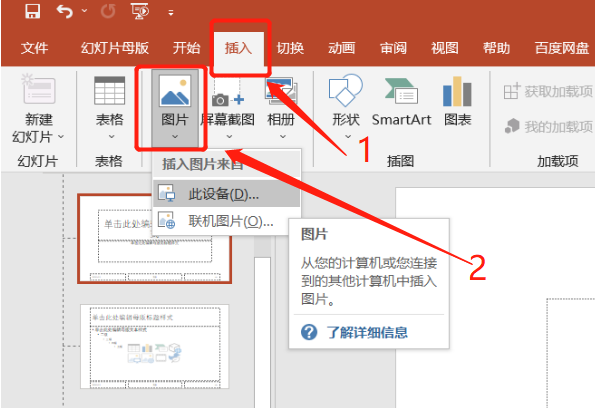
After completing the text or picture settings, click [Close Master View] in the menu [Slide Master] list. The watermark of the PPT is set.
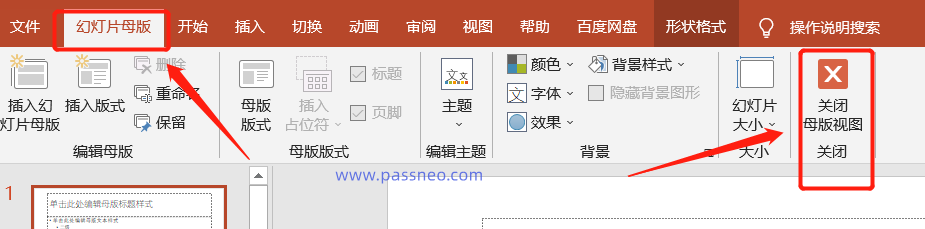
Just select [Title Slide] in the [New Slide] list in the menu to get a slide with the same watermark.
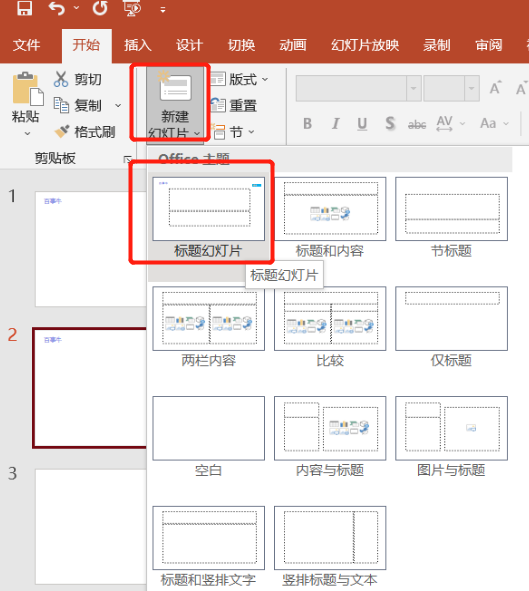
Every time you create a new slide, the watermark will be automatically set.
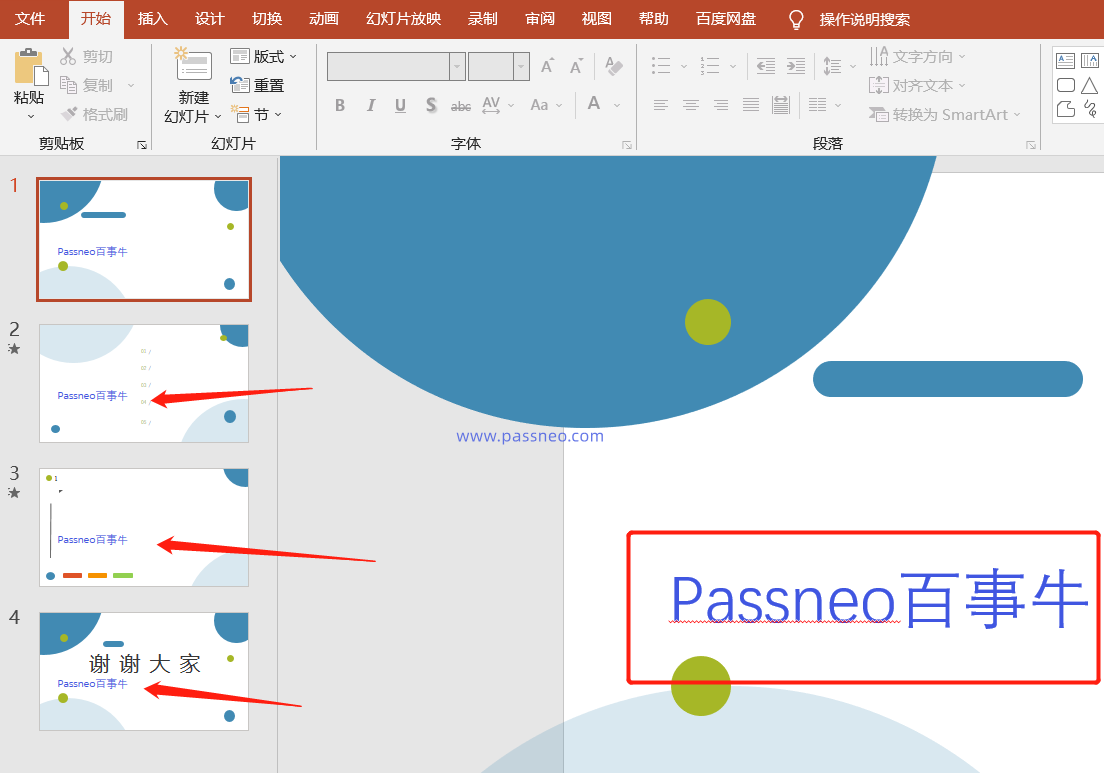
Setting watermarks on PPT is not only beautiful, but also a way to protect PPT. We can also protect PPT by setting "open password" and "restrict editing", which are explained in detail in other articles of the editor.
Remember to save the password protection method you set, because PPT does not have a password retrieval function. If you really can’t remember it, you can try related tools, such as Pepsi Niu PPT password recovery tool, can help us Retrieve the "open password" of PPT, or directly remove the "restricted editing" of PPT without entering the password .
Tool link: Pepsi Niu PPT password recovery tool
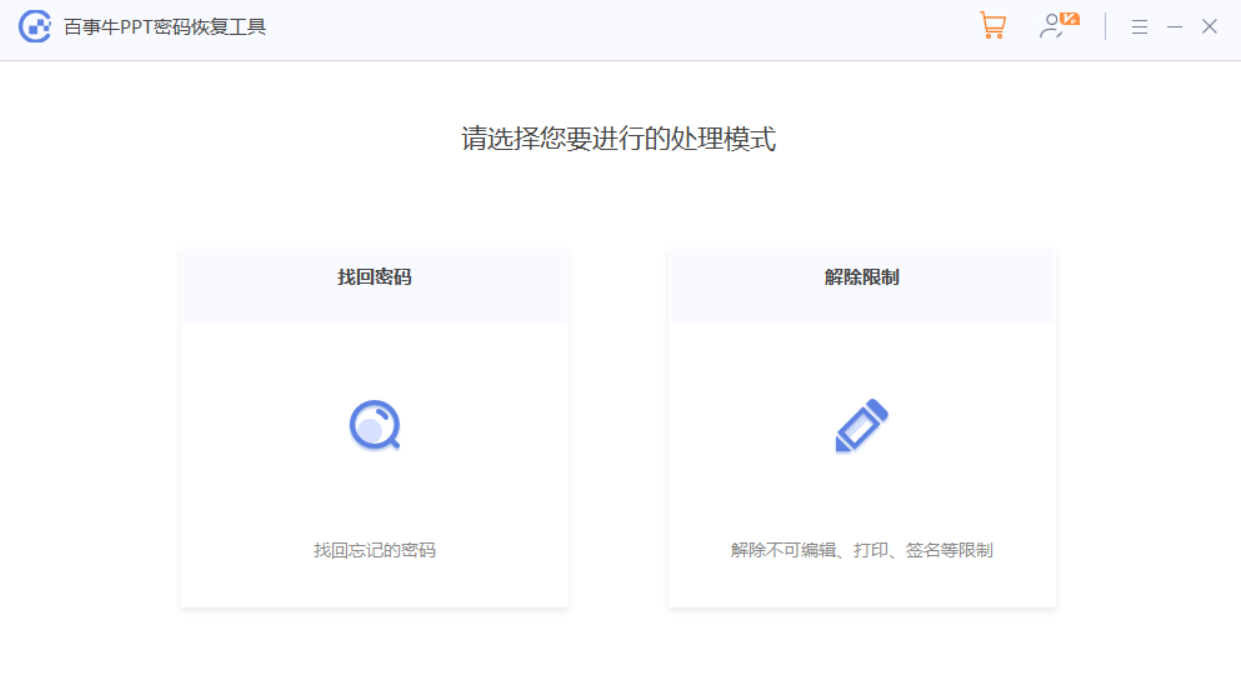
The above is the detailed content of How to add watermark to PPT files?. For more information, please follow other related articles on the PHP Chinese website!
 How to light up Douyin close friends moment
How to light up Douyin close friends moment
 microsoft project
microsoft project
 What is phased array radar
What is phased array radar
 How to use fusioncharts.js
How to use fusioncharts.js
 Yiou trading software download
Yiou trading software download
 The latest ranking of the top ten exchanges in the currency circle
The latest ranking of the top ten exchanges in the currency circle
 What to do if win8wifi connection is not available
What to do if win8wifi connection is not available
 How to recover files emptied from Recycle Bin
How to recover files emptied from Recycle Bin




