How to create 7-Zip volume compressed files?
php editor Xigua introduces you how to create 7-Zip volume compressed files. 7-Zip is a powerful open source compression software that supports the creation of volume compressed files to facilitate file transfer and storage. To create a compressed file in separate volumes, first open 7-Zip, select the file or folder to be compressed, right-click and select "Add to compressed file", set the compression format and volume size in the pop-up window, and click "OK" Can generate volume compressed files. This effectively splits large files into multiple smaller compressed files for easier management and sharing.
How to create a 7-Zip volume?
Creating volume compressed files in 7-Zip format requires the use of 7-Zip decompression software, so we need to download and install 7-Zip first.
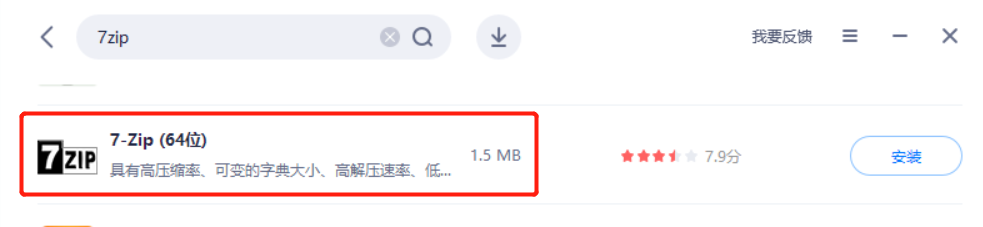
After installation, find the file or folder that needs to be compressed, right-click the mouse and select [Add to compressed package] in the 7-Zip list;
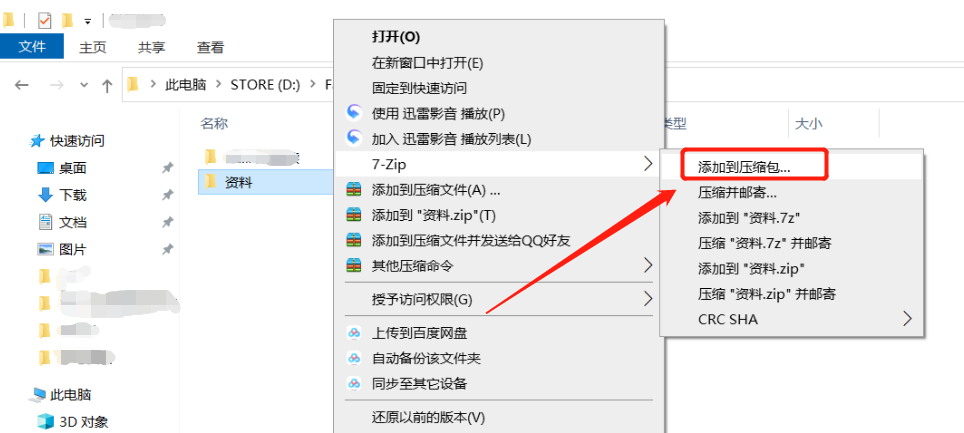
After the "Add to Compressed Package" dialog box pops up, you can see that the default compression format is 7z, then click the drop-down button of [Volume Size, Bytes] in the lower right corner and select the size of the volume file in the list. You can also enter the unit data yourself, remember to add the unit (M, K, etc.). For example, if you want to divide a 1000M file into 5 volumes, fill in "200M".
Finally click [OK] to compress and divide the file into volumes.
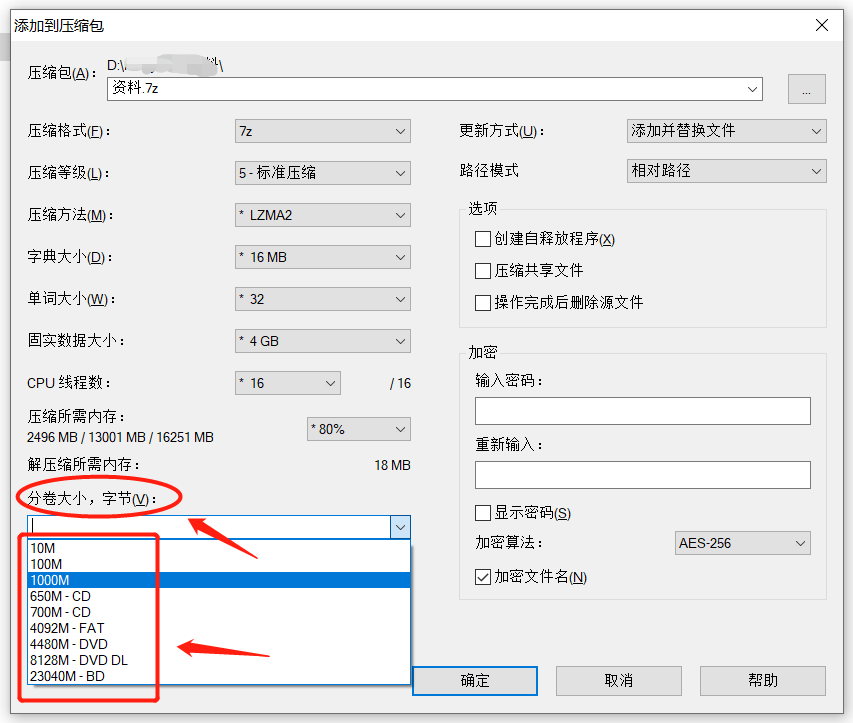
After the compression is completed, you can see that the file is divided into several standard compressed packages, and they are numbered.
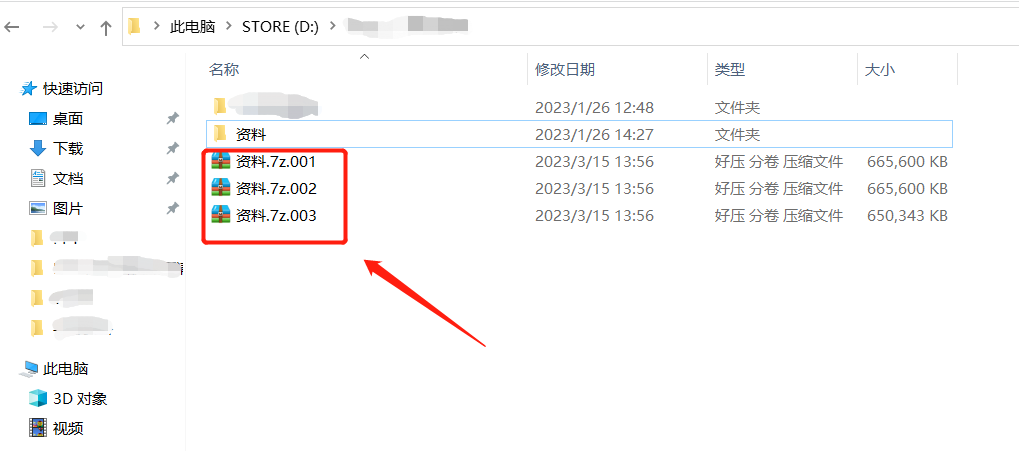
How to set a password for a volume?
In addition, if you need to protect the privacy of 7z volume compressed files, you can set up password protection just like ordinary compressed files.
You only need to set the [Volume Size, Bytes] in the "Add to Compressed Package" dialog box, enter the password you want to set in the [Encryption] area on the right, and then click [OK]. Added password to volume compressed files.
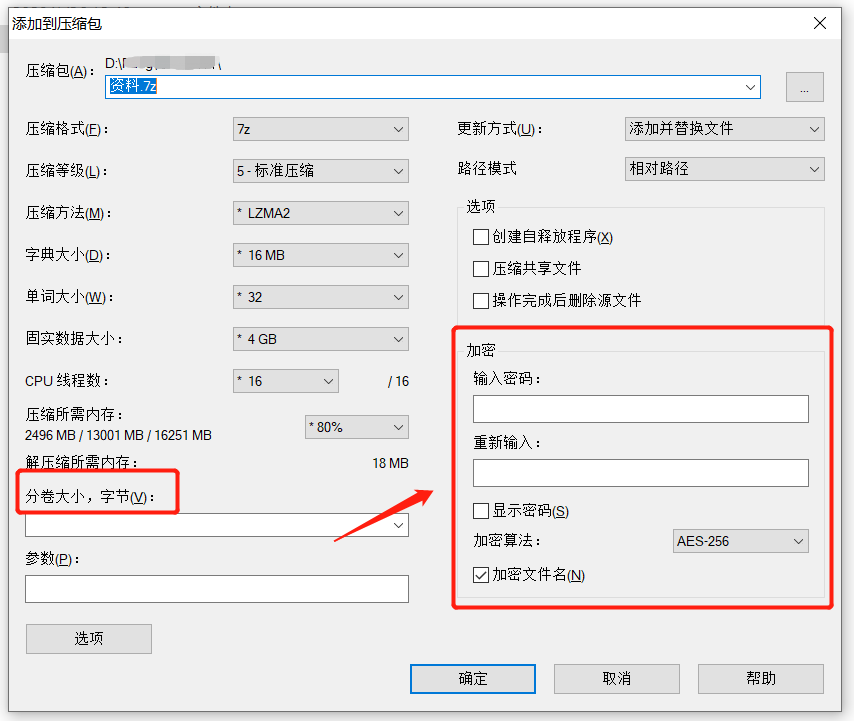
How to decompress 7-Zip volumes?
7-Zip software can also decompress compressed files in volumes, but before decompression, we must first ensure that all the files in volumes are placed in the same folder, and there must be no missing files. And the naming of the sub-volume files remains in the initial style and cannot be changed before decompression can be performed.
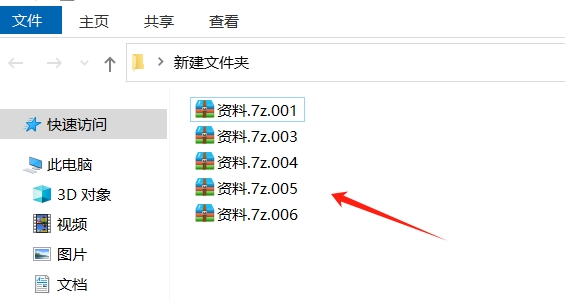
If the prompt fails during the decompression process, you can check whether the above two conditions are not met.
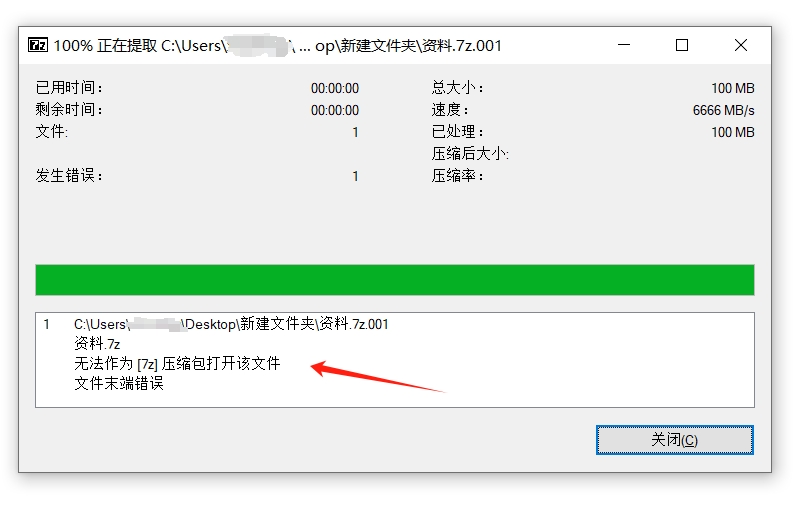
When decompressing, only need to decompress the first volume compressed file to decompress all volumes .
The method is the same as decompressing ordinary compressed files, that is, select the first volume file, then right-click the "Extract File" in the 7-Zip list to decompress.
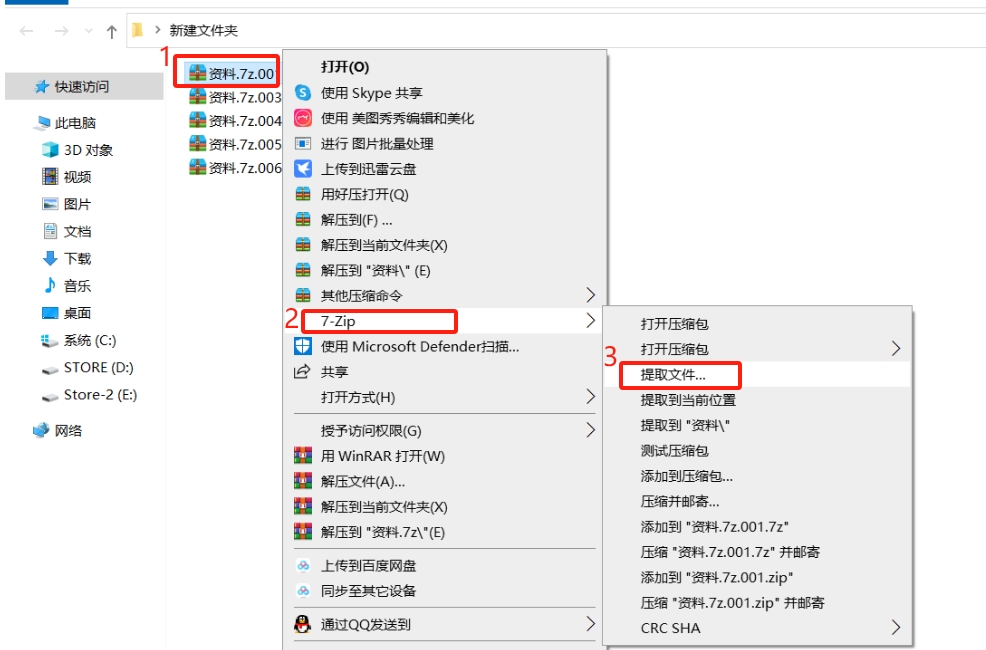
How to decompress a 7-Zip volume with a password?
If a password is set for the 7-Zip volume compressed file, the decompression method is the same as the method shared above. It is also necessary to decompress the first volume. Just click "Extract" to start decompression, and a dialog will pop up. The box prompts that you need to enter a password. Enter the originally set password in the blank column and click [OK] to continue decompressing.
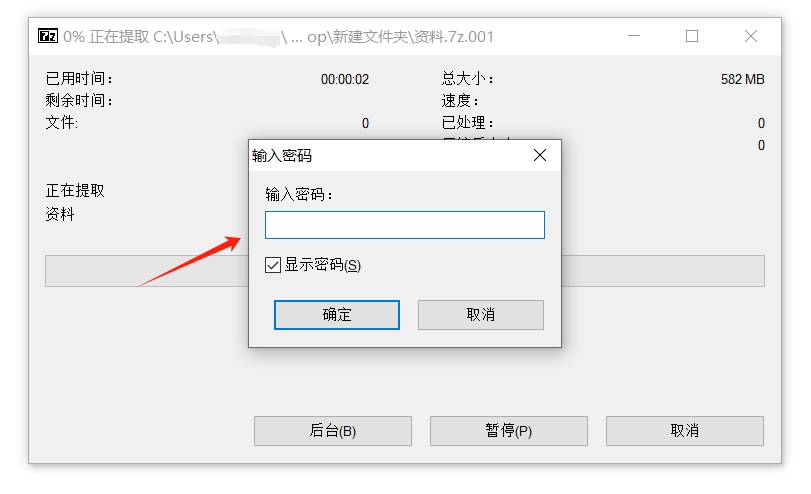
What should I do if I forget my 7-Zip volume password?
Finally, let me share how to deal with forgetting the 7-Zip volume password.
7-Zip software does not have a "forgot password" option, so without a password, you cannot decompress or open 7-Zip volume files. In this case we need tools to solve the problem.
The above is the detailed content of How to create 7-Zip volume compressed files?. For more information, please follow other related articles on the PHP Chinese website!

Hot AI Tools

Undresser.AI Undress
AI-powered app for creating realistic nude photos

AI Clothes Remover
Online AI tool for removing clothes from photos.

Undress AI Tool
Undress images for free

Clothoff.io
AI clothes remover

Video Face Swap
Swap faces in any video effortlessly with our completely free AI face swap tool!

Hot Article

Hot Tools

Notepad++7.3.1
Easy-to-use and free code editor

SublimeText3 Chinese version
Chinese version, very easy to use

Zend Studio 13.0.1
Powerful PHP integrated development environment

Dreamweaver CS6
Visual web development tools

SublimeText3 Mac version
God-level code editing software (SublimeText3)

Hot Topics
 1386
1386
 52
52
 5 Things You Can Do in Excel for the Web Today That You Couldn't 12 Months Ago
Mar 22, 2025 am 03:03 AM
5 Things You Can Do in Excel for the Web Today That You Couldn't 12 Months Ago
Mar 22, 2025 am 03:03 AM
Excel web version features enhancements to improve efficiency! While Excel desktop version is more powerful, the web version has also been significantly improved over the past year. This article will focus on five key improvements: Easily insert rows and columns: In Excel web, just hover over the row or column header and click the " " sign that appears to insert a new row or column. There is no need to use the confusing right-click menu "insert" function anymore. This method is faster, and newly inserted rows or columns inherit the format of adjacent cells. Export as CSV files: Excel now supports exporting worksheets as CSV files for easy data transfer and compatibility with other software. Click "File" > "Export"
 How to Use LAMBDA in Excel to Create Your Own Functions
Mar 21, 2025 am 03:08 AM
How to Use LAMBDA in Excel to Create Your Own Functions
Mar 21, 2025 am 03:08 AM
Excel's LAMBDA Functions: An easy guide to creating custom functions Before Excel introduced the LAMBDA function, creating a custom function requires VBA or macro. Now, with LAMBDA, you can easily implement it using the familiar Excel syntax. This guide will guide you step by step how to use the LAMBDA function. It is recommended that you read the parts of this guide in order, first understand the grammar and simple examples, and then learn practical applications. The LAMBDA function is available for Microsoft 365 (Windows and Mac), Excel 2024 (Windows and Mac), and Excel for the web. E
 How to Create a Timeline Filter in Excel
Apr 03, 2025 am 03:51 AM
How to Create a Timeline Filter in Excel
Apr 03, 2025 am 03:51 AM
In Excel, using the timeline filter can display data by time period more efficiently, which is more convenient than using the filter button. The Timeline is a dynamic filtering option that allows you to quickly display data for a single date, month, quarter, or year. Step 1: Convert data to pivot table First, convert the original Excel data into a pivot table. Select any cell in the data table (formatted or not) and click PivotTable on the Insert tab of the ribbon. Related: How to Create Pivot Tables in Microsoft Excel Don't be intimidated by the pivot table! We will teach you basic skills that you can master in minutes. Related Articles In the dialog box, make sure the entire data range is selected (
 If You Don't Use Excel's Hidden Camera Tool, You're Missing a Trick
Mar 25, 2025 am 02:48 AM
If You Don't Use Excel's Hidden Camera Tool, You're Missing a Trick
Mar 25, 2025 am 02:48 AM
Quick Links Why Use the Camera Tool?
 Use the PERCENTOF Function to Simplify Percentage Calculations in Excel
Mar 27, 2025 am 03:03 AM
Use the PERCENTOF Function to Simplify Percentage Calculations in Excel
Mar 27, 2025 am 03:03 AM
Excel's PERCENTOF function: Easily calculate the proportion of data subsets Excel's PERCENTOF function can quickly calculate the proportion of data subsets in the entire data set, avoiding the hassle of creating complex formulas. PERCENTOF function syntax The PERCENTOF function has two parameters: =PERCENTOF(a,b) in: a (required) is a subset of data that forms part of the entire data set; b (required) is the entire dataset. In other words, the PERCENTOF function calculates the percentage of the subset a to the total dataset b. Calculate the proportion of individual values using PERCENTOF The easiest way to use the PERCENTOF function is to calculate the single
 You Need to Know What the Hash Sign Does in Excel Formulas
Apr 08, 2025 am 12:55 AM
You Need to Know What the Hash Sign Does in Excel Formulas
Apr 08, 2025 am 12:55 AM
Excel Overflow Range Operator (#) enables formulas to be automatically adjusted to accommodate changes in overflow range size. This feature is only available for Microsoft 365 Excel for Windows or Mac. Common functions such as UNIQUE, COUNTIF, and SORTBY can be used in conjunction with overflow range operators to generate dynamic sortable lists. The pound sign (#) in the Excel formula is also called the overflow range operator, which instructs the program to consider all results in the overflow range. Therefore, even if the overflow range increases or decreases, the formula containing # will automatically reflect this change. How to list and sort unique values in Microsoft Excel
 How to Format a Spilled Array in Excel
Apr 10, 2025 pm 12:01 PM
How to Format a Spilled Array in Excel
Apr 10, 2025 pm 12:01 PM
Use formula conditional formatting to handle overflow arrays in Excel Direct formatting of overflow arrays in Excel can cause problems, especially when the data shape or size changes. Formula-based conditional formatting rules allow automatic formatting to be adjusted when data parameters change. Adding a dollar sign ($) before a column reference applies a rule to all rows in the data. In Excel, you can apply direct formatting to the values or background of a cell to make the spreadsheet easier to read. However, when an Excel formula returns a set of values (called overflow arrays), applying direct formatting will cause problems if the size or shape of the data changes. Suppose you have this spreadsheet with overflow results from the PIVOTBY formula,





