How to set up volume compression of ZIP files?
php editor Apple introduces you to the volume compression setting method of ZIP files. When performing file compression, sometimes large files need to be divided into multiple volumes for compression to facilitate transmission or storage. By setting the parameters of the compression software, you can achieve volume compression of ZIP files to ensure file integrity and convenience. Next, we’ll detail how to set it up so you can easily handle a variety of file compression needs.
The file needs to be compressed into volumes, that is, divided into multiple compressed packages according to size.
For those who don’t know yet, you can take a look at the following operation methods.
Let’s take the common ZIP compressed file format as an example. First, download the WinRAR compression software. After opening the software, select the files that need to be compressed, one or more, and then click the [Add] option in the menu bar.
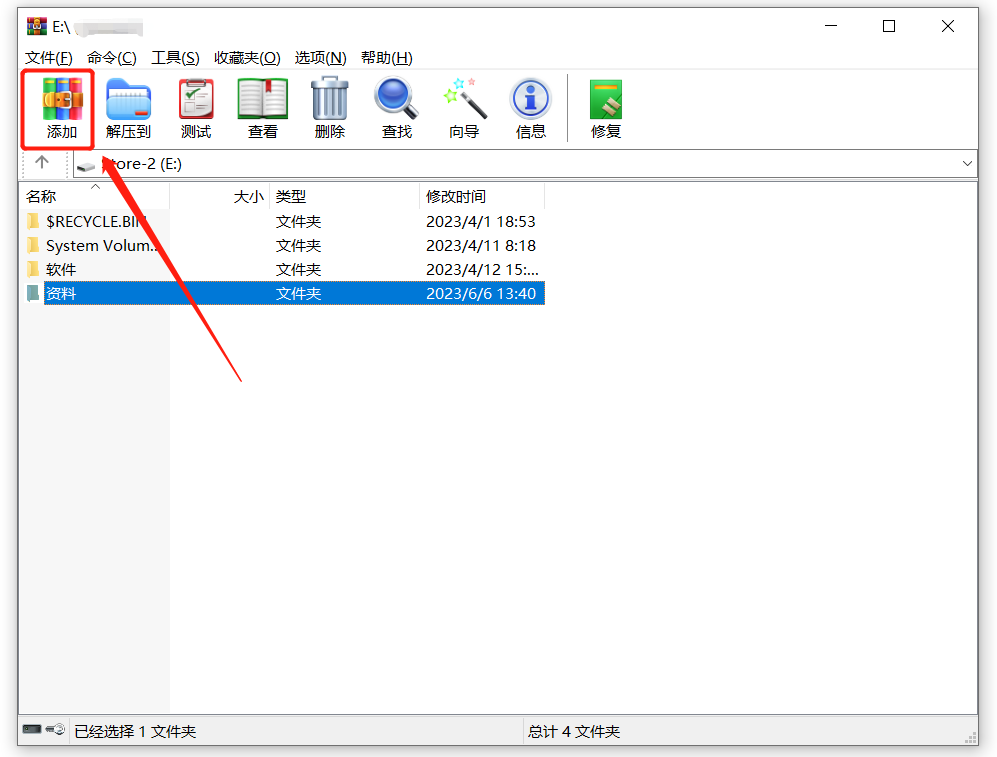 .
.
After the window pops up, click [Browse] to select the saving path of the compressed sub-volume package. Because volume compression will have several compressed packages, it is best to put them in a separate file.
After determining the path, click the "drop-down" icon under the [Split into volumes, size] option, and select the size of the compressed package after dividing into volumes in the table below; you can also customize the size of each compressed volume manually. Just fill it in, but be sure to fill in the integer and add the unit (M, K, etc.). For example, if you want to divide a 100M file into 4 volumes, fill in "20M".
Finally, click [OK] to start volume compression. If the file is larger and the number of volumes is large, it will take longer.
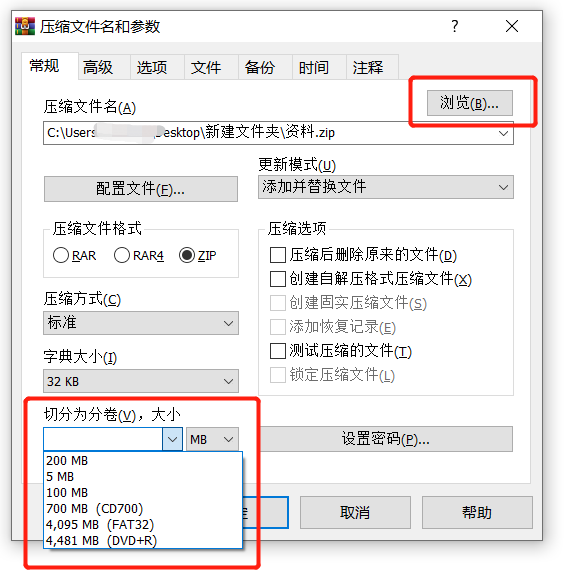 .
.
After completion, you can see the volume compressed package with the defined file name as prefix and a number as suffix.
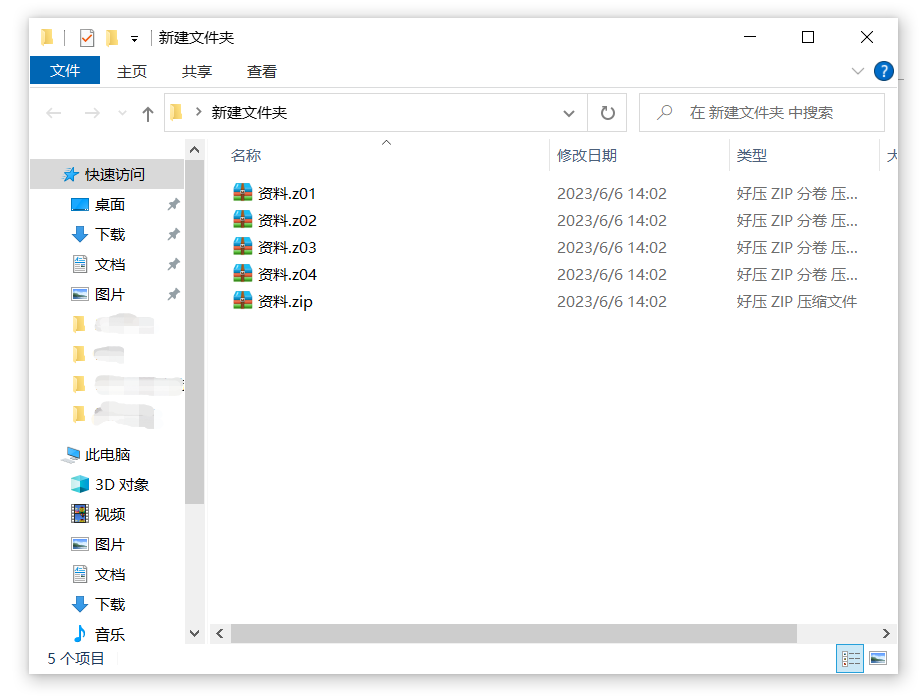 .
.
When decompressing a compressed package in separate volumes, you only need to decompress any compressed package to decompress all files.
Remember that all volumes must be placed in one folder, and the file name cannot be changed, otherwise it will not be able to decompress and an error will be displayed, indicating that the file is damaged.
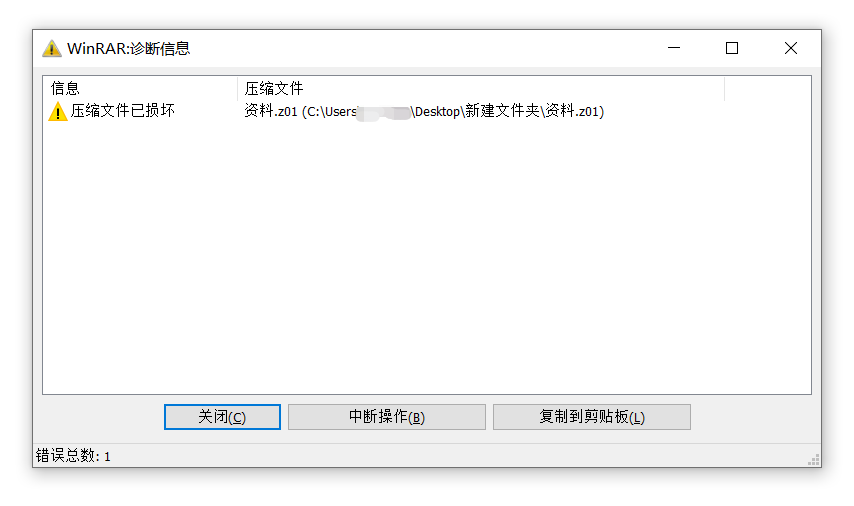 .
.
If a password is originally set for volume compression, you can decompress any compressed package, but no matter which compressed package you decompress, you will be prompted to enter a password. You only need to enter it once to decompress all volumes. Archive.
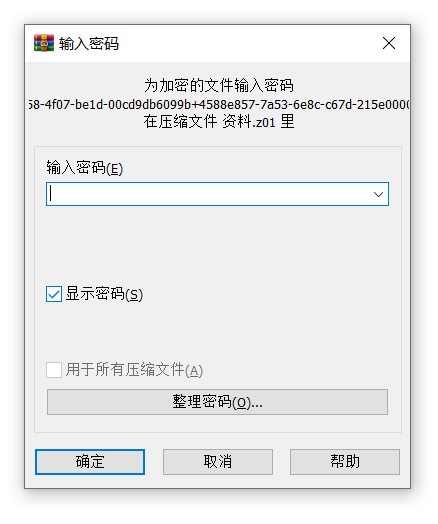 .
.
However, if you forget the original password of the ZIP volume compressed package, you will not be able to decompress the volumes, and of course you will not be able to open the compressed file.
The compression software does not have a forgotten password option. We can only try the password a few more times. If we still can't remember it, we can use other tools to help retrieve the ZIP password. Before using the tool, we need to merge the compressed packages into one compressed package.
To merge the compressed packages into separate volumes, you do not need to enter the original password, but we need to use 7-Zip compression software.
After downloading the software, open and find the folder where the compressed package needs to be divided into volumes, and then click to select the first volume file.
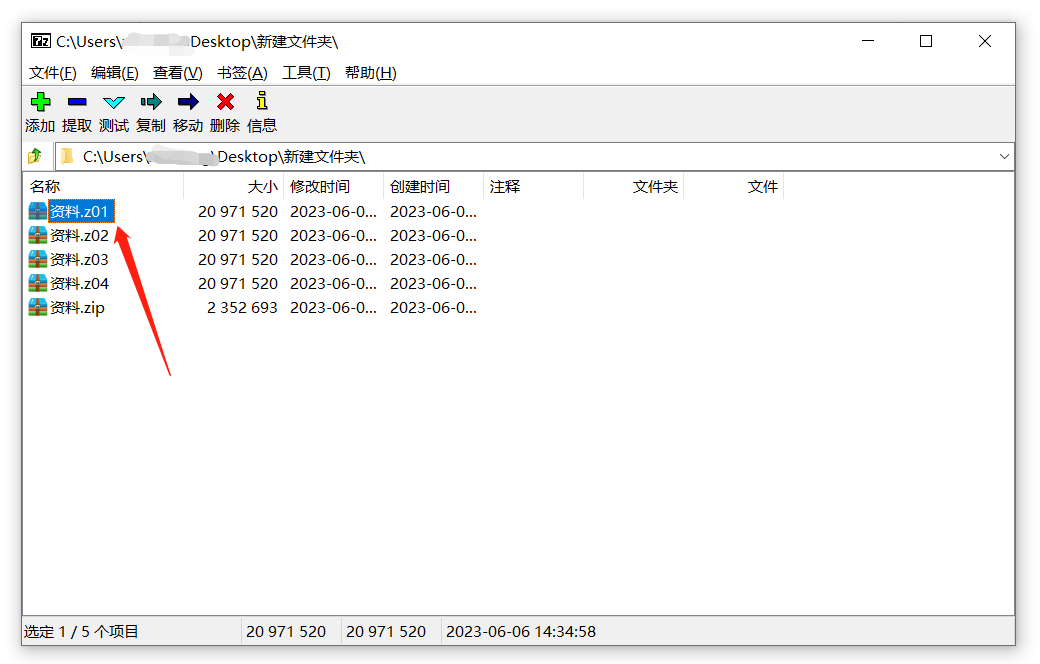 .
.
Click the menu [File] again and find [Merge Files].
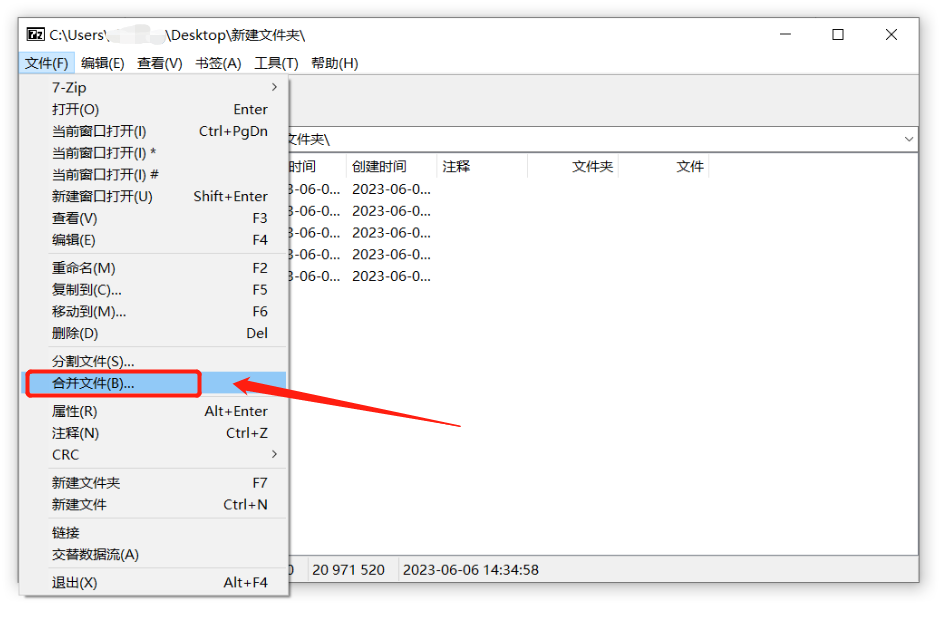 .
.
After the dialog box pops up, click the "square icon" on the right to select the saving path of the merged compressed package, and then click OK.
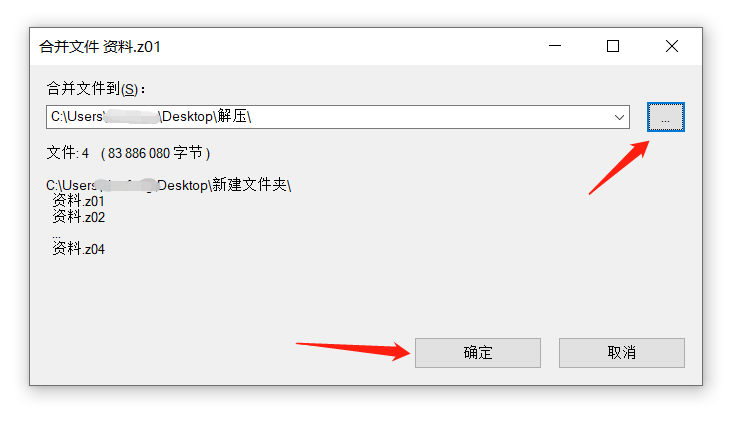 .
.
After completing the above operations, the ZIP volume compressed packages will be merged into one compressed package. Finally, change the suffix "Z" of the compressed package to "ZIP".
 .
.
After merging the compressed packages into separate volumes, the password still exists. At this time, we can use tools to retrieve the password of the ZIP compressed package.
Take the Pepsi Niu ZIP password recovery tool as an example, directly import the ZIP compressed package and select the appropriate method to operate.
Tool link:Pepsi Niu ZIP password recovery toolhttps://passneo.cn/product/passneo-for-zip.html
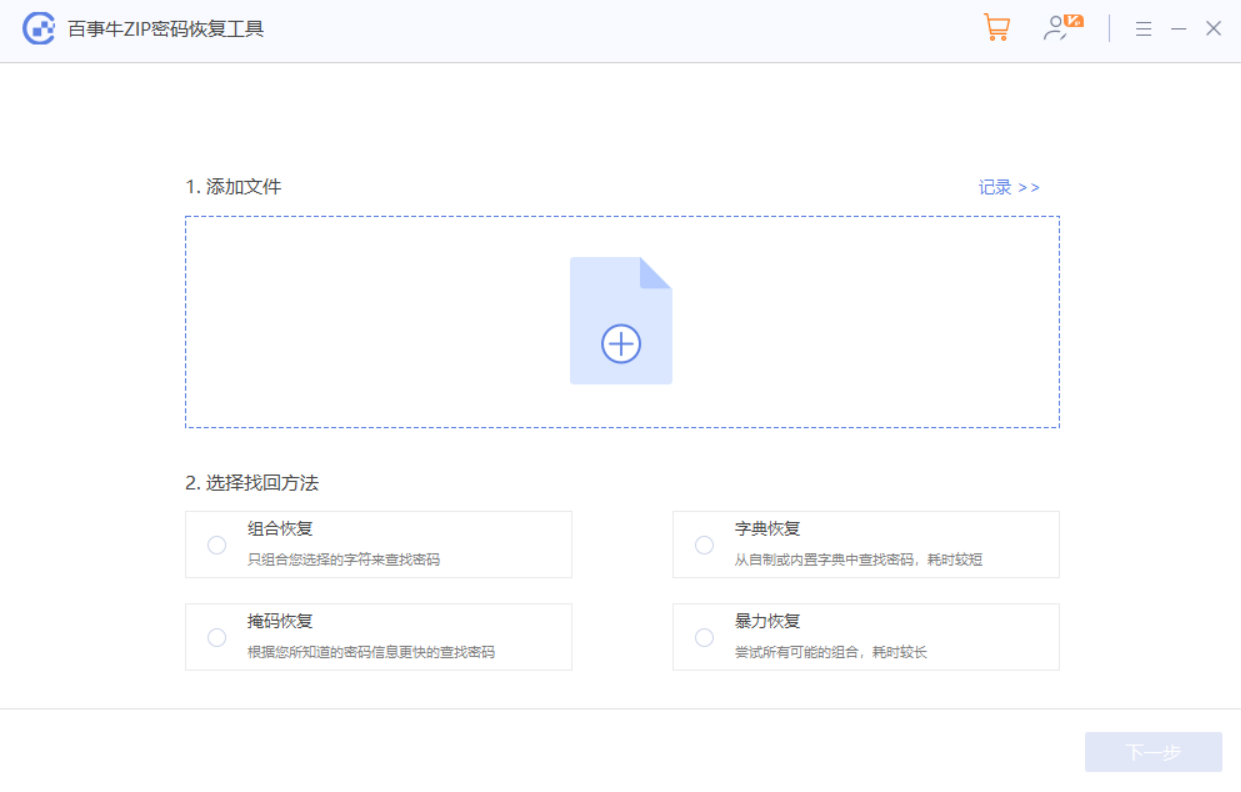
Then, wait for the password to be retrieved.
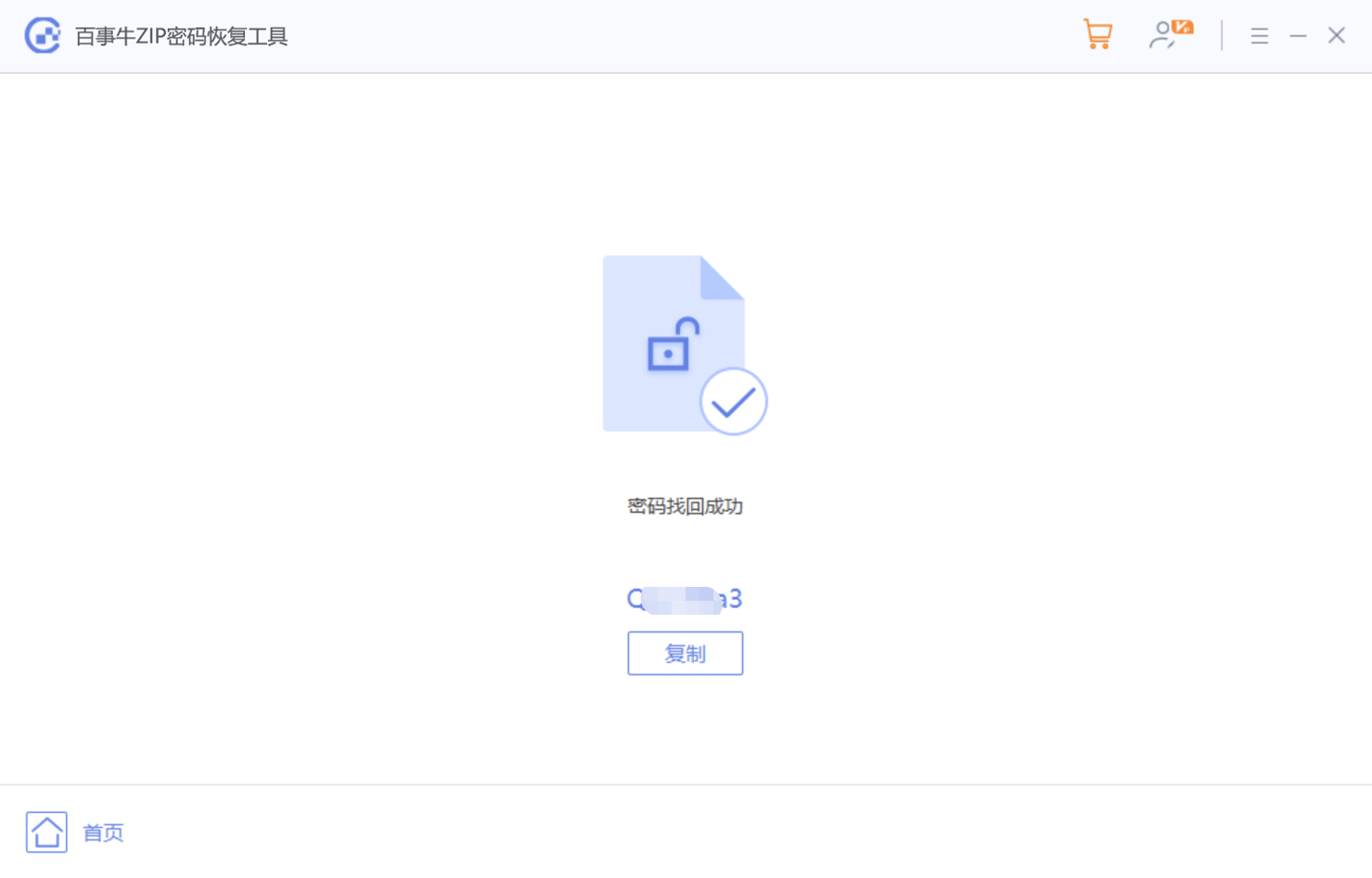
The above is the detailed content of How to set up volume compression of ZIP files?. For more information, please follow other related articles on the PHP Chinese website!

Hot AI Tools

Undresser.AI Undress
AI-powered app for creating realistic nude photos

AI Clothes Remover
Online AI tool for removing clothes from photos.

Undress AI Tool
Undress images for free

Clothoff.io
AI clothes remover

Video Face Swap
Swap faces in any video effortlessly with our completely free AI face swap tool!

Hot Article

Hot Tools

Notepad++7.3.1
Easy-to-use and free code editor

SublimeText3 Chinese version
Chinese version, very easy to use

Zend Studio 13.0.1
Powerful PHP integrated development environment

Dreamweaver CS6
Visual web development tools

SublimeText3 Mac version
God-level code editing software (SublimeText3)

Hot Topics
 How to Create a Timeline Filter in Excel
Apr 03, 2025 am 03:51 AM
How to Create a Timeline Filter in Excel
Apr 03, 2025 am 03:51 AM
In Excel, using the timeline filter can display data by time period more efficiently, which is more convenient than using the filter button. The Timeline is a dynamic filtering option that allows you to quickly display data for a single date, month, quarter, or year. Step 1: Convert data to pivot table First, convert the original Excel data into a pivot table. Select any cell in the data table (formatted or not) and click PivotTable on the Insert tab of the ribbon. Related: How to Create Pivot Tables in Microsoft Excel Don't be intimidated by the pivot table! We will teach you basic skills that you can master in minutes. Related Articles In the dialog box, make sure the entire data range is selected (
 If You Don't Use Excel's Hidden Camera Tool, You're Missing a Trick
Mar 25, 2025 am 02:48 AM
If You Don't Use Excel's Hidden Camera Tool, You're Missing a Trick
Mar 25, 2025 am 02:48 AM
Quick Links Why Use the Camera Tool?
 You Need to Know What the Hash Sign Does in Excel Formulas
Apr 08, 2025 am 12:55 AM
You Need to Know What the Hash Sign Does in Excel Formulas
Apr 08, 2025 am 12:55 AM
Excel Overflow Range Operator (#) enables formulas to be automatically adjusted to accommodate changes in overflow range size. This feature is only available for Microsoft 365 Excel for Windows or Mac. Common functions such as UNIQUE, COUNTIF, and SORTBY can be used in conjunction with overflow range operators to generate dynamic sortable lists. The pound sign (#) in the Excel formula is also called the overflow range operator, which instructs the program to consider all results in the overflow range. Therefore, even if the overflow range increases or decreases, the formula containing # will automatically reflect this change. How to list and sort unique values in Microsoft Excel
 Use the PERCENTOF Function to Simplify Percentage Calculations in Excel
Mar 27, 2025 am 03:03 AM
Use the PERCENTOF Function to Simplify Percentage Calculations in Excel
Mar 27, 2025 am 03:03 AM
Excel's PERCENTOF function: Easily calculate the proportion of data subsets Excel's PERCENTOF function can quickly calculate the proportion of data subsets in the entire data set, avoiding the hassle of creating complex formulas. PERCENTOF function syntax The PERCENTOF function has two parameters: =PERCENTOF(a,b) in: a (required) is a subset of data that forms part of the entire data set; b (required) is the entire dataset. In other words, the PERCENTOF function calculates the percentage of the subset a to the total dataset b. Calculate the proportion of individual values using PERCENTOF The easiest way to use the PERCENTOF function is to calculate the single
 If You Don't Rename Tables in Excel, Today's the Day to Start
Apr 15, 2025 am 12:58 AM
If You Don't Rename Tables in Excel, Today's the Day to Start
Apr 15, 2025 am 12:58 AM
Quick link Why should tables be named in Excel How to name a table in Excel Excel table naming rules and techniques By default, tables in Excel are named Table1, Table2, Table3, and so on. However, you don't have to stick to these tags. In fact, it would be better if you don't! In this quick guide, I will explain why you should always rename tables in Excel and show you how to do this. Why should tables be named in Excel While it may take some time to develop the habit of naming tables in Excel (if you don't usually do this), the following reasons illustrate today
 How to Format a Spilled Array in Excel
Apr 10, 2025 pm 12:01 PM
How to Format a Spilled Array in Excel
Apr 10, 2025 pm 12:01 PM
Use formula conditional formatting to handle overflow arrays in Excel Direct formatting of overflow arrays in Excel can cause problems, especially when the data shape or size changes. Formula-based conditional formatting rules allow automatic formatting to be adjusted when data parameters change. Adding a dollar sign ($) before a column reference applies a rule to all rows in the data. In Excel, you can apply direct formatting to the values or background of a cell to make the spreadsheet easier to read. However, when an Excel formula returns a set of values (called overflow arrays), applying direct formatting will cause problems if the size or shape of the data changes. Suppose you have this spreadsheet with overflow results from the PIVOTBY formula,
 How to Use Excel's AGGREGATE Function to Refine Calculations
Apr 12, 2025 am 12:54 AM
How to Use Excel's AGGREGATE Function to Refine Calculations
Apr 12, 2025 am 12:54 AM
Quick Links The AGGREGATE Syntax







