 Software Tutorial
Software Tutorial
 Office Software
Office Software
 Lock RAR compressed files so you don't have to worry about the compressed files being changed or deleted at will!
Lock RAR compressed files so you don't have to worry about the compressed files being changed or deleted at will!
Lock RAR compressed files so you don't have to worry about the compressed files being changed or deleted at will!
php editor Banana teaches you how to lock RAR compressed files, effectively preventing the compressed package from being changed or deleted at will, making your files more secure and reliable!
In order to prevent the file content from being tampered with, you can consider setting a unified "restriction protection" for the entire compressed package. However, if the number of files is large, setting them one by one will take a lot of time, and not all files can be successfully protected, so this method is not the best choice.
Today I will share a simple method that can protect RAR compressed files from being added, deleted and changed at will.
First, download the WinRAR compression software, open the RAR compression software through WinRAR, and click [Lock Compressed File] in the menu [Command] list.
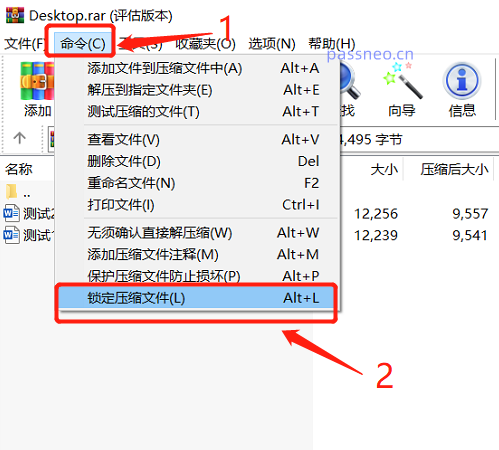 .
.
After the dialog box pops up, you can see that [Prohibit modification of compressed files] has been checked, just click [OK].
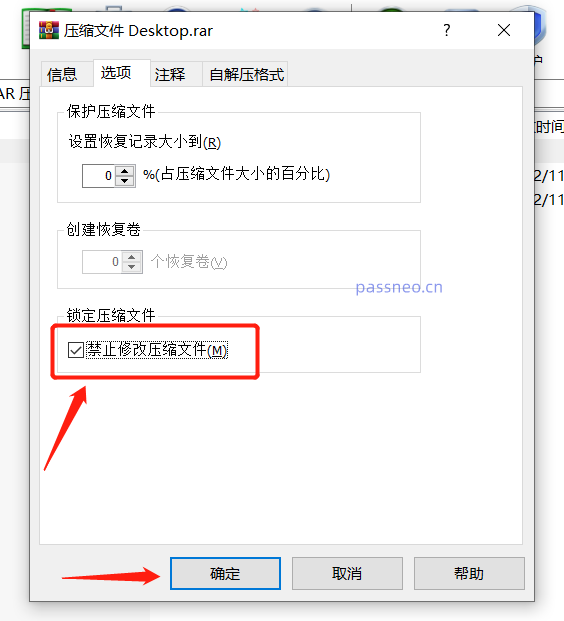 .
.
After completing the above operations, the current RAR compressed file is locked. You can see that [Add] and [Delete] in the menu bar have become unselectable, that is, the compressed package cannot add files or delete files inside.
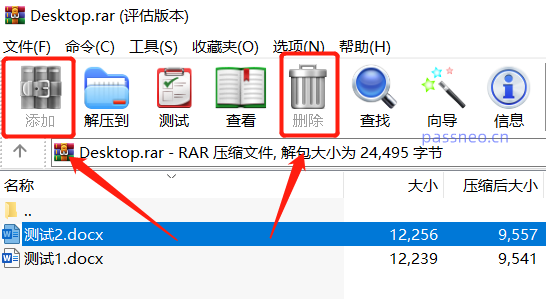 .
.
Under this setting, any file in the compressed package can be opened and viewed. If the file content is changed, a window will pop up when closing the file, prompting "Do you want to update the file?", but even if you select [Yes] 】Also unable to update and save.
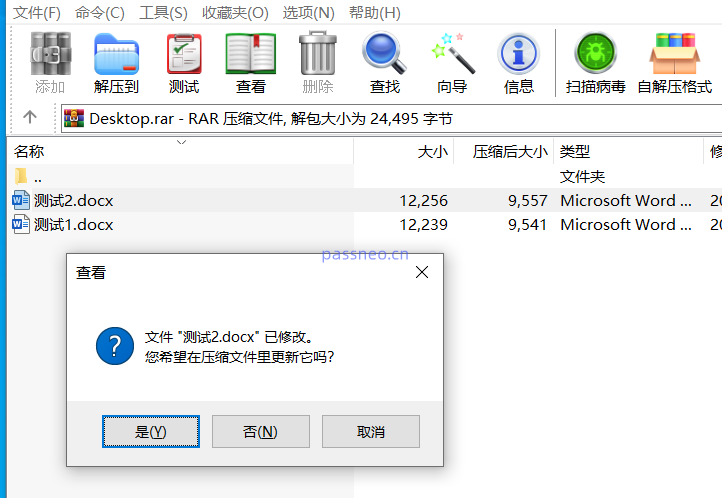 .
.
After selecting [Yes], a window will continue to pop up, prompting [Locked compressed files cannot be modified].
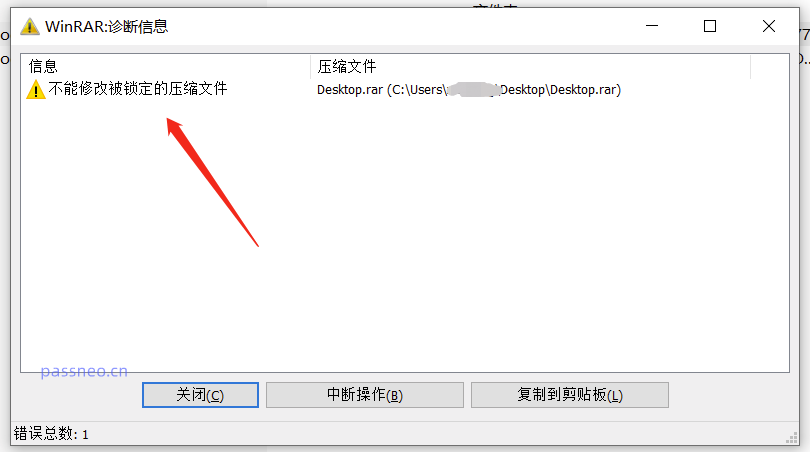 .
.
Set "Lock" on the RAR compressed file and send it to the other party for viewing. Even if the other party uses a compression software other than WinRAR, you still cannot select [Add] and [Delete].
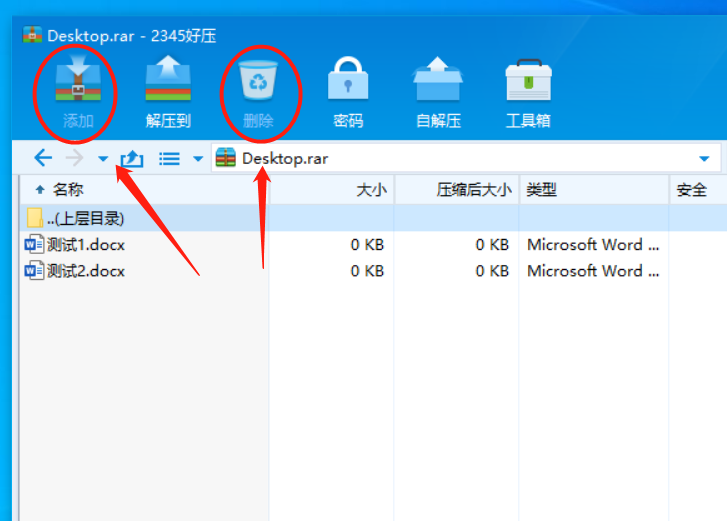 .
.
After the files in the compressed package are modified, the prompt "Locked" will still appear, which means the content cannot be changed.
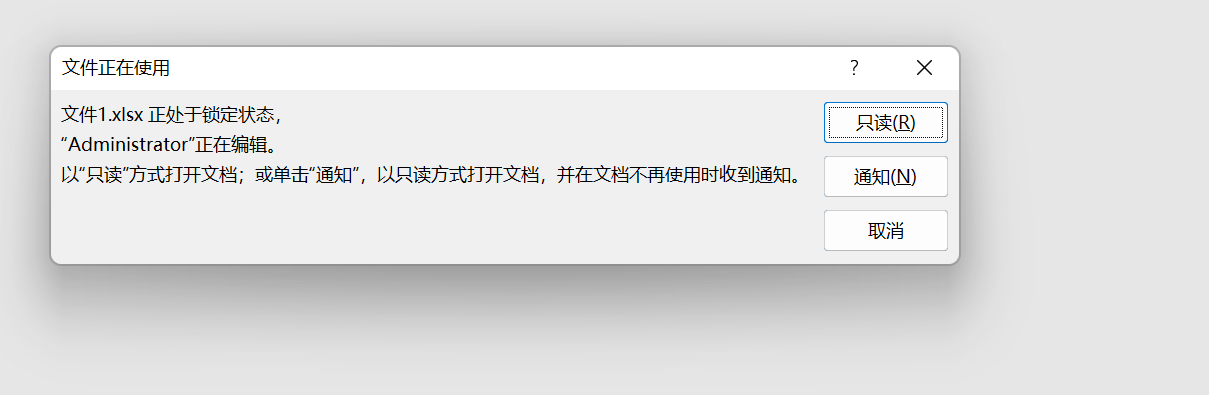
.
In addition to setting "lock protection" for RAR compressed files, you can also set "password protection". The former protects the files in the RAR compressed package from being added, deleted, and modified at will; the latter protects the files from being opened and viewed at will, and requires a password to be opened.
It can also be set through WinRAR. When compressing the file, select [Add to compressed file].
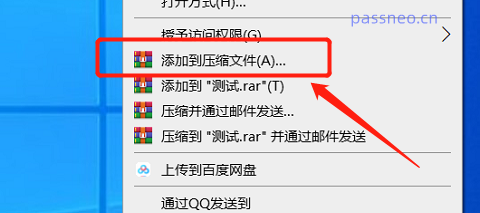 .
.
After the window pops up, click [Set Password], enter the password you want to set in the new window, and click [OK].
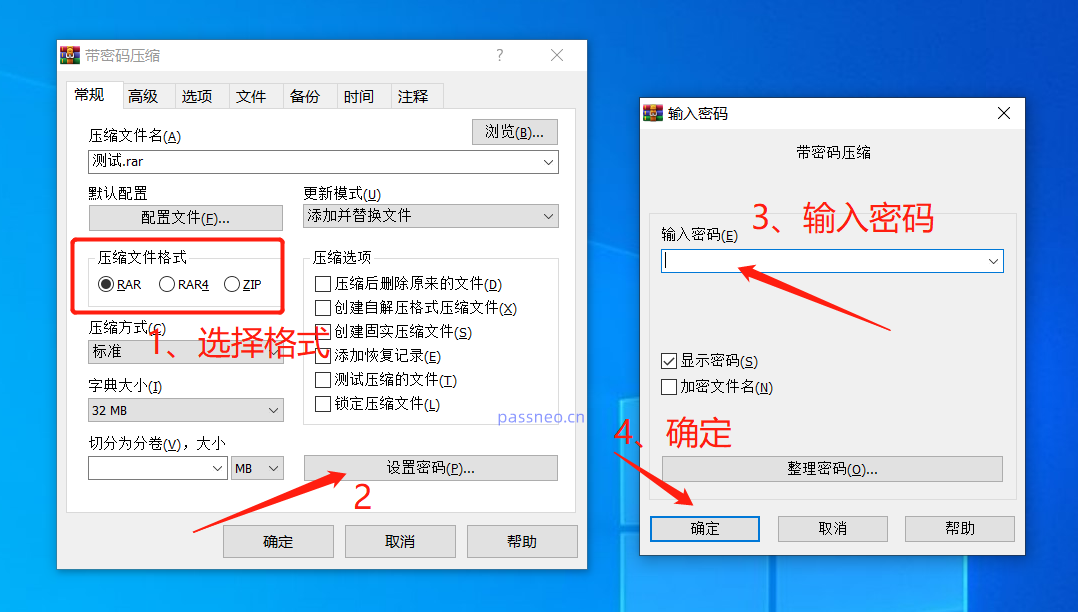
.
Setting "lock protection" and "password protection" through WinRAR cannot be canceled directly, but we can decompress the file and recompress it into a new compressed package.
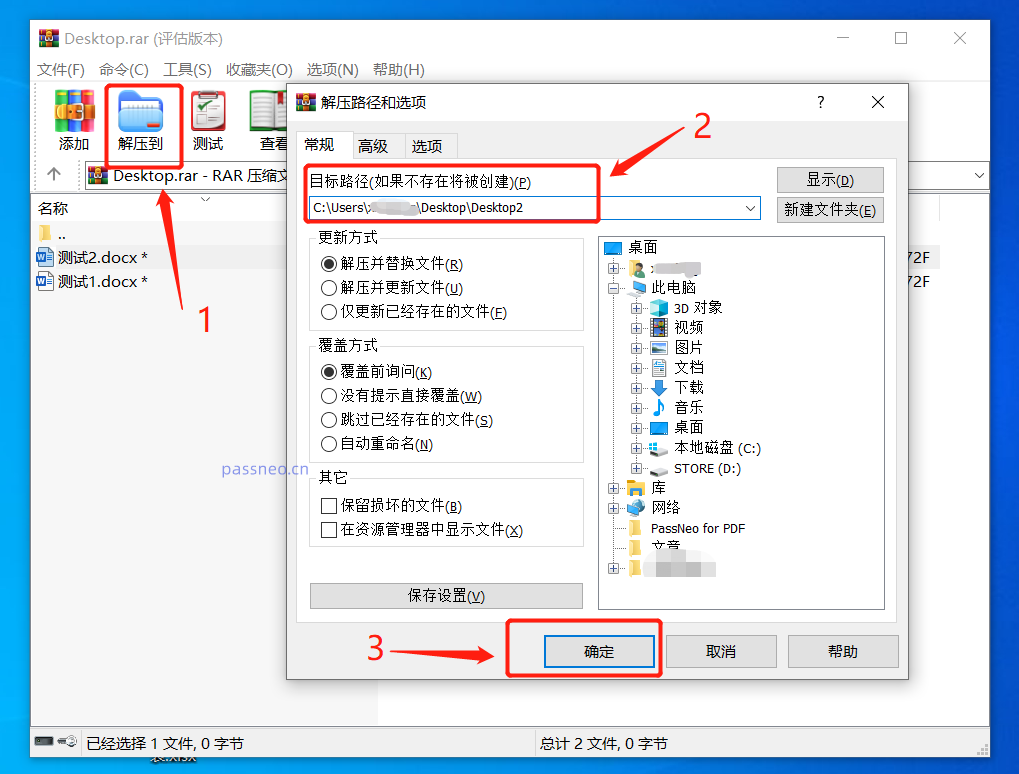 .
.
The difference is that the RAR archive under "Lock Protection" can be decompressed directly; when decompressing the RAR archive under "Password Protection", you need to enter the originally set password before further decompression.
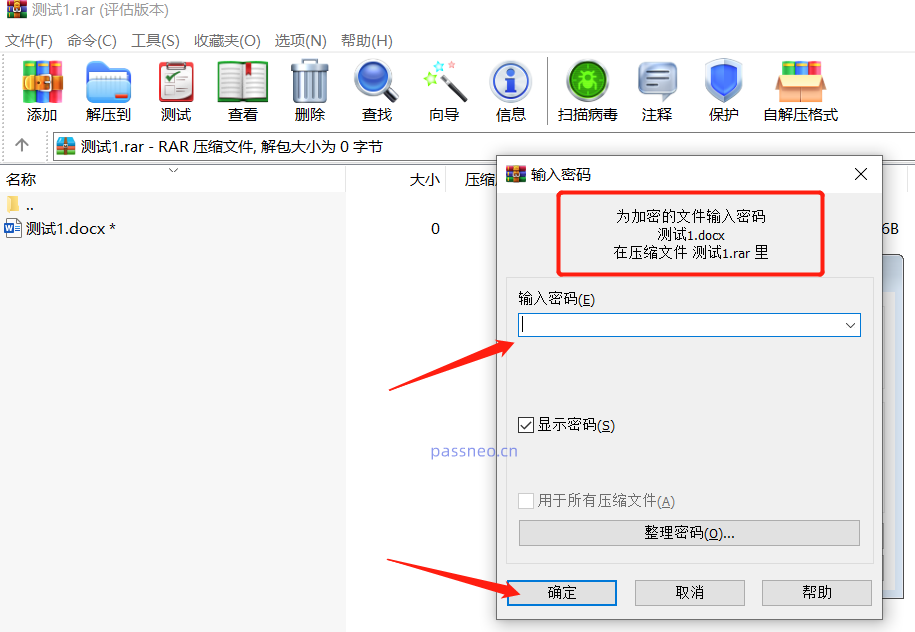 .
.
So when setting up RAR "password protection", remember to save or remember the password.
If you really forget it accidentally, we need to use other tools, such as Pepsi Niu RAR Password Recovery Tool, which can help retrieve the password of RAR compressed files.
Tool link: Pepsi Niu RAR password recovery tool
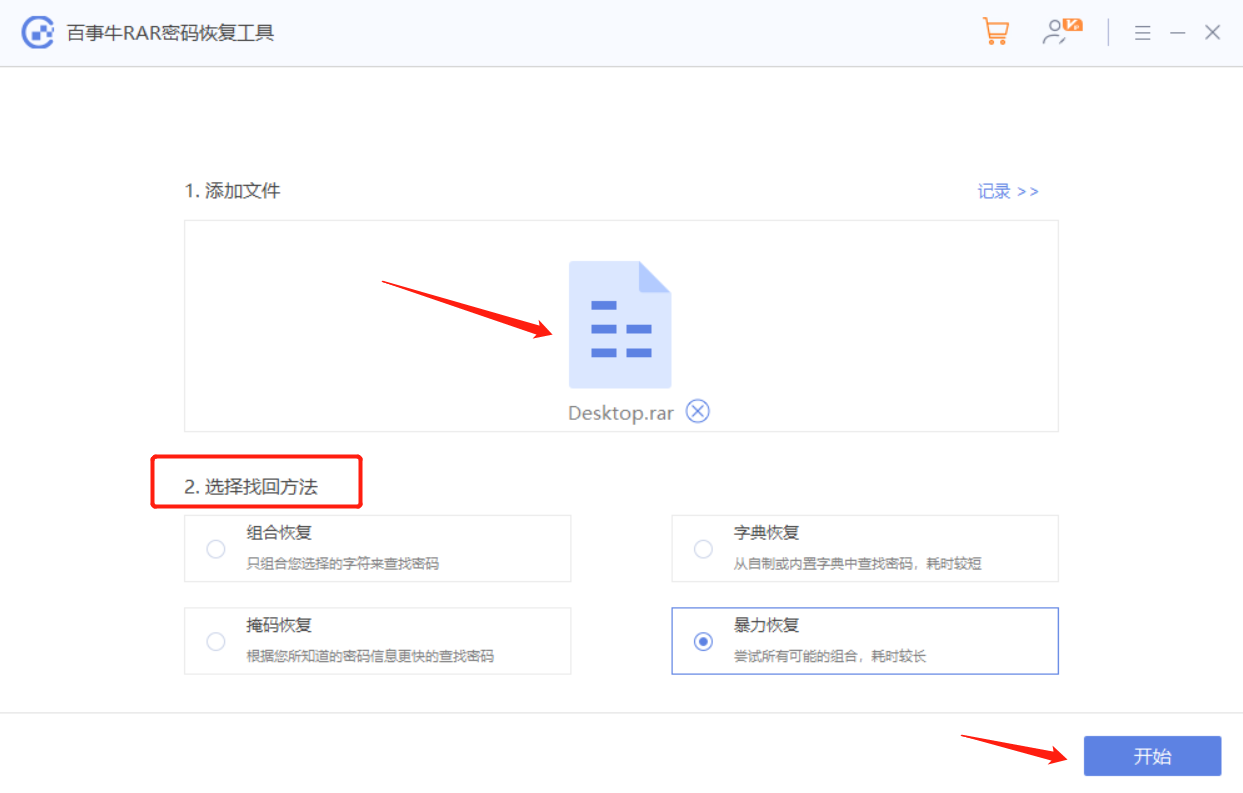
Import the RAR file in the tool, select the appropriate method and follow the prompts, and then wait for the password to be retrieved.
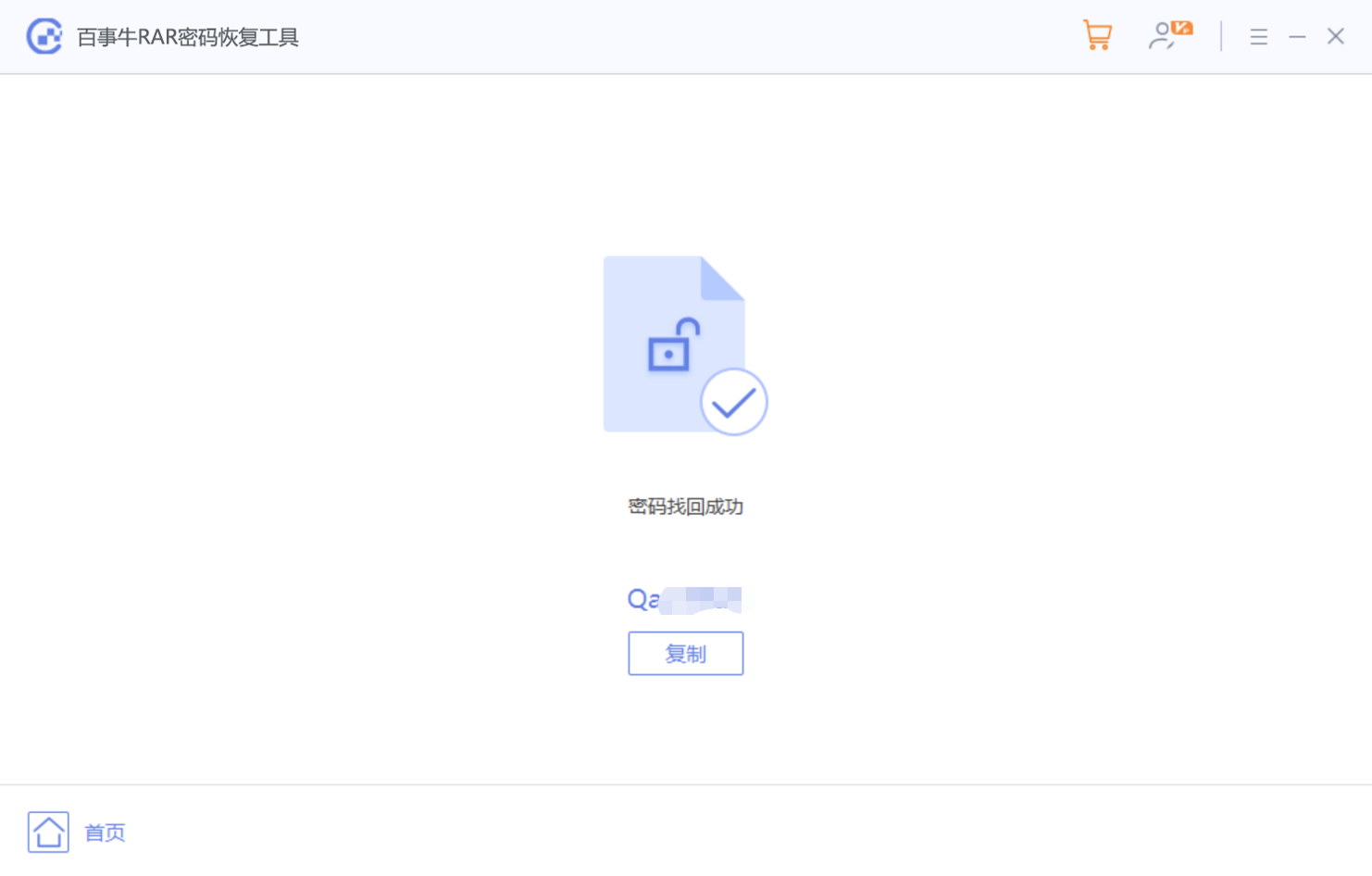
The above is the detailed content of Lock RAR compressed files so you don't have to worry about the compressed files being changed or deleted at will!. For more information, please follow other related articles on the PHP Chinese website!

Hot AI Tools

Undresser.AI Undress
AI-powered app for creating realistic nude photos

AI Clothes Remover
Online AI tool for removing clothes from photos.

Undress AI Tool
Undress images for free

Clothoff.io
AI clothes remover

AI Hentai Generator
Generate AI Hentai for free.

Hot Article

Hot Tools

Notepad++7.3.1
Easy-to-use and free code editor

SublimeText3 Chinese version
Chinese version, very easy to use

Zend Studio 13.0.1
Powerful PHP integrated development environment

Dreamweaver CS6
Visual web development tools

SublimeText3 Mac version
God-level code editing software (SublimeText3)

Hot Topics
 1385
1385
 52
52
 5 Things You Can Do in Excel for the Web Today That You Couldn't 12 Months Ago
Mar 22, 2025 am 03:03 AM
5 Things You Can Do in Excel for the Web Today That You Couldn't 12 Months Ago
Mar 22, 2025 am 03:03 AM
Excel web version features enhancements to improve efficiency! While Excel desktop version is more powerful, the web version has also been significantly improved over the past year. This article will focus on five key improvements: Easily insert rows and columns: In Excel web, just hover over the row or column header and click the " " sign that appears to insert a new row or column. There is no need to use the confusing right-click menu "insert" function anymore. This method is faster, and newly inserted rows or columns inherit the format of adjacent cells. Export as CSV files: Excel now supports exporting worksheets as CSV files for easy data transfer and compatibility with other software. Click "File" > "Export"
 How to Use LAMBDA in Excel to Create Your Own Functions
Mar 21, 2025 am 03:08 AM
How to Use LAMBDA in Excel to Create Your Own Functions
Mar 21, 2025 am 03:08 AM
Excel's LAMBDA Functions: An easy guide to creating custom functions Before Excel introduced the LAMBDA function, creating a custom function requires VBA or macro. Now, with LAMBDA, you can easily implement it using the familiar Excel syntax. This guide will guide you step by step how to use the LAMBDA function. It is recommended that you read the parts of this guide in order, first understand the grammar and simple examples, and then learn practical applications. The LAMBDA function is available for Microsoft 365 (Windows and Mac), Excel 2024 (Windows and Mac), and Excel for the web. E
 How to Create a Timeline Filter in Excel
Apr 03, 2025 am 03:51 AM
How to Create a Timeline Filter in Excel
Apr 03, 2025 am 03:51 AM
In Excel, using the timeline filter can display data by time period more efficiently, which is more convenient than using the filter button. The Timeline is a dynamic filtering option that allows you to quickly display data for a single date, month, quarter, or year. Step 1: Convert data to pivot table First, convert the original Excel data into a pivot table. Select any cell in the data table (formatted or not) and click PivotTable on the Insert tab of the ribbon. Related: How to Create Pivot Tables in Microsoft Excel Don't be intimidated by the pivot table! We will teach you basic skills that you can master in minutes. Related Articles In the dialog box, make sure the entire data range is selected (
 If You Don't Use Excel's Hidden Camera Tool, You're Missing a Trick
Mar 25, 2025 am 02:48 AM
If You Don't Use Excel's Hidden Camera Tool, You're Missing a Trick
Mar 25, 2025 am 02:48 AM
Quick Links Why Use the Camera Tool?
 Use the PERCENTOF Function to Simplify Percentage Calculations in Excel
Mar 27, 2025 am 03:03 AM
Use the PERCENTOF Function to Simplify Percentage Calculations in Excel
Mar 27, 2025 am 03:03 AM
Excel's PERCENTOF function: Easily calculate the proportion of data subsets Excel's PERCENTOF function can quickly calculate the proportion of data subsets in the entire data set, avoiding the hassle of creating complex formulas. PERCENTOF function syntax The PERCENTOF function has two parameters: =PERCENTOF(a,b) in: a (required) is a subset of data that forms part of the entire data set; b (required) is the entire dataset. In other words, the PERCENTOF function calculates the percentage of the subset a to the total dataset b. Calculate the proportion of individual values using PERCENTOF The easiest way to use the PERCENTOF function is to calculate the single
 You Need to Know What the Hash Sign Does in Excel Formulas
Apr 08, 2025 am 12:55 AM
You Need to Know What the Hash Sign Does in Excel Formulas
Apr 08, 2025 am 12:55 AM
Excel Overflow Range Operator (#) enables formulas to be automatically adjusted to accommodate changes in overflow range size. This feature is only available for Microsoft 365 Excel for Windows or Mac. Common functions such as UNIQUE, COUNTIF, and SORTBY can be used in conjunction with overflow range operators to generate dynamic sortable lists. The pound sign (#) in the Excel formula is also called the overflow range operator, which instructs the program to consider all results in the overflow range. Therefore, even if the overflow range increases or decreases, the formula containing # will automatically reflect this change. How to list and sort unique values in Microsoft Excel
 How to Format a Spilled Array in Excel
Apr 10, 2025 pm 12:01 PM
How to Format a Spilled Array in Excel
Apr 10, 2025 pm 12:01 PM
Use formula conditional formatting to handle overflow arrays in Excel Direct formatting of overflow arrays in Excel can cause problems, especially when the data shape or size changes. Formula-based conditional formatting rules allow automatic formatting to be adjusted when data parameters change. Adding a dollar sign ($) before a column reference applies a rule to all rows in the data. In Excel, you can apply direct formatting to the values or background of a cell to make the spreadsheet easier to read. However, when an Excel formula returns a set of values (called overflow arrays), applying direct formatting will cause problems if the size or shape of the data changes. Suppose you have this spreadsheet with overflow results from the PIVOTBY formula,




