 Software Tutorial
Software Tutorial
 Office Software
Office Software
 How to open a PPT document in 'read-only mode'? Attached are two methods
How to open a PPT document in 'read-only mode'? Attached are two methods
How to open a PPT document in 'read-only mode'? Attached are two methods
php editor Youzi teaches you how to open a PPT document in "read-only mode"? There are two simple methods: one is to set the document properties to read-only through the PowerPoint software, and the other is to select the PPT document in the file explorer, click "Properties" and then check the "Read-only" option. Both methods allow users to open PPT documents in read-only mode, protecting the content of the document from accidental modification.
Method 1: Passwordless “read-only” mode
Open PowerPoint, click [File]>[Open]>[Browse], and select the PPT file you want to "open as read-only" in the dialog box.
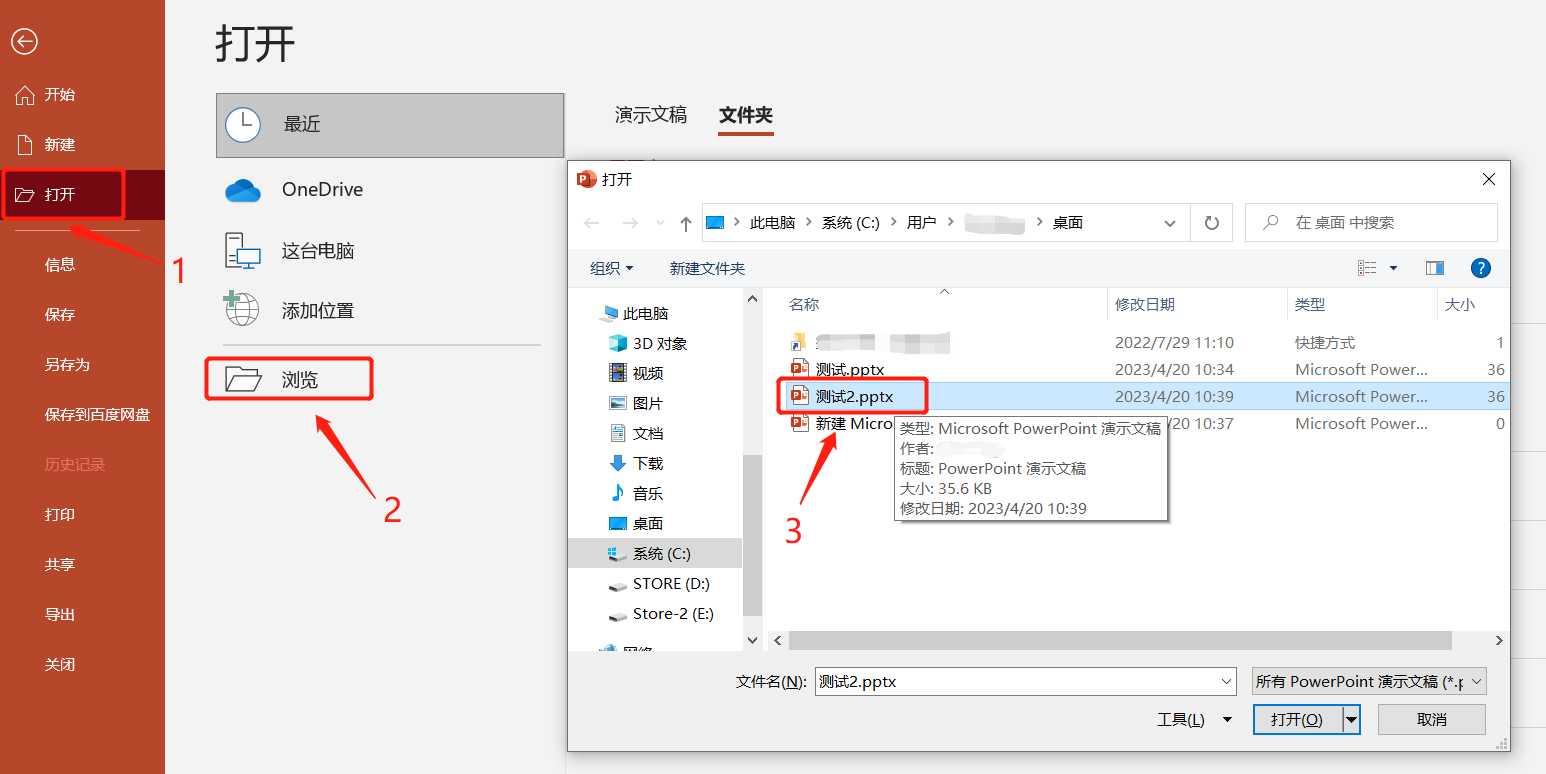 .
.
2. After selecting PPT, click the "drop-down button" next to the [Open] option at the bottom of the dialog box, and then select "Open as read-only".
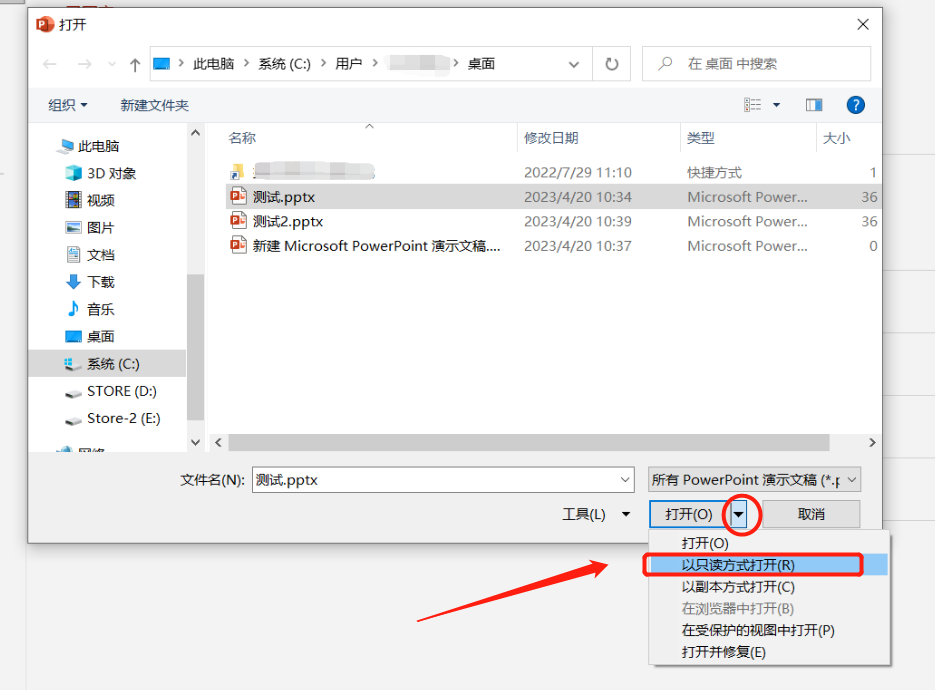 .
.
3. After completing the above operations, the PPT will be opened in read-only mode.
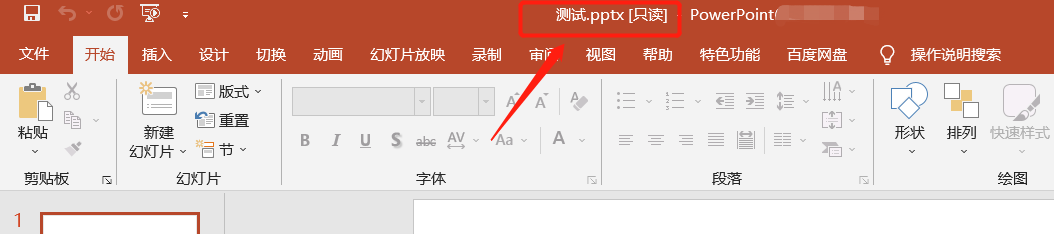
.
PPT in this "read-only mode" can still be modified and edited, but the document cannot be saved. When saving, a prompt will appear that cannot be saved. If you want to save the modified PPT, you can change the file name and save it as a new PPT.
If you no longer want to open it as "read-only", the "read-only" mode will be automatically eliminated after closing the PPT.
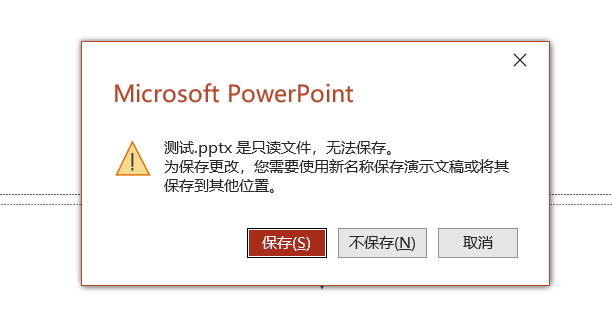
.
Method 2: "Read-only" mode with password
1. Open the PPT document that you want to set "read-only", then select the [File] option in the menu, then click [Save As], and select the save directory on the right.
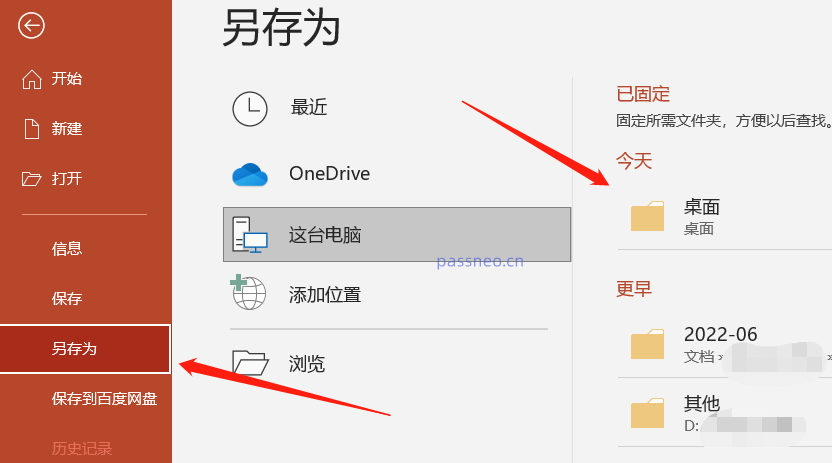 .
.
2. After opening the new dialog box, click [General Options] in the [Tools] option below.
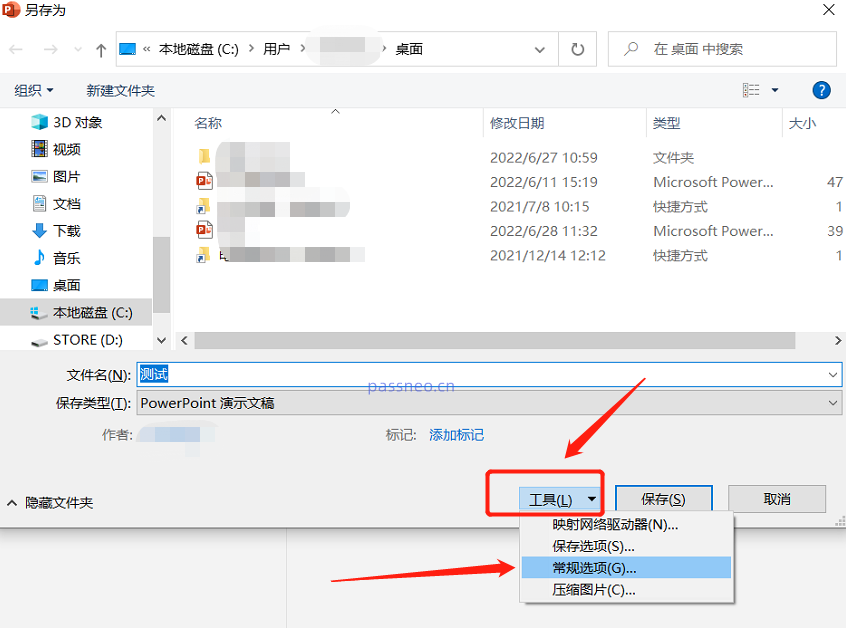 .
.
3. After opening the new dialog box again, enter the password in [Modify Permission Password], click [OK] and then enter the password again.
After entering the password, you can save the PPT. You can change the name and save it as a new PPT, or you can directly replace the original PPT.
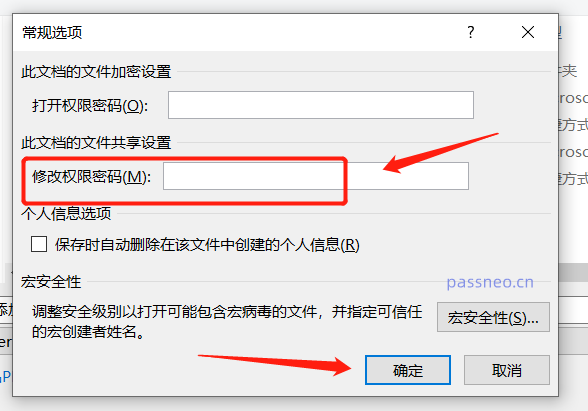 .
.
4. After completing the above operations, a dialog box will appear when you open the PPT again, prompting [Enter password to modify or open in read-only mode], that is, you need to enter a password to modify the PPT. If you select "Read-only", you cannot modify it. PPT.
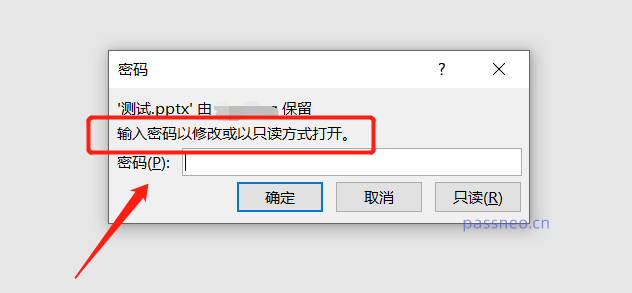
.
The "read-only" mode of method two is different from method one. Method one can still edit the PPT, but method two cannot edit or change. Many options are also gray and cannot be clicked.
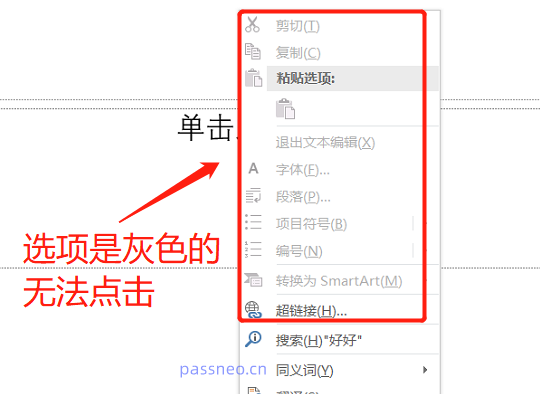
.
For method two, if you want to edit the PPT, you need to enter the correct password when opening the PPT.
If you want to remove "read-only", you need to enter the password to enter the editable mode , and then follow the setting process and select [File] - [Save As] - [Select the save path] 】-[Tools]-[General Options], you can see that the password already exists where the password was originally set. Delete the password and turn it into a blank space. After clicking [OK], the PPT will no longer be opened in "read-only" mode. .
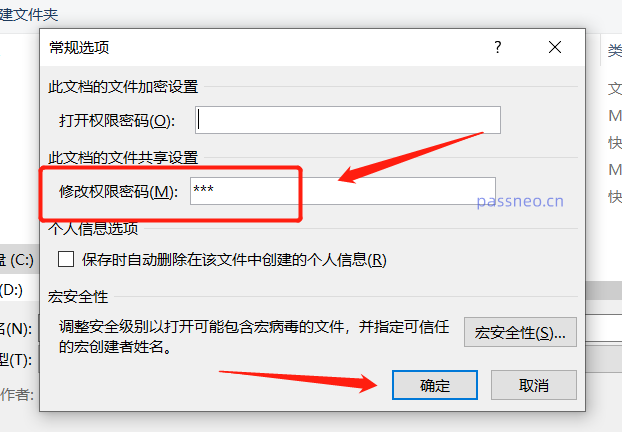
.
It should be noted that if you forget your password and cannot enter the password, you can only open the PPT in "read-only" mode. Then you cannot remove "read-only" according to the above aspects.
That is, if you forget the password after setting it, you will not be able to edit the PPT, so friends must remember or save the password when setting it.
What should I do if I accidentally forget it? In this case, we can use other tools to solve the problem.
Take the Pepsi Niu PPT password recovery tool as an example. Select the [Unrestriction] module in the tool, and then import the PPT file. You can immediately remove the "read-only mode" of the PPT without a password.
Pepsi Niu PPT Password Recovery Tool
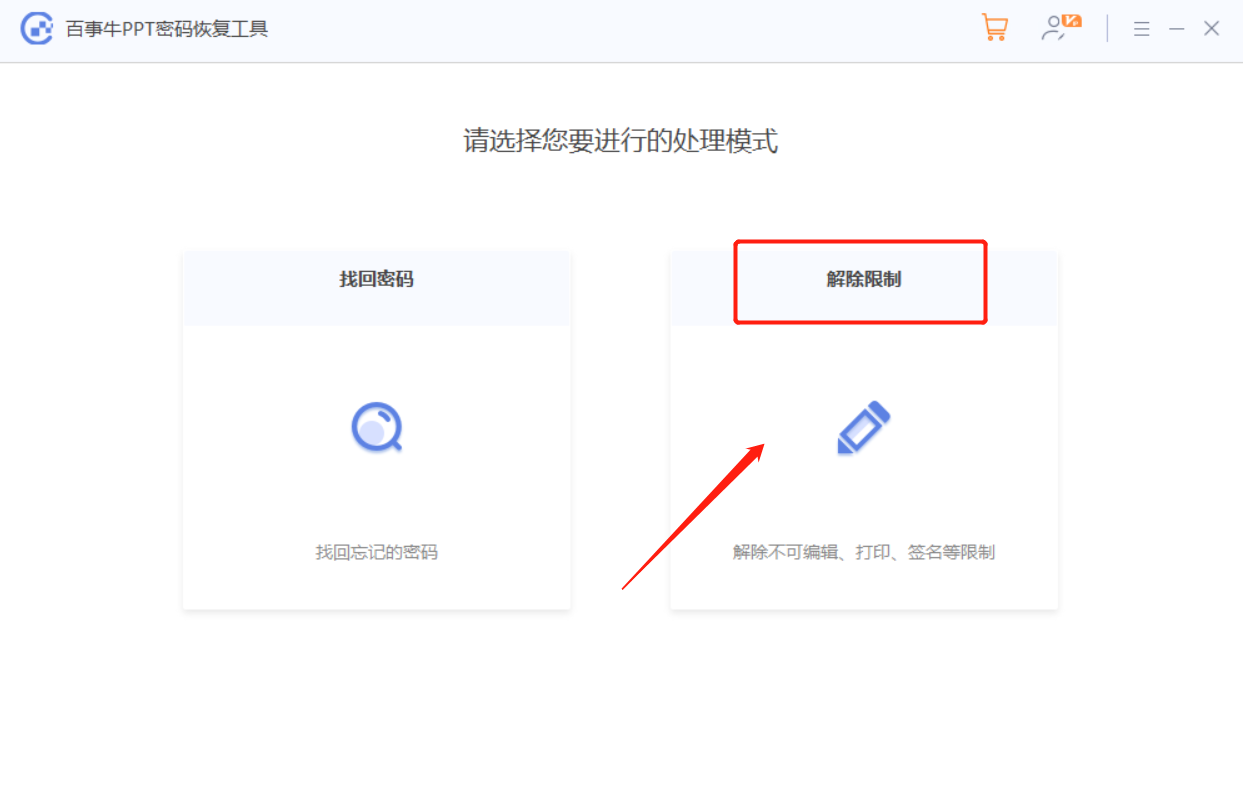
The above is the detailed content of How to open a PPT document in 'read-only mode'? Attached are two methods. For more information, please follow other related articles on the PHP Chinese website!

Hot AI Tools

Undresser.AI Undress
AI-powered app for creating realistic nude photos

AI Clothes Remover
Online AI tool for removing clothes from photos.

Undress AI Tool
Undress images for free

Clothoff.io
AI clothes remover

AI Hentai Generator
Generate AI Hentai for free.

Hot Article

Hot Tools

Notepad++7.3.1
Easy-to-use and free code editor

SublimeText3 Chinese version
Chinese version, very easy to use

Zend Studio 13.0.1
Powerful PHP integrated development environment

Dreamweaver CS6
Visual web development tools

SublimeText3 Mac version
God-level code editing software (SublimeText3)

Hot Topics
 1378
1378
 52
52
 5 Things You Can Do in Excel for the Web Today That You Couldn't 12 Months Ago
Mar 22, 2025 am 03:03 AM
5 Things You Can Do in Excel for the Web Today That You Couldn't 12 Months Ago
Mar 22, 2025 am 03:03 AM
Excel web version features enhancements to improve efficiency! While Excel desktop version is more powerful, the web version has also been significantly improved over the past year. This article will focus on five key improvements: Easily insert rows and columns: In Excel web, just hover over the row or column header and click the " " sign that appears to insert a new row or column. There is no need to use the confusing right-click menu "insert" function anymore. This method is faster, and newly inserted rows or columns inherit the format of adjacent cells. Export as CSV files: Excel now supports exporting worksheets as CSV files for easy data transfer and compatibility with other software. Click "File" > "Export"
 How to Use LAMBDA in Excel to Create Your Own Functions
Mar 21, 2025 am 03:08 AM
How to Use LAMBDA in Excel to Create Your Own Functions
Mar 21, 2025 am 03:08 AM
Excel's LAMBDA Functions: An easy guide to creating custom functions Before Excel introduced the LAMBDA function, creating a custom function requires VBA or macro. Now, with LAMBDA, you can easily implement it using the familiar Excel syntax. This guide will guide you step by step how to use the LAMBDA function. It is recommended that you read the parts of this guide in order, first understand the grammar and simple examples, and then learn practical applications. The LAMBDA function is available for Microsoft 365 (Windows and Mac), Excel 2024 (Windows and Mac), and Excel for the web. E
 If You Don't Use Excel's Hidden Camera Tool, You're Missing a Trick
Mar 25, 2025 am 02:48 AM
If You Don't Use Excel's Hidden Camera Tool, You're Missing a Trick
Mar 25, 2025 am 02:48 AM
Quick Links Why Use the Camera Tool?
 How to Create a Timeline Filter in Excel
Apr 03, 2025 am 03:51 AM
How to Create a Timeline Filter in Excel
Apr 03, 2025 am 03:51 AM
In Excel, using the timeline filter can display data by time period more efficiently, which is more convenient than using the filter button. The Timeline is a dynamic filtering option that allows you to quickly display data for a single date, month, quarter, or year. Step 1: Convert data to pivot table First, convert the original Excel data into a pivot table. Select any cell in the data table (formatted or not) and click PivotTable on the Insert tab of the ribbon. Related: How to Create Pivot Tables in Microsoft Excel Don't be intimidated by the pivot table! We will teach you basic skills that you can master in minutes. Related Articles In the dialog box, make sure the entire data range is selected (
 Use the PERCENTOF Function to Simplify Percentage Calculations in Excel
Mar 27, 2025 am 03:03 AM
Use the PERCENTOF Function to Simplify Percentage Calculations in Excel
Mar 27, 2025 am 03:03 AM
Excel's PERCENTOF function: Easily calculate the proportion of data subsets Excel's PERCENTOF function can quickly calculate the proportion of data subsets in the entire data set, avoiding the hassle of creating complex formulas. PERCENTOF function syntax The PERCENTOF function has two parameters: =PERCENTOF(a,b) in: a (required) is a subset of data that forms part of the entire data set; b (required) is the entire dataset. In other words, the PERCENTOF function calculates the percentage of the subset a to the total dataset b. Calculate the proportion of individual values using PERCENTOF The easiest way to use the PERCENTOF function is to calculate the single
 You Need to Know What the Hash Sign Does in Excel Formulas
Apr 08, 2025 am 12:55 AM
You Need to Know What the Hash Sign Does in Excel Formulas
Apr 08, 2025 am 12:55 AM
Excel Overflow Range Operator (#) enables formulas to be automatically adjusted to accommodate changes in overflow range size. This feature is only available for Microsoft 365 Excel for Windows or Mac. Common functions such as UNIQUE, COUNTIF, and SORTBY can be used in conjunction with overflow range operators to generate dynamic sortable lists. The pound sign (#) in the Excel formula is also called the overflow range operator, which instructs the program to consider all results in the overflow range. Therefore, even if the overflow range increases or decreases, the formula containing # will automatically reflect this change. How to list and sort unique values in Microsoft Excel
 How to Format a Spilled Array in Excel
Apr 10, 2025 pm 12:01 PM
How to Format a Spilled Array in Excel
Apr 10, 2025 pm 12:01 PM
Use formula conditional formatting to handle overflow arrays in Excel Direct formatting of overflow arrays in Excel can cause problems, especially when the data shape or size changes. Formula-based conditional formatting rules allow automatic formatting to be adjusted when data parameters change. Adding a dollar sign ($) before a column reference applies a rule to all rows in the data. In Excel, you can apply direct formatting to the values or background of a cell to make the spreadsheet easier to read. However, when an Excel formula returns a set of values (called overflow arrays), applying direct formatting will cause problems if the size or shape of the data changes. Suppose you have this spreadsheet with overflow results from the PIVOTBY formula,




