 Software Tutorial
Software Tutorial
 Office Software
Office Software
 Can RAR compressed files in separate volumes be merged into one? Recommend 2 methods!
Can RAR compressed files in separate volumes be merged into one? Recommend 2 methods!
Can RAR compressed files in separate volumes be merged into one? Recommend 2 methods!
php editor Youzi RAR volume compressed file is a common format in our daily file transfer and storage, but sometimes it is necessary to merge multiple volume files into one for easy management. In response to this requirement, there are two commonly used methods to achieve it: one is to use the built-in function of WinRAR software for merging, and the other is to complete it through command line operation. Below we will introduce these two methods in detail, allowing you to easily merge RAR volume files.
Method 1: Decompress and then recompress
We can decompress the RAR volume file and then recompress it into a compressed package.
Before decompressing the RAR volume file, remember to put all the volumes in a folder, and the file name has not been changed, that is, keep the name in the initial format of "file name.number.rar", satisfying these two items premise, the decompression can be successful.
Then, you only need to decompress the first RAR volume file according to the method of decompressing ordinary compressed packages, and then all the volumes can be decompressed.
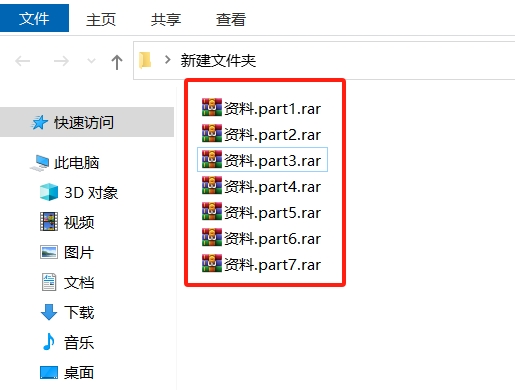
Method 2: Use WinRAR decompression software
We can also use the "convert compressed file format" function of WinRAR decompression software to merge RAR volume compressed files.
First, open the WinRAR decompression software and click [Convert Compressed File Format] in the [Tools] list of the menu tab.
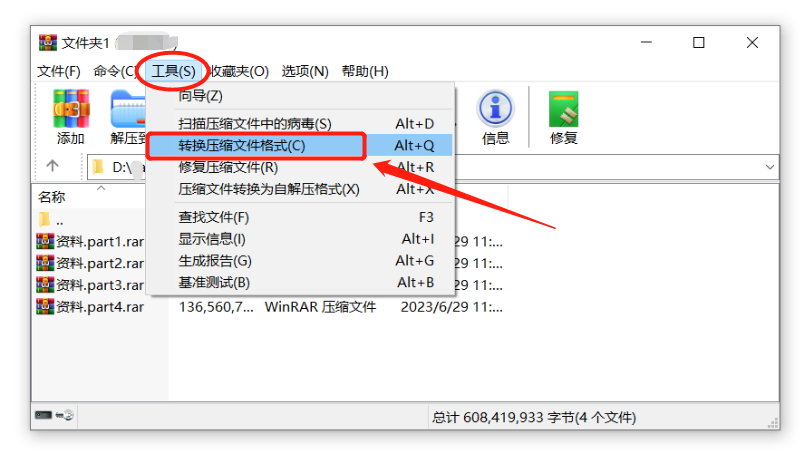
After the dialog box pops up, check the "rar" format in the [Compressed File Type] column, or check them all directly, and then click the [Add] option.
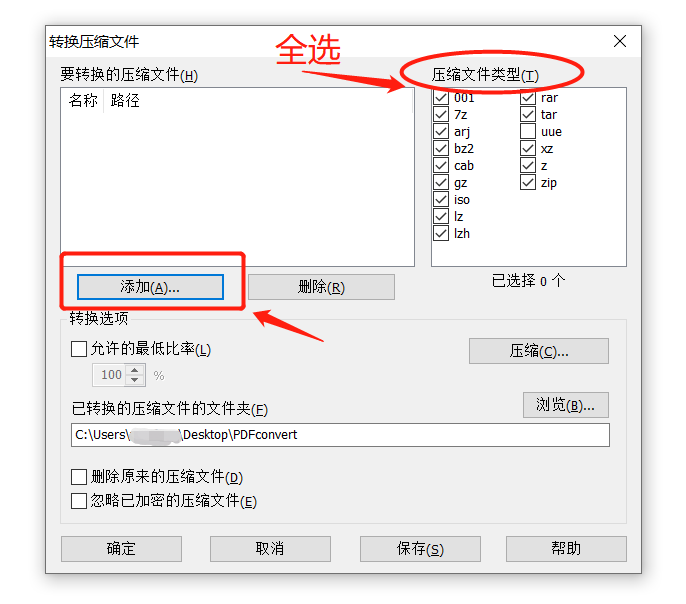
After the [Please select files to add] dialog box pops up, find the folder where the RAR volume compressed files are located, then select all the volume files, and then click [OK];
Note that all volumes need to be selected, no omissions can be made, and the file names must also maintain their initial format names, otherwise they cannot be merged.
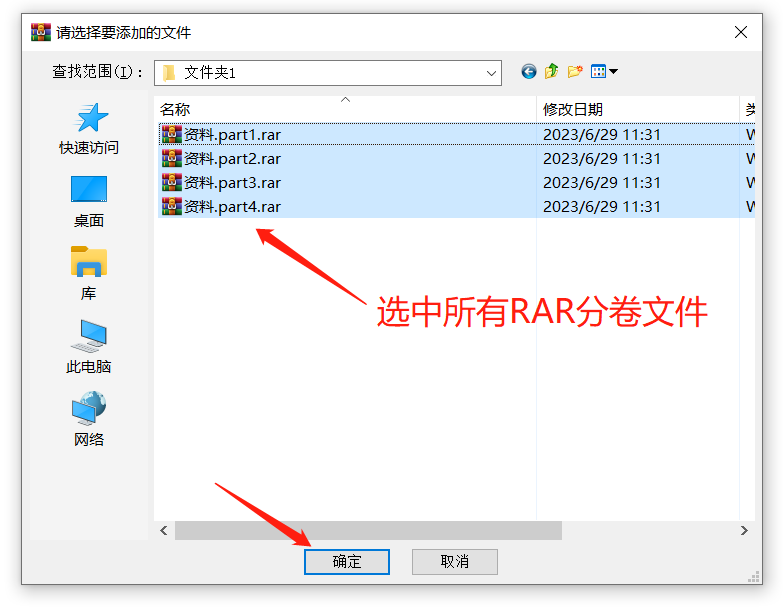
After selecting the volumes, return to the [Convert Compressed Files] page and click the [Compress] option.
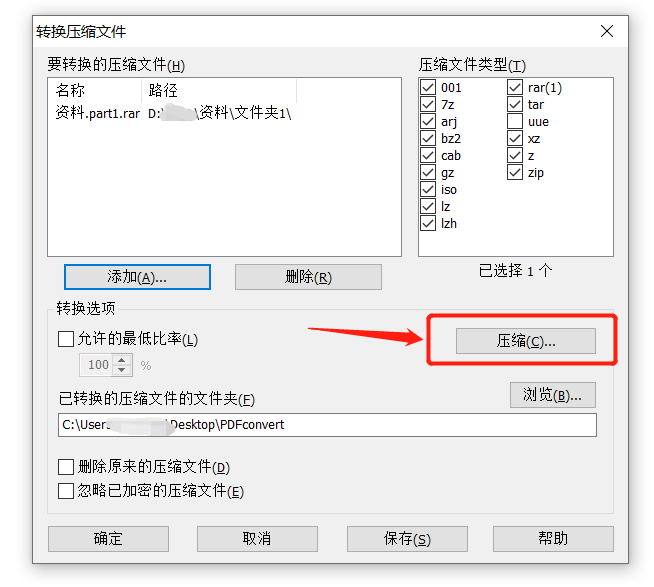
After the [Set Default Compression Options] page pops up, select the "RAR" format under the [Compressed File Format] option, and then click [OK].
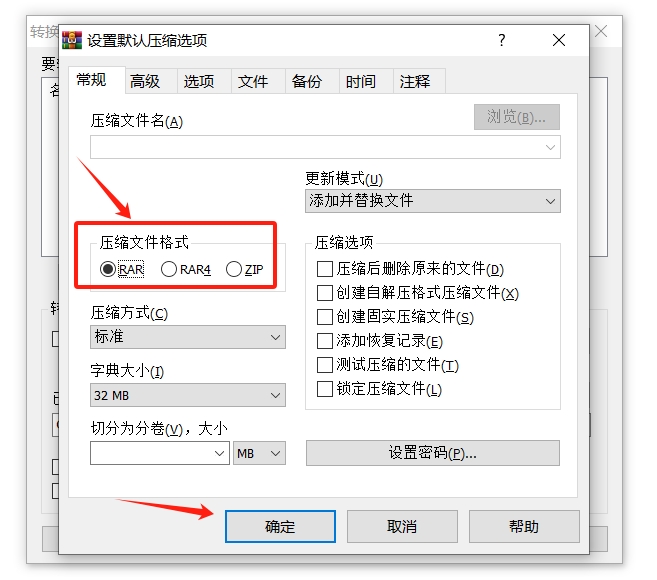
Return to the [Convert Compressed Files] page again. If you need to change the storage path of the compressed package after merging the volumes, you can click [Browse] to make changes, and finally click [OK] to start merging.
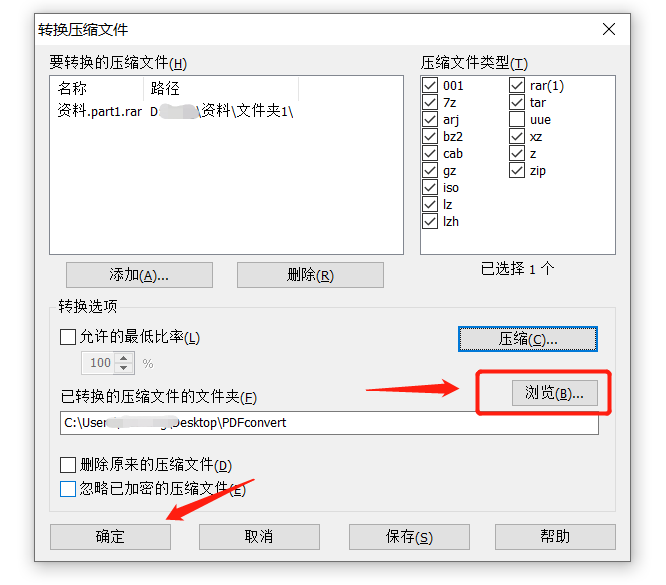
After the merger is completed, you can see that all RAR volume compressed files have been merged into one compressed package.
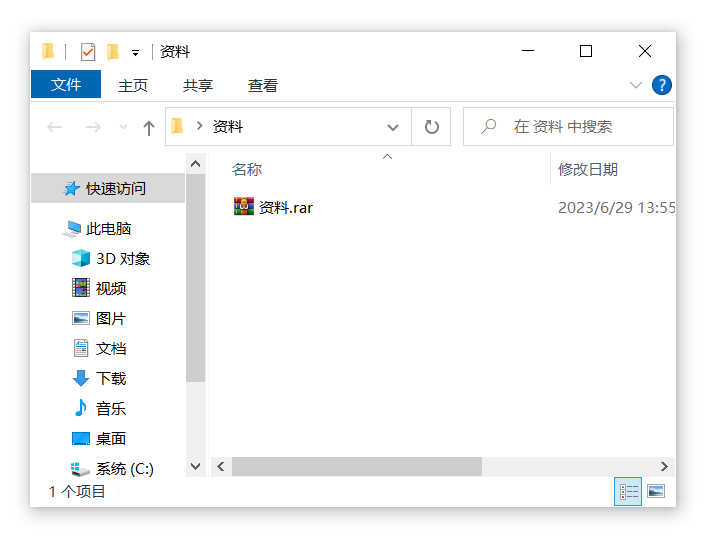
It should be noted that if a password is set for the RAR volume compressed file, then when you click [OK] to start merging, a dialog box will pop up, prompting you to enter the password. That is, only by entering the originally set password can the volume files be merged.
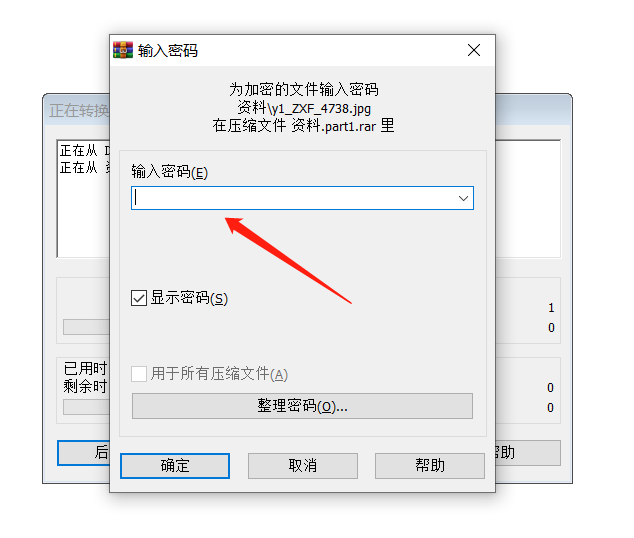
So, if you forget the password of a RAR volume compressed file, you will not be able to open or decompress the volume file, but you will also be unable to merge the volume files. In this case, tools are generally needed to solve the problem.
The above is the detailed content of Can RAR compressed files in separate volumes be merged into one? Recommend 2 methods!. For more information, please follow other related articles on the PHP Chinese website!

Hot AI Tools

Undresser.AI Undress
AI-powered app for creating realistic nude photos

AI Clothes Remover
Online AI tool for removing clothes from photos.

Undress AI Tool
Undress images for free

Clothoff.io
AI clothes remover

AI Hentai Generator
Generate AI Hentai for free.

Hot Article

Hot Tools

Notepad++7.3.1
Easy-to-use and free code editor

SublimeText3 Chinese version
Chinese version, very easy to use

Zend Studio 13.0.1
Powerful PHP integrated development environment

Dreamweaver CS6
Visual web development tools

SublimeText3 Mac version
God-level code editing software (SublimeText3)

Hot Topics
 Your Calculator App Can Be Replaced By Microsoft Excel
Mar 06, 2025 am 06:01 AM
Your Calculator App Can Be Replaced By Microsoft Excel
Mar 06, 2025 am 06:01 AM
Ditch the Calculator: Why and How to Use Excel for All Your Calculations I haven't touched a calculator in ages. Why? Because Microsoft Excel handles all my calculations with ease, and it can do the same for you. Why Excel Trumps a Calculator While
 5 Things You Can Do in Excel for the Web Today That You Couldn't 12 Months Ago
Mar 22, 2025 am 03:03 AM
5 Things You Can Do in Excel for the Web Today That You Couldn't 12 Months Ago
Mar 22, 2025 am 03:03 AM
Excel web version features enhancements to improve efficiency! While Excel desktop version is more powerful, the web version has also been significantly improved over the past year. This article will focus on five key improvements: Easily insert rows and columns: In Excel web, just hover over the row or column header and click the " " sign that appears to insert a new row or column. There is no need to use the confusing right-click menu "insert" function anymore. This method is faster, and newly inserted rows or columns inherit the format of adjacent cells. Export as CSV files: Excel now supports exporting worksheets as CSV files for easy data transfer and compatibility with other software. Click "File" > "Export"
 Don't Create Tables in Word: Use Excel Instead
Mar 06, 2025 am 03:04 AM
Don't Create Tables in Word: Use Excel Instead
Mar 06, 2025 am 03:04 AM
Creating tables in Word, although improved, is still cumbersome and sometimes brings more problems. This is why you should always create tables in Microsoft Excel. Why is it better to create tables in Excel? In short, Word is a word processor, while Excel is a data processor. So Word is not built for the best table creation, but its similar product, Excel. Here are just some of the reasons why creating tables in Excel is better than using Microsoft Word: Although it is surprising that you can use many Excel-like features in Microsoft Word tables, in Excel you
 How to Reduce the Gaps Between Bars and Columns in Excel Charts (And Why You Should)
Mar 08, 2025 am 03:01 AM
How to Reduce the Gaps Between Bars and Columns in Excel Charts (And Why You Should)
Mar 08, 2025 am 03:01 AM
Enhance Your Excel Charts: Reducing Gaps Between Bars and Columns Presenting data visually in charts significantly improves spreadsheet readability. Excel excels at chart creation, but its extensive menus can obscure simple yet powerful features, suc
 How to Use the AVERAGEIF and AVERAGEIFS Functions in Excel
Mar 07, 2025 am 06:03 AM
How to Use the AVERAGEIF and AVERAGEIFS Functions in Excel
Mar 07, 2025 am 06:03 AM
Quick View of AVERAGEIF and AVERAGEIFS Functions in Excel Excel's AVERAGEIF and AVERAGEIFS functions can be used to calculate the average value of a dataset. However, unlike simpler AVERAGE functions, they are able to include or exclude specific values in the calculation. How to use the AVERAGEIF function in Excel Excel's AVERAGEIF function allows you to calculate the average value of a filtered dataset based on a single condition set. AVERAGEIF function syntax The AVERAGEIF function contains three parameters: =AVERAGEIF(x,y,z)
 How to Use LAMBDA in Excel to Create Your Own Functions
Mar 21, 2025 am 03:08 AM
How to Use LAMBDA in Excel to Create Your Own Functions
Mar 21, 2025 am 03:08 AM
Excel's LAMBDA Functions: An easy guide to creating custom functions Before Excel introduced the LAMBDA function, creating a custom function requires VBA or macro. Now, with LAMBDA, you can easily implement it using the familiar Excel syntax. This guide will guide you step by step how to use the LAMBDA function. It is recommended that you read the parts of this guide in order, first understand the grammar and simple examples, and then learn practical applications. The LAMBDA function is available for Microsoft 365 (Windows and Mac), Excel 2024 (Windows and Mac), and Excel for the web. E
 Microsoft Excel Keyboard Shortcuts: Printable Cheat Sheet
Mar 14, 2025 am 12:06 AM
Microsoft Excel Keyboard Shortcuts: Printable Cheat Sheet
Mar 14, 2025 am 12:06 AM
Master Microsoft Excel with these essential keyboard shortcuts! This cheat sheet provides quick access to the most frequently used commands, saving you valuable time and effort. It covers essential key combinations, Paste Special functions, workboo
 If You Don't Use Excel's Hidden Camera Tool, You're Missing a Trick
Mar 25, 2025 am 02:48 AM
If You Don't Use Excel's Hidden Camera Tool, You're Missing a Trick
Mar 25, 2025 am 02:48 AM
Quick Links Why Use the Camera Tool?





