
php editor Apple tells you how to set and cancel the "open password" of PDF files. Setting a password can protect file security, and canceling the password makes it easier to share files. With simple steps, you can easily complete these operations, ensuring the privacy and convenience of your files.
Let’s talk about how to set and cancel the opening password for PDF files.
A PDF reader is required to open a PDF file, and a PDF editor is required if a password needs to be set. If you only need it temporarily, you can download an editor with a trial period to set a password.
Open the PDF file through the PDF editor, then click [Protect] on the upper toolbar, and then click [Password Protection] in the list under [Secure Document].
(The operation paths of different editors will be slightly different)
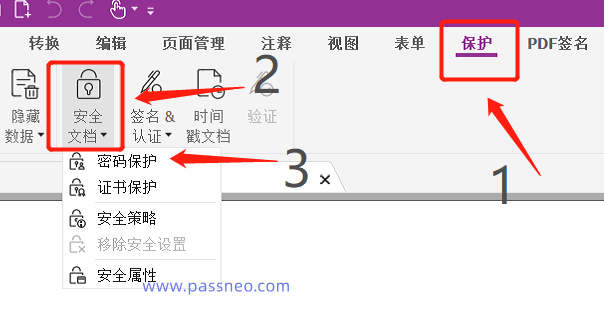 .
.
In the pop-up dialog box, check [Require a password to open this document], and enter the password you want to set in [Set Password] and [Confirm Password] below, and click [OK] to open the PDF. It's set.
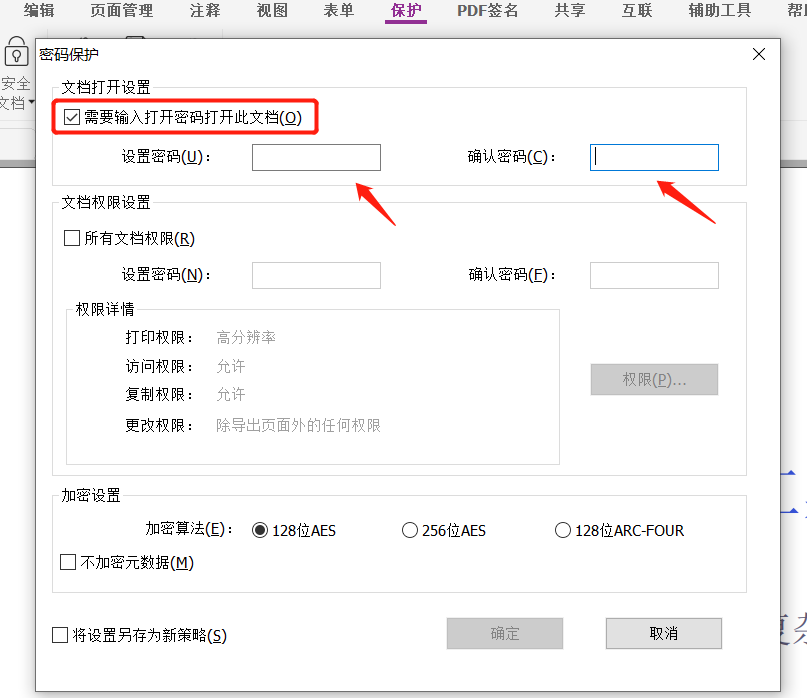 .
.
If the password is no longer needed later, you can also use the same path to cancel the password.
Click [Protect] above the PDF toolbar, and then click [Remove Security Settings] in the list under [Secure Document].
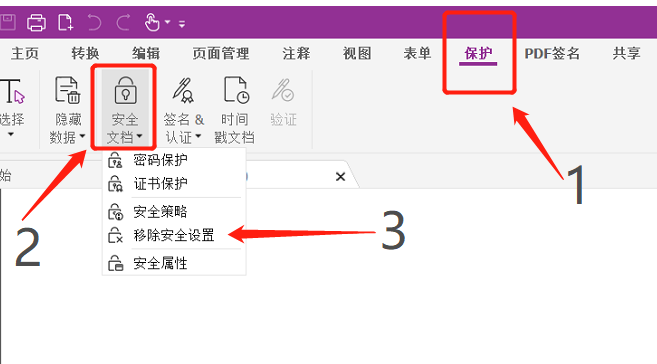 .
.
In the pop-up dialog box, click [OK], and the PDF opening password will be deleted.
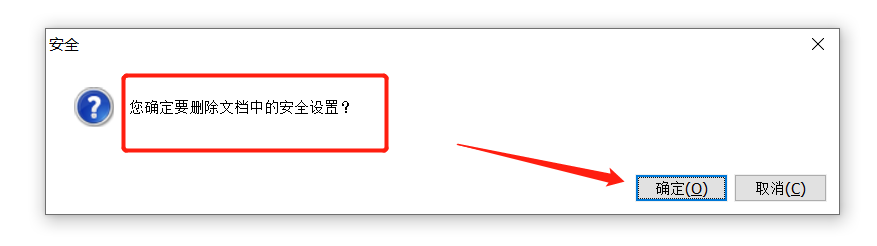 .
.
If there is no PDF editor, we can also use other tools to set and cancel the PDF opening password. Similar tools such as Pepsi Niu PDF Password Recovery Tool, can be used to set passwords and remove passwords , just choose different modules according to your needs.
PepsiNiu PDF Password Recovery Tool
If you want to set the PDF “Open Password”, select the [Add Password] module. If you want to cancel the “Open Password”, select [Remove Password].
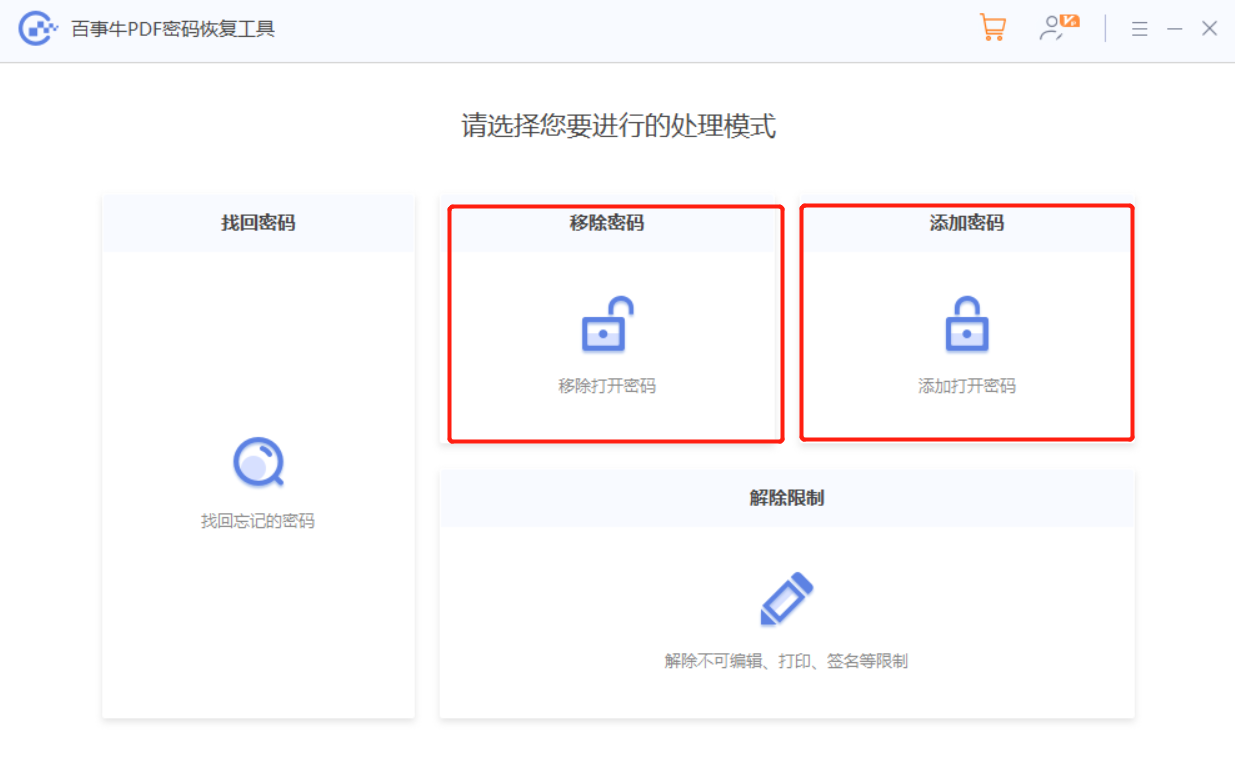
The above is the detailed content of How to set and cancel the 'open password' for PDF files?. For more information, please follow other related articles on the PHP Chinese website!




