How to set up and cancel automatic encryption of ZIP files?
php editor Banana will introduce you how to set up and cancel automatic encryption of ZIP files. In our daily work, we often need to deal with ZIP files, and protecting file security is crucial. By setting the automatic encryption function of ZIP files, we can effectively protect the file contents from unauthorized access. In some cases, we may need to cancel the automatic encryption of ZIP files. Next, we will introduce in detail how to set up and cancel automatic encryption of ZIP files, making it more convenient and safe for you to handle ZIP files.
If you have to set a password every time you compress a file, it is still a bit troublesome after a long time. Is there a way to set a password as long as the file is compressed? Yes, that is to set automatic encryption for ZIP files.
The specific operations are as follows:
1. Open the compression software and click [Settings] in the list under [Options] on the upper toolbar.
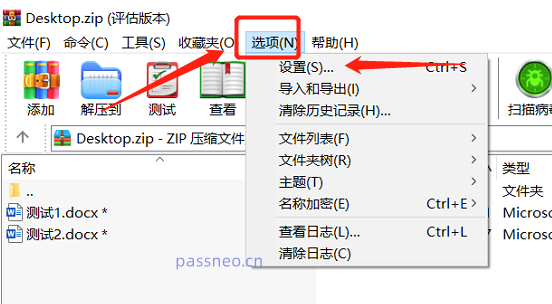 .
.
2. In the pop-up page, click [Create Default Configuration] under the [Compression] option.
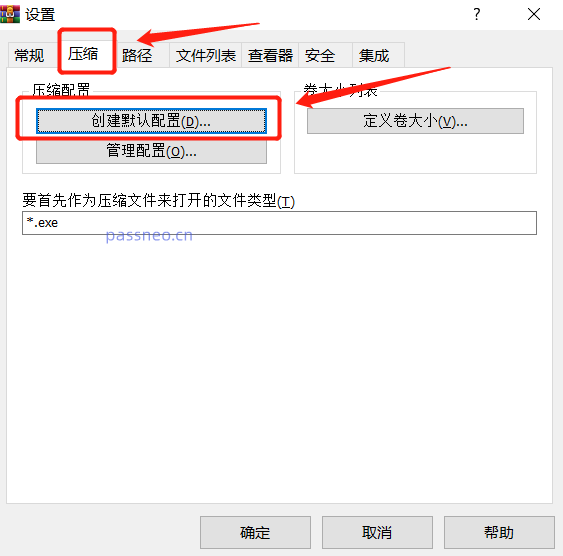 .
.
3. A new page will pop up again, click [Set Password] and confirm.
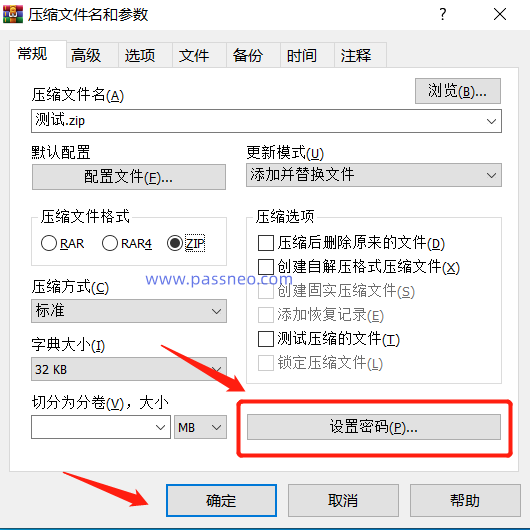 .
.
4. In the new page, enter the password you want to set, click [OK], and the automatic encryption of the ZIP will be set.
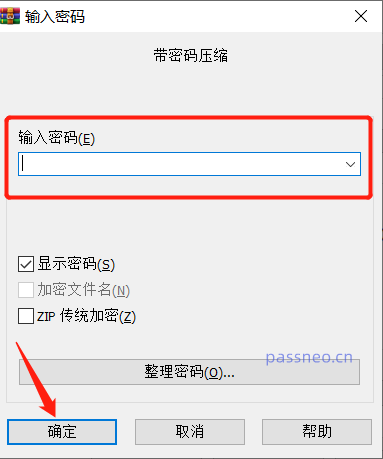 .
.
In the future, as long as the ZIP file is compressed, the files in the compressed package will automatically have a password, and the file can only be opened by entering the password.
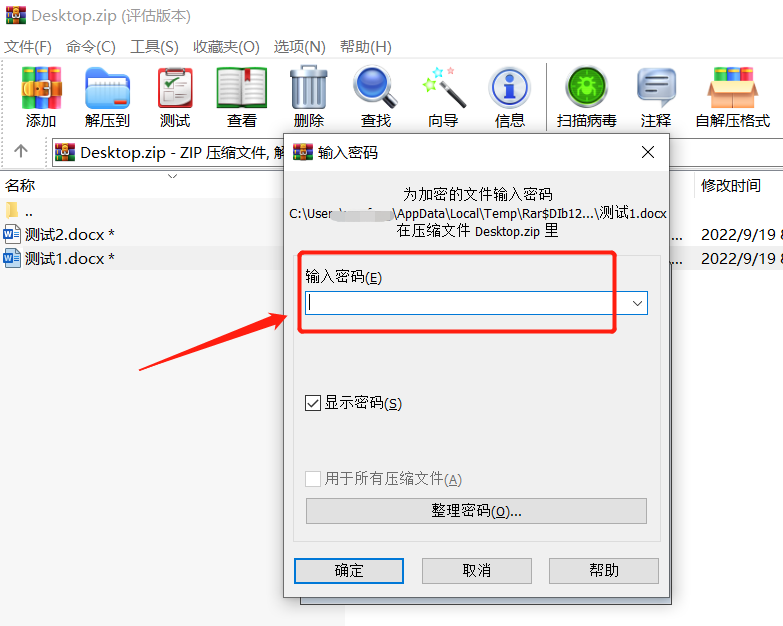
.
If you no longer need this function later, how to cancel it? The method is also very simple.
Still follow the operation path for setting automatic encryption above, click [Options] - [Settings], [Compression] - [Create Default Configuration], [Set Password] - [OK].
After the password input interface appears, select the text box, then press the Enter key on the keyboard, and then click [OK]. The automatic encryption of ZIP is cleared, and the password will not be set when the file is compressed again.
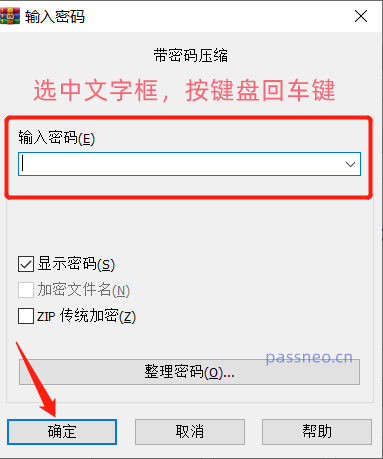
.
It should be noted that after canceling automatic encryption, files that have been automatically encrypted before will not change, and the password will still exist.
If you no longer want the password for the original compressed package, you cannot directly cancel the password. But you can re-decompress the files in the compressed package into a new file, and you can remove the password. The premise is that you know the original password, because you need to enter the password during decompression to operate.
Of course, some friends want to cancel encryption because they have forgotten the original password. If this is the case, we can use other tools, such as the Pepsi Niu ZIP password recovery tool, to retrieve the password first, and then press the above method to cancel the password.
The operation is just as simple. First import the ZIP file into the tool, select the method to retrieve the password, and follow the prompts.
Pepsi Niu ZIP Password Recovery Tool
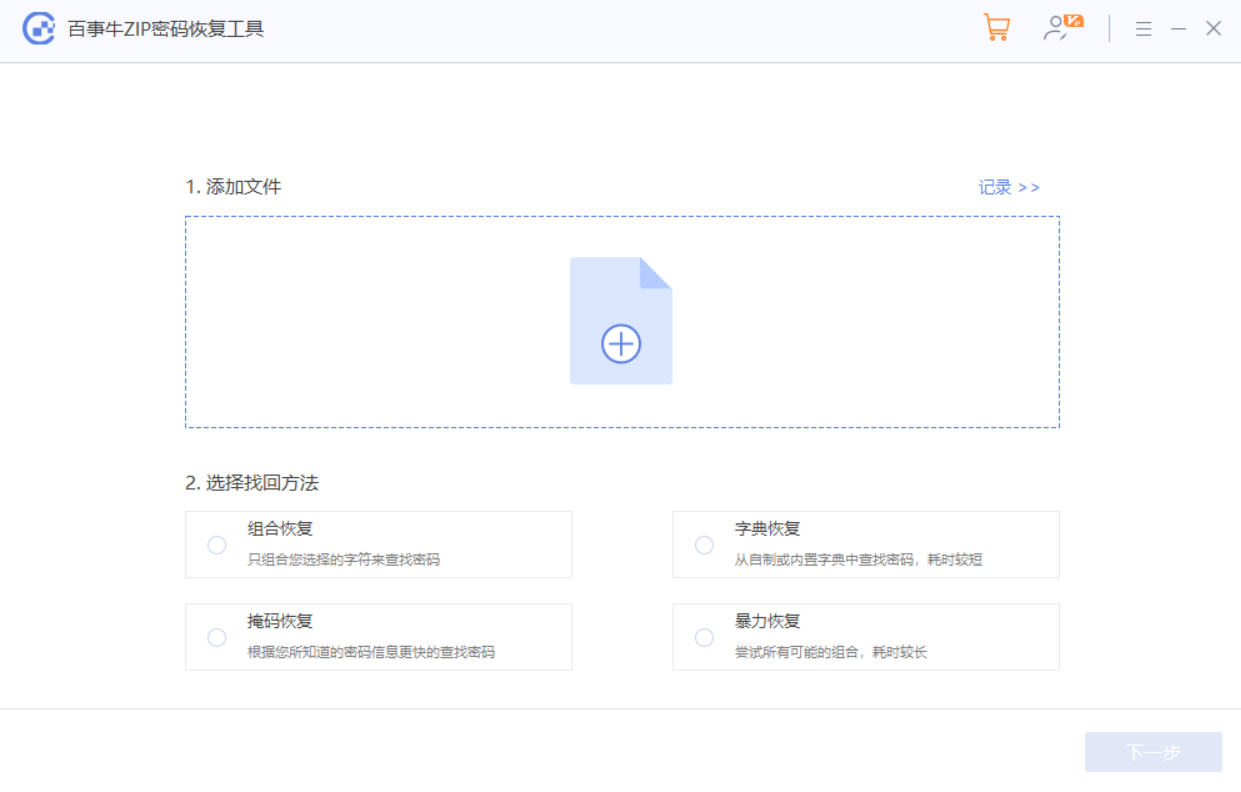
After entering relevant information according to the prompts, wait until the password is retrieved.
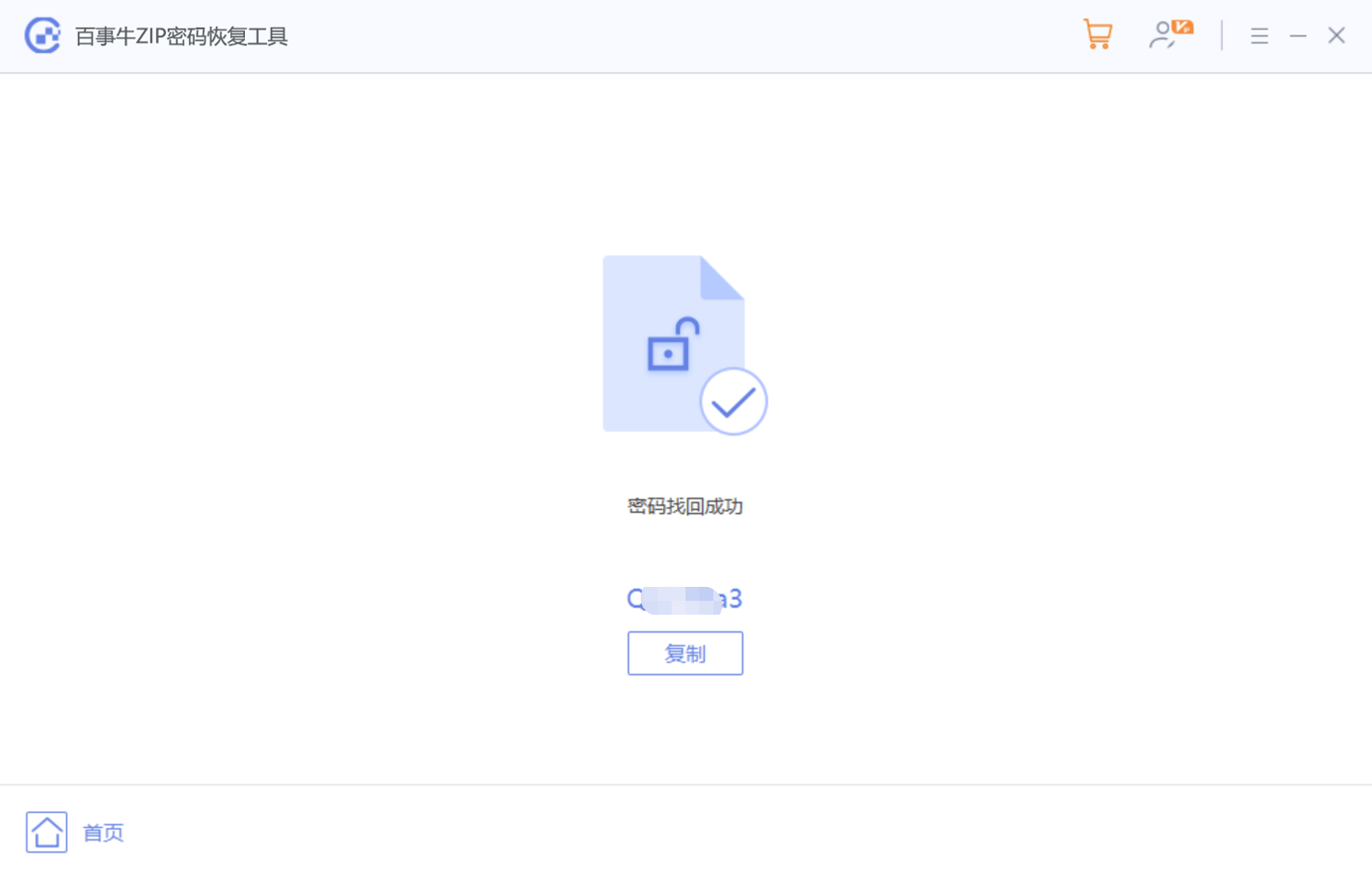
The above is the detailed content of How to set up and cancel automatic encryption of ZIP files?. For more information, please follow other related articles on the PHP Chinese website!

Hot AI Tools

Undresser.AI Undress
AI-powered app for creating realistic nude photos

AI Clothes Remover
Online AI tool for removing clothes from photos.

Undress AI Tool
Undress images for free

Clothoff.io
AI clothes remover

AI Hentai Generator
Generate AI Hentai for free.

Hot Article

Hot Tools

Notepad++7.3.1
Easy-to-use and free code editor

SublimeText3 Chinese version
Chinese version, very easy to use

Zend Studio 13.0.1
Powerful PHP integrated development environment

Dreamweaver CS6
Visual web development tools

SublimeText3 Mac version
God-level code editing software (SublimeText3)

Hot Topics
 1371
1371
 52
52
 5 Things You Can Do in Excel for the Web Today That You Couldn't 12 Months Ago
Mar 22, 2025 am 03:03 AM
5 Things You Can Do in Excel for the Web Today That You Couldn't 12 Months Ago
Mar 22, 2025 am 03:03 AM
Excel web version features enhancements to improve efficiency! While Excel desktop version is more powerful, the web version has also been significantly improved over the past year. This article will focus on five key improvements: Easily insert rows and columns: In Excel web, just hover over the row or column header and click the " " sign that appears to insert a new row or column. There is no need to use the confusing right-click menu "insert" function anymore. This method is faster, and newly inserted rows or columns inherit the format of adjacent cells. Export as CSV files: Excel now supports exporting worksheets as CSV files for easy data transfer and compatibility with other software. Click "File" > "Export"
 How to Use LAMBDA in Excel to Create Your Own Functions
Mar 21, 2025 am 03:08 AM
How to Use LAMBDA in Excel to Create Your Own Functions
Mar 21, 2025 am 03:08 AM
Excel's LAMBDA Functions: An easy guide to creating custom functions Before Excel introduced the LAMBDA function, creating a custom function requires VBA or macro. Now, with LAMBDA, you can easily implement it using the familiar Excel syntax. This guide will guide you step by step how to use the LAMBDA function. It is recommended that you read the parts of this guide in order, first understand the grammar and simple examples, and then learn practical applications. The LAMBDA function is available for Microsoft 365 (Windows and Mac), Excel 2024 (Windows and Mac), and Excel for the web. E
 If You Don't Use Excel's Hidden Camera Tool, You're Missing a Trick
Mar 25, 2025 am 02:48 AM
If You Don't Use Excel's Hidden Camera Tool, You're Missing a Trick
Mar 25, 2025 am 02:48 AM
Quick Links Why Use the Camera Tool?
 Microsoft Excel Keyboard Shortcuts: Printable Cheat Sheet
Mar 14, 2025 am 12:06 AM
Microsoft Excel Keyboard Shortcuts: Printable Cheat Sheet
Mar 14, 2025 am 12:06 AM
Master Microsoft Excel with these essential keyboard shortcuts! This cheat sheet provides quick access to the most frequently used commands, saving you valuable time and effort. It covers essential key combinations, Paste Special functions, workboo
 Use the PERCENTOF Function to Simplify Percentage Calculations in Excel
Mar 27, 2025 am 03:03 AM
Use the PERCENTOF Function to Simplify Percentage Calculations in Excel
Mar 27, 2025 am 03:03 AM
Excel's PERCENTOF function: Easily calculate the proportion of data subsets Excel's PERCENTOF function can quickly calculate the proportion of data subsets in the entire data set, avoiding the hassle of creating complex formulas. PERCENTOF function syntax The PERCENTOF function has two parameters: =PERCENTOF(a,b) in: a (required) is a subset of data that forms part of the entire data set; b (required) is the entire dataset. In other words, the PERCENTOF function calculates the percentage of the subset a to the total dataset b. Calculate the proportion of individual values using PERCENTOF The easiest way to use the PERCENTOF function is to calculate the single
 How to Create a Timeline Filter in Excel
Apr 03, 2025 am 03:51 AM
How to Create a Timeline Filter in Excel
Apr 03, 2025 am 03:51 AM
In Excel, using the timeline filter can display data by time period more efficiently, which is more convenient than using the filter button. The Timeline is a dynamic filtering option that allows you to quickly display data for a single date, month, quarter, or year. Step 1: Convert data to pivot table First, convert the original Excel data into a pivot table. Select any cell in the data table (formatted or not) and click PivotTable on the Insert tab of the ribbon. Related: How to Create Pivot Tables in Microsoft Excel Don't be intimidated by the pivot table! We will teach you basic skills that you can master in minutes. Related Articles In the dialog box, make sure the entire data range is selected (
 How to Use the GROUPBY Function in Excel
Apr 02, 2025 am 03:51 AM
How to Use the GROUPBY Function in Excel
Apr 02, 2025 am 03:51 AM
Excel's GROUPBY function: Powerful data grouping and aggregation tools Excel's GROUPBY function allows you to group and aggregate data based on specific fields in a data table. It also provides parameters that allow you to sort and filter the data so that you can customize the output to your specific needs. GROUPBY function syntax The GROUPBY function contains eight parameters: =GROUPBY(a,b,c,d,e,f,g,h) Parameters a to c are required: a (row field): A range (one column or multiple columns) containing the value or category to which the data is grouped. b (value): The range of values containing aggregated data (one column or multiple columns).
 How to Completely Hide an Excel Worksheet
Mar 31, 2025 pm 01:40 PM
How to Completely Hide an Excel Worksheet
Mar 31, 2025 pm 01:40 PM
Excel worksheets have three levels of visibility: visible, hidden, and very hidden. Setting the worksheet to "very hidden" reduces the likelihood that others can access them. To set the worksheet to "very hidden", set its visibility to "xlsSheetVeryHidden" in the VBA window. Excel worksheets have three levels of visibility: visible, hidden, and very hidden. Many people know how to hide and unhide the worksheet by right-clicking on the tab area at the bottom of the workbook, but this is just a medium way to remove the Excel worksheet from the view. Whether you want to organize the workbook tabs, set up dedicated worksheets for drop-down list options and other controls, keeping only the most important worksheets visible, and




