How to merge RAR volume compressed files?
php editor Strawberry introduces you to the method of merging RAR volume compressed files. RAR file volume compression divides a large file into multiple small files for compression. If you need to decompress, these volume files must be merged. Through the WinRAR software, select one of the volume RAR files, right-click "Extract to" and select the decompression path. WinRAR will automatically detect and merge other volume files. Once completed, the complete merged file can be found at the specified path.
If there is no need for volume compression in the future, how to merge the RAR volume compressed files into one file again? Let me share the specific operation method below.
Generally speaking, we will choose WinRAR to compress RAR volume compressed files, and merging volume files can also be achieved through WinRAR.
First, open the RAR volume compressed file through WinRAR, and then click [Convert to Compressed File Format] under the [Tools] option in the menu bar;
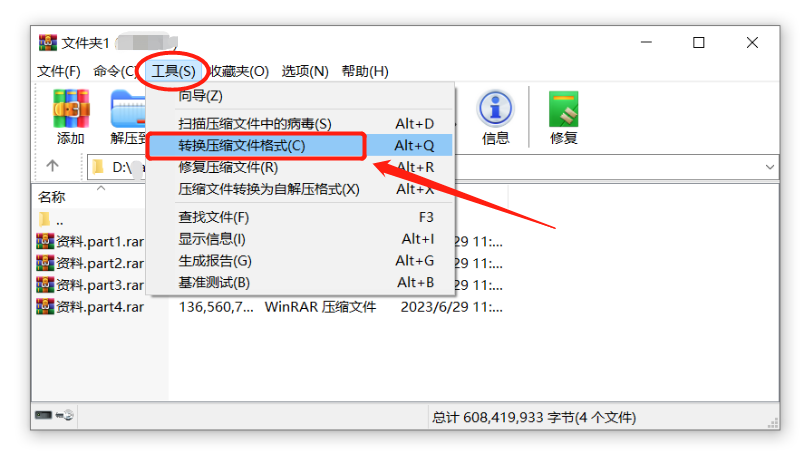 .
.
After the dialog box pops up, remember to check all types of files under [Compressed File Types], and then click the [Add] option;
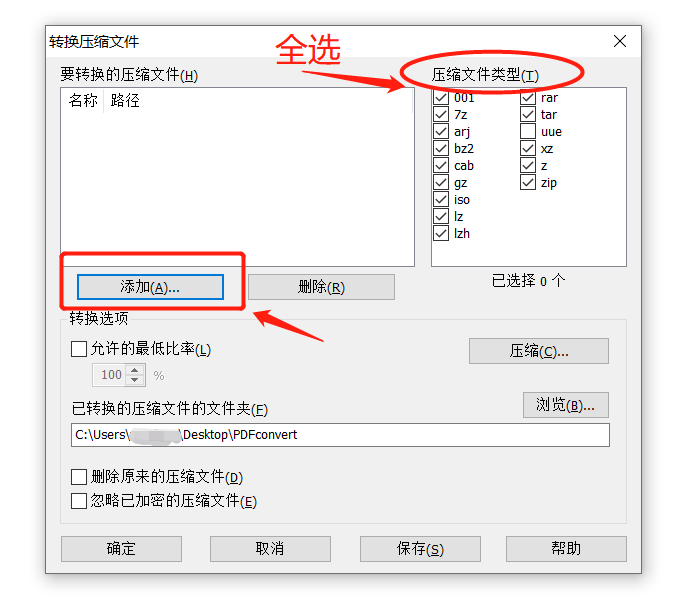 .
.
After the dialog box pops up again, find the folder where the RAR volume compressed files are located, select all volumes, and then click [OK];
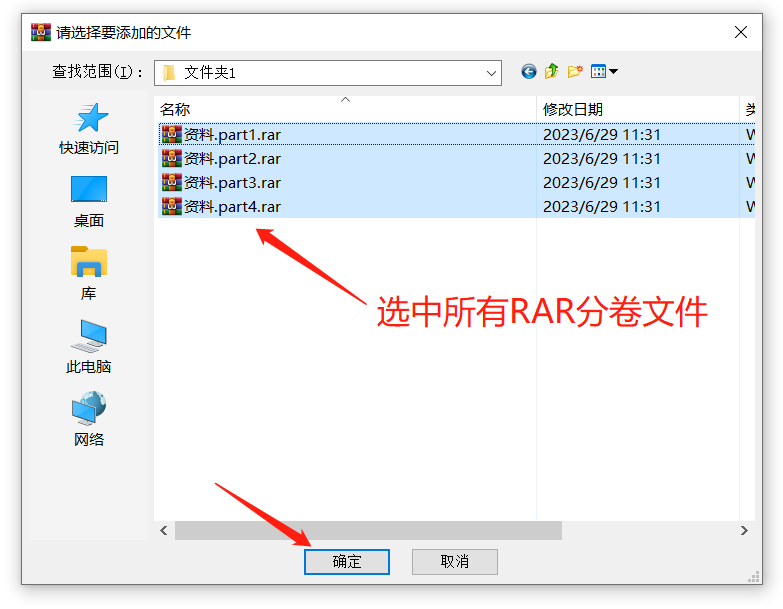 .
.
After returning to the [Convert Compressed File] dialog box, click the [Compress] option;
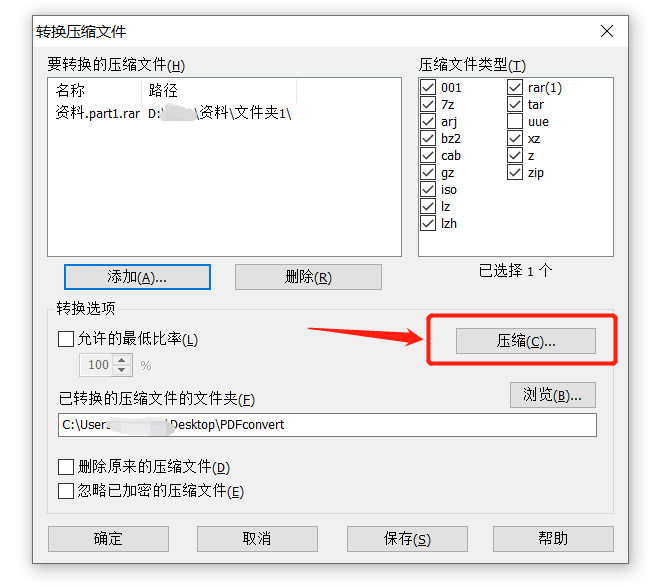 .
.
After the [Set Default Compression Options] dialog box pops up, select the "RAR" format in the [Compressed File Format] option, and ensure that the drop-down list box of [Split into Volumes] is blank, and then click [OK];
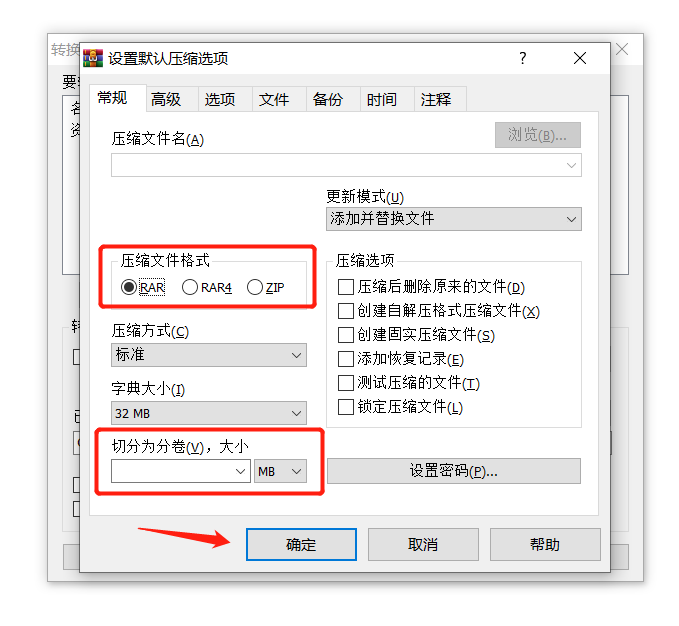 .
.
Return to the [Convert Compressed File] dialog box again, you can click [Browse] to modify the saving path after merging the volume files, or you can choose the default path, and finally click [OK] to start merging;
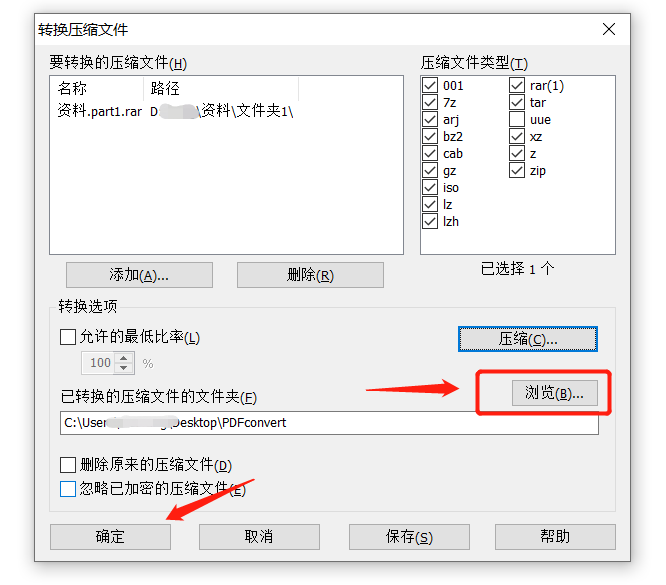 .
.
After the merger is completed, open the save path and you will see that the original RAR volume compressed files have been merged into one RAR file.
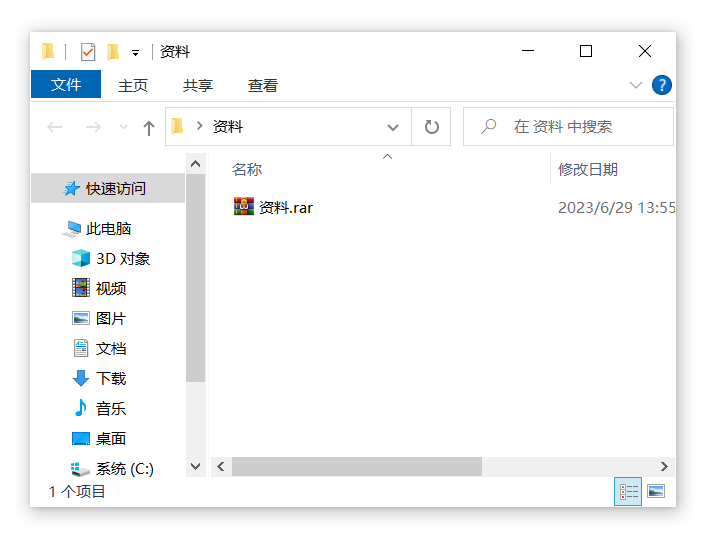 .
.
If a password is set for the RAR volume compressed file, after completing the last operation above, a dialog box will pop up, prompting you to enter a password; just enter the originally set password in the password field and click [ After confirming, you can continue to merge the volume files.
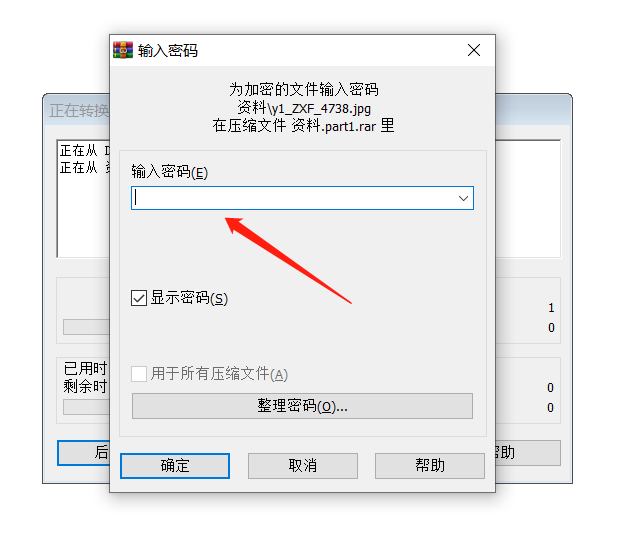 .
.
Of course, if you forget the password of the RAR volume compressed file, you will not be able to open the volume compressed file, but you will also be unable to merge the volume files.
Because WinRAR does not have an option to forget the password, so if you try many times without success, you might as well try other tools, such as the Pepsi Niu RAR Password Recovery Tool, which can help us retrieve the password of the RAR compressed file. Even the password for RAR volume compressed files is also applicable .
You only need to import one of the RAR volume compressed files into the tool, then select the retrieval method provided in the tool, and then follow the prompts.
Tool link: Pepsi Niu RAR password recovery tool
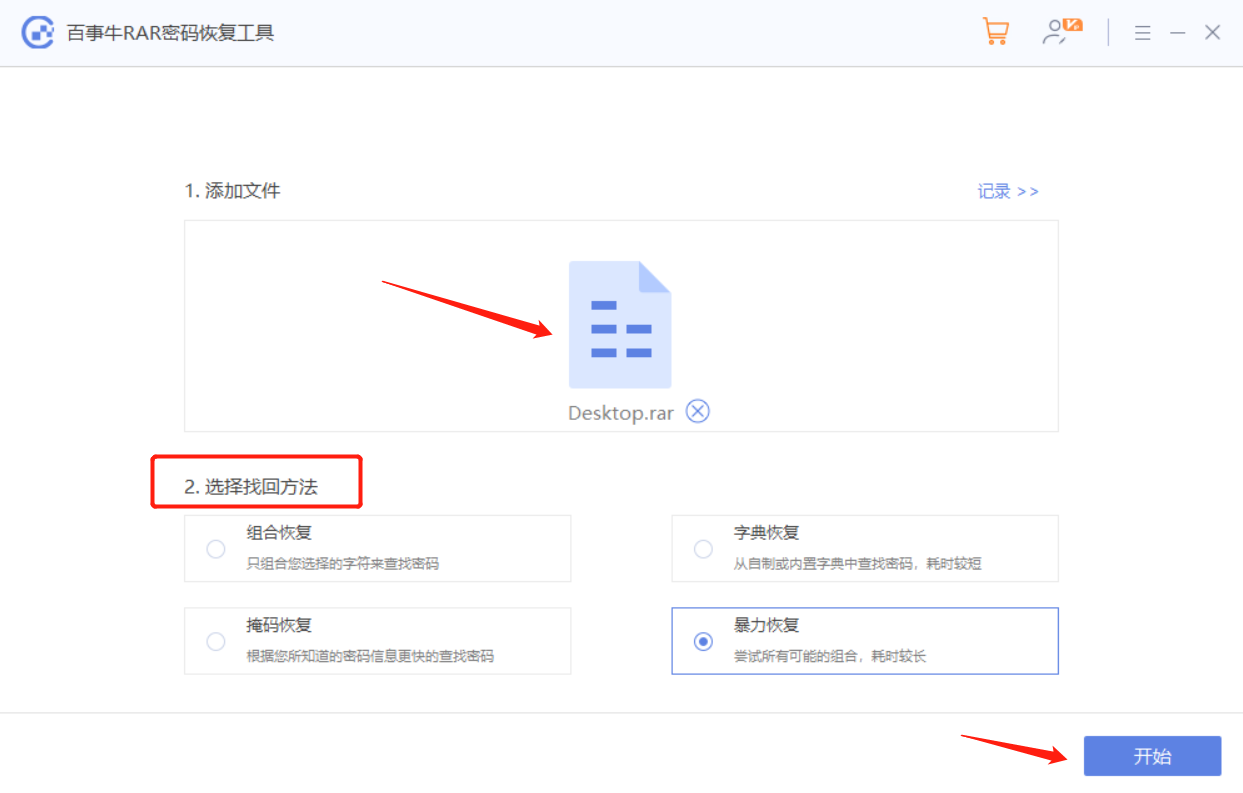
Just wait for the password to be retrieved later.
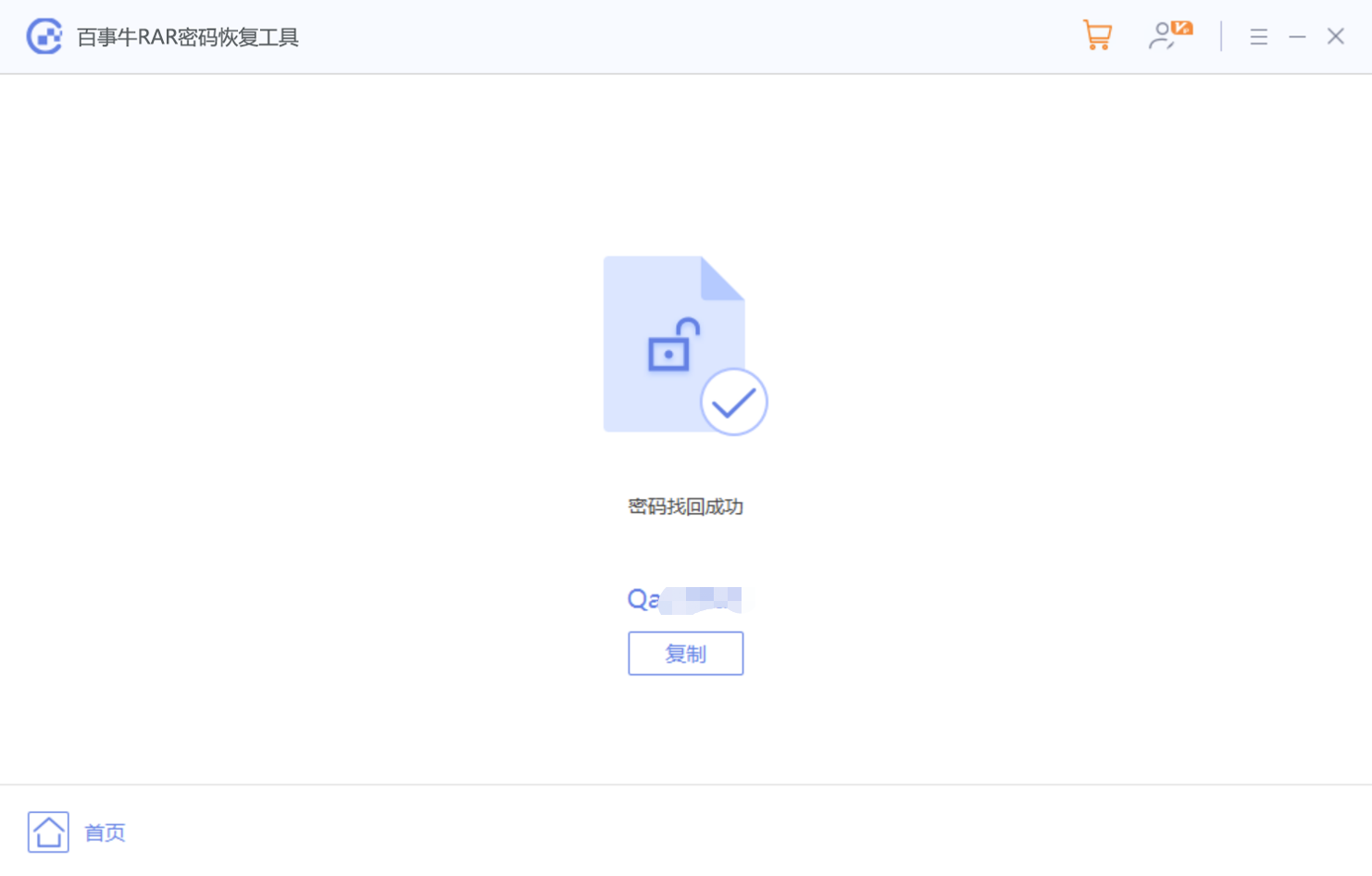
The above is the detailed content of How to merge RAR volume compressed files?. For more information, please follow other related articles on the PHP Chinese website!

Hot AI Tools

Undresser.AI Undress
AI-powered app for creating realistic nude photos

AI Clothes Remover
Online AI tool for removing clothes from photos.

Undress AI Tool
Undress images for free

Clothoff.io
AI clothes remover

AI Hentai Generator
Generate AI Hentai for free.

Hot Article

Hot Tools

Notepad++7.3.1
Easy-to-use and free code editor

SublimeText3 Chinese version
Chinese version, very easy to use

Zend Studio 13.0.1
Powerful PHP integrated development environment

Dreamweaver CS6
Visual web development tools

SublimeText3 Mac version
God-level code editing software (SublimeText3)

Hot Topics
 Your Calculator App Can Be Replaced By Microsoft Excel
Mar 06, 2025 am 06:01 AM
Your Calculator App Can Be Replaced By Microsoft Excel
Mar 06, 2025 am 06:01 AM
Ditch the Calculator: Why and How to Use Excel for All Your Calculations I haven't touched a calculator in ages. Why? Because Microsoft Excel handles all my calculations with ease, and it can do the same for you. Why Excel Trumps a Calculator While
 Don't Create Tables in Word: Use Excel Instead
Mar 06, 2025 am 03:04 AM
Don't Create Tables in Word: Use Excel Instead
Mar 06, 2025 am 03:04 AM
Creating tables in Word, although improved, is still cumbersome and sometimes brings more problems. This is why you should always create tables in Microsoft Excel. Why is it better to create tables in Excel? In short, Word is a word processor, while Excel is a data processor. So Word is not built for the best table creation, but its similar product, Excel. Here are just some of the reasons why creating tables in Excel is better than using Microsoft Word: Although it is surprising that you can use many Excel-like features in Microsoft Word tables, in Excel you
 5 Things You Can Do in Excel for the Web Today That You Couldn't 12 Months Ago
Mar 22, 2025 am 03:03 AM
5 Things You Can Do in Excel for the Web Today That You Couldn't 12 Months Ago
Mar 22, 2025 am 03:03 AM
Excel web version features enhancements to improve efficiency! While Excel desktop version is more powerful, the web version has also been significantly improved over the past year. This article will focus on five key improvements: Easily insert rows and columns: In Excel web, just hover over the row or column header and click the " " sign that appears to insert a new row or column. There is no need to use the confusing right-click menu "insert" function anymore. This method is faster, and newly inserted rows or columns inherit the format of adjacent cells. Export as CSV files: Excel now supports exporting worksheets as CSV files for easy data transfer and compatibility with other software. Click "File" > "Export"
 How to Reduce the Gaps Between Bars and Columns in Excel Charts (And Why You Should)
Mar 08, 2025 am 03:01 AM
How to Reduce the Gaps Between Bars and Columns in Excel Charts (And Why You Should)
Mar 08, 2025 am 03:01 AM
Enhance Your Excel Charts: Reducing Gaps Between Bars and Columns Presenting data visually in charts significantly improves spreadsheet readability. Excel excels at chart creation, but its extensive menus can obscure simple yet powerful features, suc
 How to Use the AVERAGEIF and AVERAGEIFS Functions in Excel
Mar 07, 2025 am 06:03 AM
How to Use the AVERAGEIF and AVERAGEIFS Functions in Excel
Mar 07, 2025 am 06:03 AM
Quick View of AVERAGEIF and AVERAGEIFS Functions in Excel Excel's AVERAGEIF and AVERAGEIFS functions can be used to calculate the average value of a dataset. However, unlike simpler AVERAGE functions, they are able to include or exclude specific values in the calculation. How to use the AVERAGEIF function in Excel Excel's AVERAGEIF function allows you to calculate the average value of a filtered dataset based on a single condition set. AVERAGEIF function syntax The AVERAGEIF function contains three parameters: =AVERAGEIF(x,y,z)
 How to Use LAMBDA in Excel to Create Your Own Functions
Mar 21, 2025 am 03:08 AM
How to Use LAMBDA in Excel to Create Your Own Functions
Mar 21, 2025 am 03:08 AM
Excel's LAMBDA Functions: An easy guide to creating custom functions Before Excel introduced the LAMBDA function, creating a custom function requires VBA or macro. Now, with LAMBDA, you can easily implement it using the familiar Excel syntax. This guide will guide you step by step how to use the LAMBDA function. It is recommended that you read the parts of this guide in order, first understand the grammar and simple examples, and then learn practical applications. The LAMBDA function is available for Microsoft 365 (Windows and Mac), Excel 2024 (Windows and Mac), and Excel for the web. E
 Microsoft Excel Keyboard Shortcuts: Printable Cheat Sheet
Mar 14, 2025 am 12:06 AM
Microsoft Excel Keyboard Shortcuts: Printable Cheat Sheet
Mar 14, 2025 am 12:06 AM
Master Microsoft Excel with these essential keyboard shortcuts! This cheat sheet provides quick access to the most frequently used commands, saving you valuable time and effort. It covers essential key combinations, Paste Special functions, workboo
 If You Don't Use Excel's Hidden Camera Tool, You're Missing a Trick
Mar 25, 2025 am 02:48 AM
If You Don't Use Excel's Hidden Camera Tool, You're Missing a Trick
Mar 25, 2025 am 02:48 AM
Quick Links Why Use the Camera Tool?






