
php editor Xinyi will introduce to you how to remove the password of Word files. Forgetting your Word file password is a common problem, but luckily, there are several ways to solve this problem. You can try to use online tools or specialized password recovery software to crack the password, or you can remove the password by copying the content to a new document. Next, we will introduce these methods in detail to help you solve the problem of forgetting the password of Word files.
1, If Word sets a "read-only mode" password, a prompt will appear when you open the Word document and you need to enter the password to modify it, otherwise it can only be "read-only".
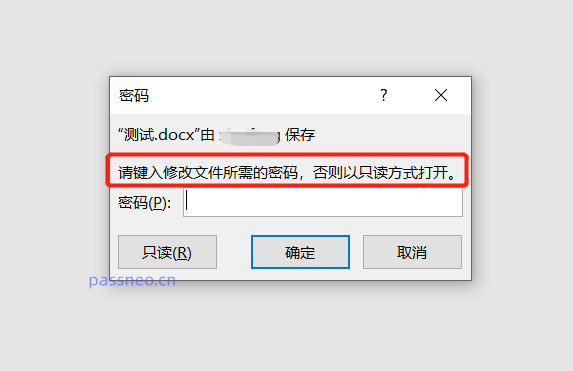 .
.
In this case, we can click "Read Only" to open the document, and then save the file to release the "Read Only Mode". First, click [Save As] under the [File] option in the Word document and select the new save path on the right.
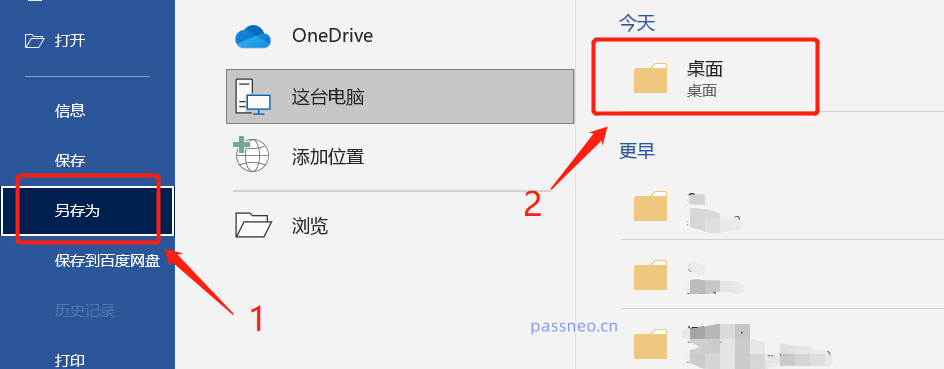 .
.
After the new page pops up, modify the file name. Because the original document cannot be saved in "read-only mode", you need to change the name and save it as a new document. After clicking [Save], the newly saved document will no longer have a "read-only" prompt and can be opened directly.
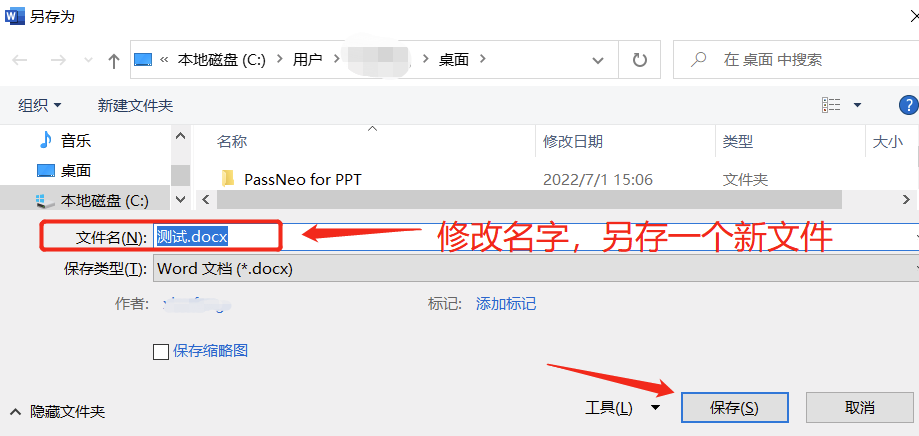
.
2, If you set a restricted password, the Word file can still be opened, but the document cannot be edited. A prompt box will pop up during editing, and you need to enter a password to cancel document protection.
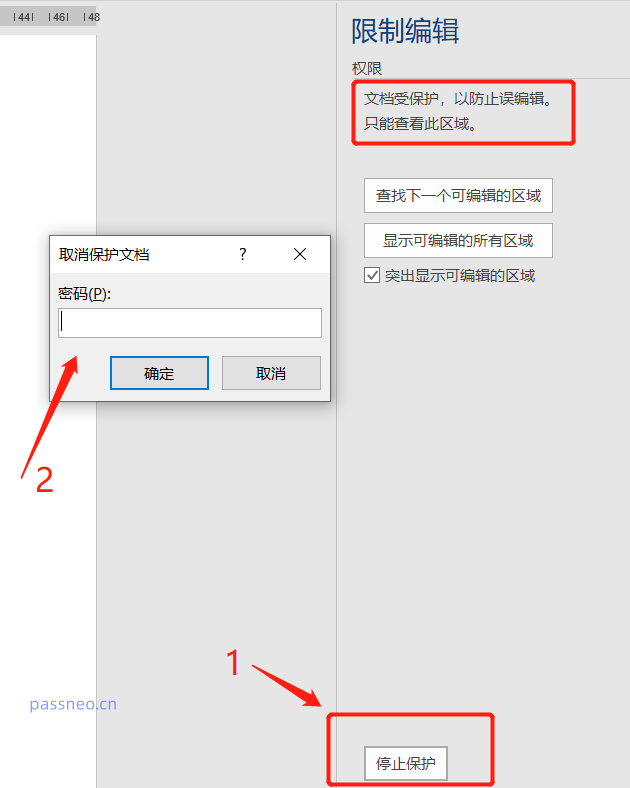 .
.
Under normal circumstances, it is impossible to directly lift restrictions in Word without a password, but we can also use the "Save As" method to save the Word document as txt plain text format. After saving as txt format, there will be no restrictions. Edited.
First, after opening the Word document, click [Save As] under the [File] option, and select the save path on the right.
After the new page pops up, select the "plain text txt" format in [Save as type] and click [Save].
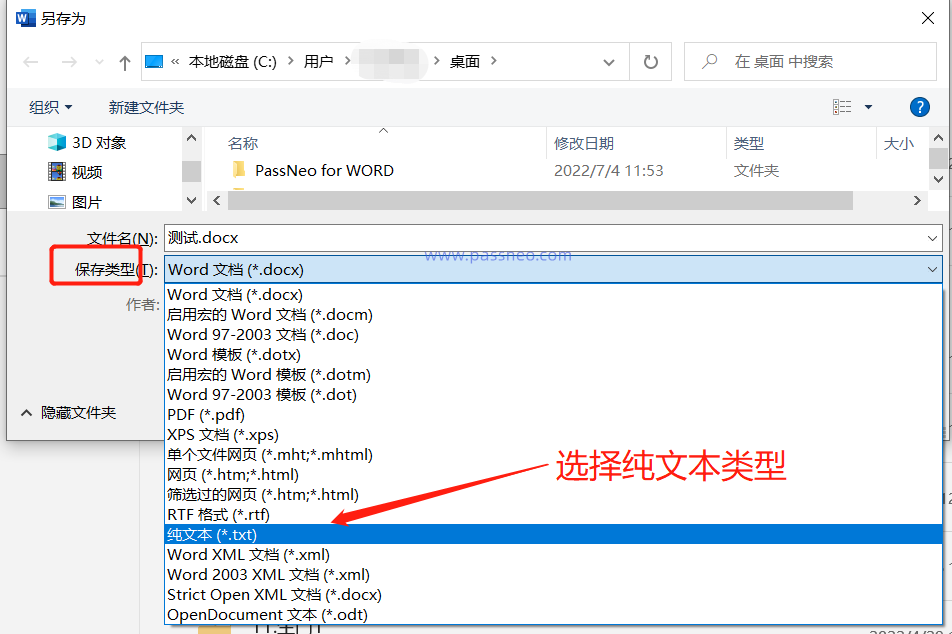 .
.
After clicking [Save], a warning will appear, indicating that the format and images will be lost after saving. So this method is only suitable for plain text word documents and has no format requirements. If you don't want to lose pictures, tables or formats, you can solve it through the third method mentioned later.
After clicking [OK], the text saved in txt format will not be restricted from editing and can be directly copied to Word for editing.
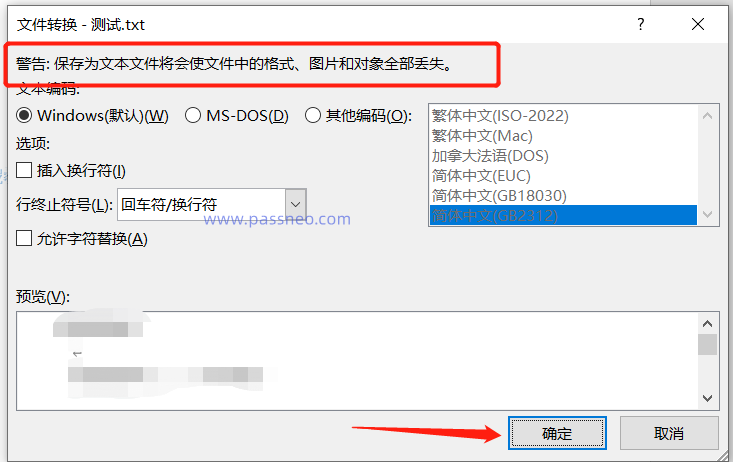
.
3, If you set an opening password, a prompt box will pop up after opening Word. Without the password, even the document cannot be opened.
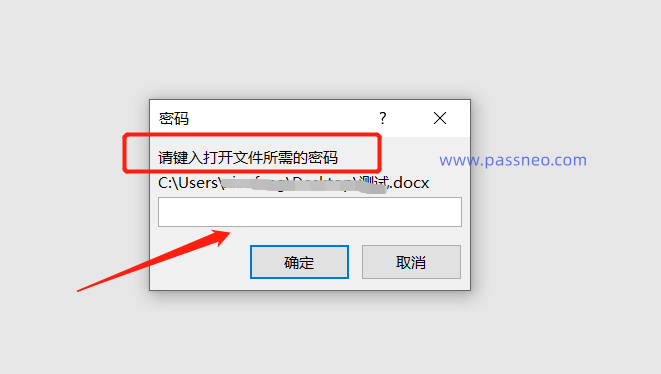 .
.
There is no password retrieval option for Word documents, so if we forget the "Open Password" password, we can only open the document by retrieving the password through other tools.
For this type of tool, you can try the Pepsi Niu Word Password Recovery Tool. It can not only retrieve the opening password, but also directly remove restrictions on editing without entering the password, so that you will not lose pictures or formats by saving in txt format. .
Tool link: Pepsi Niu Word Password Recovery Tool
In the tool, select the [Retrieve Password] or [Unrestriction] module as needed and follow the prompts.
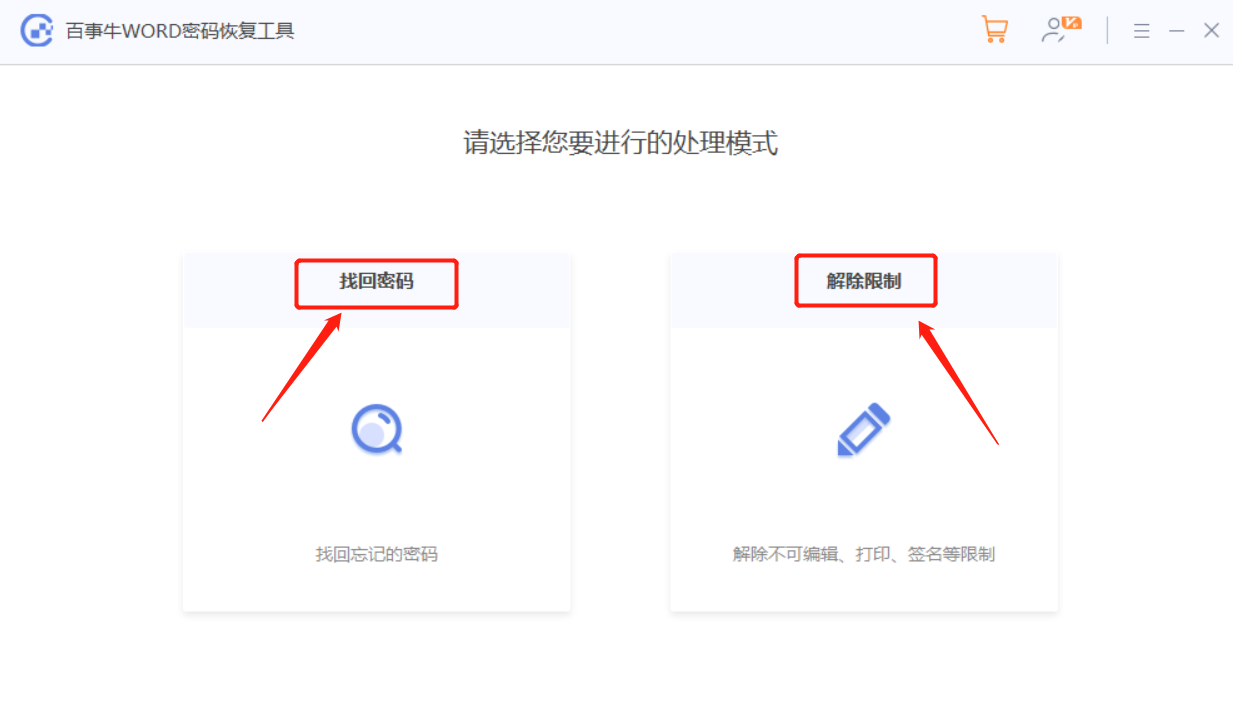
The above is the detailed content of How to remove password from Word file?. For more information, please follow other related articles on the PHP Chinese website!
 Blue screen code 0x000009c
Blue screen code 0x000009c
 A collection of common computer commands
A collection of common computer commands
 You need permission from admin to make changes to this file
You need permission from admin to make changes to this file
 Tutorial on turning off Windows 11 Security Center
Tutorial on turning off Windows 11 Security Center
 How to set up a domain name that automatically jumps
How to set up a domain name that automatically jumps
 What are the virtual currencies that may surge in 2024?
What are the virtual currencies that may surge in 2024?
 The reason why header function returns 404 failure
The reason why header function returns 404 failure
 How to use js code
How to use js code




