
php editor Youzi pointed out that if you encounter the problem that PDF cannot be converted to other formats, you can try to use an online PDF conversion tool or professional PDF conversion software. Online tools such as Smallpdf and Zamzar can quickly convert PDF formats, while professional software such as Adobe Acrobat and Foxit PhantomPDF are more powerful and can solve more complex conversion needs. In addition, checking whether the PDF file is protected or damaged is also the key to solving the problem.
Cause 1: Not using a PDF editor
When viewing PDF online or using a PDF reader, the format cannot be converted directly. You need a PDF editor or a tool with format conversion capabilities to convert PDF to other formats.
After opening the PDF file with the PDF editor, click [To MS Office] in the [Convert] tab to select the format that needs to be converted.
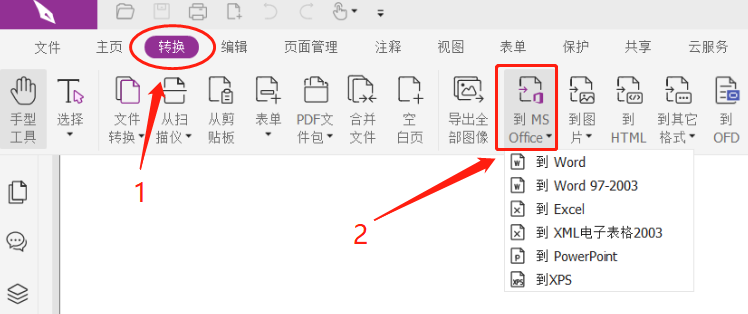
Of course, we can also use PDF conversion tools to achieve format conversion, such as the Pepsi Niu PDF conversion tool, which has the function of converting PDF and other format files. Just select the required function and then import the file. It can also be converted in batches. .
Tool link: Pepsi Niu PDF conversion tool
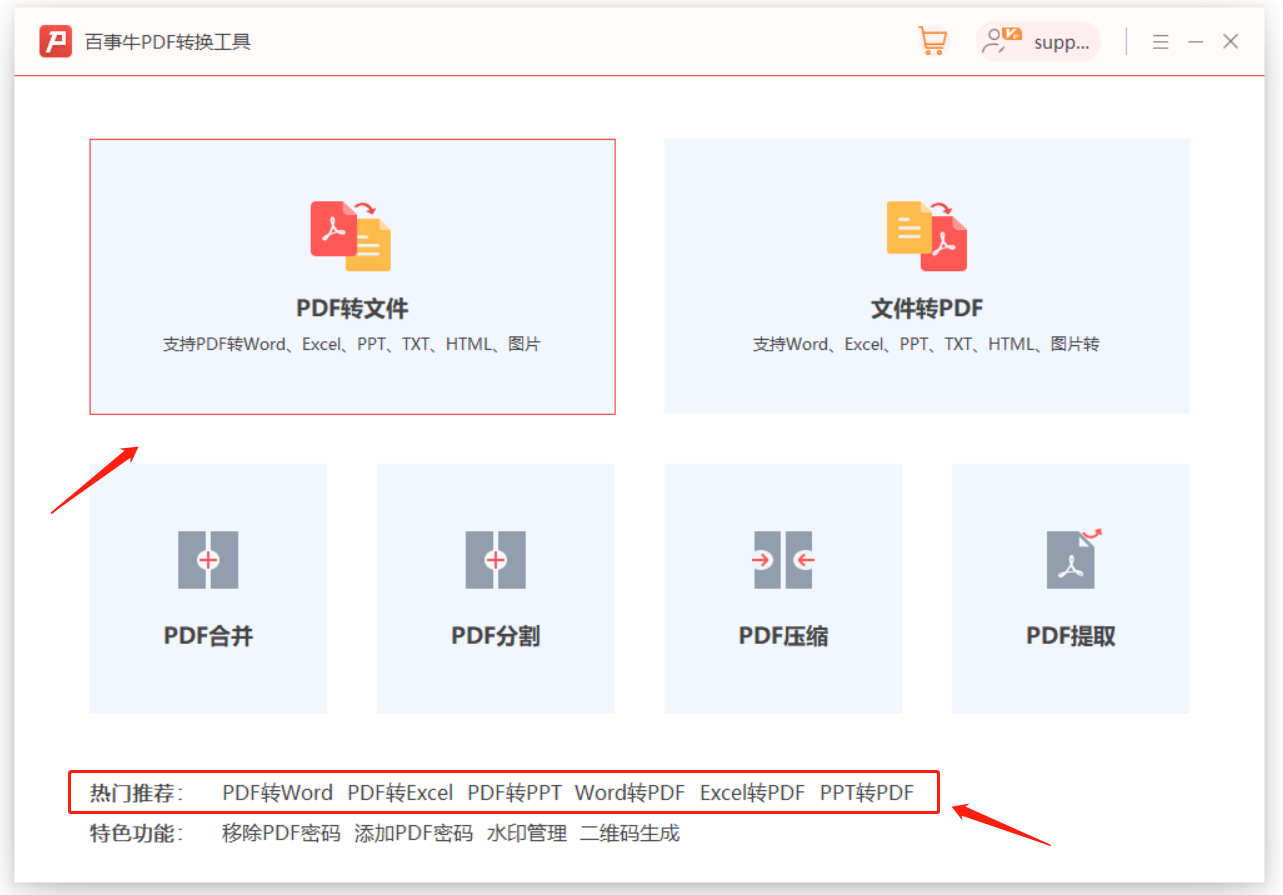
Cause 2: The PDF is "restricted from editing"
If you open a PDF file through a PDF editor and find that the conversion option is not available and the format cannot be converted, you can check whether the original PDF file has been set to "restrict editing". PDF files under restriction protection cannot be edited or changed.

After the PDF is restricted, except for the "Convert" option, many other tabs are also gray and cannot be clicked.
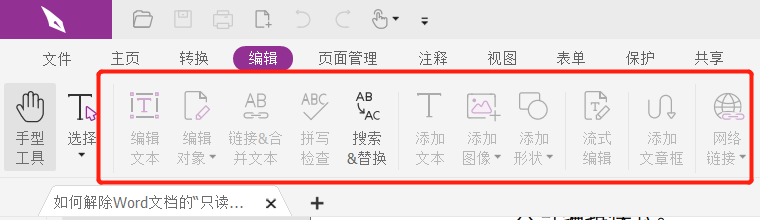
In this case, you only need to remove the "restricted editing" of the PDF file, or you can directly convert it through the PDF conversion tool.
If you know the "restriction password" originally set for the PDF file, after opening the file through the PDF editor, find [Delete Security Settings] in the tab [Protection] list, and then enter the password in the pop-up prompt box. The "restrictions" of PDF can be lifted. After lifting, the format conversion can be performed.
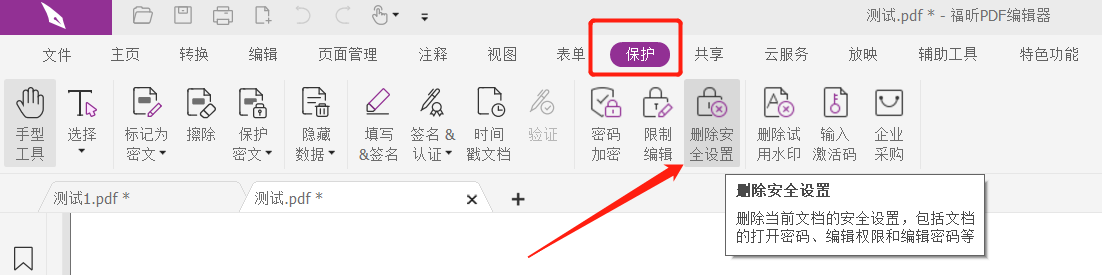
If you have forgotten the "restriction password" and really can't remember it, then use the Pepsi Niu PDF conversion tool. Even if the PDF file has a "restriction password" set, you can directly convert the format without entering it. password.
Select [PDF to File] in the tool, then import the PDF file, and then follow the prompts.
Tool link: Pepsi Niu PDF conversion tool
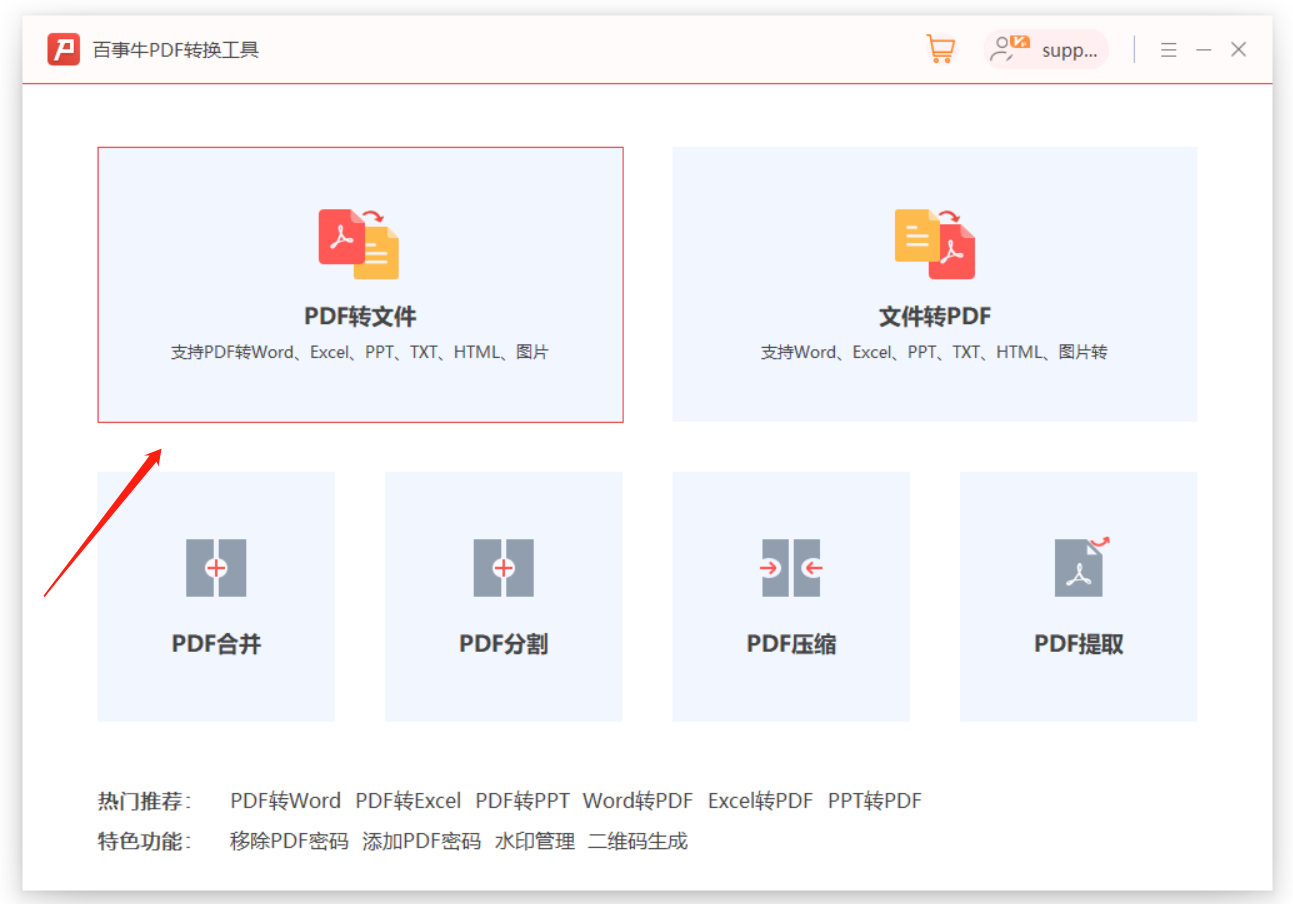
There is another method that can be used when you forget your password, which is to use a tool to directly remove the "restriction protection" of the PDF file. Take the Pepsi Niu PDF Password Recovery Tool as an example. After selecting the [Unrestriction] module in the tool, you can import the PDF file to unblock it with one click.
Tool link: Pepsi Niu PDF Password Recovery Tool
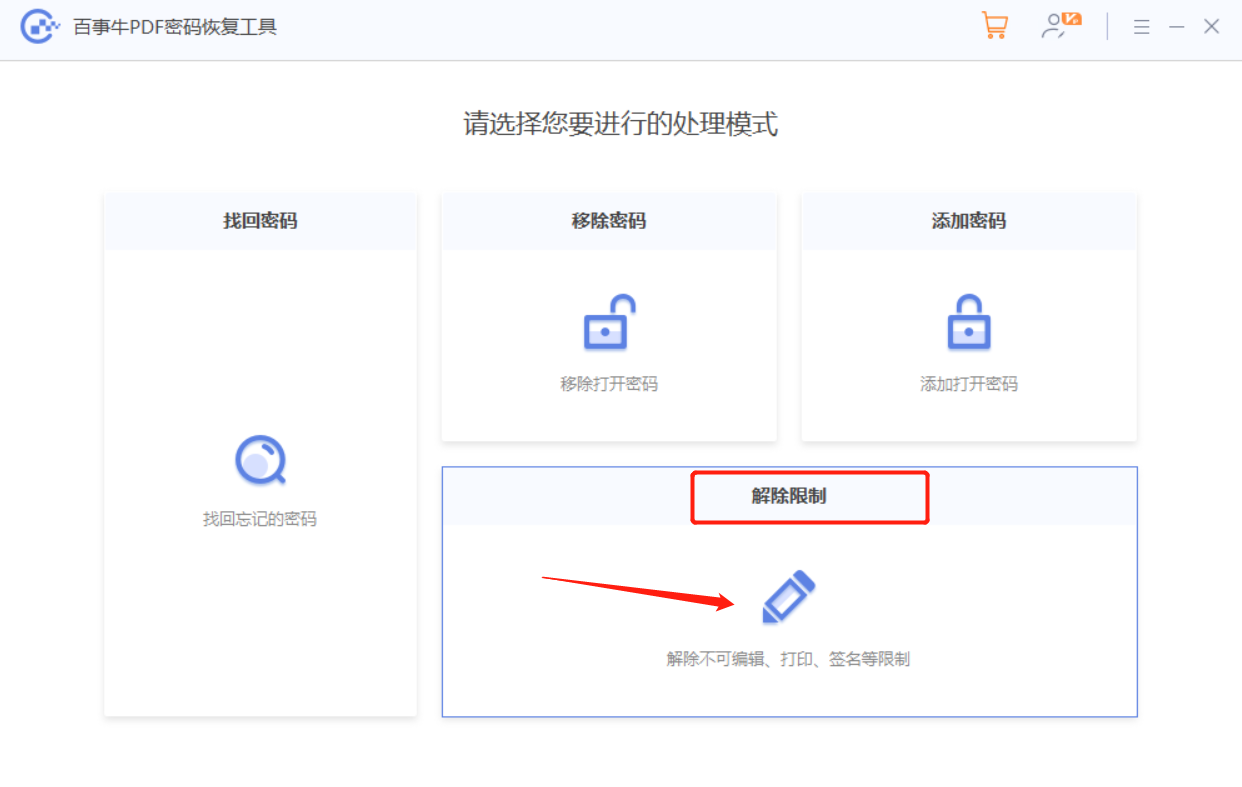
The PDF file after the restriction is lifted will be saved as a new file. Click [Go to View] in the tool to open the folder to see it.
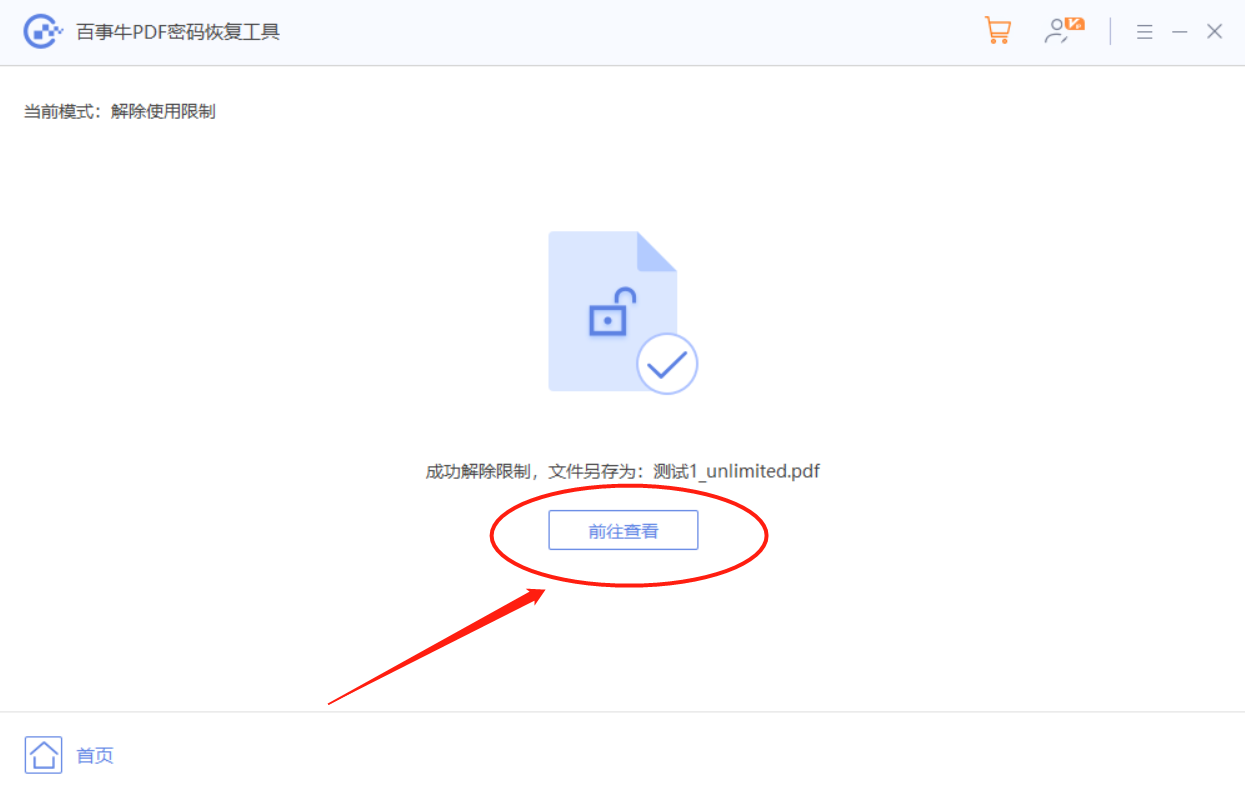
The above is the detailed content of How to solve the problem that PDF cannot be converted to other formats?. For more information, please follow other related articles on the PHP Chinese website!




