
When you encounter a situation where a Word document is locked and cannot be edited, it may be because the document is opened by other users or is protected. The solutions are: 1. Confirm whether the document is occupied by other users, close the document and try editing again; 2. Check whether the document is protected and enter the password to unlock it; 3. Copy the document content to a new document. These methods can help solve the problem of Word documents being locked and unable to be edited.
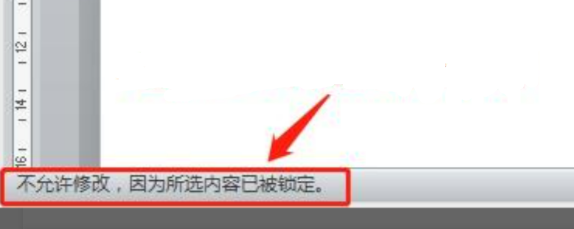
It may be because the editing restriction function is enabled, you can check whether this function is enabled.
Check whether the document has restricted editing enabledClick "Review" in the menu bar. In the restricted editing pane that pops up on the right, if you see a "Stop Protection" button, it means that restricted editing is enabled. function.
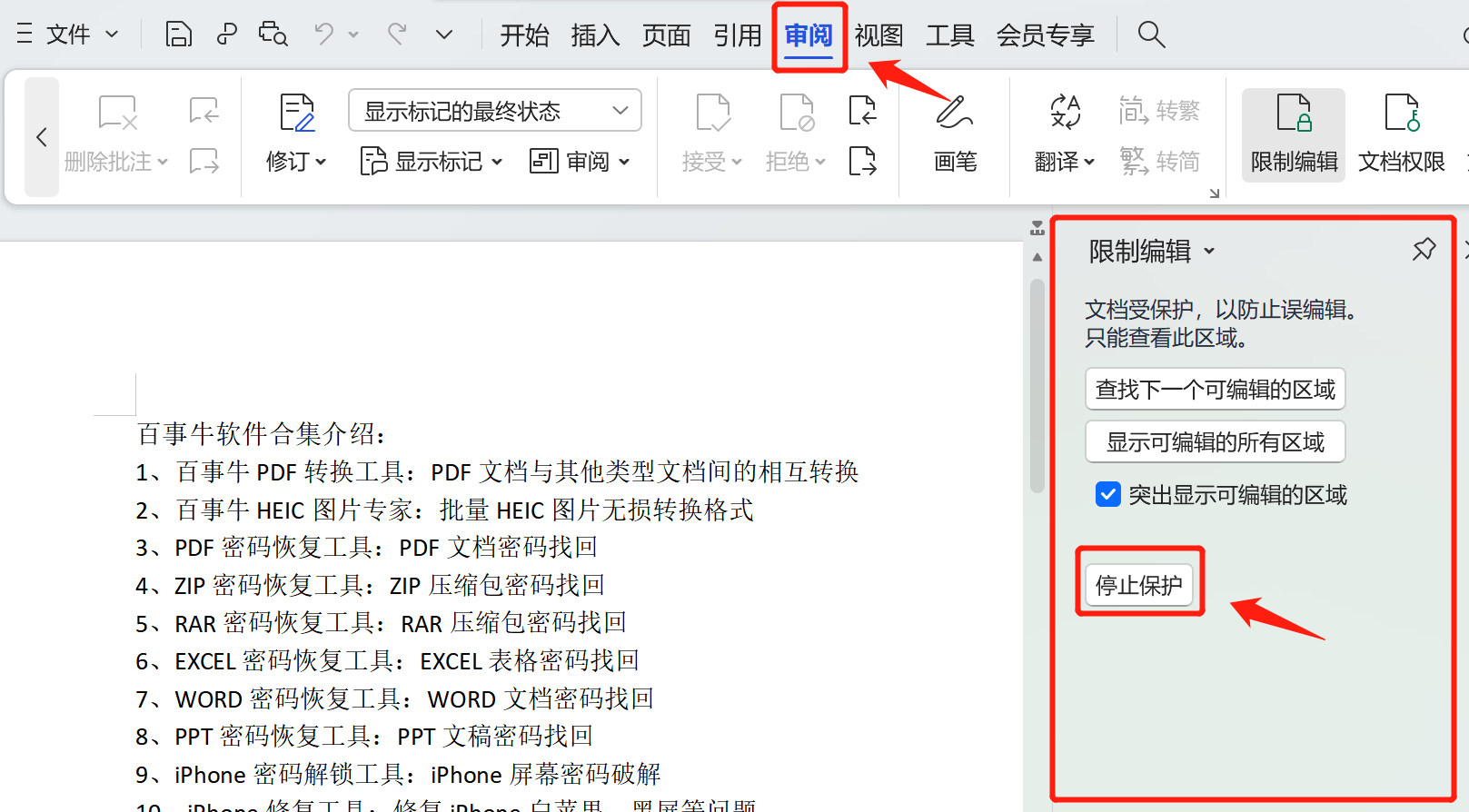
Cancel restricted editing of the documentClick "Stop Protection" in the restricted editing pane interface and enter the password to remove editing restrictions.
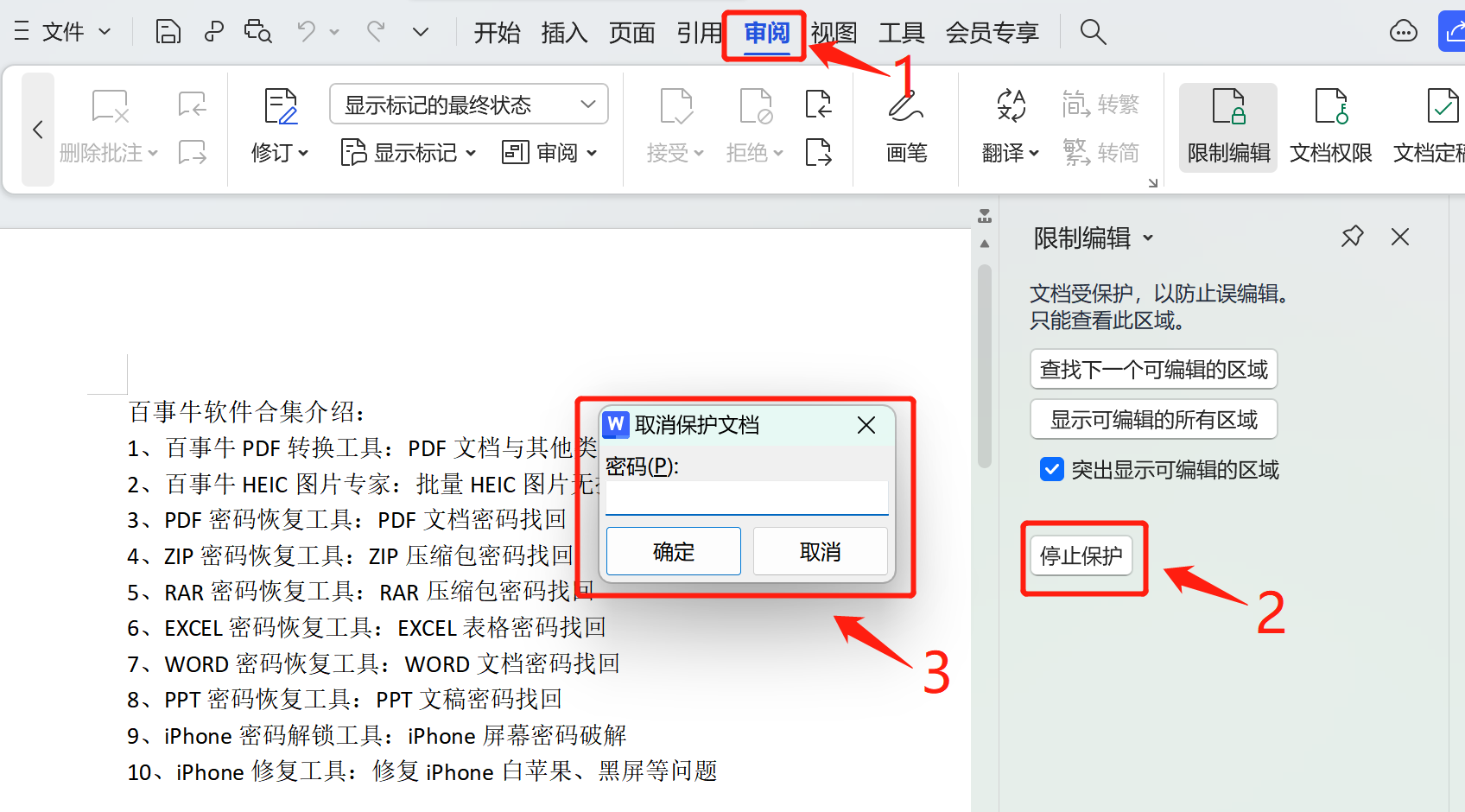
Forgot the restriction password, lift the restriction If you accidentally forget the restriction password set, you can use the "Unrestriction" function of the Pepsi Niu EXCEL password recovery tool to quickly lift the editing restrictions.
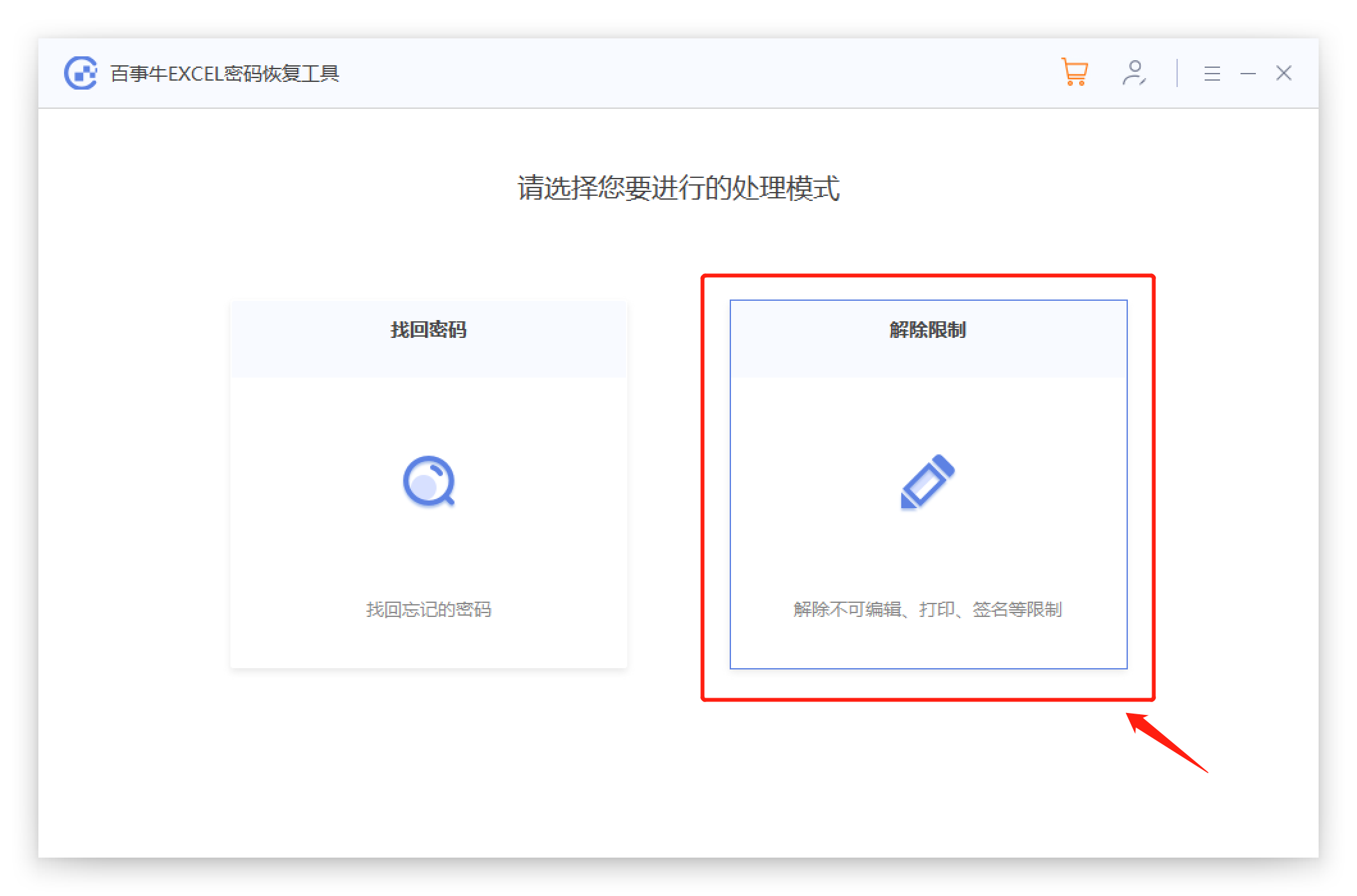
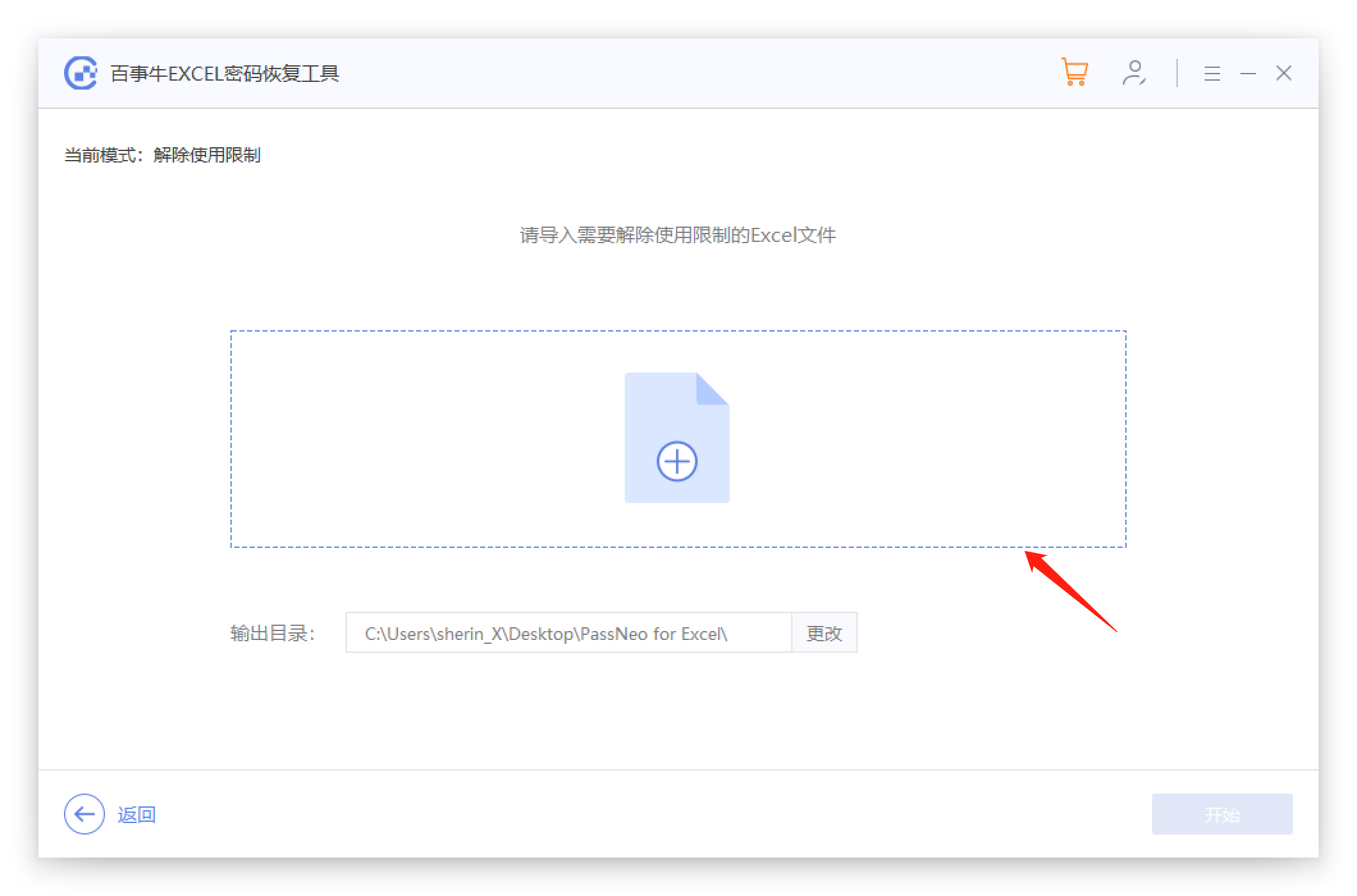
Download the official tool to remove editing restrictions: https://dl.passneo.cn/down/down?path=passneo_for_excel_setup.exe
The above is the detailed content of What to do if word is locked and cannot be edited. For more information, please follow other related articles on the PHP Chinese website!
 How to change word background color to white
How to change word background color to white
 How to delete the last blank page in word
How to delete the last blank page in word
 Why can't I delete the last blank page in word?
Why can't I delete the last blank page in word?
 Word single page changes paper orientation
Word single page changes paper orientation
 word to ppt
word to ppt
 Word page number starts from the third page as 1 tutorial
Word page number starts from the third page as 1 tutorial
 Tutorial on merging multiple words into one word
Tutorial on merging multiple words into one word
 word insert table
word insert table




